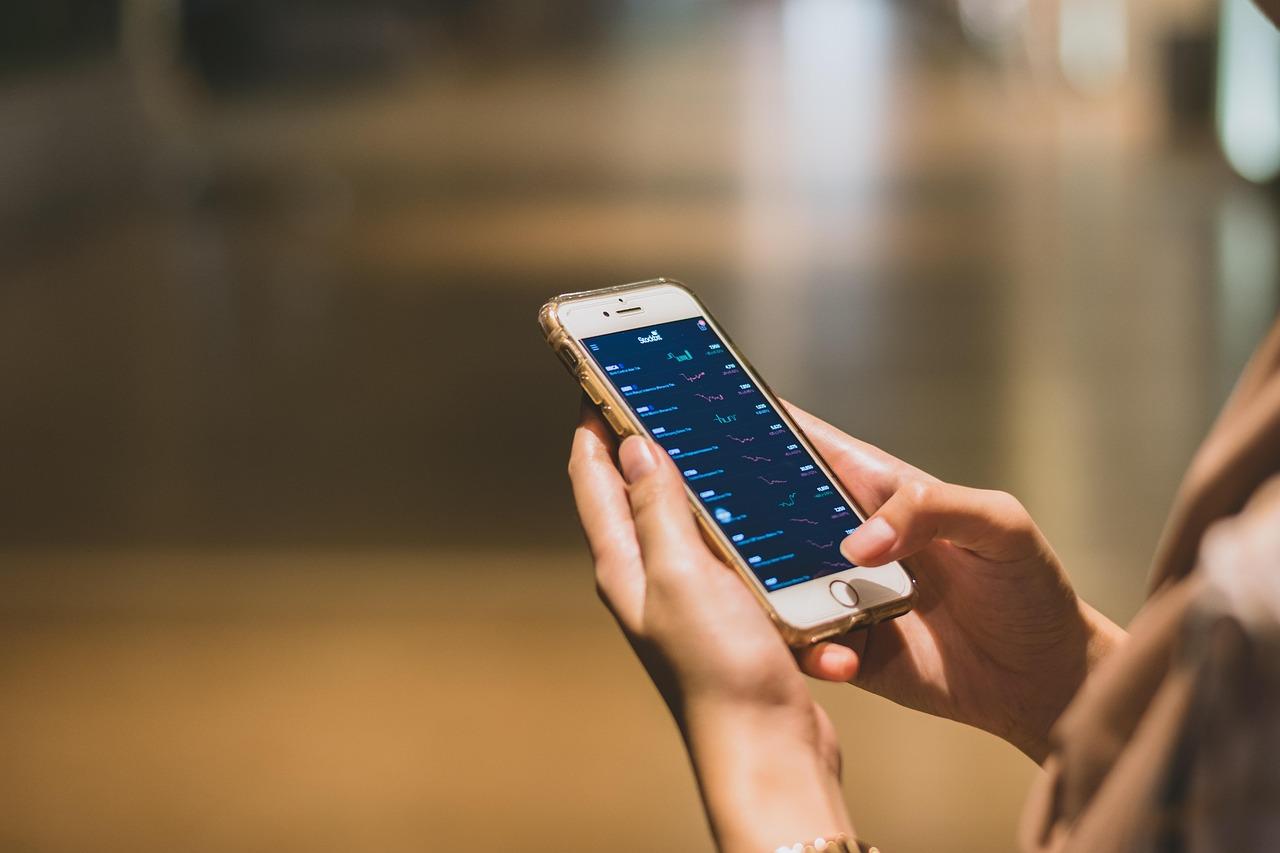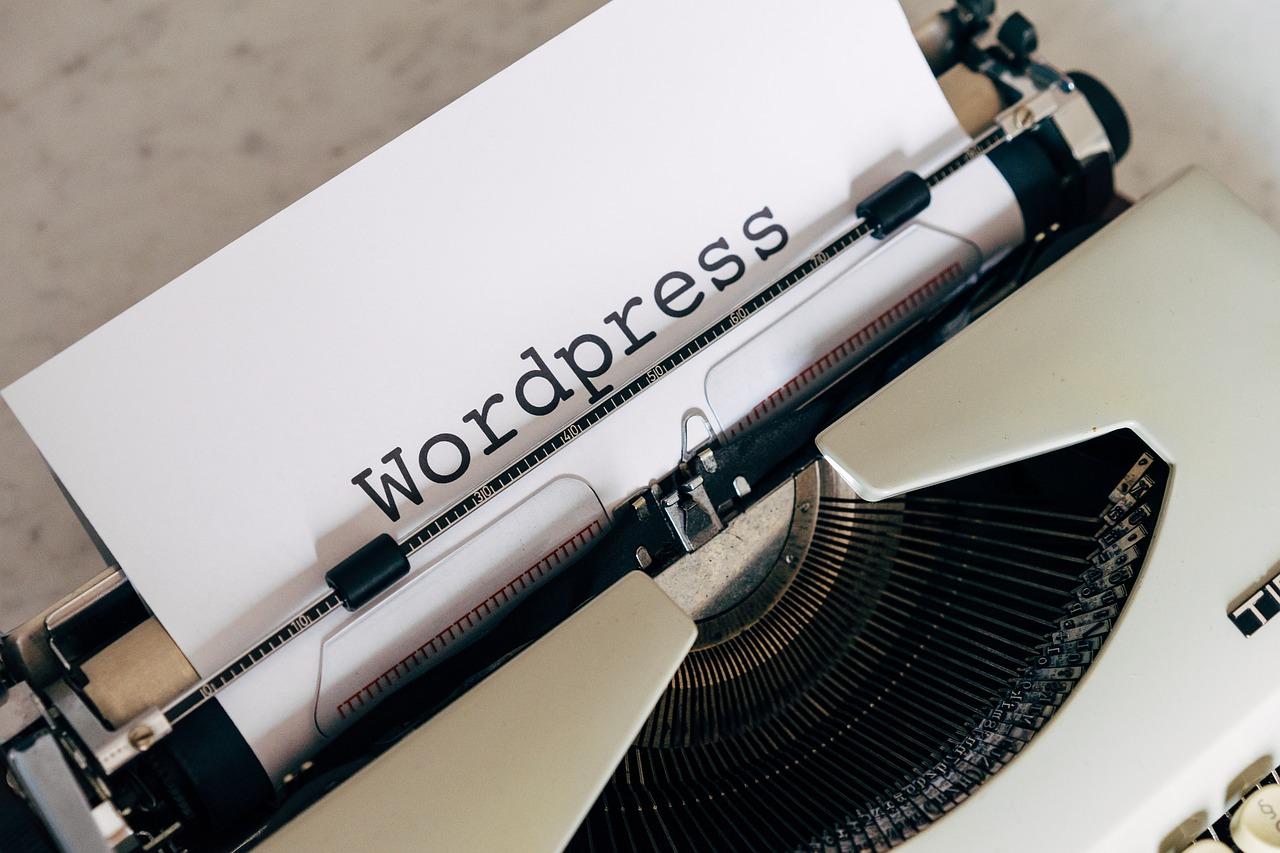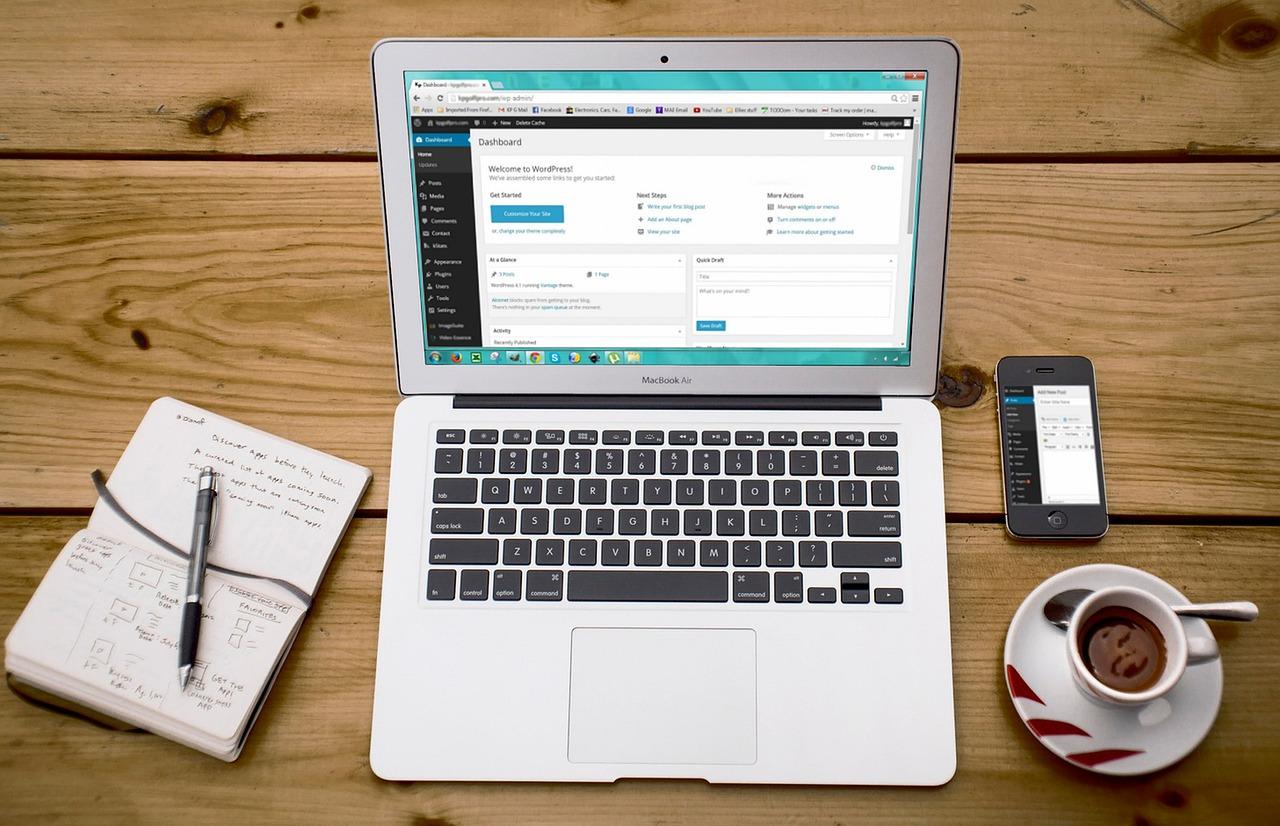Are you frustrated by the “Updating Failed. The Response is Not a Valid JSON Response” error? Don’t worry; you’re not alone! This common issue can be fixed easily. Let’s dive into some quick solutions to get your site back on track!
How to Fix “Updating Failed. The Response is Not a Valid JSON Response”
Are you tired of staring at that frustrating error message: “Updating Failed. The Response is Not a Valid JSON Response”? You’re not alone! This pesky notification can pop up at the most inconvenient times, leaving you scratching your head and wondering what went wrong. Whether you’re a seasoned web developer or just starting your journey in the digital world, encountering this issue can be a real roadblock. But don’t worry! In this article, we’ll break down the reasons behind this error and guide you through simple, effective solutions to get your site back on track. So, grab a cup of coffee, and let’s dive into the world of JSON responses together—because you deserve a smooth, hassle-free online experience!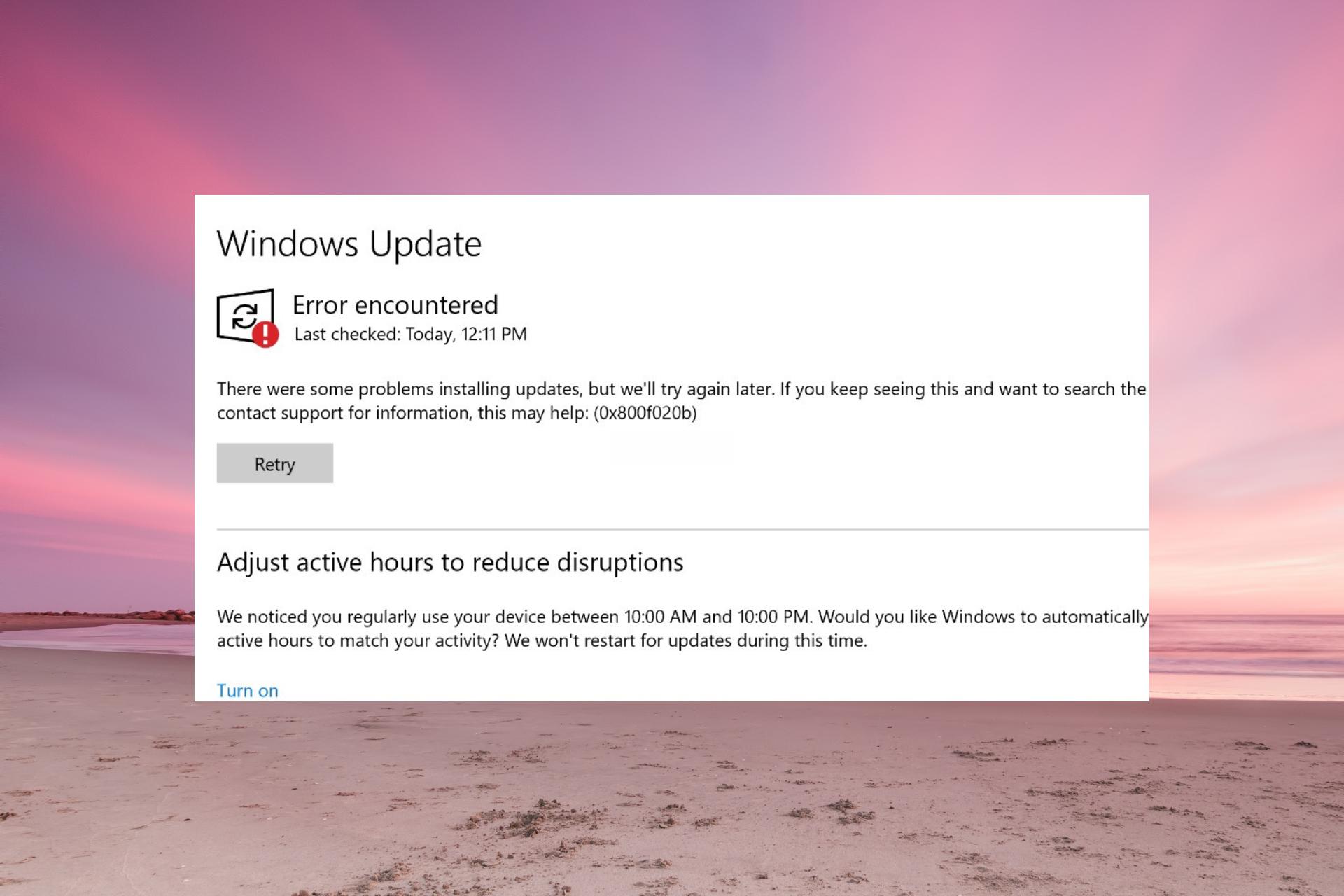
Understanding the “Updating Failed” Error and Its Common Causes
Encountering the “Updating Failed” error in WordPress can be frustrating, especially when you’re eager to make changes to your site. This error often comes with the message “The response is not a valid JSON response,” hinting at underlying issues that can disrupt your workflow. Understanding the root causes of this error is key to resolving it efficiently.
One common culprit is permalinks settings. When the permalink structure is misconfigured, WordPress struggles to recognize the URLs, leading to JSON response issues. Here’s how you can fix this:
- Navigate to Settings > Permalinks in your WordPress dashboard.
- Without making any changes, click Save Changes. This refreshes your permalink settings.
Another frequent cause is plugin conflicts. Certain plugins may interfere with the REST API, which can trigger this error during updates. To troubleshoot:
- Temporarily deactivate all your plugins.
- Check if the error persists. If it doesn’t, reactivate plugins one at a time until you find the problematic one.
Your theme may also be at fault. An outdated or poorly coded theme can disrupt the JSON response. Switching to a default theme like Twenty Twenty-One can help you determine if your theme is the issue:
- Go to Appearance > Themes.
- Activate a default theme.
- Check if the “Updating Failed” error continues.
Additionally, server-related issues can lead to this error. If your server is experiencing downtime or has restrictive security protocols, it may block WordPress from making necessary requests. Contact your hosting provider to ensure everything is operational and that they allow REST API requests.
Lastly, take a look at your WordPress URL settings. If your WordPress Address (URL) and Site Address (URL) don’t match or are incorrect, this can lead to JSON errors. To verify:
| URL Setting | Check |
|---|---|
| WordPress Address (URL) | Ensure it’s set to your actual site URL. |
| Site Address (URL) | Verify it matches the address you want your site to be accessible from. |
By addressing these common causes, you can effectively troubleshoot the “Updating Failed” error and continue managing your website with ease. Stay proactive and ensure your WordPress environment is updated and configured correctly to avoid this issue in the future.
Checking Your Internet Connection for Stability and Speed
Ensuring a stable and speedy internet connection is crucial when dealing with any online activities, especially when troubleshooting issues like the frustrating “Updating Failed. The Response is Not a Valid JSON Response.” If your internet connection is inconsistent, it can hinder your ability to update your website or access necessary resources. Follow these steps to check your connection and make sure it’s up to snuff:
- Run a Speed Test: Use online tools like Speedtest.net or Fast.com to measure your internet speed. Look for both download and upload speeds, as well as latency.
- Check for Packet Loss: Packet loss can cause issues with data transmission. You can use tools like Pingtest to detect any loss in packets during data transfer.
- Monitor Your Connection Stability: Keep an eye on fluctuations in speed over time. You might consider using a monitoring tool like Pingdom to get regular updates on your internet stability.
Sometimes, issues may stem from your modem or router. Resetting these devices can often resolve temporary glitches. To conduct a reset properly:
- Unplug the power cable from the modem/router.
- Wait for at least 10 seconds.
- Plug the power cable back in and wait for the device to fully reboot.
If these steps don’t resolve the problem, consider checking for network congestion. Multiple devices connected to the same network can significantly slow down your connection. You might want to:
- Disconnect Unused Devices: Turn off Wi-Fi on devices that are not in use.
- Limit Background Applications: Ensure that no background applications are consuming bandwidth while you attempt your updates.
if the issue persists, it may be worthwhile to reach out to your Internet Service Provider (ISP). They can provide valuable insights into any ongoing service issues in your area or help troubleshoot your connection. Here’s a small checklist to consider when you contact them:
| Question | Notes |
|---|---|
| Is there an outage in my area? | Check if others are experiencing similar issues. |
| What speed should I expect? | Understand what your plan promises versus what you are receiving. |
| Can you help troubleshoot my connection? | Ask for specific steps to improve your connection. |
By taking these steps to assess your internet connection, you’ll not only enhance your online experience but also pave the way for smoother updates on your website. With a stable connection, you can tackle those pesky JSON response issues with ease!
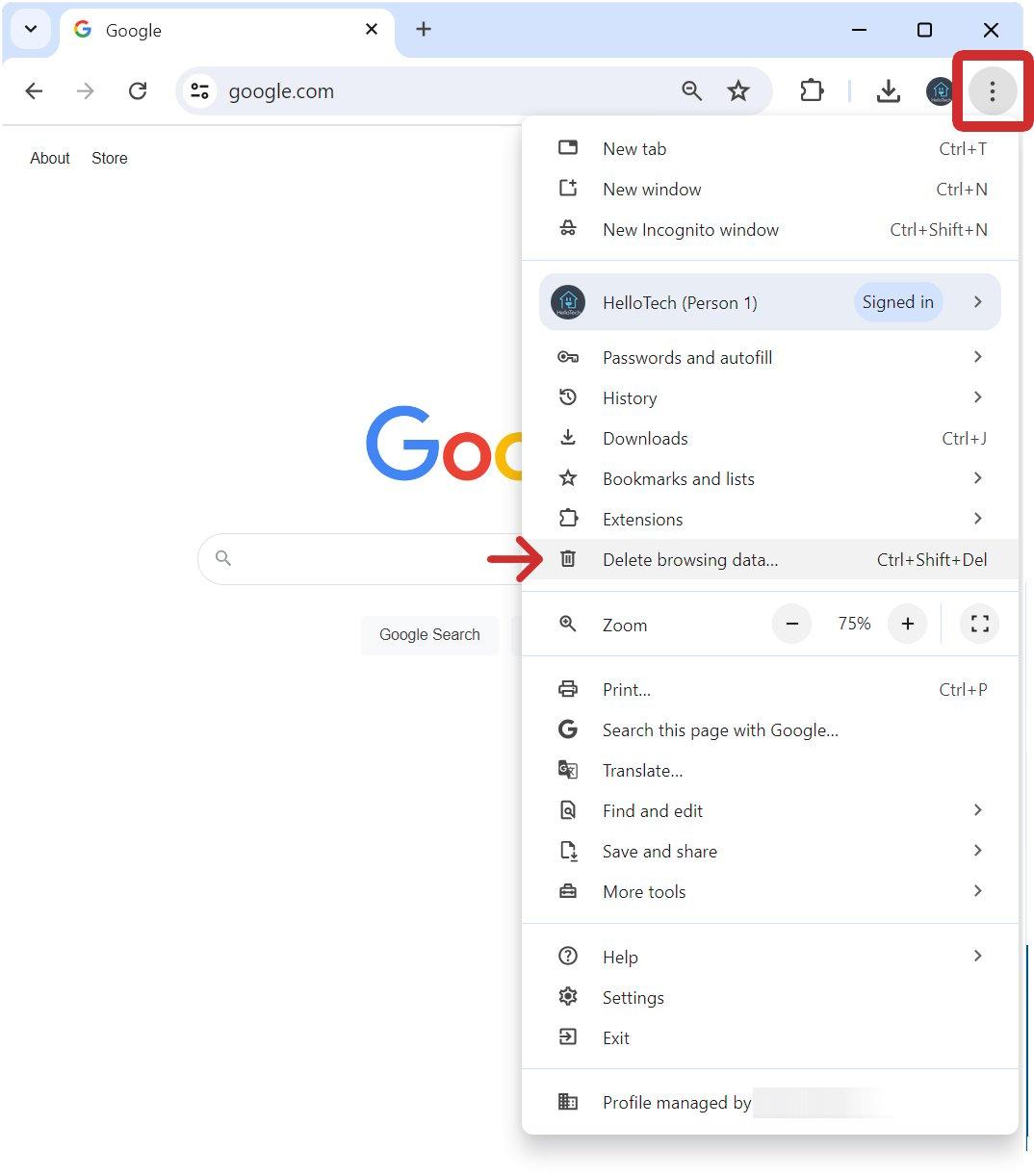
Clearing Browser Cache to Resolve JSON Response Issues
Encountering a “Valid JSON Response” error can be frustrating, especially when you’re trying to update your website or make important changes. One of the often overlooked solutions to this problem is clearing your browser cache. When you cache your browser, it saves copies of website files to load pages faster. However, these cached files can sometimes interfere with fresh requests to your server. Here’s how to tackle this issue effectively.
To clear your browser cache, follow these simple steps:
- Open your browser settings: This is usually found in the upper right corner of the browser window.
- Navigate to Privacy or History: Look for options related to privacy, security, or browsing history.
- Clear browsing data: Here, you’ll have the option to select what data you want to clear. Choose ‘Cached images and files’.
- Set the time range: For best results, select ‘All time’ to ensure everything is cleared.
- Click on Clear Data: After confirming your selections, hit the button to clear the cache.
Once your cache is cleared, reload your website and check if the issue persists. In many cases, this simple action can restore functionality and allow your updates to go through smoothly. If you still face problems, consider other methods like checking your site’s plugins or themes for conflicts, as these can also trigger JSON response errors.
For a more structured approach, you might want to consider keeping track of the steps you’ve taken and their outcomes. A simple table can be helpful for this:
| Action Taken | Outcome |
|---|---|
| Cleared browser cache | Issue resolved |
| Disabled plugins | JSON response error still present |
| Changed theme | Issue resolved |
Regularly clearing your browser cache not only helps with resolving JSON issues but can also improve your browsing experience overall. Websites load faster and more accurately when they don’t have stale data. Make this a part of your routine maintenance to ensure your site runs smoothly.
Disabling Plugins and Themes to Identify Conflicts
When troubleshooting the frustrating “Updating Failed. The Response is Not a Valid JSON Response” error, one effective method is to disable plugins and themes to isolate any conflicts. Conflicts often arise from incompatible updates or poorly coded plugins and themes, which can disrupt your site’s functionality. Fortunately, by taking a systematic approach to this process, you can easily identify the source of the problem.
To begin, follow these steps:
- Access Your WordPress Dashboard: Log in to your admin area to get started.
- Navigate to Plugins: Go to the “Plugins” section in the dashboard.
- Deactivate All Plugins: Select all plugins and deactivate them in bulk. This will help you pinpoint if a plugin is causing the issue.
After deactivating the plugins, try updating a post or page again. If the error persists, it’s time to check your active theme:
- Switch to a Default Theme: Navigate to “Appearance” > “Themes” and activate a default WordPress theme like Twenty Twenty-One or Twenty Twenty-Two.
- Test the Update Again: Attempt to update your content once more.
If the problem disappears with plugins deactivated or with a default theme, you have likely identified the source of the conflict. From here, you can reactivate your themes and plugins one at a time:
| Step | Action | Outcome |
|---|---|---|
| 1 | Reactivate Plugin 1 | Check if the error returns |
| 2 | Reactivate Plugin 2 | Check if the error returns |
| 3 | Reactivate Theme | Check if the error returns |
Continue this process until you identify the specific plugin or theme that’s causing the conflict. Once you pinpoint the culprit, you have several options:
- Contact the Developer: If you find a problematic plugin or theme, reach out to its developer for support.
- Look for Alternatives: Sometimes, switching to a better-coded alternative can save you time and hassle.
- Keep Everything Updated: Ensure all plugins, themes, and WordPress itself are up to date to minimize future conflicts.
By methodically disabling plugins and themes, you can effectively troubleshoot and resolve the JSON response error, restoring your site’s functionality in no time.
Updating Your WordPress Core and Plugins for Compatibility
Keeping your WordPress core and plugins updated is essential for maintaining the health and performance of your website. When you encounter errors like “Updating Failed. The Response is Not a Valid JSON Response,” it’s often linked to incompatibilities that arise from outdated software. Here’s what you can do to ensure everything runs smoothly.
First and foremost, always back up your website before making any updates. This precaution protects your data and allows you to restore your site to its previous state if anything goes wrong. Here are a few backup options:
- Use a dedicated backup plugin such as UpdraftPlus or BackupBuddy.
- Utilize your web hosting provider’s backup service, if available.
- Manually backup your files and database via cPanel or FTP.
Once your backup is secured, you can proceed with updating your WordPress core and plugins. This can be done from your WordPress dashboard:
- Go to Dashboard > Updates.
- Check for available updates for both WordPress and your plugins.
- Click the Update Now button for WordPress and select the plugins you want to update.
However, it’s crucial to ensure compatibility between your core installation and plugins. Before updating, consider the following:
- Review plugin changelogs for compatibility notes.
- Check user reviews or support forums for any reported issues.
- Test updates on a staging site if possible.
If you still run into issues post-update, troubleshooting becomes necessary. Here’s a quick checklist to help you:
| Problem | Possible Solution |
|---|---|
| JSON response error | Check your permalink settings and reset them. |
| Plugins conflicting | Deactivate all plugins and reactivate them one by one. |
| Server issues | Contact your hosting provider for assistance. |
Updating your WordPress core and plugins may seem daunting, but a proactive approach can save you from future headaches. By ensuring everything is up to date and compatible, you’ll create a smoother experience for both you and your site visitors.
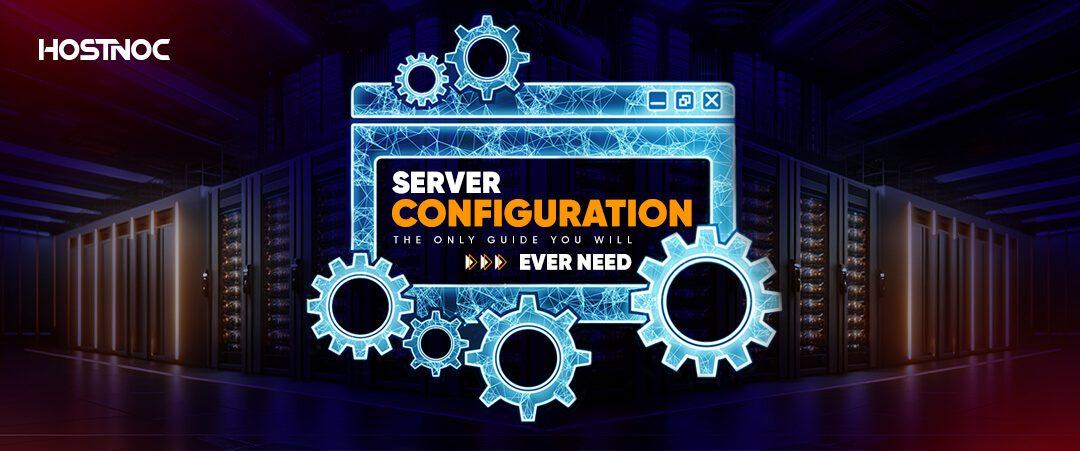
Reviewing Server Configuration and PHP Settings for Optimal Performance
When tackling the frustrating “Updating Failed. The Response is Not a Valid JSON Response” error, a critical step lies in examining your server configuration and PHP settings. These elements play a significant role in ensuring your WordPress site runs smoothly without hiccups. A few misconfigurations can lead to complications that may trigger this error, so let’s dive deeper into the necessary adjustments.
First, check your PHP version. WordPress recommends using PHP version 7.4 or higher for optimal performance. If your hosting provider has you on an outdated version, consider updating it. Many errors arise from compatibility issues, and the latest PHP versions come with improved performance and security enhancements:
| PHP Version | Support Status | Performance |
|---|---|---|
| 7.4 | Active | Optimal |
| 8.0 | Active | Better |
| 8.1 | Active | Best |
| 7.3 and below | End of Life | Suboptimal |
Next, ensure the memory limit is sufficient. WordPress recommends a minimum memory limit of 256MB for optimal performance. You can increase the memory limit by adding the following line to your wp-config.php file:
define('WPMEMORYLIMIT', '256M');This simple adjustment can significantly enhance your site’s ability to handle larger updates and resource-heavy plugins, preventing potential JSON errors.
Another aspect worth examining is your server’s SSL configuration. A properly configured SSL certificate is crucial, as it affects your site’s ability to send and receive secure requests. Ensure that your website URL in the WordPress settings matches the SSL configuration. It should start with https:// rather than http://. This small tweak can resolve communication issues between your server and the WordPress dashboard.
Lastly, don’t overlook your Permalink settings. Sometimes, simply resetting your permalinks can resolve the JSON response error. Navigate to Settings > Permalinks, and click on Save Changes without making any modifications. This can refresh the rewrite rules and fix various update-related issues.
By taking the time to evaluate and adjust these settings, you’ll not only tackle the JSON error but also enhance your website’s overall performance. An optimized server configuration can lead to a smoother user experience, better loading times, and fewer technical glitches, making your WordPress site run like a dream.
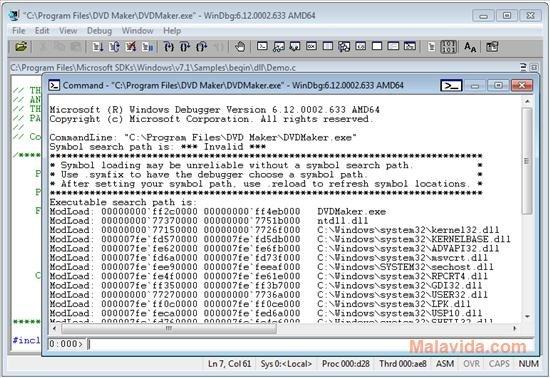
Using Debugging Tools to Analyze Server Responses
When you encounter the dreaded “Updating Failed. The Response is Not a Valid JSON Response” error in WordPress, it’s time to roll up your sleeves and dig into the server responses to uncover the root of the problem. Debugging tools can be your best friend in this scenario, allowing you to analyze server interactions and pinpoint what’s going wrong.
One effective method for troubleshooting this issue is using the Browser Developer Tools available in most modern browsers. Simply right-click on the page and select “Inspect” or “Inspect Element.” Here, you can navigate to the Network tab to observe all server requests made by your WordPress site.
Look for any requests that return a 4xx or 5xx status code, as these indicate client or server errors, respectively. Pay close attention to the request for the REST API, often found under wp-json/wp/v2/. If this request fails, it could be the reason behind the JSON response error. Here are some common culprits:
- Plugin Conflicts: Deactivate plugins one by one to identify any conflicts.
- Theme Issues: Switch to a default theme to determine if the theme is causing the problem.
- Permalink Settings: Resave your permalink settings in the WordPress dashboard to refresh the rules.
If you find that your server is returning a valid response but the error persists, it’s time to dive deeper into the server logs. Access your server’s error log through your hosting provider’s control panel. Look for any PHP error messages or warnings that could shed light on the problem. They often provide clues about what might be going wrong.
Here’s a quick comparison of common server response issues and their potential fixes:
| Error Type | Possible Cause | Suggested Solution |
|---|---|---|
| 404 Not Found | Missing resource | Check URL structure and permalinks |
| 500 Internal Server Error | Server misconfiguration | Check .htaccess file and server settings |
| 403 Forbidden | Permission issues | Review file permissions and ownership |
Lastly, consider using specialized debugging plugins like Query Monitor or WP Debugging. These tools can provide additional insights into your site’s performance and help track down any issues related to database queries or HTTP requests. With the right data in hand, solving the JSON error becomes a lot less daunting.
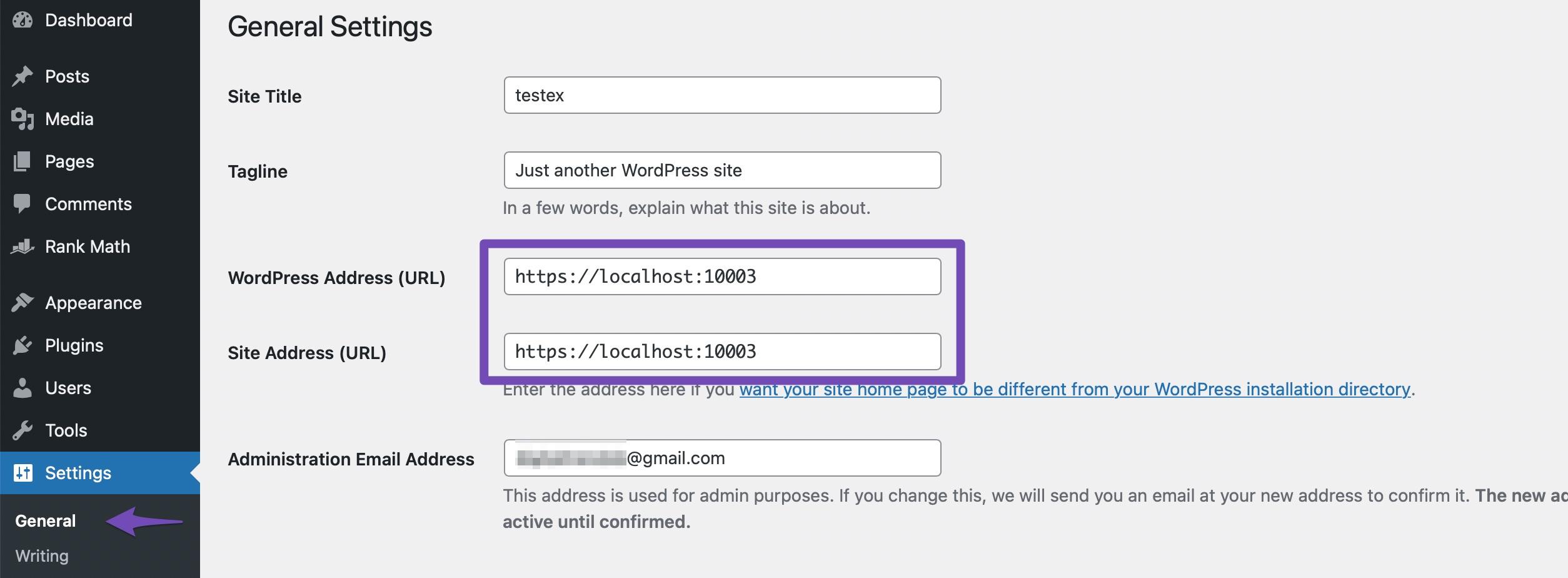
Implementing a JSON Response Fix Through Custom Code
When faced with the frustrating error message “Updating Failed. The Response is Not a Valid JSON Response,” implementing a custom code fix can often resolve the issue efficiently. This error typically arises from problems with the server configuration, plugin conflicts, or issues in the theme files. Here’s how you can address it using custom code.
First, you’ll want to check your server settings, particularly the .htaccess file. Sometimes, incorrect rules can lead to JSON response errors. Here’s a simple way to reset it:
- Access your website’s root directory via FTP.
- Locate the .htaccess file and download a copy as a backup.
- Open the file and replace its contents with the default WordPress rules:
# BEGIN WordPress
RewriteEngine On
RewriteBase /
RewriteRule ^index.php$ - [L]
RewriteCond %{REQUEST_FILENAME} !-f
RewriteCond %{REQUEST_FILENAME} !-d
RewriteRule . /index.php [L]
# END WordPressAfter updating the .htaccess file, try saving your changes again. If the error persists, the next step is to ensure that your JSON API is functioning correctly. You can do this by adding a simple code snippet to your theme’s functions.php file:
add_filter('rest_authentication_errors', function($result) {
if (! empty($result)) {
return $result;
}
return true;
});This code allows unauthenticated requests, which can be a quick fix for many users. However, be cautious with this method, as it can expose your site to security risks. Always ensure that you have other security measures in place.
Additionally, consider evaluating the plugins you have installed. Conflicts between plugins can often cause this error. Deactivate all plugins and reactivate them one by one to identify if a specific plugin is the culprit. If you find the problematic plugin, consult the plugin’s support for updates or alternatives.
Lastly, it’s essential to keep your WordPress, themes, and plugins updated. This not only improves performance but also mitigates potential compatibility issues that could lead to JSON response errors. Regular maintenance can save you from headaches in the future!
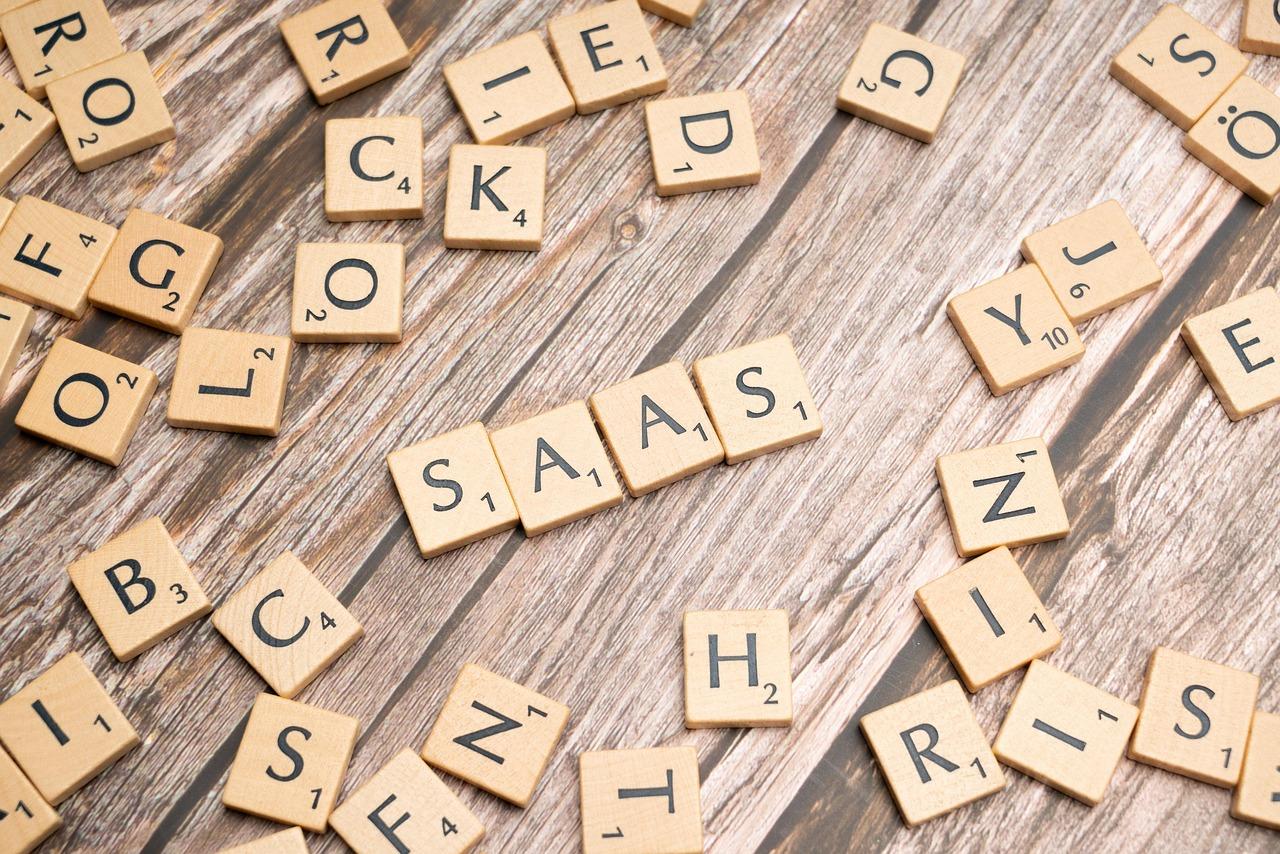
Seeking Help from Your Hosting Provider for Server-Side Issues
When you’re encountering server-side issues, especially errors like “Updating Failed. The Response is Not a Valid JSON Response,” reaching out for support from your hosting provider can be essential. They usually have insights and tools to diagnose and resolve server-related problems effectively. Here are some steps to consider when seeking their assistance:
- Gather Information: Before contacting support, collect all relevant details. Note the specific error message, the actions leading to the issue, and any plugins or themes that might be involved. This information will help them address your issue quickly.
- Check Server Logs: If you have access to server logs, review them for any errors that may correlate with the time you encountered the problem. Logs can provide valuable context for your hosting provider.
- Test Other Environments: Try replicating the issue on a staging site or a different browser. This can help you determine if the problem is isolated to your main site or if it’s a broader server issue.
- Be Clear and Concise: When you reach out to support, clearly explain the issue without unnecessary technical jargon. Describe what you’ve already tried to resolve it, and specify how long the problem has been occurring.
Once you’ve initiated contact, be prepared for a back-and-forth conversation. Your hosting provider may ask for:
| Information Type | Details Needed |
|---|---|
| Error Logs | Any relevant logs from the time of the issue. |
| Plugin/Theme Details | Versions and configurations of active plugins or themes. |
| Environment Variables | Hosting environment settings that might affect the server. |
Remember, not all hosting providers have the same level of support. If you’re not getting the help you need, consider asking if there are specific server configurations that could be adjusted, or if upgrading your hosting plan might provide better resources for your site.
Lastly, don’t hesitate to follow up if you don’t receive a timely response. Good communication is key to resolving server issues effectively. Your persistence can lead to a faster resolution, ensuring that your site runs smoothly and that you can continue to provide a great experience for your visitors.
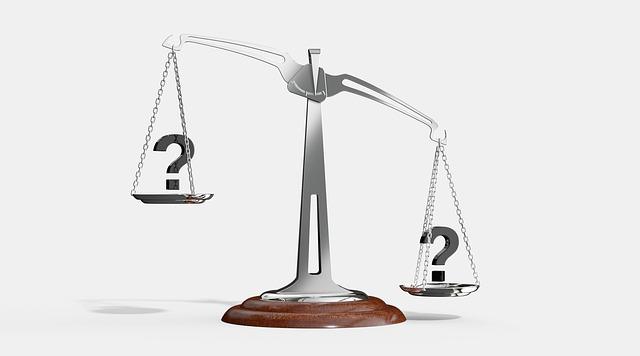
Exploring Alternative Solutions and Workarounds for Persistent Errors
When encountering the frustrating “Updating Failed. The Response is Not a Valid JSON Response” error, it’s easy to feel stuck. However, there are several alternative approaches and workarounds that can help you bypass this issue. Let’s dive into some practical solutions that can restore your workflow without the need for drastic measures.
First, consider checking your permalinks. Sometimes, simply resetting them can eliminate underlying issues that cause JSON response errors. To do this:
- Navigate to Settings > Permalinks in your WordPress dashboard.
- Without changing anything, click Save Changes.
This refreshes your permalink structure, which may resolve the error. If the issue persists, it might be time to examine your theme or plugins.
Next on the list is to disable your plugins temporarily. Conflicts with plugins are common culprits behind JSON response errors. Here’s how you can do it efficiently:
- Go to Plugins > Installed Plugins.
- Select all plugins and choose Deactivate from the bulk actions.
- Reactivate them one by one, checking after each activation if the error returns.
This method allows you to pinpoint which plugin might be causing the conflict.
Another potential workaround involves adjusting your server settings. If you have access to your .htaccess file, you can add the following code snippet to improve communication between your server and WordPress:
# BEGIN WordPress
RewriteEngine On
RewriteBase /
RewriteRule ^index.php$ - [L]
RewriteCond %{REQUEST_FILENAME} !-f
RewriteCond %{REQUEST_FILENAME} !-d
RewriteRule . /index.php [L]
# END WordPress
This code ensures that WordPress routes requests correctly and can help in preventing response errors. Always remember to back up your .htaccess file before making changes!
Lastly, if you’re still experiencing issues, consider switching to the default theme. This can help determine if your current theme is the source of the problem. To switch themes:
- Go to Appearance > Themes.
- Activate a default WordPress theme like Twenty Twenty-One.
If the problem resolves, your theme may need updates or support from its developer.
By exploring these alternative solutions and workarounds, you can not only fix the persistent error but also gain a deeper understanding of your site’s functionality. Don’t let a simple error derail your progress; these strategies can help you get back on track quickly.
Frequently Asked Questions (FAQ)
Q&A: How to Fix “Updating Failed. The Response is Not a Valid JSON Response”
Q1: What does the error “Updating Failed. The Response is Not a Valid JSON Response” mean?
A1: Great question! This error often pops up when you’re trying to update your WordPress site, usually while saving a post or page. Essentially, it means that the server is sending back a response that WordPress can’t read or understand properly. It’s like your website is speaking a different language than expected!
Q2: What could be causing this issue?
A2: There are several potential culprits! It might be due to plugin conflicts, theme issues, or even server misconfigurations. Sometimes, it’s as simple as a broken link or a timeout response. Don’t worry; we’ll help you narrow it down!
Q3: What’s the first step I should take to troubleshoot this?
A3: Start by refreshing your permalinks. Go to your WordPress dashboard, click on “Settings” and then “Permalinks.” Just hit “Save Changes” without making any modifications. This action can reset your site’s permalink structure and often resolves the issue.
Q4: What if that doesn’t work?
A4: If you’re still encountering the error, the next step is to check for plugin conflicts. Deactivate all your plugins and see if the problem persists. If the error disappears, reactivate them one by one until you find the culprit. It’s a bit like playing detective, but it’s worth it!
Q5: I’ve tried that! What’s next?
A5: Alright, let’s dig a bit deeper! Check your theme. Switch to a default WordPress theme like Twenty Twenty-One. If the error goes away, your theme may be the issue. You might need to update or contact the theme developer for support.
Q6: Could it be a server issue?
A6: Absolutely! Sometimes, server misconfigurations can trigger this error. If you have access to your site’s error logs (or can contact your hosting provider), look for any related messages. Your host can help you identify if the server is blocking certain requests.
Q7: What about the .htaccess file?
A7: Good call! A corrupted .htaccess file can cause all sorts of issues, including JSON response errors. To check, you can rename your current .htaccess file to something like .htaccess_old and then go back to your WordPress dashboard to regenerate it by saving your permalinks again.
Q8: Is there anything else I should consider?
A8: Definitely! Make sure your WordPress, themes, and plugins are all updated to the latest versions. Sometimes, an outdated component can cause compatibility issues. Also, check your site’s URL settings under “Settings > General” to confirm it’s set correctly.
Q9: What if I’ve tried everything and it’s still not working?
A9: If the error persists despite all efforts, it may be time to seek professional help. Sometimes, a fresh set of eyes can spot something you’ve missed. Consider reaching out to a WordPress developer or your hosting provider’s support team for assistance.
Q10: Any final tips to prevent this from happening in the future?
A10: Absolutely! Regularly back up your site, update everything, and monitor for plugin conflicts. Being proactive in site management can save you from these headaches down the road. Plus, consider using a managed WordPress host that takes care of many technical issues for you!
Feel free to reach out if you have more questions or need further clarification. You’re not alone in this journey, and with the right steps, you can conquer that JSON error!
The Way Forward
encountering the “Updating Failed. The Response is Not a Valid JSON Response” error can be a real headache, but don’t let it discourage you! With a little patience and the solutions we’ve discussed, you can tackle this issue head-on and get your website back on track. Whether it’s diving into your site’s settings, checking your plugins, or cleaning up that pesky .htaccess file, remember that each step brings you closer to a smooth and functional experience.
If you’ve found this guide helpful, why not share it with others who might be facing the same frustrating hurdle? And don’t forget to leave a comment if you’ve discovered your own tips or if you still need assistance—community support is invaluable in the world of web development. So take a deep breath, roll up those sleeves, and let’s get your site running perfectly again. Happy updating!