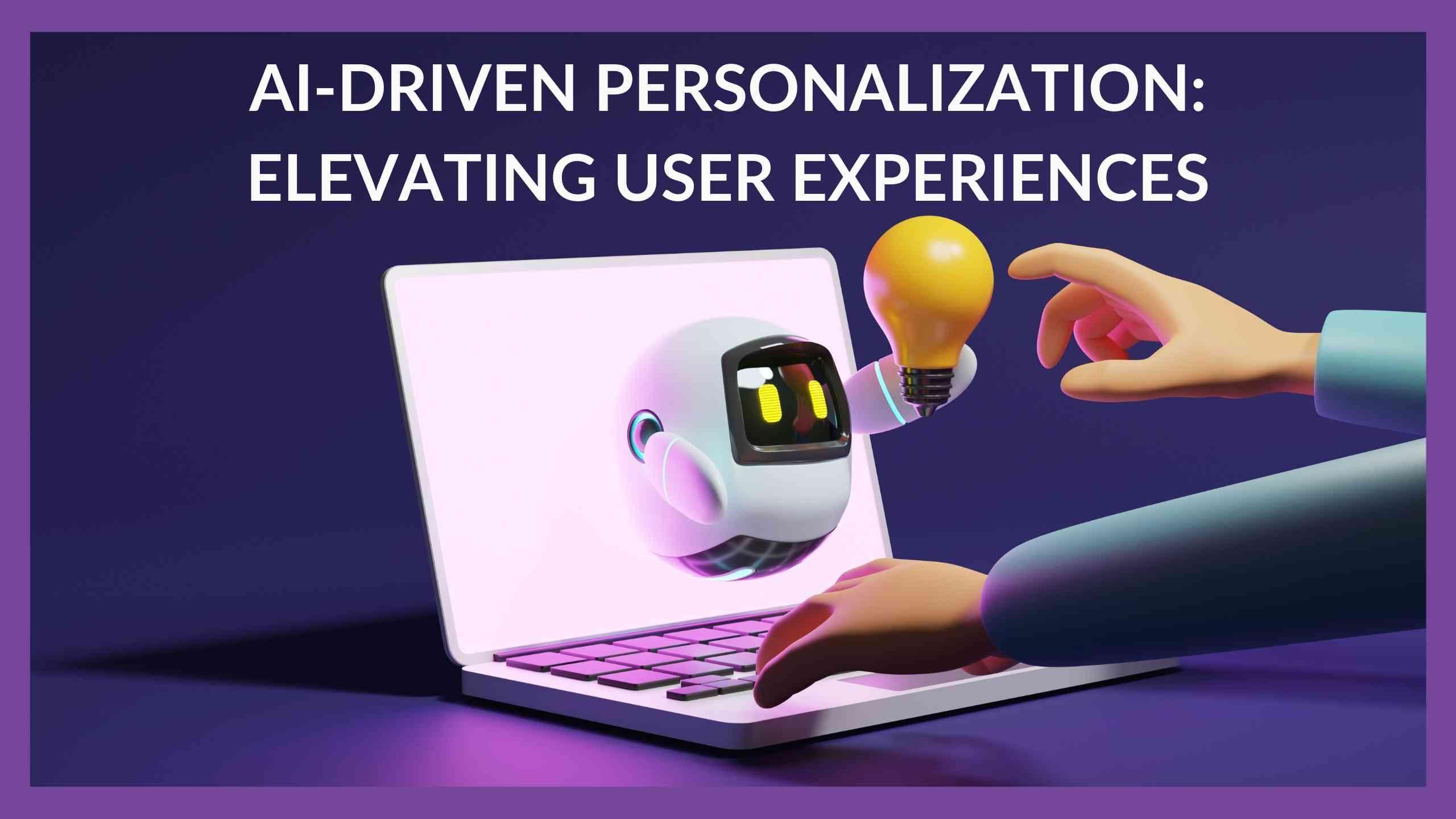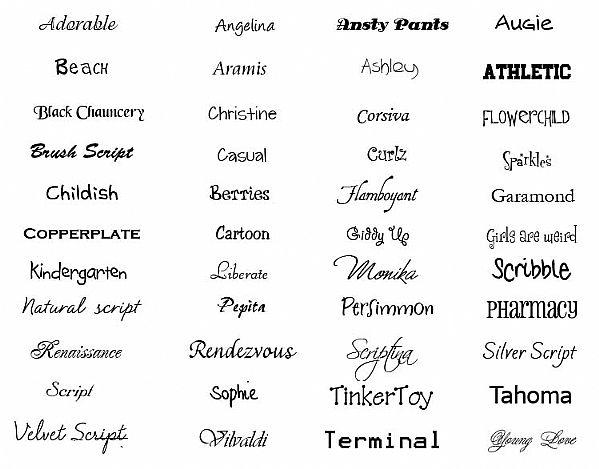Looking to spice up your WordPress navigation? Adding menu icons is a game-changer! They not only enhance your site’s look but also make it easier for visitors to find what they need. Let’s dive in and make your menu pop with some eye-catching icons!
Menu Icons in WordPress: How to Add Them to Your Navigation
Introduction
Hey there, WordPress enthusiasts! Have you ever scrolled through a website and noticed how some menus just pop? It’s not just about catchy titles or clever wording; it’s often the little details that make a big difference—like menu icons! If you’re looking to take your website’s navigation to the next level, adding icons to your menu could be the game-changer you didn’t know you needed. Not only do they enhance your site’s aesthetics, but they also improve user experience by making navigation intuitive and visually appealing. So, whether you’re running a blog, an online store, or a portfolio, stick around! We’re diving into how to seamlessly integrate eye-catching menu icons into your WordPress navigation—because a little flair can go a long way in capturing your visitors’ attention. Let’s get started!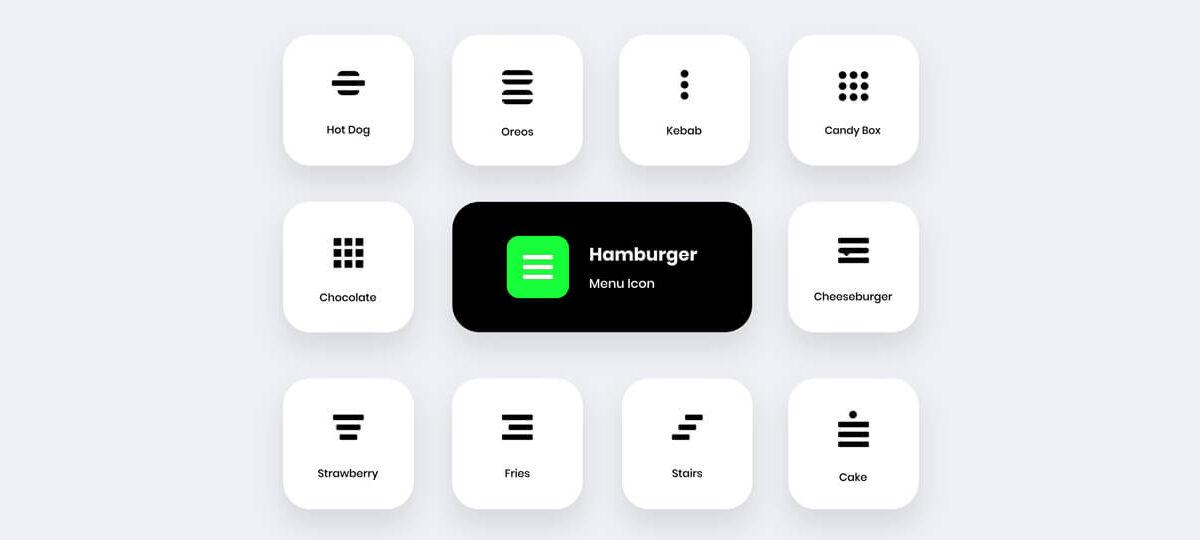
Understanding the Importance of Menu Icons in WordPress
In the realm of web design, first impressions matter immensely, and your navigation menu is often the first point of interaction for visitors. Incorporating icons into your WordPress menu can significantly enhance user experience and engagement. Icons serve as visual cues that help users quickly identify where they want to go, making navigation intuitive and effortless.
Adding icons to your menu not only improves usability but also contributes to your site’s aesthetics. A well-designed icon can convey meaning more efficiently than text alone, providing a visual shortcut for users. Imagine a shopping cart icon next to your e-commerce page link; it instantly communicates the purpose of that link and beckons users to click. Here are a few reasons why integrating menu icons is crucial:
- Enhanced Clarity: Icons can simplify complex ideas, making it easier for users to understand their options.
- Visual Appeal: Aesthetic icons can elevate the overall look of your website, making it more inviting.
- Accessibility: Icons can help in catering to different learning styles, aiding users who may struggle with text-heavy navigation.
- Brand Recognition: Utilizing unique icons can reinforce your brand identity, making your site memorable.
When you integrate icons into your WordPress menu, consider the consistent use of style and color. This ensures that your icons harmonize with your overall design. One effective approach is to choose a color palette that reflects your brand while ensuring that icons stand out enough to grab users’ attention. For example, a monochromatic scheme can look sleek, but a pop of color can make icons more engaging.
To effectively add menu icons in WordPress, you can use various plugins designed for this purpose. Plugins like Menu Icons by ThemeIsle allow you to easily select icons from popular icon libraries like Font Awesome or Dashicons. The user-friendly interface makes it simple to assign icons to your menu items without needing to touch a line of code. Here’s a quick table to illustrate some popular plugins:
| Plugin Name | Features |
|---|---|
| Menu Icons by ThemeIsle | Easy icon selection, compatible with various themes |
| WP Menu Icons | Supports multiple icon libraries, customizable |
| Max Mega Menu | Advanced menu features including icons, drag-and-drop |
Lastly, it’s essential to test how these icons appear on multiple devices. A responsive design ensures that your icons maintain clarity and usability on desktops, tablets, and smartphones alike. Ensuring that your menu is mobile-friendly will enhance user engagement across different platforms, ultimately increasing conversion rates. So, take the time to evaluate your icon choices and layout, ensuring they lead to an enriching user experience.
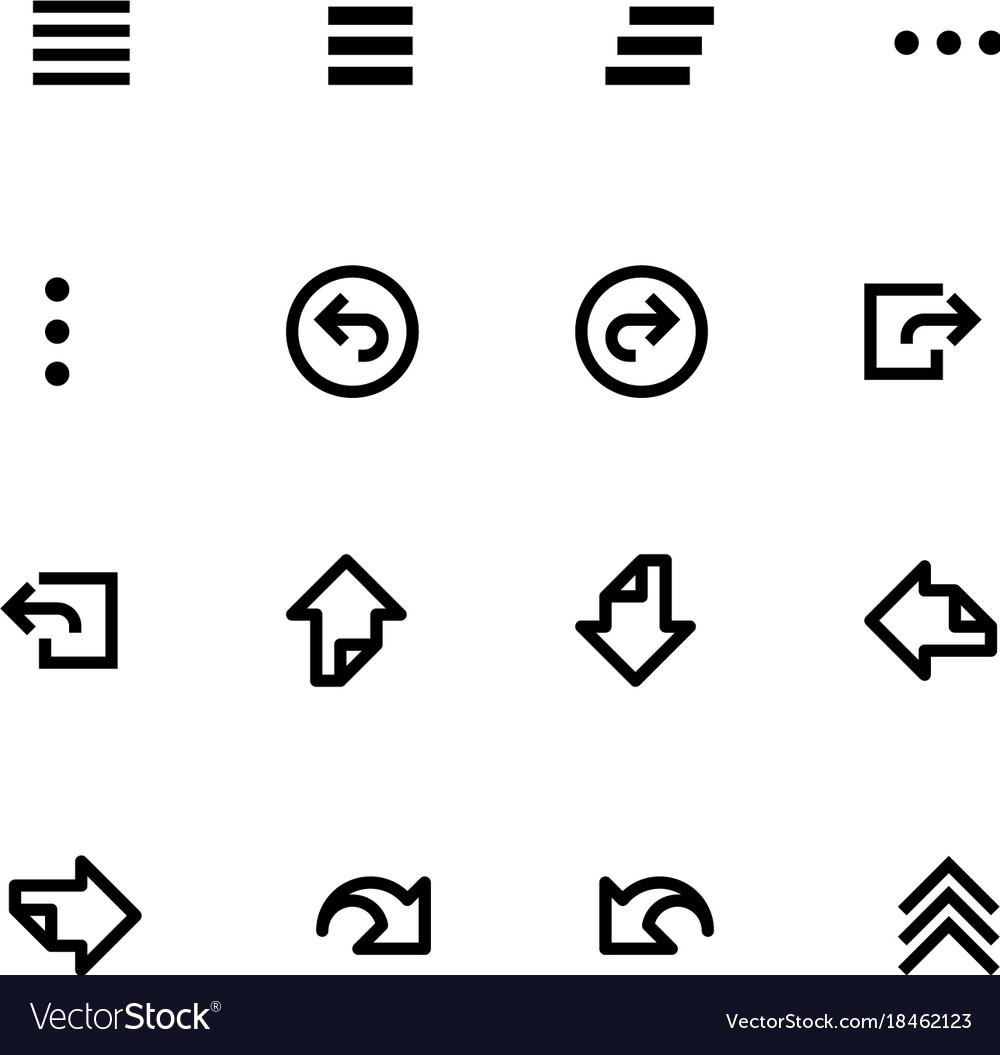
Choosing the Right Icons for Your Navigation
When it comes to enhancing user experience on your WordPress site, selecting the right icons for your navigation can make all the difference. Icons serve as visual guides that help users quickly identify sections and functions without reading extensive text. They can aid in accessibility, improve aesthetics, and make your navigation more intuitive.
Consider Your Audience: Before diving into icon selection, it’s vital to know your audience. What symbols will resonate with them? Using universally recognized icons can prevent confusion. For instance, a user icon is generally understood to represent profiles, while a camera icon signifies media. Tailor your choices to align with your audience’s preferences and expectations.
Keep It Simple: A cluttered navigation bar can overwhelm users. Choose simple icons that complement your text rather than obscure it. Here are a few tips:
- Stick to 1-2 colors for icons to maintain consistency.
- Avoid overly complex designs that may be hard to decipher.
- Ensure icons are scalable and look good on both desktop and mobile devices.
Consistency is Key: Maintaining consistency in style across your icons is crucial for a cohesive look. All icons should have a similar design language—whether it’s flat design, outline, or filled styles. This helps create a seamless navigation experience. Inconsistent icons can confuse users and make your site look unprofessional.
Test and Iterate: Don’t just settle for your first choice. A/B testing different icons can provide valuable insights into user preferences. Use analytics tools to track engagement and see which icons lead to higher interaction rates. This data-driven approach allows you to refine your navigation for maximum impact.
Accessibility Matters: Remember that not all users interpret icons in the same way. To ensure your site is accessible, include descriptive alt text for each icon. This is especially important for those using screen readers. You can also enhance accessibility by using tooltips that provide additional context when users hover over icons.
| Icon Type | Use Case | Design Tips |
|---|---|---|
| User Icon | Profile section | Use a simple outline design |
| Home Icon | Homepage link | Opt for a classic house shape |
| Cart Icon | E-commerce | Choose a recognizable shopping cart symbol |
By thoughtfully selecting your navigation icons, you enhance both the usability and appeal of your WordPress site. Make sure to choose icons that are not only visually pleasing but also functional—leading your visitors where they need to go with ease and clarity.
Exploring the Best Icon Libraries for WordPress
When it comes to enhancing user experience on your WordPress site, adding icons to your navigation menu can make a significant impact. Icons not only add visual appeal but also provide a quick reference for menu items, guiding visitors to their desired sections effortlessly. Fortunately, there are numerous icon libraries available that seamlessly integrate with WordPress. Let’s explore some of the best options to elevate your site’s navigation.
One of the most popular choices among WordPress users is Font Awesome. This library boasts thousands of scalable vector icons that can be easily customized. The best part? You can change the size, color, and even add animations with just a few lines of CSS. Here’s how to get started:
- Install and activate the Font Awesome plugin from the WordPress repository.
- Once activated, go to your menu settings under Appearance > Menus.
- In the menu item configuration, you’ll see an option to add Font Awesome icons.
Another fantastic option is Material Icons, created by Google. This library offers a minimalistic design that fits perfectly into modern website aesthetics. To utilize Material Icons:
- Add the Material Icons link to your theme’s header or use a plugin to manage scripts.
- Access your WordPress menu settings and insert the relevant HTML code for the desired icons.
- Customize the size and color using CSS to match your theme.
If you’re looking for something more unique, consider SVG icons. Scalable Vector Graphics are lightweight and can be styled with CSS, making them an attractive choice for developers. Here’s a simple table showcasing a few popular SVG icon libraries:
| Icon Library | Features | Best For |
|---|---|---|
| Feather Icons | Minimal design, responsive | Lightweight applications |
| Ionicons | High-quality, interactive | Mobile apps |
| Heroicons | Beautiful, handcrafted | Tailwind CSS projects |
For those who prefer a more comprehensive solution, Iconify offers a vast collection of icons from multiple libraries, allowing you to choose icons from various design styles without needing to switch between different libraries. To use Iconify:
- Install the Iconify plugin from the WordPress repository.
- Browse through the extensive icon collection and select your favorites.
- Embed the icons directly into your navigation menu with ease.
Lastly, consider using custom SVG icons tailored specifically to your brand. This approach not only sets your site apart but also strengthens your brand identity. If you choose this route, ensure your SVGs are properly optimized to maintain site performance.
By integrating these icon libraries into your WordPress navigation, you can enhance the visual structure of your site, making it more intuitive and user-friendly. Experiment with different libraries and styles to find the perfect fit for your website. Remember, a well-designed navigation menu can significantly improve user engagement and retention.
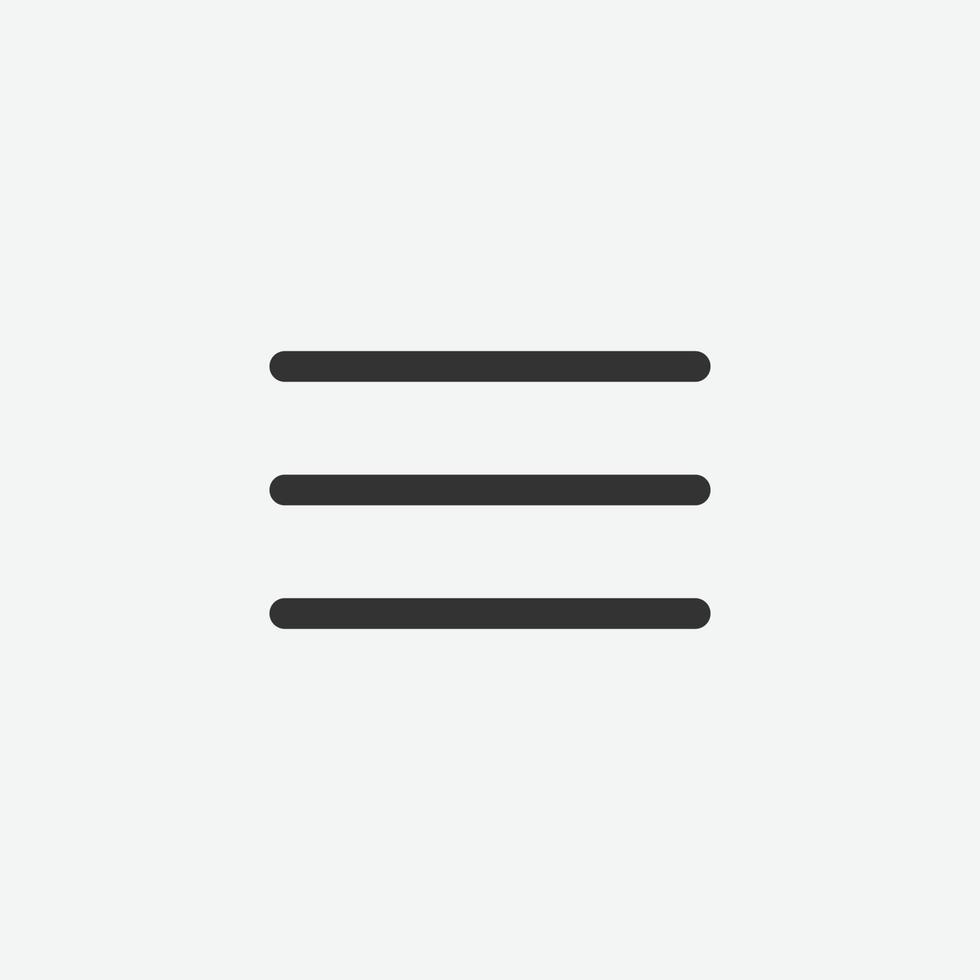
Step-by-Step Guide to Adding Icons to Your Menu
Enhancing your WordPress navigation menu with icons can significantly improve user experience and make your website more visually appealing. Follow this straightforward guide to seamlessly add icons to your menu items.
First, choose an icon library that suits your website’s design. Some popular options include:
- Font Awesome: Offers a wide range of customizable icons.
- Dashicons: A default icon set in WordPress, perfect for admin interfaces.
- Material Icons: Google’s icon library, great for a modern look.
Once you have selected an icon library, the next step is to enqueue the icon stylesheet in your WordPress theme. This can be done by adding the following code to your theme’s functions.php file:
function add_icon_library() {
wp_enqueue_style('font-awesome', 'https://cdnjs.cloudflare.com/ajax/libs/font-awesome/5.15.4/css/all.min.css');
}
add_action('wp_enqueue_scripts', 'add_icon_library');Now that your icon library is loaded, you can start adding icons to your menu items. Go to Appearance > Menus in your WordPress dashboard. Follow these simple steps:
- Select the menu you want to edit.
- Add or edit a menu item.
- In the Navigation Label field, prepend the icon code to your menu label. For example:
| Menu Item | Label with Icon |
|---|---|
| Home | Home |
| About Us | About Us |
After adding the icons, save your menu changes. Visit your website to see the icons in action. If you want to further customize the appearance of your icons, you can add custom CSS to style them according to your brand’s aesthetics. Consider adjusting the size, color, or spacing to achieve a balanced look.
Lastly, ensure your icons are responsive and look great on all devices. You can test this by resizing your browser or checking the site on various mobile devices. By following these steps, you not only enhance your menu’s functionality but also elevate your site’s overall design.
Customizing Menu Icons for a Unique Look
Customizing the look of your menu icons can turn a standard navigation bar into a vibrant centerpiece of your website. By tailoring these icons, you can enhance the user experience and create a memorable first impression. Let’s explore how you can elevate your site with personalized menu icons.
To get started, it’s essential to choose icons that align with your brand’s identity. Consider the following options when selecting icons:
- Brand Colors: Use colors that reflect your logo or theme.
- Style Consistency: Maintain a cohesive style—flat, outline, or 3D—to match your site’s aesthetics.
- Meaningful Symbols: Select icons that represent the content of the menu items effectively.
Once you’ve decided on the icons, you can implement them in a few simple steps. If you’re using a theme that allows customization, navigate to the appearance settings. Here’s how you can do it:
- Go to Appearance > Menus.
- Select the menu you want to edit.
- For each menu item, look for an option to add an icon.
For those who want even more control, using a plugin can be a game-changer. A popular choice is the Menu Icons by ThemeIsle plugin, which allows you to:
- Add icons from a wide variety of icon libraries like Font Awesome.
- Customize the icon size, alignment, and color.
- Enable or disable icons on mobile view, ensuring a clean design across all devices.
If you’re comfortable with a bit of CSS, you can further customize how your icons appear. Here’s a simple example of CSS to adjust the size and spacing of your menu icons:
.menu-icon {
width: 24px; / Adjust icon size /
margin-right: 8px; / Space between icon and text /
}
For a more structured approach, you can create a table to organize your icon choices and their corresponding menu items:
| Menu Item | Icon |
|---|---|
| Home | 🏠 |
| About Us | ℹ️ |
| Services | 💼 |
| Contact | 📞 |
By following these tips, you’ll not only enhance the visual appeal of your navigation but also improve user engagement. Remember, the key to effective customization lies in thoughtful design choices that resonate with your audience. So get creative and let your menu icons reflect the unique character of your brand!
Troubleshooting Common Issues with Menu Icons
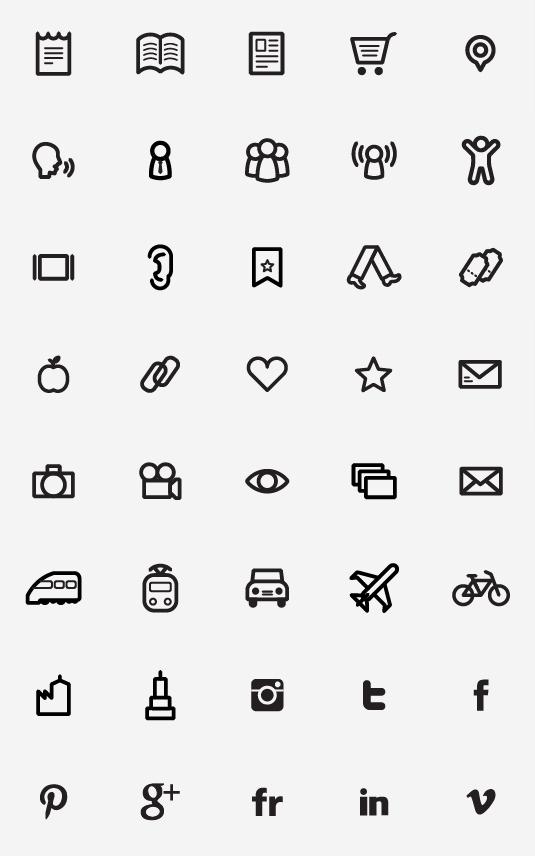
Enhancing User Experience with Thoughtful Icon Design
When it comes to enhancing navigation on your WordPress site, icon design plays a pivotal role in guiding users through their journey. Well-designed icons can communicate actions more efficiently than words alone, helping to create an engaging and intuitive user experience. Imagine a situation where a simple visual cue can lead your visitors to exactly what they need, without any confusion. This is the power of thoughtful icon design.
To start, the choice of icons should resonate with your brand identity and the message you want to convey. Here are a few considerations for selecting the right icons:
- Clarity: Icons should be easily recognizable and convey their intended action or meaning at a glance.
- Consistency: Use a cohesive style for all icons across your site to maintain a professional appearance.
- Size Matters: Ensure that icons are appropriately sized for both desktop and mobile devices for seamless usability.
Incorporating icons into your WordPress navigation can significantly enhance the user experience. Here’s how you can easily add menu icons:
- Go to your WordPress dashboard and navigate to Appearance > Menus.
- Select the menu you wish to edit.
- Click on the dropdown arrow next to the menu item where you want to add an icon.
- Add a CSS class for the icon you intend to use (ensure you have the icon library available in your theme).
- Save the changes and refresh your site to see the result!
Here’s a simple table to illustrate some popular icon libraries you can use:
| Icon Library | Features | Usage |
|---|---|---|
| Font Awesome | Wide range of icons, customizable | Add class names in your menu items |
| Material Icons | Clean design, Google-supported | Use CSS classes for easy integration |
| Ionicons | Beautiful, modern icons | Embed via CDN or download for local usage |
After integrating icons, it’s essential to test their effectiveness. Ask your users for feedback and observe their interactions. Are they finding it easier to navigate? Are they clicking more on certain icons than others? This data can be invaluable in refining your design.
Lastly, remember that accessibility should not be overlooked. Ensure that your icons are accompanied by appropriate alt text or titles, allowing all users, including those with disabilities, to understand their function. A thoughtful approach to icon design not only enhances aesthetics but also reinforces usability across your site.
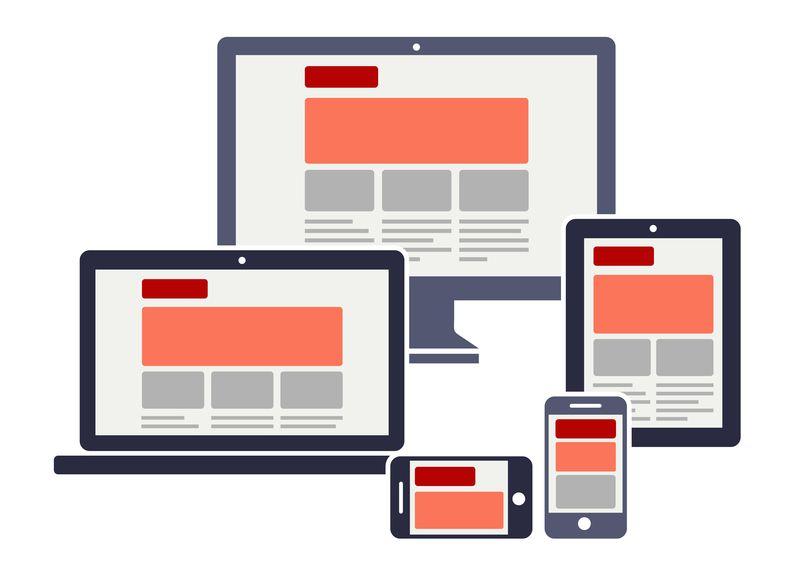
Mobile Responsiveness: Making Icons Work on All Devices
Creating a seamless user experience across all devices is crucial for any website, and menu icons are no exception. Users access websites from a variety of devices, from large desktops to compact mobile phones, and ensuring that your icons look great and function well on each of these platforms can significantly enhance navigation.
To achieve mobile responsiveness with your menu icons in WordPress, consider the following strategies:
- Use scalable vector graphics (SVGs): Unlike raster images, SVGs scale beautifully without losing quality, making them perfect for responsive design.
- Choose appropriate icon sizes: For mobile versions, ensure your icons are large enough to be easily tapped, typically around 44×44 pixels. This size helps avoid accidental clicks.
- Test on multiple devices: Always preview your site on various screen sizes and orientations to see how your icons behave. Use responsive design tools to emulate different devices.
- Use CSS media queries: Adapt the layout and sizes of your icons based on the screen width, ensuring they are proportionate to other elements on the page.
Here’s a simple example of how you can apply CSS media queries to adjust icon sizes:
@media (max-width: 768px) {
.menu-icon {
width: 24px;
height: 24px;
}
}
In addition, consider the placement of your icons. For mobile devices, a vertical menu often works better than a horizontal one, as it takes advantage of the limited screen width. This layout allows for larger touch targets and can be more intuitive for mobile users.
| Device Type | Recommended Icon Size | Layout Suggestions |
|---|---|---|
| Mobile | 44×44 px | Vertical menu |
| Tablet | 36×36 px | Horizontal or vertical |
| Desktop | 24×24 px | Horizontal menu |
Lastly, consider the use of icon fonts such as Font Awesome or Material Icons. These libraries provide a vast array of icons that are easy to customize and integrate into your WordPress theme. They allow you to adjust colors, sizes, and even animations with just a few lines of CSS, making them a flexible option for your navigation menu.
By implementing these practices, you not only enhance your website’s aesthetic appeal but also improve usability. Remember, a well-designed menu can significantly impact user engagement and satisfaction, making it a vital element of your site’s overall design strategy.
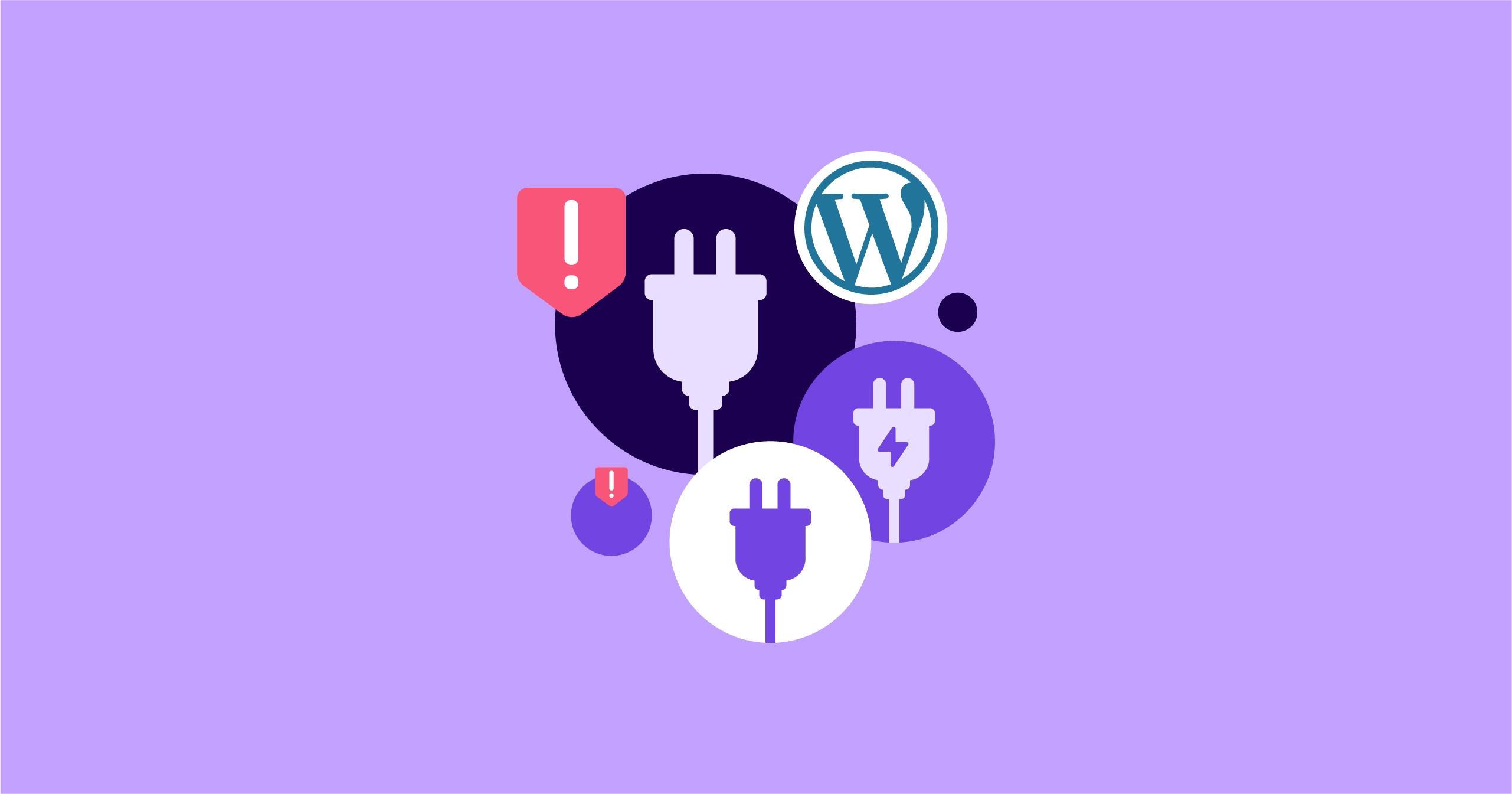
Using Plugins to Simplify Icon Integration
Integrating icons into your WordPress menu can elevate the visual appeal of your website and enhance user navigation. While manually adding icons to your menu items can be a daunting task, using plugins simplifies this process tremendously. Here are some benefits and options for utilizing plugins to streamline icon integration into your navigation menus.
Why Choose Plugins?
- Ease of Use: Most plugins provide user-friendly interfaces that make adding icons to menus a breeze, requiring no coding knowledge.
- Customization Options: Many plugins allow you to choose from a variety of icons, ensuring that your menu aligns with your site’s aesthetic.
- Responsive Design: With plugins, icons are more likely to be optimized for various devices, ensuring a seamless experience for all users.
One of the popular plugins for adding icons to your WordPress menu is Menu Icons by ThemeIsle. This plugin allows you to add icons from various icon libraries like Font Awesome and Dashicons directly from the menu settings. After installing the plugin, simply navigate to the “Appearance” section, select “Menus,” and you’ll notice a new icon option next to each menu item.
Another excellent choice is WP Menu Icons. In addition to offering an extensive collection of icons, this plugin supports SVG icons, providing even more flexibility in design. It seamlessly integrates with your existing menu settings, allowing you to customize each item without hassle. Just follow these steps:
- Install the WP Menu Icons plugin from the WordPress repository.
- Go to “Appearance,” then “Menus.”
- Select the menu item you want to edit, and you’ll find an option to choose an icon.
If you’re looking for more advanced options, consider Max Mega Menu. This plugin not only allows icon integration but also helps you create mega menus with a more complex structure. Imagine having icons next to your dropdown items while also showcasing submenus beautifully! The configuration options are extensive, giving you the freedom to design a truly unique navigation experience.
| Plugin Name | Features | User Rating |
|---|---|---|
| Menu Icons by ThemeIsle | Easy icon integration, Font Awesome support | 4.8/5 |
| WP Menu Icons | SVG icon support, extensive library | 4.7/5 |
| Max Mega Menu | Mega menu functionality, icon support | 4.6/5 |
Implementing these plugins not only saves time but also enhances the overall user experience of your website. As users navigate your site, the icons can guide them to the right sections swiftly, making their journey smooth and intuitive. So, if you haven’t integrated icons into your menu yet, now is the perfect time to explore these tools and take your navigation to the next level!
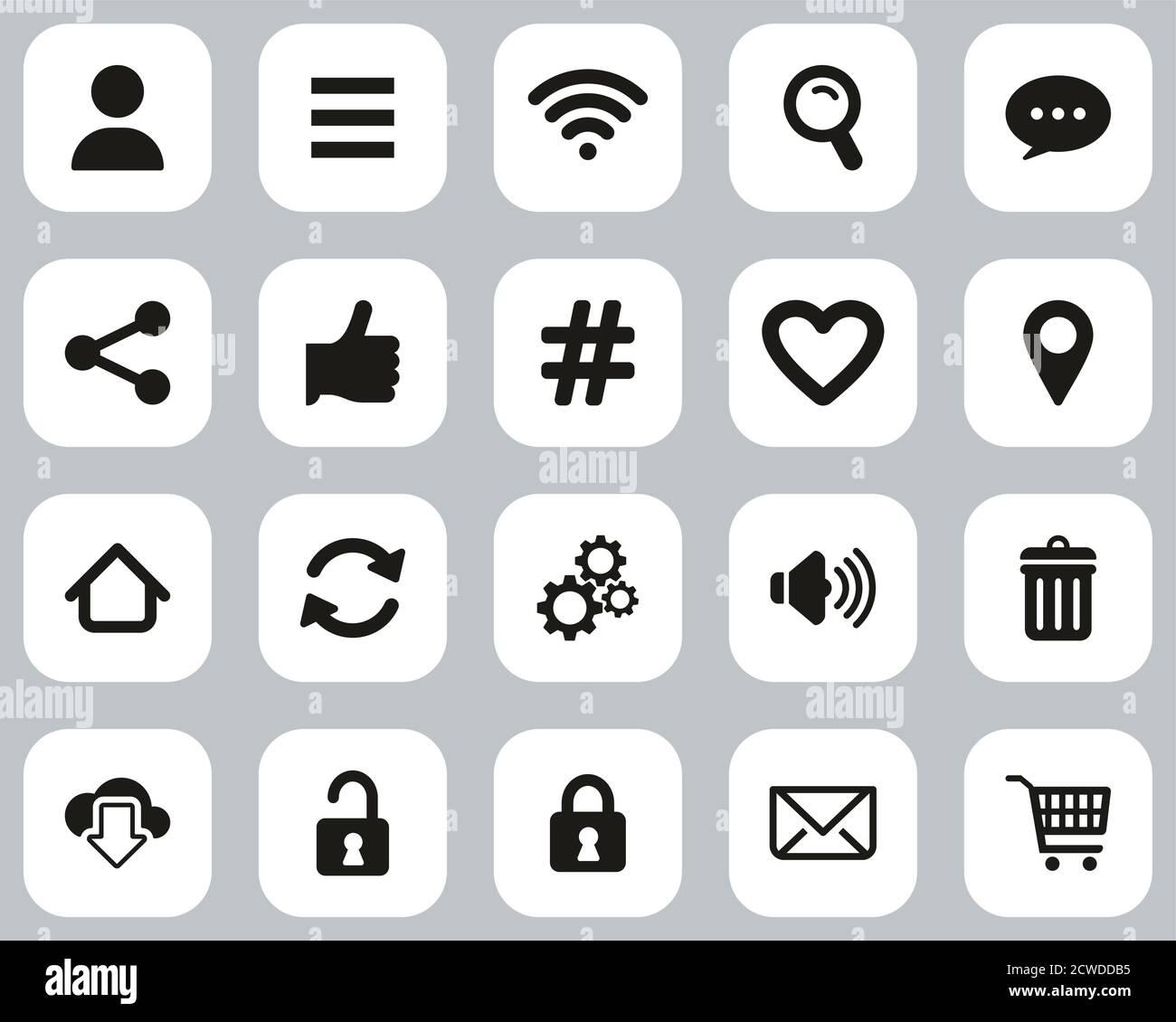
Boosting SEO with Menu Icons: What You Need to Know
When it comes to enhancing your website’s SEO, menu icons can play a surprisingly pivotal role. While they might seem like mere decorative elements, strategically placed icons can improve user experience and engagement, ultimately boosting your site’s visibility in search engines. Here’s what you need to know about using menu icons effectively.
Enhancing User Experience
Icons make navigation intuitive and visually appealing. By adding recognizable symbols, users can quickly identify the sections of your site they wish to visit, reducing bounce rates and increasing the time spent on your page. Consider using icons that align with the content they represent:
- Home: A house icon
- Blog: A pencil or book icon
- Contact: An envelope or phone icon
This visual cue helps communicate your site’s structure at a glance, making it easier for both users and search engines to understand your content hierarchy.
Improving Click-Through Rates
When you make your navigation visually engaging, users are more likely to click through to different sections of your site. Research shows that incorporating icons can lead to higher click-through rates because they serve as visual anchors. Here’s a quick comparison of sites with and without icons:
| Site Type | Click-Through Rate |
|---|---|
| Without Icons | 3.5% |
| With Icons | 5.7% |
This data shows that a simple addition can translate into significant improvements in your site’s performance. When users find it easy to navigate, they’re more likely to explore further and engage with your content.
Boosting Accessibility
Not only do menu icons enhance aesthetics and usability, but they also contribute to accessibility. Icons can break language barriers, making it easier for non-native speakers or those with reading difficulties to understand your site’s navigation. Pairing icons with descriptive alt text ensures that screen readers can adequately convey the information to visually impaired users.
Best Practices for Implementation
To maximize the SEO benefit of menu icons, consider the following best practices:
- Use clear, universally recognized icons.
- Ensure that icons are appropriately sized and spaced for touch devices.
- Maintain a consistent style (e.g., color, shape) across your icons.
- Infuse your brand’s personality through custom icons without losing clarity.
By adhering to these guidelines, you can create a user-friendly and SEO-optimized navigation menu that encourages exploration and engagement.
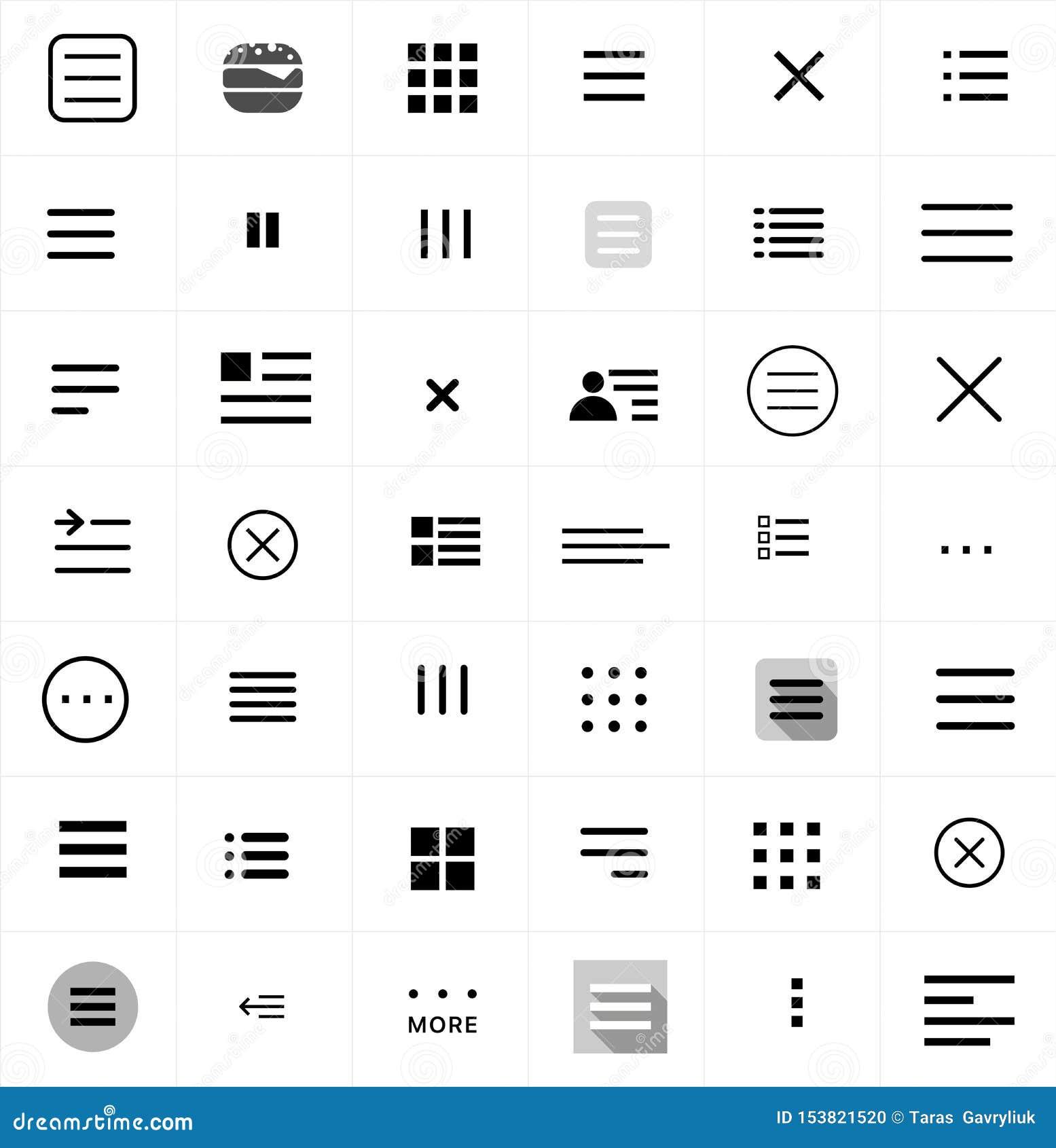
Real-Life Examples of Effective Menu Icons
When it comes to enhancing user experience on your WordPress site, effective menu icons can make a significant difference. They not only beautify your navigation but also offer visual cues that can guide users through your content seamlessly. Here are some real-life examples that demonstrate how well-designed menu icons can elevate a website’s usability and aesthetics.
E-commerce Platforms: Sites like Shopify utilize icons such as shopping carts and wish lists to facilitate quick navigation. These icons are intuitive, allowing potential customers to easily find what they need without getting lost in a sea of text. For instance, a shopping cart icon draws immediate attention to purchasing options, while a heart symbol indicates saved items.
Food Delivery Services: Consider how platforms like Uber Eats use icons to represent different cuisines and meal types. Each icon, from pizza slices to sushi rolls, provides a visual shorthand for users, making it easy to skim through options. This not only speeds up the decision-making process but also adds a fun visual element to the browsing experience.
Travel Websites: Websites such as Booking.com employ icons effectively to simplify the search process. Icons for accommodations, flights, and car rentals are prominently displayed, allowing users to quickly identify the services they need. The use of recognizable symbols—like a plane for flights—enhances user confidence and navigational ease.
Blogs and Content Hubs: Personal blogs and content-rich websites like WordPress.com often leverage customizable icons for categories and tags. By using unique icons for different topics—like a book for literature or a camera for photography—bloggers can create a personalized touch that helps visitors sift through content more efficiently. This not only enhances the visual appeal but also encourages deeper engagement with the material.
| Website Type | Icon Examples | User Benefit |
|---|---|---|
| E-commerce | Shopping Cart, Wishlist | Quick access to purchase options |
| Food Delivery | Pizza, Sushi | Fast identification of cuisine |
| Travel | Plane, Hotel | Simplified service search |
| Blogs | Book, Camera | Personalized content navigation |
Incorporating menu icons into your WordPress navigation can also enhance your site’s branding. A consistent icon style can reinforce your brand’s identity, making your website more memorable. For example, if your site focuses on adventure travel, using icons representing hiking boots or mountains can immediately convey your theme to visitors.
Furthermore, it’s essential to consider accessibility when designing your menu icons. Icons should be clear and recognizable to all users, including those with visual impairments. Pairing icons with text labels can significantly improve usability and ensure that everyone can navigate your site easily.
Analyzing these examples can inspire you to implement similar strategies on your own website. The right menu icons can transform your navigation from a mere functional element into an engaging experience that enhances user satisfaction and encourages further exploration of your content.
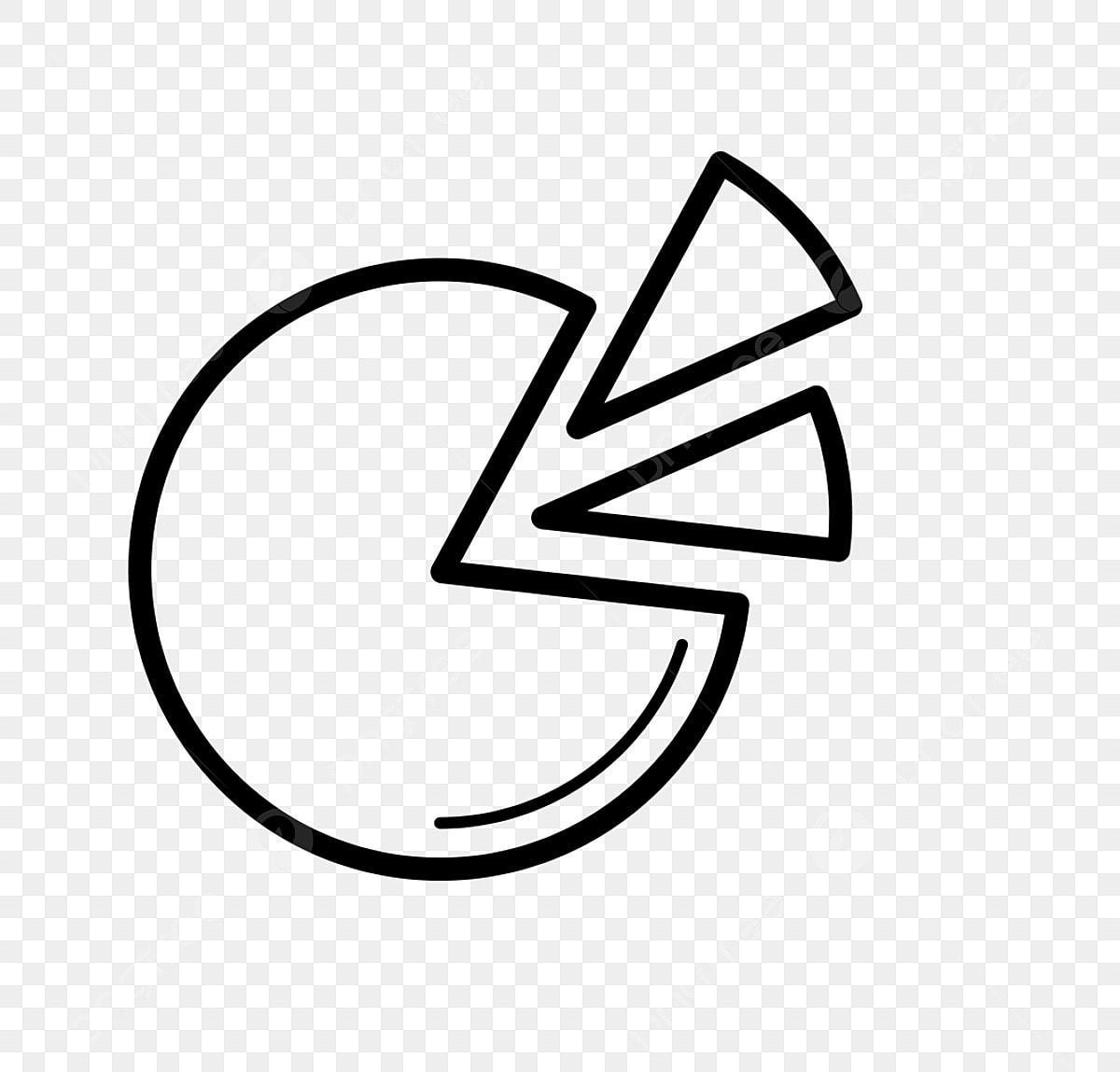
Best Practices for Maintaining Consistency in Icon Usage
When it comes to enhancing user experience on your WordPress site, maintaining consistency in icon usage is essential. Icons are a visual language that conveys information quickly and effectively, but inconsistent use can lead to confusion. Here are some best practices to ensure your icons align seamlessly throughout your navigation menu.
- Choose a Unified Style: Select a consistent style for all your icons, whether they are line-based, filled, or hand-drawn. This coherence reinforces your brand identity and improves user recognition.
- Limit the Number of Icons: Use a limited set of icons across your website. Overloading users with too many different icons can dilute their meanings and make navigation cumbersome.
- Maintain Size Consistency: Ensure all icons are of uniform size. This not only improves the aesthetic but also enhances clickability, making navigation more intuitive.
- Use Clear and Recognizable Symbols: Choose icons that have universally understood meanings. This helps users navigate without confusion, reducing the cognitive load.
To further illustrate the importance of consistency, consider creating a simple icon inventory. This table can help you keep track of your icons and their intended uses:
| Icon | Usage | Style |
|---|---|---|
| Home | Filled | |
| About Us | Line | |
| Contact | Filled | |
| Blog | Line |
Another effective technique is to incorporate hover effects on your icons. This not only adds a layer of interactivity but reinforces their purpose. Consider using subtle animations that align with your site’s overall aesthetic, ensuring that they don’t overwhelm users.
regularly review and update your icon usage as your site evolves. As new features are added or existing ones are refined, assess whether your icon set still meets the needs of your audience. Consistency is not just about sticking to the old but also about adapting to improve user experience.
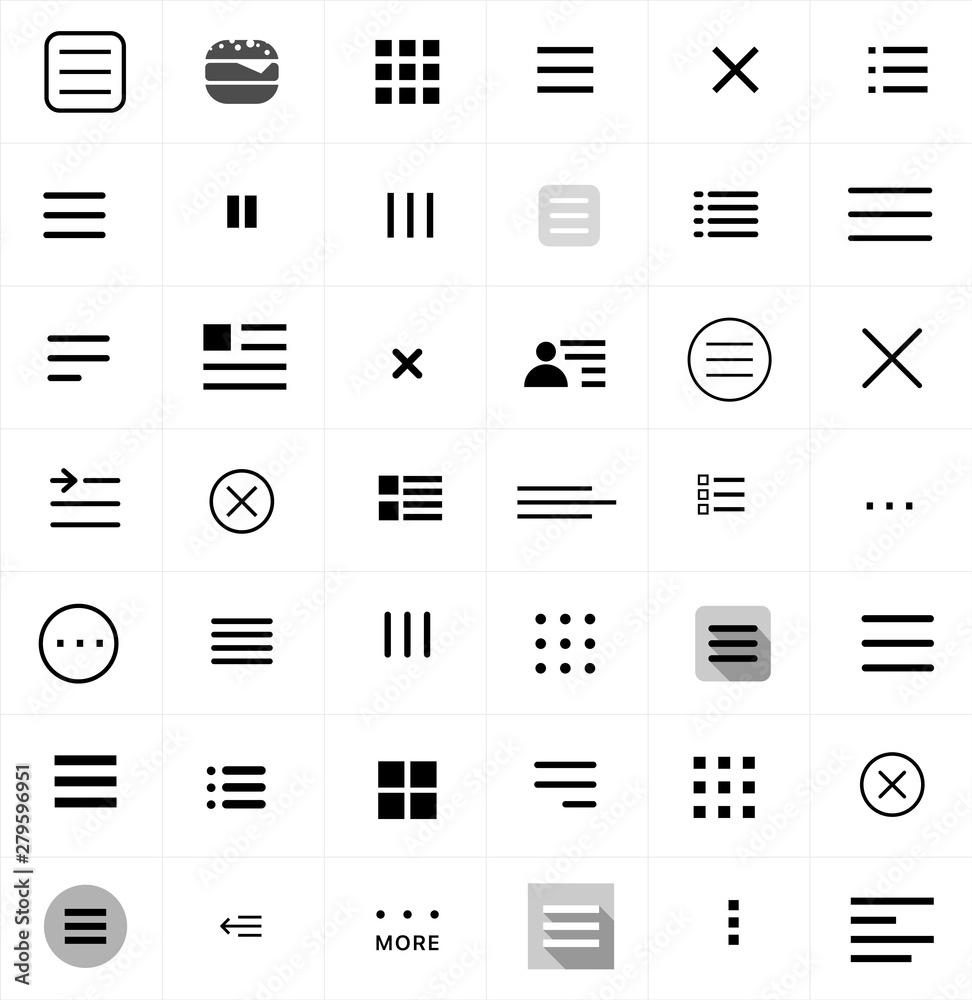
Measuring the Impact of Menu Icons on User Engagement
Icons are more than just decorative elements; they serve as visual cues that can enhance user experience and engagement. When integrated thoughtfully into the navigation menus of your WordPress site, icons can guide users intuitively, helping them to understand the purpose of each menu item at a glance. This is particularly important in today’s fast-paced digital environment where users seek efficiency and clarity.
Research indicates that users are more likely to engage with content that presents information clearly and concisely. By adding menu icons, you can:
- Enhance Visual Appeal: Icons break the monotony of textual menus, making navigation more attractive.
- Improve Usability: Users can quickly identify sections of your website, reducing cognitive load.
- Increase Click-Through Rates: Eye-catching icons can draw attention to important links, increasing the likelihood of user interaction.
- Facilitate Better Memory Retention: Visual elements are easier to remember than text, helping users to navigate your site more effectively in the future.
To further understand the impact of these icons, consider conducting A/B testing on your website. By comparing user engagement metrics with and without icons, you can gather valuable insights on their effectiveness. Key performance indicators to track include:
| Metric | Without Icons | With Icons |
|---|---|---|
| Average Click-Through Rate | 2.5% | 4.1% |
| Time Spent on Menu | 15 seconds | 10 seconds |
| Return Visitors | 30% | 45% |
These numbers showcase the potential benefits of implementing menu icons. Not only do they make your navigation more engaging, but they can also lead to improved user retention and interaction. The way users perceive your menu can significantly influence their overall experience on your site.
Moreover, it’s crucial to choose icons that resonate with your brand and audience. Consistency in style and color is key to maintaining professional aesthetics. Utilize icon sets that align with your website’s theme to ensure that the visual language is coherent and enhances the user journey.
In addition, consider mobile responsiveness. As more users access websites through mobile devices, ensuring that your icons are easily identifiable on smaller screens is paramount. A well-designed mobile navigation menu that incorporates icons can transform user experience for the better, encouraging users to explore more of your content.
The integration of menu icons is not merely a design trend; it is a strategic choice that can yield significant results. As you enhance your WordPress navigation menus with icons, you are not just making them look better—you are actively improving user engagement and satisfaction. The right icons can create a welcoming atmosphere that invites users to explore and interact with your content.
Final Thoughts: Elevate Your WordPress Navigation with Icons
When it comes to enhancing user experience on your WordPress site, navigation is key. Incorporating icons into your menu not only adds a visual flair but also helps visitors quickly identify the sections they are interested in. Here are some compelling reasons to elevate your WordPress navigation with icons:
- Visual Appeal: Icons make your menu more attractive and engaging, instantly capturing users’ attention.
- Improved Usability: By pairing text with icons, you cater to visual learners who may find it easier to navigate through recognizable symbols.
- Brand Identity: Custom icons can reinforce your brand’s identity, making your website more memorable.
- Space Efficiency: Icons can convey meaning with less space compared to text, allowing for cleaner and more organized menus.
Integrating icons into your navigation is straightforward. Most modern themes and plugins support this feature, allowing you to use a selection of free and premium icons. Be sure to choose icons that resonate with your content and are universally recognizable, ensuring that your audience can easily interpret their meaning.
Here’s a simple code snippet to help you add icons using Font Awesome in your WordPress menu:
Home It’s essential to consider accessibility when adding icons. Always accompany icons with text labels to ensure all users, including those using screen readers, understand your site’s navigation. Here’s where using aria-labels can enhance your site’s accessibility:
Home Don’t forget to test your navigation on different devices and browsers. A responsive design that ensures icons are visible and clear across various screens is crucial. The integration of icons should enhance, not hinder, the user experience.
Here’s a quick reference table to help you decide which icons to use based on your menu items:
| Menu Item | Recommended Icon |
|---|---|
| Home | |
| About | |
| Contact | |
| Blog |
incorporating icons into your WordPress navigation can significantly elevate the user experience, making it more visually appealing and user-friendly. By selecting the right icons, ensuring accessibility, and testing for responsiveness, you can create a seamless navigation experience that keeps your visitors engaged and encourages them to explore more of what your site has to offer.
Frequently Asked Questions (FAQ)
Q&A: Menu Icons in WordPress – How to Add Them to Your Navigation
Q1: What are menu icons in WordPress, and why should I consider adding them to my navigation?
A1: Great question! Menu icons are small graphical symbols that accompany text links in your navigation menu. They help grab visitors’ attention and make your menu more visually appealing. By adding icons, you can enhance user experience, improve site navigation, and even convey information at a glance. Think of them as the garnish on a delicious dish—they make your menu a lot more inviting!
Q2: Are menu icons easy to add to my WordPress site?
A2: Absolutely! Adding menu icons to your WordPress site can be a straightforward process, especially with the right tools. There are various plugins that simplify the task, allowing you to choose from a library of icons or even upload your own. Plus, you don’t need to be a tech genius to do it! With just a few clicks, you can elevate your navigation.
Q3: What are some popular plugins I can use to add menu icons?
A3: There are several great options out there! A few popular ones include Menu Icons by ThemeIsle, WP Font Awesome, and Max Mega Menu. Each offers unique features, like customizable icon sets and responsive designs. I’d recommend checking them out to see which one aligns best with your site’s style and needs!
Q4: Can I use custom icons, or am I limited to the ones provided by plugins?
A4: You have the freedom to use both! Many plugins include extensive libraries of icons, but if you want something unique, you can upload your own custom icons. Whether you’re aiming for a minimalist look or something bold and colorful, you’ll find options that fit your brand perfectly.
Q5: How do I ensure that my menu icons look good on all devices?
A5: That’s an important consideration! Most reputable plugins are designed to be responsive, meaning they’ll automatically adjust to look great on different screen sizes. However, it’s always a good idea to test your menu icons on mobile, tablet, and desktop views. If you notice any issues, many plugins allow for adjustments in size or alignment to maintain a polished appearance.
Q6: Will adding menu icons slow down my website?
A6: Not if you choose wisely! While adding any elements to your site can potentially impact speed, reputable plugins are optimized to minimize performance issues. Just make sure to select lightweight icons and avoid using too many. A well-organized menu with just the right amount of flair will enhance user experience without sacrificing load times.
Q7: What are some best practices for using menu icons effectively?
A7: That’s a great thing to consider! Here are a few tips:
- Keep it Simple: Use icons that are easily recognizable and relevant to the menu item.
- Consistency is Key: Stick to one style of icons throughout your navigation for a cohesive look.
- Don’t Overdo It: Less is often more. A few well-placed icons can be more effective than cluttering your menu with too many.
- Test and Iterate: Monitor your site’s performance and user feedback. Don’t hesitate to tweak your icons if you notice they’re not resonating with your audience.
Q8: How can I track the impact of adding menu icons on my website?
A8: After implementing menu icons, keep an eye on your website analytics. Look for metrics like user engagement, click-through rates, and time spent on your site. Tools like Google Analytics can help you see if your new icons are making a difference. If you see positive changes, that’s a clear sign your effort is paying off!
Q9: What’s the bottom line? Why should I take the time to add menu icons to my navigation?
A9: Incorporating menu icons is a small change that can make a significant impact! They enhance visual appeal, improve navigation clarity, and can even increase user engagement. In a crowded online space, standing out is crucial, and menu icons can be just the touch you need to create a memorable user experience. So why not give it a try? Your visitors will thank you!
The Way Forward
As we wrap up our exploration of menu icons in WordPress, it’s clear that enhancing your website’s navigation isn’t just a nice-to-have; it’s a game-changer. Icons can significantly improve user experience by making your menus more visually appealing and easier to understand. Remember, first impressions matter, and a well-designed menu can set the tone for your entire site.
So why not take a few minutes to implement these icons? It’s an easy way to add a professional touch and grab your visitors’ attention right from the start. Plus, with the tools and techniques we’ve discussed, you can customize your icons to perfectly match your brand’s personality.
Ready to elevate your WordPress site? Dive in, get creative, and watch as your visitors navigate with ease and delight. Your website deserves that extra sparkle—go ahead and give it the standout menu it needs! If you have any questions or want to share your newly designed menus, drop a comment below. We’d love to hear from you! Happy customizing!