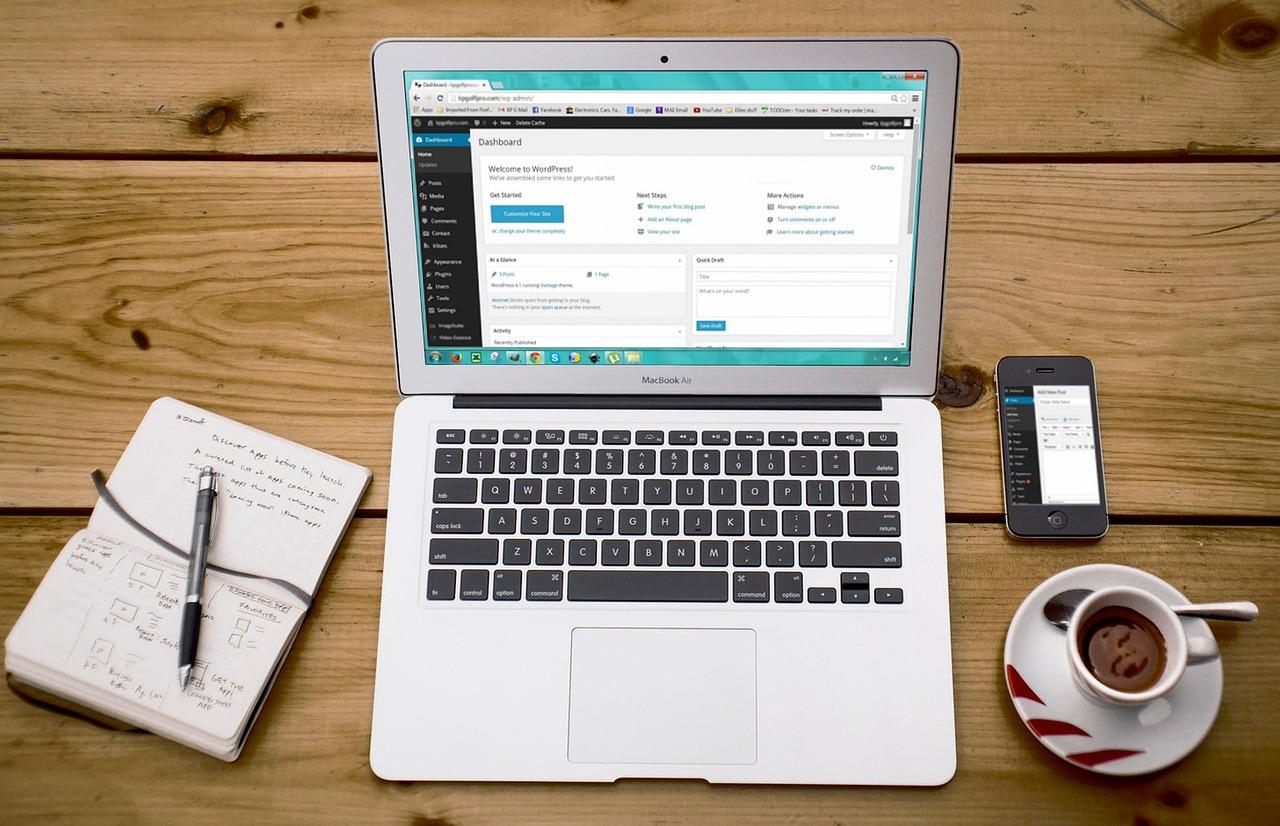Want to keep your WordPress posts sleek and focused? Hiding the featured image can enhance your content’s appeal! In this article, we’ll explore two easy methods to seamlessly hide those images, ensuring your readers stay engaged with your message. Let’s dive in!
How to Hide Featured Image in WordPress (2 Easy Methods)
Are you looking to create a cleaner, more streamlined look for your WordPress site? Maybe you’ve crafted the perfect post but feel that the featured image just doesn’t fit in with your design—or perhaps you want to maintain a consistent aesthetic across your blog. Whatever the reason, hiding the featured image can be a game changer for your website’s appearance. The good news is that you don’t need to be a coding whiz to achieve this! In this article, we’ll walk you through two easy methods to hide your featured image in WordPress. Whether you’re a seasoned blogger or just starting out, these simple techniques will have you on your way to a more polished and professional-looking site in no time. Ready to give your content the spotlight it deserves? Let’s dive in!
Understanding the Importance of Featured Images in Your WordPress Site
When it comes to crafting a visually appealing and user-friendly WordPress site, featured images play a significant role. These images act as the first impression for your visitors, helping to convey the essence of your content at a glance. Understanding their importance can drastically enhance user engagement and retention on your site.
Featured images offer several benefits, including:
- Improved Aesthetics: A well-chosen image can dramatically elevate the visual appeal of your posts, making them more inviting to readers.
- Enhanced SEO: Search engines consider the images you use, and optimizing them can improve your rankings.
- Social Sharing: When your content is shared on social media, the featured image often serves as the thumbnail, impacting click-through rates.
- Brand Consistency: Using consistent imagery helps in establishing your brand identity across various posts and pages.
Despite their benefits, there are instances when you may want to hide the featured image. This could be for design consistency, to reduce clutter, or if the image does not align with your post’s theme. Fortunately, WordPress offers simple methods to accomplish this without sacrificing the integrity of your content.
If hiding a featured image sounds like a good move for your site, you can choose from these two easy methods:
| Method | Description |
|---|---|
| CSS Method | Add a custom CSS snippet to hide the featured image on specific post types. |
| Plugin Method | Use a plugin that allows for the management of featured images on a post-by-post basis. |
Choosing the right method depends on your comfort level with coding and your specific needs. The CSS method provides a quick, code-based solution, while the plugin method offers a user-friendly interface for those who prefer to avoid code altogether. Both methods ensure that your content remains clean and focused while giving you the flexibility to manage how images appear on your site.
Why You Might Want to Hide Featured Images
There are several reasons why you might consider hiding featured images on your WordPress site, and understanding these can help you make more informed design choices. While featured images can be visually striking, they aren’t always necessary or beneficial for every post or page.
One of the primary reasons to hide featured images is enhancing the overall aesthetic of your website. Sometimes, a minimalist design can create a more elegant look. By removing or hiding featured images, you can draw attention to the content itself, allowing your readers to focus on the message without distractions.
Additionally, hiding featured images can lead to improved loading times. Large images can significantly slow down your site, and in today’s fast-paced digital world, speed is essential. A faster site not only improves the user experience but can also positively affect your SEO ranking.
Another factor to consider is branding consistency. If your brand’s visual identity doesn’t align with the images you’ve been using, it might be time for a change. Hiding featured images can help maintain a cohesive look across your site, ensuring that all visual elements reflect your brand identity accurately.
Furthermore, some posts may not require a featured image at all. For example, if you’re writing a text-heavy article, a featured image can appear out of place and may even confuse readers. In these cases, opting to omit the image can lead to a cleaner, more professional presentation.
Lastly, let’s not forget about user experience. If your audience primarily accesses your site on mobile devices, overly large featured images can hinder readability. Hiding them can streamline navigation and enhance the overall user experience, making it easier for readers to engage with your content.
while featured images can play a significant role in the visual appeal of your posts, there are compelling reasons to consider hiding them in certain situations. Whether for aesthetic purposes, improved performance, or better user experience, sometimes, less is indeed more.
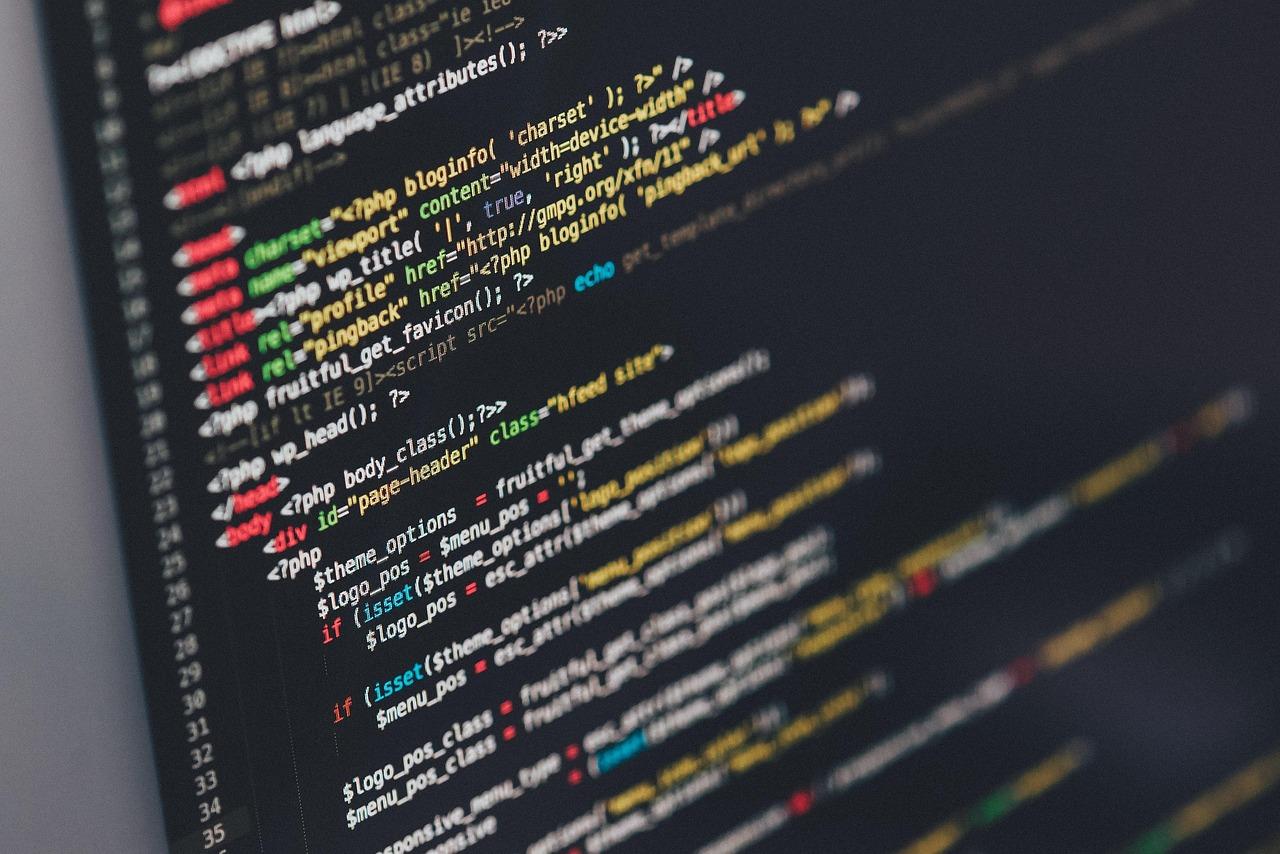
Exploring the First Method: Using CSS for Quick Solutions
If you’re looking for a swift way to hide the featured image in your WordPress posts, CSS can be your best friend. With just a few lines of code, you can make that image disappear without altering any settings in your theme or plugins. This method is not only easy but also reversible, allowing you to show the image again whenever you wish.
To implement this, you’ll need to access the Customizer or your theme’s additional CSS section. Here’s how you can do it:
- Go to your WordPress dashboard.
- Select Appearance > Customize.
- Navigate to the Additional CSS section.
- Paste the following CSS code:
.post-thumbnail {
display: none !important;
}
This simple code snippet targets the featured image in your posts by making it invisible. The use of !important ensures that it overrides any other styling that may attempt to display the image. Once you save your changes, the featured image will no longer be visible on your site, allowing your content to take center stage.
It’s also crucial to note that this method doesn’t delete the image; it merely hides it. If you ever decide to showcase that featured image again, you can simply remove or comment out the CSS code. Here’s a quick table summarizing the steps:
| Step | Action |
|---|---|
| 1 | Go to Appearance > Customize |
| 2 | Select Additional CSS |
| 3 | Paste the CSS code |
| 4 | Save your changes |
Using CSS is particularly beneficial for those who are comfortable tweaking their site’s appearance without diving deep into theme files or plugins. It’s a quick fix that can be applied temporarily or adjusted whenever you need to. So, if you’re aiming for a cleaner layout or emphasizing specific content, this method can significantly enhance your WordPress experience.
Step-by-Step Guide to Hiding Featured Images with CSS
To hide featured images in WordPress using CSS, you can follow a few simple steps that require minimal coding skills. First, you’ll need to identify the CSS class associated with the featured image in your theme. Most WordPress themes use a standard class name, but it’s always good to inspect the element to be sure. You can do this by right-clicking on the featured image and selecting “Inspect” in your web browser. This will open up the developer tools, allowing you to see the HTML and CSS associated with the image.
Once you’ve identified the correct class, you can proceed to add custom CSS to your site. Here’s how you can do that:
- Navigate to your WordPress dashboard.
- Go to Appearance > Customize.
- Click on Additional CSS.
- Paste your CSS code in the provided field.
- Click Publish to save your changes.
Here’s a simple CSS code snippet you can use to hide the featured image:
.post-thumbnail {
display: none;
}If your featured images are still showing, it may be because your theme uses a different class name. In that case, replace .post-thumbnail with the appropriate class you found in the inspection tool.
For more advanced users, you can also use media queries to hide the featured images on specific devices. This is particularly useful if you want different layouts for mobile and desktop users. Here’s an example:
@media (max-width: 768px) {
.post-thumbnail {
display: none;
}
}By using this approach, the featured images will only be hidden on devices with a screen width of 768 pixels or less, allowing you to maintain a clean look on smaller screens while keeping the images visible on larger devices.
Lastly, if you’re unsure about making these changes yourself, consider using a child theme or a custom CSS plugin. This ensures that your changes won’t be overwritten when your theme updates. Always preview your changes to confirm that the featured images are hidden as you intended.

The Second Method: Utilizing a Plugin for Effortless Management
If you’re looking for a hassle-free way to hide the featured image on your WordPress site, utilizing a plugin can be a game changer. With a plethora of options available, these tools simplify the process, allowing you to manage your images without diving into code. Here’s how you can make the most of this method.
First, you’ll want to select a plugin that suits your needs. Some popular choices include:
- Hide Featured Image – A straightforward plugin that allows you to hide featured images on specific posts or pages easily.
- Yoast SEO - While primarily an SEO plugin, it offers features to manage images effectively, including hiding them.
- Simple Custom CSS and JS – For those who want more control, this plugin allows you to add custom CSS to hide your featured images without altering your theme files.
Once you’ve decided on a plugin, installation is a breeze. Just follow these simple steps:
- Go to your WordPress dashboard.
- Navigate to Plugins > Add New.
- Search for your chosen plugin, then click Install Now.
- After installation, click Activate.
After activation, configuring the plugin is typically straightforward. Most plugins will add a new section to your post editor or settings page, where you can easily toggle the visibility of your featured image. For example:
| Plugin Name | Configuration Steps |
|---|---|
| Hide Featured Image | Select the checkbox to hide the image on the edit screen. |
| Yoast SEO | Go to the social settings and disable the featured image for specific posts. |
| Custom CSS | Add custom CSS to hide images globally or per post. |
With a few clicks, you can control your site’s aesthetics effortlessly. Whether you want to hide featured images only on certain pages or across the entire site, a plugin provides the flexibility you need. Plus, most plugins are updated regularly, ensuring compatibility with the latest WordPress versions.
Using a plugin not only saves time but also minimizes the risk of errors that can occur when changing code manually. So, if you’re ready to enhance your site while keeping it visually appealing, consider this method for hiding featured images. It’s efficient, user-friendly, and allows you to focus on what truly matters—your content!
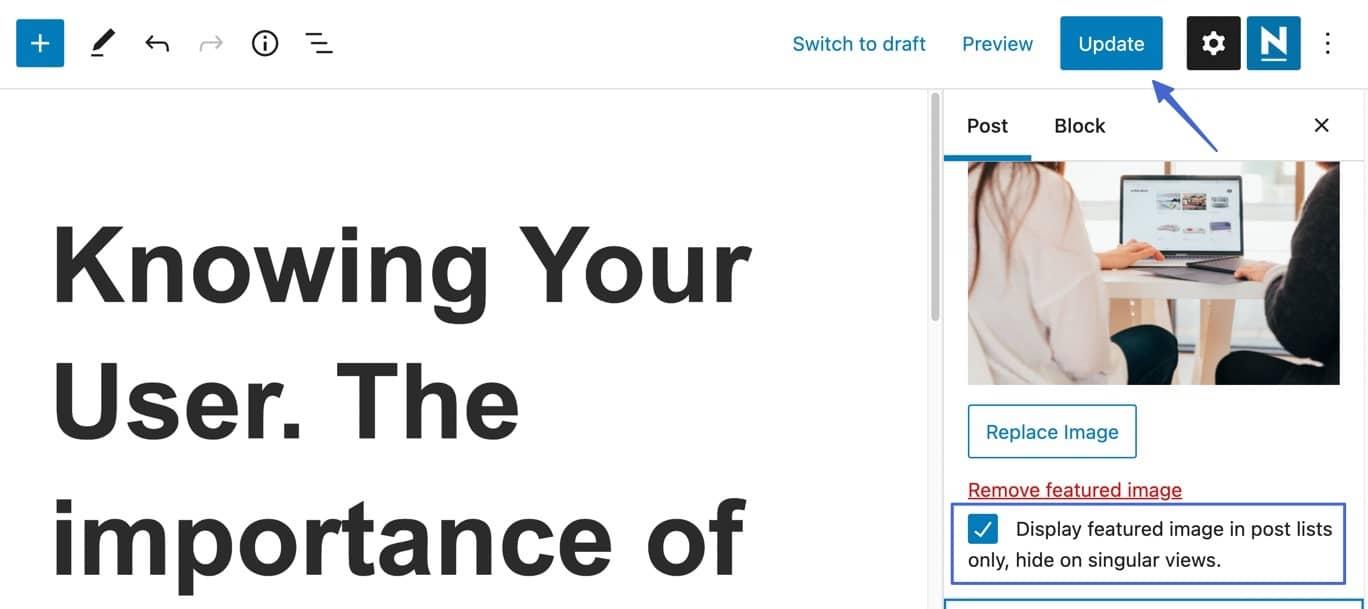
Choosing the Right Plugin for Hiding Featured Images
When it comes to hiding featured images in WordPress, selecting the right plugin can make all the difference. With a plethora of options available, it’s essential to choose one that not only fits your needs but also integrates seamlessly with your existing setup. Here are some key factors to consider while making your decision:
- Compatibility: Ensure that the plugin is compatible with your current WordPress version and theme. A plugin that doesn’t align with your theme could lead to unforeseen issues or conflicts.
- User-Friendly Interface: Look for plugins that offer an intuitive interface. A well-designed dashboard will make it easier for you to manage settings without extensive technical knowledge.
- Performance: Opt for lightweight plugins that won’t slow down your site. Heavy plugins can negatively impact your site’s performance, leading to a poor user experience.
- Customizability: Check if the plugin allows for customization. The ability to tailor settings to your specific needs can enhance your site’s overall aesthetics and functionality.
- Support and Updates: Choose a plugin from a developer known for providing regular updates and reliable customer support. This is crucial for maintaining site security and functionality, especially as WordPress continues to evolve.
Here is a quick comparison of a few popular plugins that can help you hide featured images effectively:
| Plugin Name | Features | Rating |
|---|---|---|
| Hide Featured Image | Simple toggle option, user-friendly | 4.5/5 |
| WP Hide Post | Hide featured images and posts from specific pages | 4.7/5 |
| Featured Image Hider | Customizable settings, lightweight | 4.6/5 |
Before finalizing your choice, consider testing a couple of plugins on a staging site first. This way, you can evaluate their functionality without affecting your live website. Look for reviews and user feedback to gauge the experiences of others, which can provide valuable insights into the reliability and efficiency of the plugin.
Ultimately, the right plugin will help you achieve your design vision while ensuring that your site remains user-friendly and fast. By carefully weighing your options and focusing on your specific needs, you can effortlessly manage your featured images and elevate the aesthetic appeal of your content.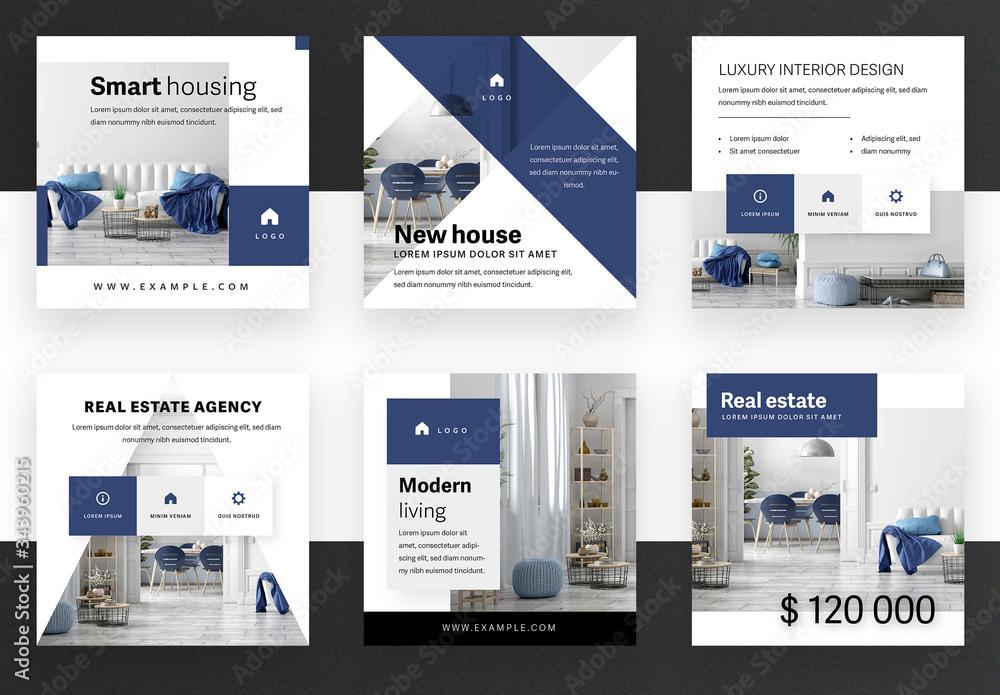
Tips for Ensuring Your Post Layout Remains Intact
When customizing your WordPress posts, maintaining a clean and organized layout is crucial for user experience. Here are some effective strategies to keep your content looking polished, especially when you’re opting to hide the featured image.
- Use Custom CSS: Adding a few lines of custom CSS can effectively hide your featured image while still keeping the overall layout intact. For example, you can use the following CSS code:
.post-thumbnail {
display: none;
}
This code snippet can be added in the WordPress Customizer under Additional CSS and will ensure that the featured image is hidden without affecting the surrounding elements.
- Check Theme Settings: Many WordPress themes come with built-in options for displaying or hiding the featured image. Before diving into code, explore your theme’s settings. Look for a Post Options or Featured Image section in your theme customizer.
In addition, consider how the layout behaves on different devices. Use responsive design techniques to ensure that your post looks great on both mobile and desktop. Test your layout across various screen sizes to confirm that hiding the featured image does not disrupt the flow of your content.
If you’re using page builders like Elementor or WPBakery, utilize their settings to hide the featured image directly from the post editing screen without any code. Here’s a quick comparison table of how different methods can affect your layout:
| Method | Ease of Use | Effect on Layout |
|---|---|---|
| Custom CSS | Moderate | No Impact |
| Theme Settings | Easy | No Impact |
| Page Builders | Very Easy | No Impact |
Lastly, remember to preview your post before publishing. This allows you to see firsthand how your changes affect the post layout. By following these tips, you can ensure that your post remains visually appealing and user-friendly, all while hiding the featured image effectively.
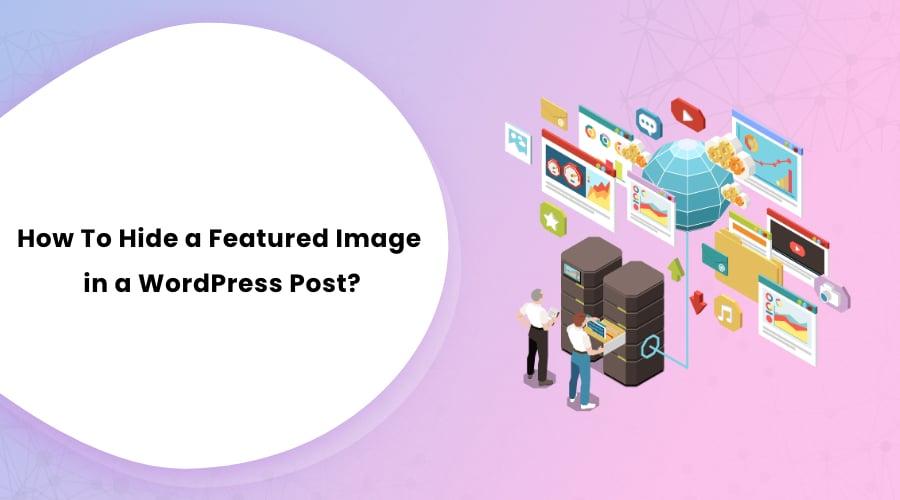
Frequently Asked Questions About Hiding Featured Images
Why would I want to hide a featured image?
There are several reasons why you might want to hide a featured image on your WordPress site:
- Design Aesthetics: Sometimes, the featured image might not fit the overall design of your post or page.
- Content Focus: Hiding the image allows readers to focus more on the text without distractions.
- Performance: Reducing image load can improve page speed and performance, especially on mobile devices.
Do hidden featured images affect SEO?
Hiding a featured image itself won’t directly affect your SEO rankings. However, consider the following:
- If the image is vital for user engagement, you might lose potential traffic.
- Search engines appreciate fast-loading pages, so reducing image size might help improve your SEO.
Can I hide featured images on specific pages or posts?
Absolutely! WordPress allows you to control the visibility of featured images on a per-post basis. Here’s how:
- Use custom CSS to specifically target individual posts.
- Utilize plugins that let you hide the featured image on selected posts or pages.
Will hiding the featured image impact my theme’s layout?
It could vary based on your WordPress theme. Most themes are designed to adapt well even if the featured image is hidden:
| Theme Type | Impact of Hiding Featured Image |
|---|---|
| Responsive Themes | Minimal impact; layout stays intact. |
| Magazine Style | Content may shift; test before publishing. |
| Minimalistic Themes | Usually designed without heavy reliance on images. |
What if I want to show the featured image later?
Hiding a featured image doesn’t delete it! You can easily toggle its visibility back again:
- Remove the custom CSS or plugin settings you used to hide it.
- Revisit the settings in the WordPress editor to enable it again.

Final Thoughts on Enhancing Your WordPress Aesthetic
Enhancing the aesthetic of your WordPress site is about more than just choosing the right theme or color scheme; it’s also about how you present your content. Hiding the featured image can significantly impact your site’s overall look, especially if the image doesn’t align with your message or design. Here are some thoughts on how to elevate your site’s visual appeal while managing your featured images effectively.
When considering whether to hide a featured image, think about your audience and the message you want to convey. Sometimes, a clean, minimalist approach can draw more attention to your text and other design elements:
- Less is More: A site cluttered with images can distract from your content. Hiding the featured image can help maintain focus.
- Consistency: Ensure that your posts have a uniform aesthetic. If the featured images vary widely in style or quality, it may be best to hide them altogether.
- Improved Load Times: Reducing the number of images can improve your site’s loading speed, enhancing user experience and SEO.
For those who want to maintain a professional and polished look, consider using CSS to hide the featured images selectively. This method allows for greater flexibility, especially if you want to retain the images for SEO purposes but don’t want them visible on the front end. Here’s a quick snippet:
.post-thumbnail {
display: none;
}Alternatively, if you’re using a page builder or custom theme, check for built-in options that allow you to hide featured images easily without code. Many themes now come with options that let you control the visibility of featured images on a post-by-post basis.
the aesthetic of your WordPress site doesn’t just come from stunning visuals; it also hinges on thoughtful presentation and content management. By strategically hiding featured images, you can refine your site’s look and feel, ensuring that every element serves a purpose.
Unlocking the Full Potential of Your Content Without Featured Images
In the realm of content creation, visual elements like featured images often take center stage, but they aren’t always necessary for every post. Hiding the featured image in WordPress can actually enhance the focus on your writing, allowing your content’s message to shine through without distraction. Here are a couple of easy methods to achieve this, ensuring your audience engages more deeply with the text itself.
Method 1: Using Custom CSS
If you’re comfortable with a bit of coding, adding custom CSS is a straightforward way to hide featured images site-wide or on specific posts. Simply navigate to your WordPress dashboard, go to Appearance > Customize > Additional CSS, and enter the following code:
.post .featured-image {
display: none;
}This code snippet effectively hides the featured image from all your posts. If you want to target specific categories or individual posts, you can refine your CSS selectors accordingly. This method is perfect for those looking to maintain a clean and minimalist aesthetic.
Method 2: Using a Plugin
If coding isn’t your forte, using a plugin can provide a user-friendly solution. There are multiple plugins available that allow you to manage featured images with ease. Here’s a quick list of some popular options:
- Hide Featured Image – Simple and straightforward, this plugin lets you hide featured images with just a toggle.
- Content Control – More robust, this plugin allows you to create rules about when and where to hide images based on user roles or conditions.
- WP Hide Post – Ideal for those who want to hide posts or features without losing their content.
Once you install your chosen plugin, follow the setup instructions, and you’ll be happily hiding featured images in no time, without any coding hassle!
By employing these methods, you can unlock a more text-centric design that captivates readers. Whether you prefer tweaking CSS or leveraging the power of plugins, the ability to hide featured images effectively allows your written content to take the lead. Embrace this technique, and watch as your audience engages with your posts on a whole new level.
Frequently Asked Questions (FAQ)
Q&A: How to Hide Featured Image in WordPress (2 Easy Methods)
Q1: Why would I want to hide the featured image on my WordPress site?
A1: Great question! Hiding the featured image can be beneficial for several reasons. Maybe your design aesthetic doesn’t require a featured image, or perhaps you want to streamline your posts for better readability. Sometimes, the featured image might not fit well with the overall look of your site, especially if you’re using a unique layout. Whatever your reason, it can enhance user experience and keep your content looking clean and focused.
Q2: What are the two easiest methods to hide the featured image?
A2: Excellent inquiry! The two easiest methods to hide a featured image in WordPress are using custom CSS and using a plugin. Both methods are straightforward, and I’ll walk you through them. But if you’re not tech-savvy, don’t worry! I’ll make it as easy as possible.
Q3: Can you explain the CSS method a bit more?
A3: Absolutely! Using custom CSS is a quick way to hide the featured image without altering any core features of your theme. All you need to do is go to your WordPress dashboard, navigate to “Appearance,” then “Customize,” and find the “Additional CSS” section. From there, you can input a simple piece of code to hide the featured image across your site. It’s like putting a stylish little cloak over it. If you’re curious about the exact code, I’ve got you covered in the article!
Q4: What about the plugin method? Is it user-friendly?
A4: Yes, the plugin method is super user-friendly! If you’re not comfortable with code, this is a great option. You can install a plugin like “Hide Featured Image” or “Featured Image Hider” directly from your WordPress plugin repository. Once installed and activated, you’ll have the option to hide the featured image with just a few clicks. It’s perfect for those who prefer a no-fuss approach!
Q5: Are there any downsides to hiding the featured image?
A5: That’s a thoughtful question! While hiding the featured image can enhance your site’s aesthetic, you may lose some visual appeal and context for your posts. Featured images often attract readers and represent your content on social media and within your blog. So, consider whether it aligns with your overall strategy. If you’re aiming for a clean look, it could be worth it, but if visuals are key to your brand, you might want to tread carefully.
Q6: Is it reversible? Can I show the featured image again later?
A6: Absolutely! Both methods are completely reversible. If you change your mind after hiding the featured image, you can either remove the custom CSS or deactivate the plugin. It’s all about flexibility, and WordPress makes it easy for you to adjust your site as needed. So, feel free to experiment!
Q7: Where can I find more tips on customizing my WordPress site?
A7: You’re in luck! There are tons of resources available online, including blogs, forums, and the official WordPress support site. If you want tailored advice, I recommend checking out tutorials that focus on your specific theme, as different themes can have unique settings and capabilities. And of course, our article has plenty more tips to help you make your WordPress site uniquely yours!
Feel free to tweak or expand on any of these questions to better fit the article’s focus!
Closing Remarks
As we wrap up our exploration of hiding featured images in WordPress, we hope you found these two easy methods to be both useful and straightforward! Whether you’re looking to enhance your site’s aesthetics, streamline your content, or simply keep things looking tidy, knowing how to manage your featured images can make a significant difference.
Remember, maintaining control over how your content appears can engage your audience more effectively and elevate your overall site design. So go ahead and give these methods a try!
If you found this article helpful, feel free to share it with fellow WordPress users or drop a comment below if you have any questions or tips of your own. Happy blogging, and may your WordPress journey be as seamless as possible!