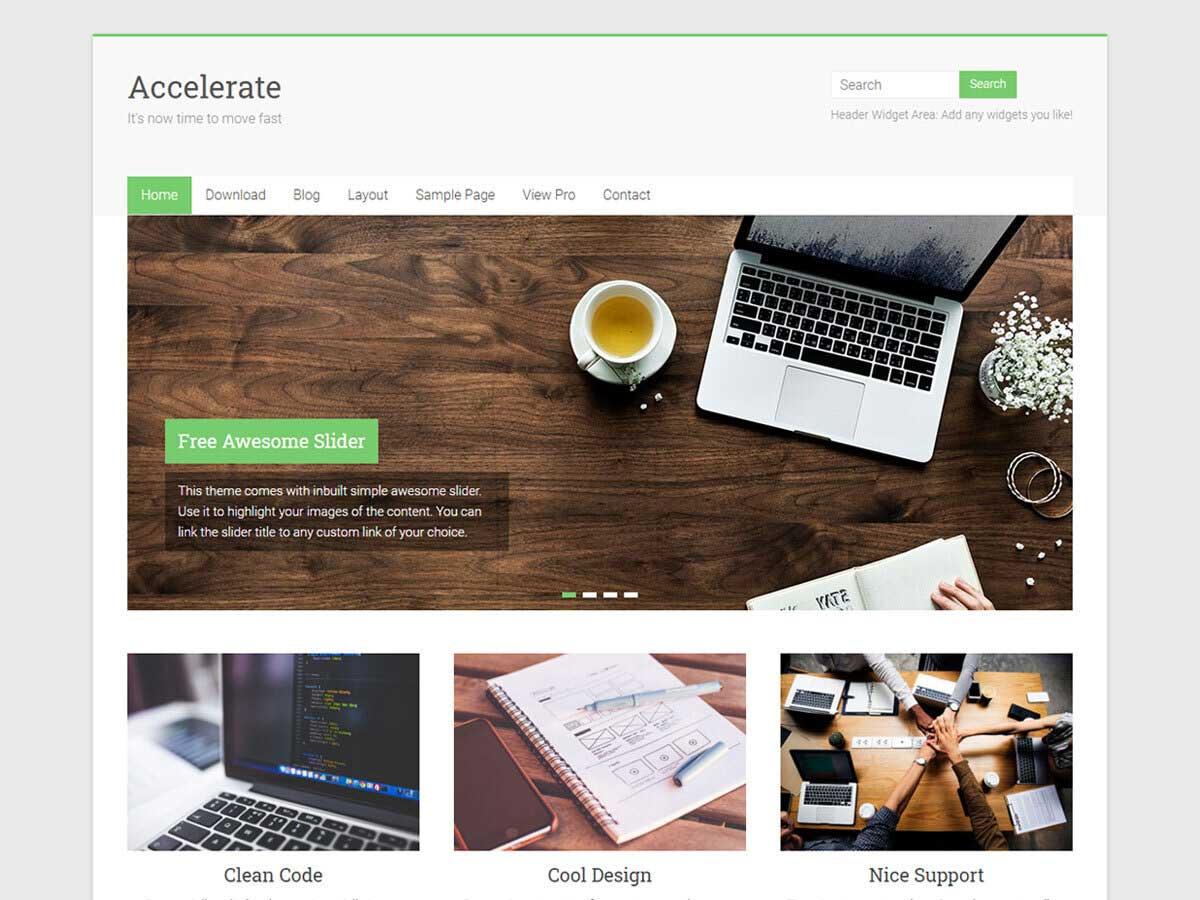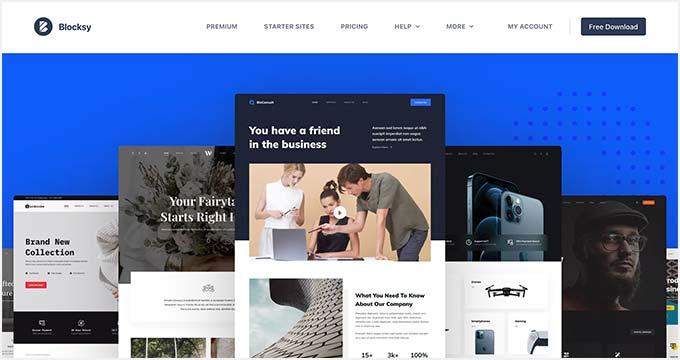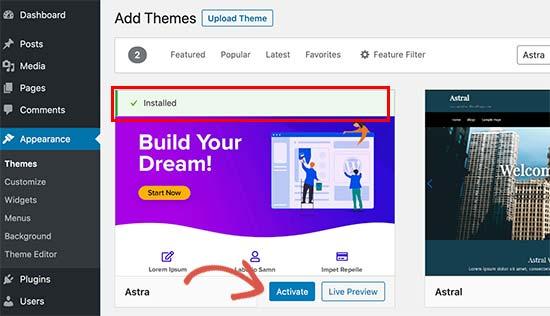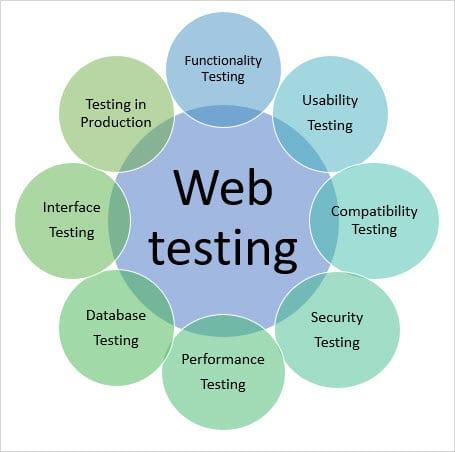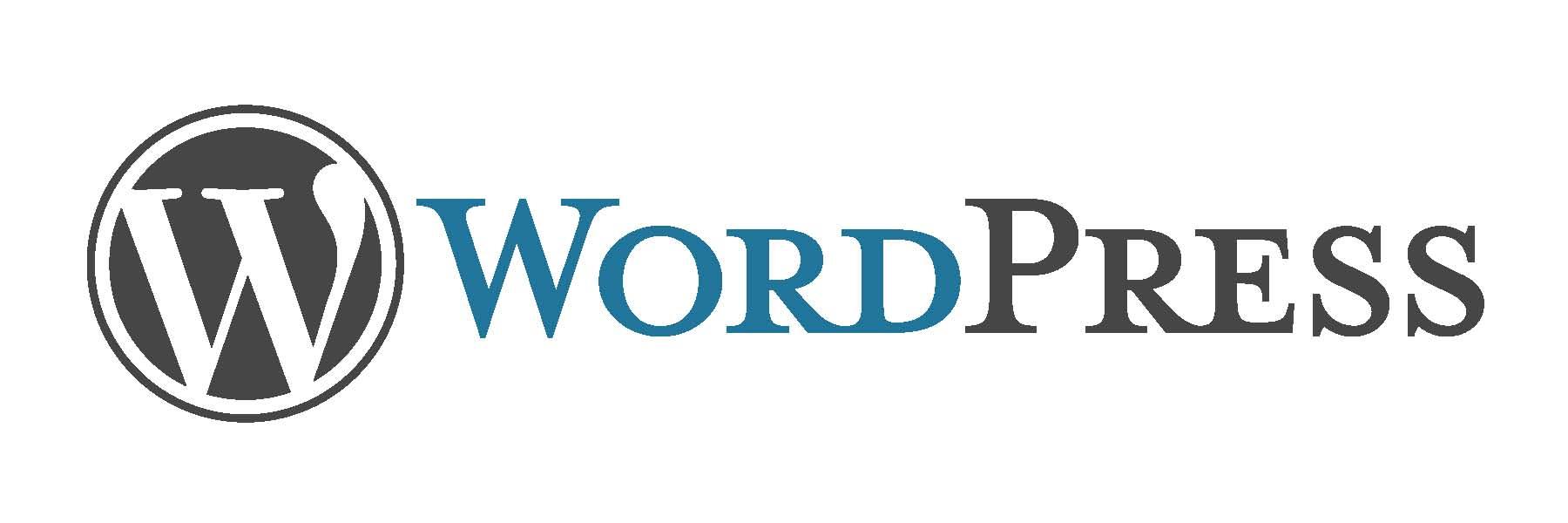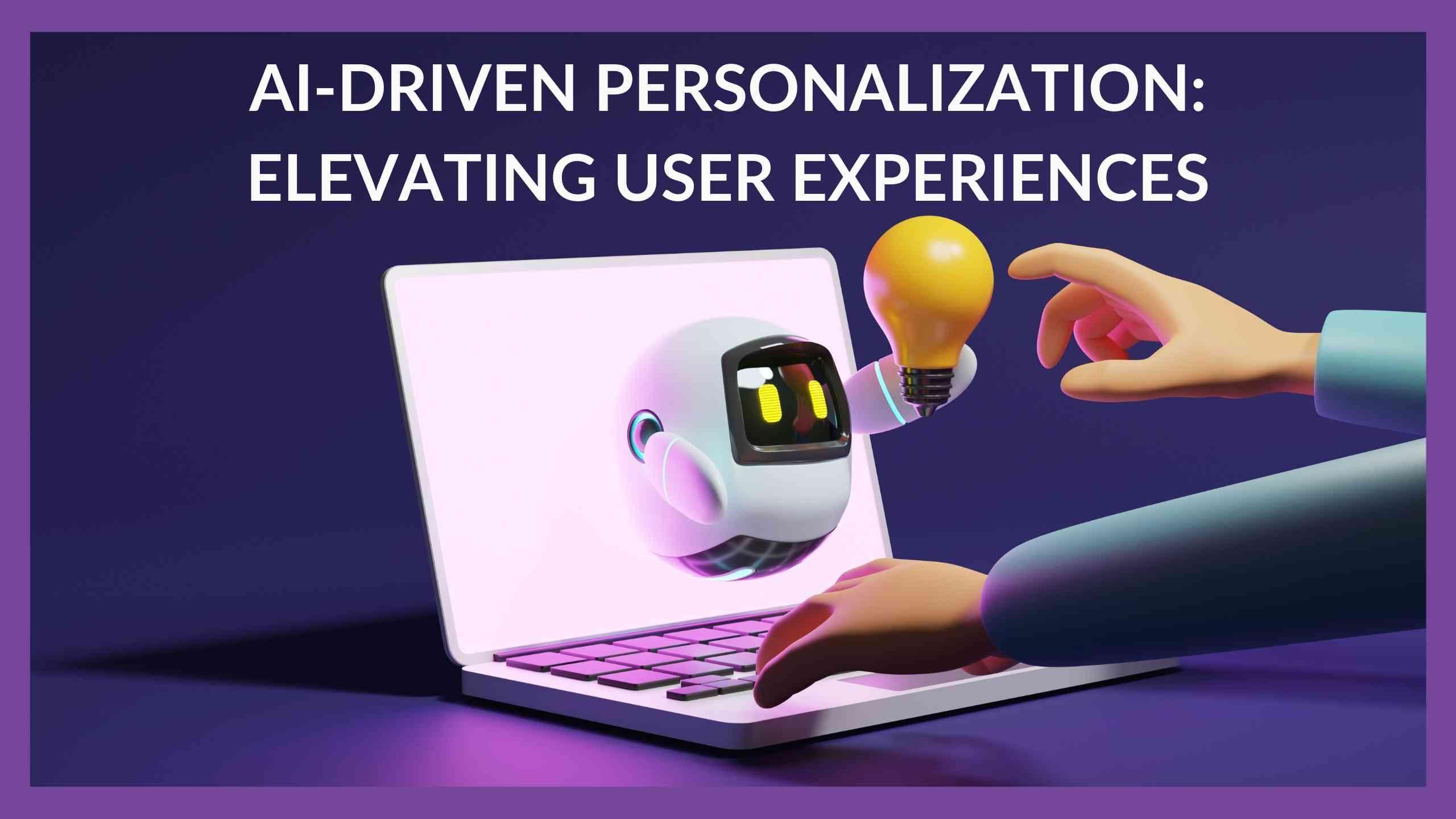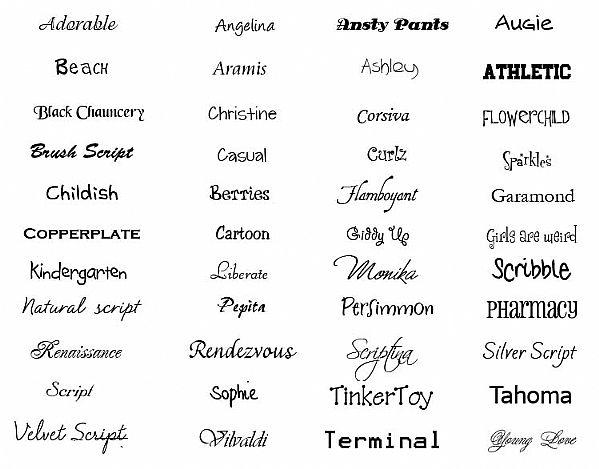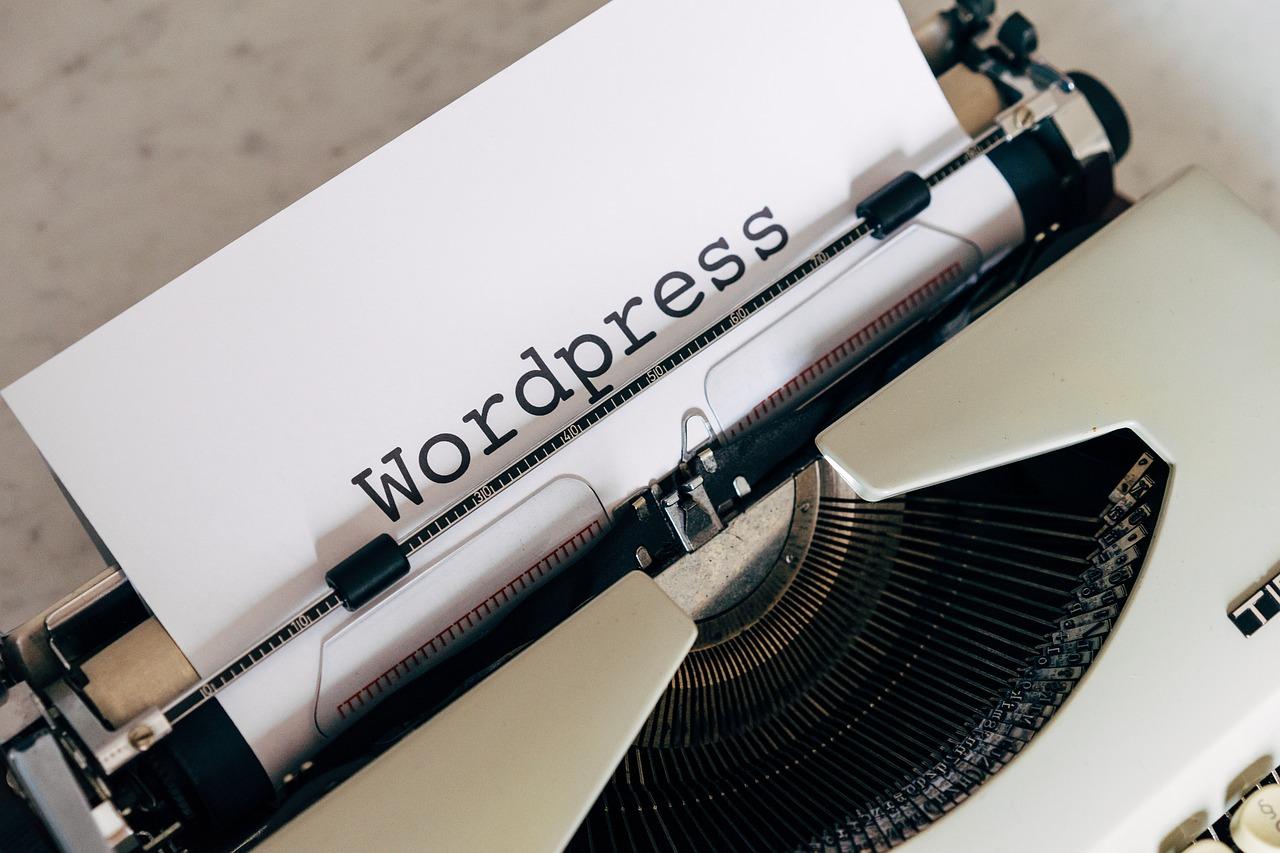Introduction:
Hey there, fellow WordPress enthusiast! Are you ready to give your website a fresh new look? Changing your WordPress theme is one of the easiest and most impactful ways to revamp your site’s appearance and functionality. Whether you’re looking to inject some personality into your blog, create a more professional online presence for your business, or simply explore all the amazing design options available, switching themes can make a world of difference. But if you’re new to WordPress, the process might seem a bit daunting. Don’t worry! In this beginner’s guide, we’ll walk you through every step of changing your WordPress theme, ensuring that you feel confident and excited about the transformation ahead. So, grab a cup of coffee, and let’s dive into the wonderful world of WordPress themes together!
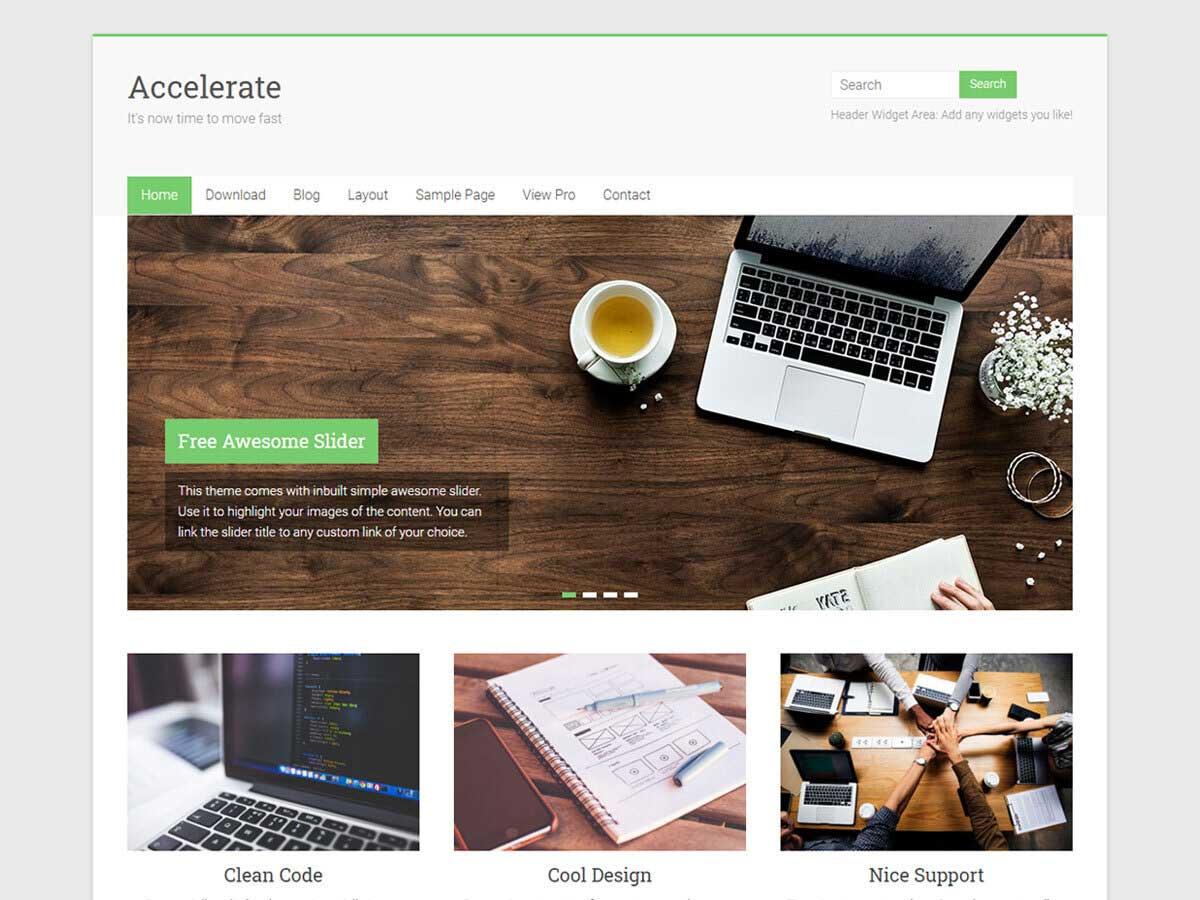
Understanding Why You Should Change Your WordPress Theme
Changing your WordPress theme can breathe new life into your site, enhancing both its aesthetic appeal and functionality. Whether you’re looking to modernize your website or improve user experience, a theme change can help you achieve your goals.
Here are some compelling reasons to consider a theme change:
- Visual Appeal: A fresh theme can transform the look of your site, making it more engaging and inviting. A well-designed theme can capture visitors’ attention and encourage them to explore more.
- Improved Performance: Many modern themes are optimized for speed and efficiency. Switching to a lightweight theme can significantly decrease load times, which is crucial for retaining visitors.
- Responsive Design: With an increasing number of users accessing websites via mobile devices, a responsive theme ensures your site looks great on all screens. Updating your theme can help you avoid losing potential traffic from mobile users.
- Enhanced Features: Newer themes often come packed with updated features and functionalities. This can include better integration with plugins, enhanced SEO capabilities, and customization options that allow for greater creativity.
In addition to aesthetic and functional improvements, a theme change can also optimize your site’s SEO performance. Many themes are designed with SEO best practices in mind, helping your site rank better in search engine results. Here’s a quick comparison of themes based on SEO functionality:
| Theme Name | SEO Optimization | Mobile Friendly |
|---|
| Theme A | High | Yes |
| Theme B | Medium | Yes |
| Theme C | High | Yes |
Lastly, changing your theme can reflect your brand’s evolution. As your business grows and evolves, so should your website. A new theme allows you to showcase your current products, services, and overall brand identity more effectively. Your site is often the first impression potential customers have of your business, so ensuring it accurately represents your brand is crucial.

Exploring the Benefits of a Fresh Look for Your Website
A fresh look for your website can do wonders for your online presence. Whether you’re a small business owner, a blogger, or running an e-commerce site, the design of your website plays a crucial role in attracting and retaining visitors. Here are some compelling reasons why revamping your site’s theme can be beneficial:
- Enhanced User Experience: An updated design often brings improved navigation and accessibility, making it easier for users to find what they’re looking for.
- Boosted Credibility: A modern, visually appealing website can instill confidence in your brand, leading to higher conversion rates.
- Better Performance: Newer themes are usually optimized for speed and responsiveness, ensuring your site runs smoothly on all devices.
- SEO Benefits: Updating your theme can improve your site’s SEO, as many new themes are designed with best practices in mind.
- Reflecting Brand Evolution: As your business grows, your website should evolve too. A fresh theme can reflect your current brand identity and values.
When considering a theme change, think about how the new look aligns with your goals. Is it time to make your site more user-friendly? Or perhaps you want to add a touch of professionalism? Whatever the reason, ensure you choose a theme that resonates with your audience.
| Feature | Old Theme | New Theme |
|---|
| Design Quality | Outdated | Modern |
| Mobile Responsiveness | Poor | Excellent |
| Loading Speed | Slow | Fast |
| SEO Optimization | Basic | Advanced |
before making the switch, consider testing the new theme in a staging environment. This way, you can see how it looks and functions without affecting your live site. Remember, a well-executed theme change not only enhances aesthetics but can also lead to greater engagement and satisfaction from your visitors.
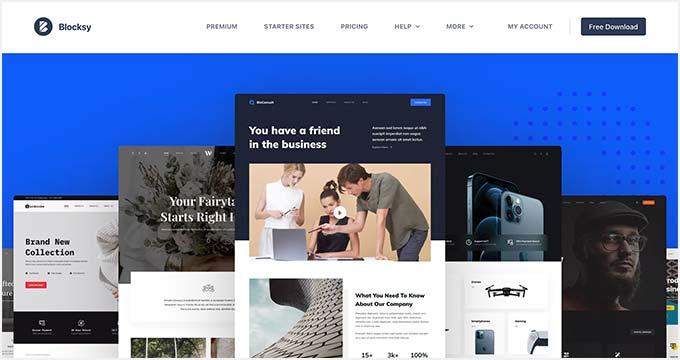
Choosing the Perfect Theme for Your Needs
When it comes to finding the right theme for your WordPress site, it can feel like searching for a needle in a haystack. With thousands of options available, how do you identify the one that will perfectly meet your needs? Here are some essential considerations to keep in mind while navigating the vast world of themes.
Define Your Goals: Before diving into the theme repository, take a moment to outline what you want your website to achieve. Are you creating a blog, an online store, or a portfolio? Knowing your goals will help narrow down your choices significantly. For instance:
- Blog: Look for themes optimized for readability and content display.
- E-commerce: Choose themes with built-in support for WooCommerce.
- Portfolio: Seek visually appealing themes with customizable gallery options.
User Experience Matters: A theme that looks great visually is only half the battle. You need to ensure it provides a seamless user experience. Check for features like:
- Responsive design that adapts to different devices.
- Fast loading times to keep visitors engaged.
- Intuitive navigation to help users find what they need quickly.
Customization Options: Not all themes are created equal when it comes to customization. Look for themes that offer flexibility in colors, layouts, and fonts. This will allow you to tailor the design to reflect your personality or brand. A good theme will include:
| Feature | Importance |
|---|
| Color Customization | Essential for branding. |
| Layout Options | Helps in presenting content effectively. |
| Font Choices | Improves readability and style. |
Check for Support and Updates: A theme is not just a one-time purchase; it requires ongoing support and updates. Choose themes from reputable developers who provide:
- Regular updates to keep your site secure.
- Responsive customer support for troubleshooting.
- Documentation and tutorials to help you get started.
Read Reviews and Test Demos: before settling on a theme, read user reviews and test out demos. This will give you insight into the experiences of others and help you gauge the quality of the theme. Most themes will have a live demo you can interact with, which is invaluable to your decision-making process.

Preparing Your Site for a Theme Change
Changing the theme of your WordPress site can breathe new life into your online presence, but it’s essential to prepare your site to ensure a smooth transition. Here’s how you can get ready for a theme change without a hitch.
First things first, back up your website. This step cannot be stressed enough. Create a complete backup of your site, including the database and all files. This way, if anything goes wrong during the theme change, you can quickly restore your site to its previous state. Many plugins can help you with backups, like UpdraftPlus or BackWPup.
Next, take the time to document your current settings and customizations. Make a list of all the plugins you are using, any custom CSS you’ve added, and specific settings that are crucial for your site’s functionality. This will help you recreate your site’s look and feel in the new theme. Consider jotting this down in a simple table:
| Plugin Name | Functionality |
|---|
| Yoast SEO | SEO optimization |
| WooCommerce | eCommerce solutions |
| Contact Form 7 | Form management |
Once you’ve backed up and documented, it’s time to preview your new theme. Most themes allow you to preview how your site will look with the new design before activating it. Take advantage of this feature to see how your content aligns with the new layout. Make note of any adjustments you may need to make.
Another important step is to check for compatibility with your existing plugins. Some themes may not work harmoniously with specific plugins, which could lead to functionality issues. Look for documentation from the theme developer regarding compatibility, and check user reviews to see if others have had similar experiences.
after you’ve made all your preparations, consider decluttering your site. Remove any unused plugins, old posts, or pages that no longer serve a purpose. This not only speeds up your site but also helps to ensure that your new theme shines without unnecessary distractions.
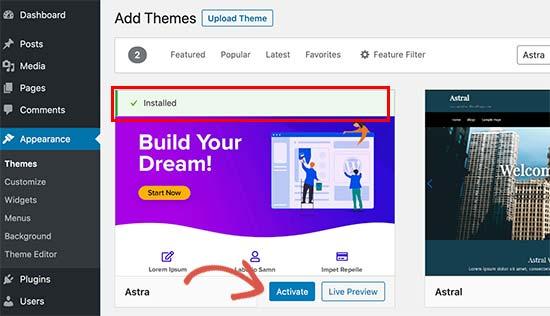
How to Install a New WordPress Theme with Ease
Installing a New WordPress Theme
Changing your WordPress theme is a fantastic way to refresh the look of your site and improve user experience. Here’s how to install a new theme with ease:
1. Access Your Dashboard
Begin by logging into your WordPress admin dashboard. You’ll find the themes management options in the Appearance section, which is your gateway to transforming your site’s appearance.
2. Navigate to Themes
Once in the Appearance menu, click on Themes. This area displays all the current themes installed on your site. From here, you can add a new theme that suits your style and needs.
3. Add a New Theme
Click on the Add New button at the top of the page. You’ll be taken to the WordPress Theme Directory where you can explore a myriad of options. Use filters to find themes based on features, layouts, and styles.
4. Preview and Install
Once you find a theme that catches your eye, hover over it and click on Preview to see how it would look on your site. If you love it, click Install and then Activate to make it live.
5. Customize Your Theme
After activating your new theme, it’s time to make it your own! Head to the Customize option under the Appearance menu. Here, you can adjust settings like:
- Site Identity: Set your site title and tagline.
- Colors: Choose a color scheme that reflects your brand.
- Menus: Organize your site navigation for better user experience.
- Widgets: Add functionalities to your sidebar or footer.
6. Publishing Your Changes
Once you’re satisfied with the customizations, click Publish to save your changes. Your site is now ready to impress visitors with its new look!
Helpful Tips
Here are some extra tips to keep in mind:
- Backup your site before changing themes to avoid losing any crucial data.
- Test the theme on different devices to ensure it’s mobile-friendly.
- Consider using a child theme if you plan to make extensive changes.
Theme Performance Table
| Theme Name | Responsive | SEO-Friendly | eCommerce Ready |
|---|
| OceanWP | ✔️ | ✔️ | ✔️ |
| Astra | ✔️ | ✔️ | ✔️ |
| Divi | ✔️ | ✔️ | ✔️ |

Customizing Your New Theme to Reflect Your Brand
Customizing your theme is your chance to truly make your WordPress site feel like home. It’s not just about aesthetics; it’s about building a brand that resonates with your audience. Start by diving into the customization options available in the WordPress Customizer. Here, you can adjust colors, fonts, and layout settings to align with your brand’s identity.
When choosing colors, think about the emotions they evoke. For instance:
- Red – Excitement, passion
- Blue - Trust, reliability
- Green – Growth, tranquility
- Yellow – Optimism, clarity
Using a consistent color palette across your website helps to strengthen brand recognition and create a cohesive user experience.
Fonts also play a crucial role in establishing your brand’s voice. Choose typography that reflects your brand’s personality, whether it’s friendly and casual or professional and sleek. Here are a few tips:
- Limit your font choices to two or three for better readability.
- Use headings to create a hierarchy and draw attention to key content.
- Ensure your text contrasts well with the background for accessibility.
Images are a powerful way to convey your brand’s message. Use high-quality visuals that align with your brand story. Consider creating a media library filled with images that reflect your values. This not only enhances the look of your site but also builds a connection with your audience.
| Element | Branding Tips |
|---|
| Logo | Ensure it’s clear, professional, and fits seamlessly into your header. |
| Tagline | Craft a memorable tagline that encapsulates your brand mission. |
| Contact Info | Make it easy to find; consider adding it to the footer or header area. |
Lastly, don’t underestimate the importance of your website’s overall layout. A clean, organized structure helps guide visitors through your content effectively. Use white space strategically to avoid clutter and improve readability. A well-structured layout can increase user engagement and conversion rates.
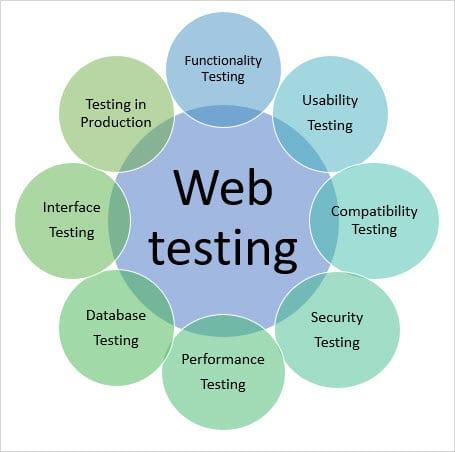
Testing Your Site After the Theme Change
Once you’ve successfully changed your WordPress theme, it’s crucial to conduct a thorough testing process to ensure everything is functioning as expected. Here’s a handy checklist to guide you through the testing phase:
- Check the Visual Appearance: Review how your new theme looks on different devices. Make sure that text, images, and other elements display correctly on desktops, tablets, and smartphones.
- Test Navigation: Click through your site’s menu and links to ensure they lead to the correct pages. A seamless navigation experience is key to keeping your visitors engaged.
- Evaluate Load Speed: Use tools like Google PageSpeed Insights or GTmetrix to analyze your website’s load speed. A faster site enhances user experience and can positively impact your SEO.
- Check Functionality of Plugins: Some themes may conflict with plugins. Test every plugin to ensure it operates smoothly. Pay special attention to those crucial for your site’s functionality.
- Review Forms and Search Features: If your site includes forms or a search feature, test them to confirm that submissions are processed correctly and search results are relevant.
Another key aspect is to check for broken links. You can use tools like Broken Link Checker to identify any dead ends that could frustrate visitors. Once you’ve addressed any broken links, it’s time to look at your content.
Make sure all your content is displaying as it should. Pay particular attention to:
| Content Type | What to Check |
|---|
| Images | Correct alignment, size, and load time |
| Text | Font, size, and formatting consistency |
| Buttons | Clickability and responsiveness |
| Videos | Playback and quality |
ask for feedback from friends or colleagues. A fresh pair of eyes can catch issues you might have missed. Encourage them to explore your site and provide constructive criticism on usability and aesthetics.

Common Issues to Watch Out for When Changing Themes
Changing your WordPress theme can be an exciting journey, but it’s not without its pitfalls. Here are a few common issues you should keep an eye out for as you make the transition.
Layout Changes: When you switch themes, the layout of your content might change dramatically. Different themes have different structures, which could lead to:
- Misaligned images and text blocks
- Changes in font sizes and styles
- Elements that may not display as expected
To mitigate this, preview your site before making the switch permanent, allowing you to catch any glaring issues.
Plugin Compatibility: Not all themes play nicely with every plugin. Some plugins might not function as intended, or at all, after the theme change. To avoid issues:
- Check the theme’s documentation for known compatibility issues
- Test your critical plugins in the preview mode
- Consider reaching out to the plugin developers for guidance
Lost Customizations: If you’ve made customizations to your previous theme, you may lose those settings when switching. It’s essential to:
- Document your custom settings
- Use a child theme for future changes
- Backup your current theme and database before proceeding
SEO Impact: Your website’s search engine ranking can be affected if the new theme alters your website’s structure significantly. Keep these in mind:
- Check your page loading times with the new theme
- Ensure that header tags and meta descriptions remain intact
- Monitor your site’s performance using tools like Google Analytics
Lastly, always remember to test your website across different devices and browsers. This ensures that your visitors have a consistent experience, regardless of how they access your site.

Tips for Maintaining Your Websites SEO During a Theme Switch
Switching your WordPress theme can be an exciting change, but it’s crucial to ensure that your search engine optimization (SEO) remains intact throughout the process. Here are some essential tips to keep in mind:
- Conduct a Full Backup: Before making any changes, back up your website. This includes your database and all files. Plugins like UpdraftPlus can help streamline this process.
- Review Your Current SEO Settings: Note the SEO settings in your current theme. Take screenshots or make notes of important settings to replicate in your new theme.
- Check Theme Compatibility: Not all themes are created equal when it comes to SEO. Research your new theme to ensure it’s optimized for search engines and supports best practices.
- Preserve Your URLs: Ensure that your permalink structure remains unchanged. This consistency helps maintain search engine standing and keeps links functional.
- Monitor Page Speed: A new theme can impact your site’s loading speed. Utilize tools like Google PageSpeed Insights to analyze and optimize your site after the switch.
Check Your Meta Tags and Descriptions
After switching themes, it’s essential to verify that your meta tags, including title tags and descriptions, are still intact. Many themes come with their own SEO settings, which may override your previous configurations. To do this:
- Navigate to your SEO plugin settings.
- Ensure that your focus keywords are still relevant and optimized.
- Check if your new theme requires additional settings for open graph tags.
Test Your Website’s Functionality
After the switch, thoroughly test your website to ensure everything is functioning smoothly. Pay attention to:
| Functionality | Checklists |
|---|
| Internal Links | Ensure all internal links direct to the correct pages. |
| Images | Confirm that all images are loading correctly and alt tags are still in place. |
| Mobile Responsiveness | Check how your site looks on various devices. |
| 404 Errors | Use tools like Google Search Console to identify any broken links. |
By staying proactive and addressing these aspects, you can successfully transition to a new theme without sacrificing your hard-earned SEO rankings. Remember, a seamless theme switch not only enhances your website’s aesthetics but can also contribute to a better user experience that ultimately boosts your SEO performance.
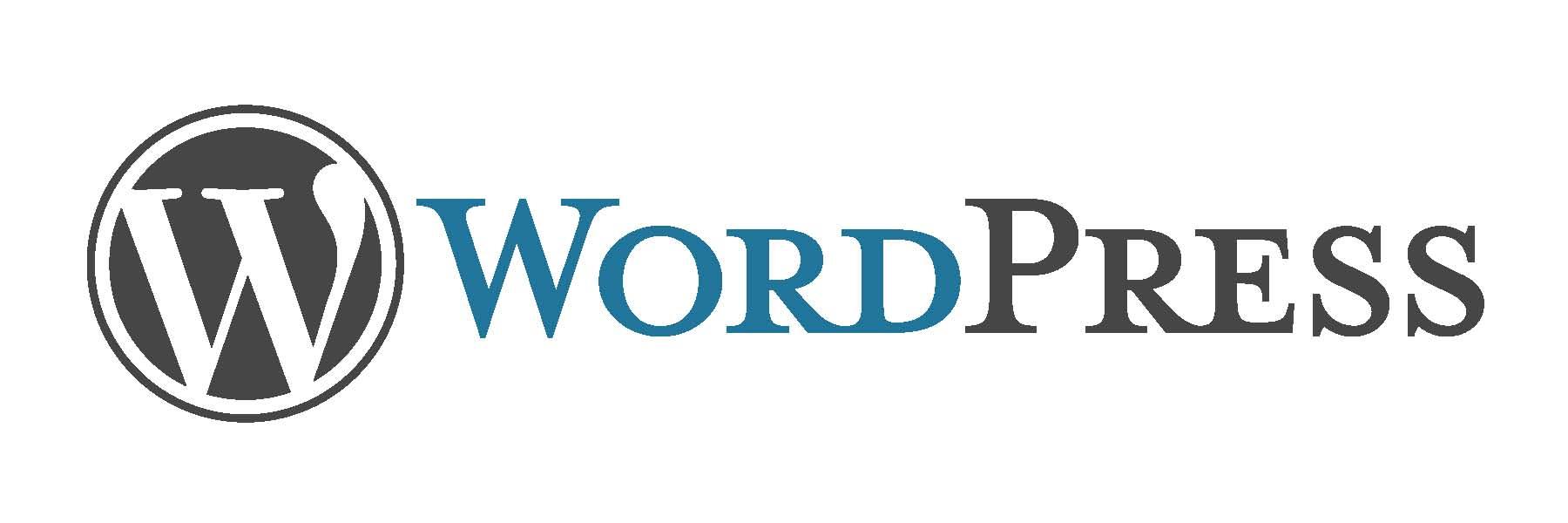
Getting Support and Resources for Your WordPress Journey
As you embark on your journey to change a WordPress theme, it’s essential to know that help is always within reach. Whether you’re a complete novice or someone with a bit of experience, having access to the right resources can make all the difference. The WordPress community is vast, filled with individuals eager to assist, share knowledge, and provide the tools you need to succeed.
Here are some excellent places to find support:
- WordPress.org Support Forums: A hub for users to ask questions, troubleshoot issues, and share their experiences. There’s a good chance someone has already tackled a problem similar to yours!
- Online Tutorials and Blogs: Websites like WPBeginner and WPMU DEV offer step-by-step guides, tips, and tricks that can help you navigate theme changes and more.
- YouTube Channels: Video tutorials can be incredibly helpful. Channels dedicated to WordPress often provide visual guides on how to perform specific tasks, including theme changes.
- Social Media Groups: Joining Facebook groups or Reddit communities focused on WordPress can connect you with other users who can offer advice and share their experiences.
In addition to community support, consider the following resources that can enhance your WordPress experience:
| Resource | Description |
|---|
| Theme Documentation | Most themes come with detailed documentation. This is your first stop for understanding how to customize and change your theme effectively. |
| WordPress Codex | A comprehensive resource for all things WordPress, the Codex offers guidelines and references for every aspect of using and developing WordPress. |
| Plugin Recommendations | Plugins can extend the functionality of your theme. Research and choose the best plugins to complement your design and improve your site’s performance. |
Don’t forget the importance of learning as you go! Experimenting with different themes and settings is a significant part of the process. Make use of tools like Local by Flywheel or DesktopServer to create a safe environment to practice your skills without affecting your live site.
Lastly, never hesitate to ask for help. The WordPress community thrives on collaboration. Your questions are valid, and many others share your concerns. So dive into forums, comment sections, and social media—your next breakthrough could just be a question away!
Frequently Asked Questions (FAQ)
Title: Beginner’s Guide: How to Change a WordPress Theme
Q1: Why should I change my WordPress theme?
A1: Great question! Changing your WordPress theme can breathe new life into your website. It’s like giving your blog or business a fresh coat of paint! A new theme can improve your site’s aesthetics, enhance usability, and even boost your SEO. Plus, if your current theme isn’t mobile-friendly or doesn’t fit your content anymore, it’s definitely time for a change!
Q2: How do I know when it’s time to change my theme?
A2: If you’re feeling uninspired by your current design, or if your website isn’t performing as well as you’d hoped, it might be a sign. Additionally, if you’re starting to notice outdated layouts or features that don’t align with your brand, it’s definitely time to explore new themes. Trust your instincts—if you think a change could benefit your site, it probably can!
Q3: Can I change my theme without affecting my content?
A3: Absolutely! Changing your theme won’t delete your content; your posts and pages will remain intact. However, some elements like widgets or customizations might reset, so it’s a good idea to back up your site before making any changes. This way, you can revert back if something doesn’t look quite right after the switch.
Q4: How do I choose the right theme for my site?
A4: Choosing the right theme is crucial! Start by considering your website’s purpose and audience. Do you need a clean, professional look for a business site, or are you looking for something more vibrant for a personal blog? Browse through the WordPress theme repository, check out demos, and read user reviews. Make sure the theme is responsive (mobile-friendly) and offers the features you need!
Q5: Can you walk me through the steps to change my theme?
A5: Of course! Here’s a quick step-by-step:
- Log in to your WordPress dashboard.
- Go to Appearance > Themes.
- Click on ‘Add New’ to browse for new themes. You can filter by features or search for specific themes.
- Preview the theme by clicking ‘Live Preview’ to see how it looks with your content.
- If you love it, hit ‘Install’ and then ‘Activate’ to make it live!
And voilà! Your new theme is now in action.
Q6: What if I don’t like the new theme after changing it?
A6: No worries! One of the fantastic things about WordPress is that you can easily switch back to your old theme. Just head back to Appearance > Themes, find your previous theme, and click ‘Activate.’ Remember, it’s all about experimenting until you find the perfect fit for your site!
Q7: Are there any best practices I should follow when changing my theme?
A7: Definitely! Here are a few tips:
- Backup your site before making any changes.
- Test your new theme by previewing it first.
- Check compatibility with your existing plugins.
- Customize your new theme to make it feel like yours.
- Monitor the site’s performance after the change to see if it improves.
Following these practices will help ensure a smooth transition!
Q8: Can I customize my new theme after changing it?
A8: Yes, customization is one of the best parts! Many themes come with built-in customization options that allow you to adjust colors, fonts, layouts, and more. You can also use plugins to add additional features or even dive into custom coding if you’re feeling adventurous!
Q9: Is it really that easy to change a WordPress theme?
A9: Absolutely! WordPress makes it super user-friendly. With just a few clicks, you can transform the look and feel of your site. So, if you’ve been thinking about a change, don’t hesitate! Dive in, explore your options, and give your site the makeover it deserves. You’ve got this!
—
Conclusion:
Changing your WordPress theme can be a game-changer for your website. It’s a simple process that can lead to a more engaging user experience and a more polished online presence. So, what are you waiting for? Start exploring those themes today, and revamp your site into something spectacular!
The Conclusion
And there you have it! Changing your WordPress theme doesn’t have to be a daunting task. With just a few simple steps, you can breathe new life into your website and give it the fresh look it deserves. Remember, your theme is more than just a pretty face—it’s a reflection of your brand and a way to connect with your audience.
So why wait? Dive in and experiment with different themes until you find the perfect fit. Whether you’re looking for something sleek and modern or playful and colorful, there’s a theme out there for everyone. And if you ever feel stuck, just revisit this guide; we’re here to help you every step of the way!
Now, go ahead and unleash your creativity. Happy theming! Your website transformation is just a click away, and who knows—this could be the start of something amazing for your online presence. Don’t forget to share your new look with your friends and followers; they’ll want to see what you’ve created!