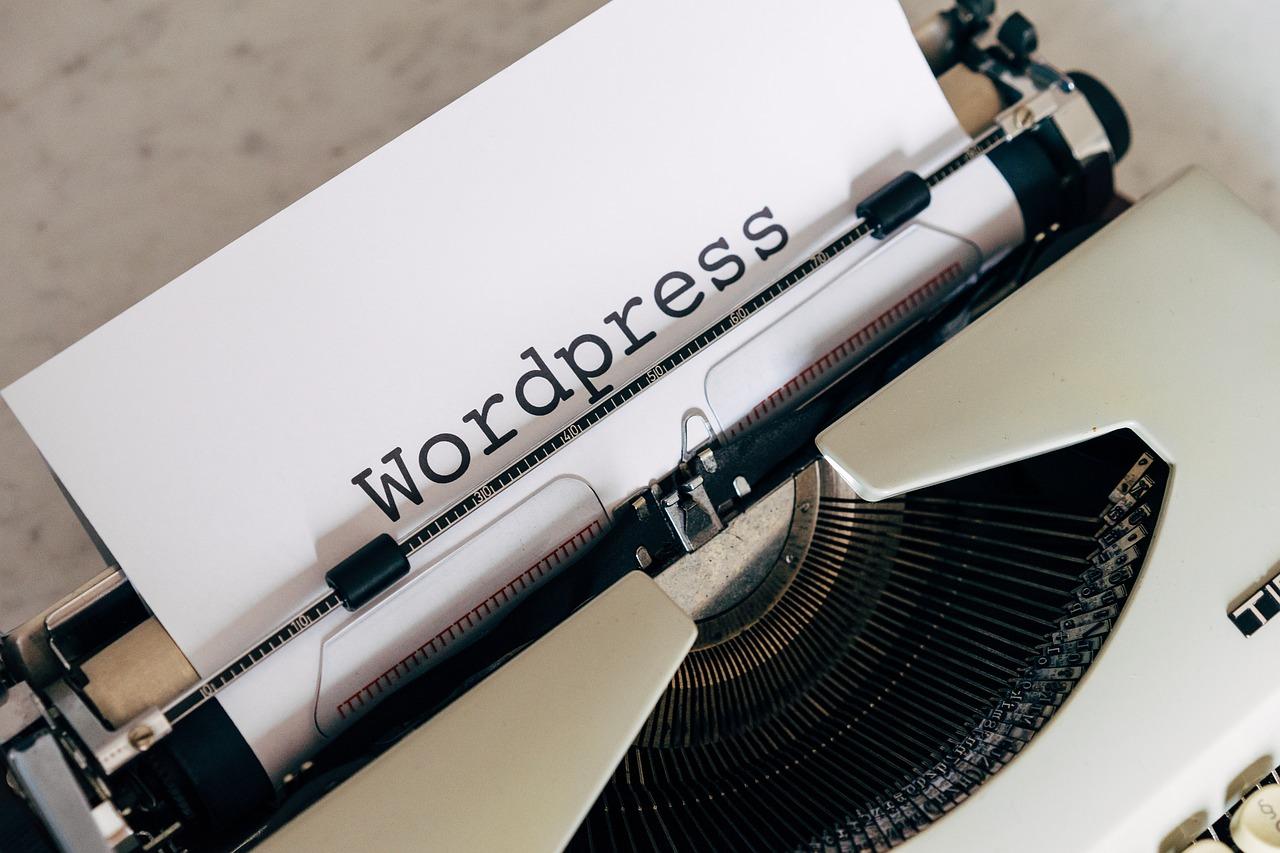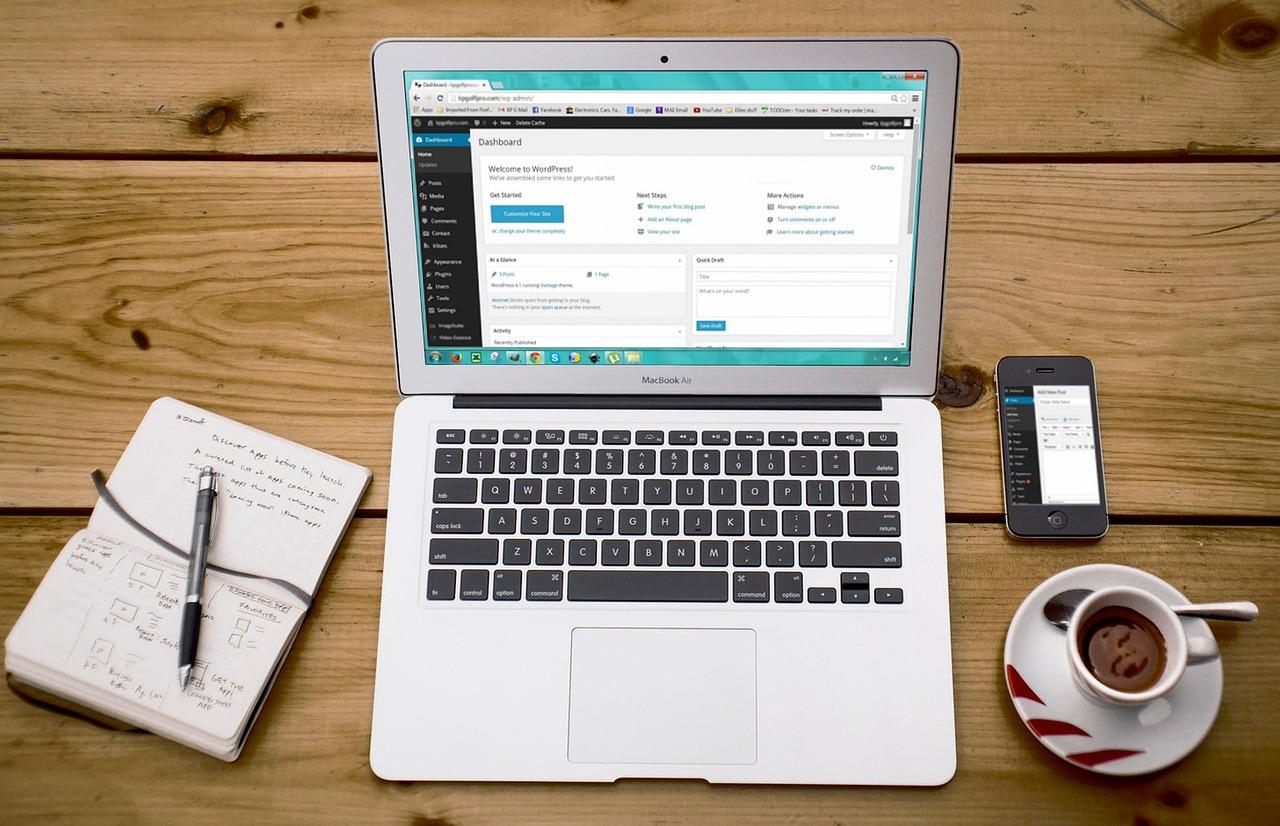If you’re looking to regain control over your WordPress site, disabling comments might just be the answer. Whether you want to reduce spam or streamline discussions, we’ve got 7 easy ways to help you turn off comments in no time! Let’s dive in!
How to Disable Comments in WordPress
Are you finding yourself overwhelmed by the endless stream of comments on your WordPress site? Whether you’re looking to create a distraction-free environment for your readers, manage spam more effectively, or simply prefer to keep the conversation off your blog, disabling comments can be a game-changer. In this article, we’ll explore seven easy ways to turn off comments in WordPress, giving you the control you need over your online space. So, if you’re ready to reclaim your peace of mind and streamline your site, let’s dive in and discover how simple it is to take charge of your comments section!
– Understanding the Importance of Disabling Comments in WordPress
When managing a WordPress site, the decision to disable comments can significantly impact your website’s functionality and user experience. While comments can foster community engagement, there are scenarios where disabling them is the more prudent choice. Here are a few reasons to consider:
- Spam Prevention: One of the most common reasons for disabling comments is to combat spam. Automated bots often flood the comment sections with irrelevant and malicious content, which can clutter your site and negatively affect its SEO performance.
- Content Control: By disabling comments, you maintain better control over the content being shared on your site. This ensures that only your voice shines through, minimizing the risk of misinformation or inappropriate comments.
- Focus on Content: Removing the comment feature allows visitors to focus solely on the content you provide. This can be particularly beneficial for sites that prioritize information delivery over user interaction.
- Reduce Maintenance: Managing comments can be time-consuming. By disabling them, you reduce the need for moderation, freeing up your time to focus on creating high-quality content.
- Improved User Experience: For certain types of websites, such as portfolios or business sites, the absence of comments can lead to a cleaner, more professional appearance, enhancing the overall user experience.
For those considering disabling comments on specific posts or pages, WordPress provides flexible options. You can choose to turn off comments site-wide or selectively disable them on individual posts. This tailored approach allows you to keep the conversation alive where it matters while avoiding the pitfalls of unwanted interactions in other areas.
In terms of implementation, the process is relatively straightforward. You can easily navigate through the WordPress dashboard to manage your comment settings. Whether you decide to disable comments permanently or just for specific content, it’s essential to communicate this to your audience. Transparency can help in maintaining a good relationship with your readers, as they understand your rationale behind this decision.
| Scenario | Action |
|---|---|
| High Spam Volume | Disable comments site-wide |
| Professional Portfolio | Disable comments on all pages |
| Blog Post with Controversial Topic | Turn off comments to avoid conflict |
| Resource or Informational Page | Keep comments disabled for clarity |
Ultimately, the decision to disable comments should align with your website’s goals and the experience you wish to create for your audience. By weighing the pros and cons carefully, you can make an informed choice that enhances your WordPress site’s performance and user satisfaction.

– Exploring the Built-in WordPress Settings to Turn Off Comments
WordPress offers robust built-in settings that allow you to manage comments with ease. If you’re looking to turn off comments across your site or on specific posts and pages, the admin dashboard provides a straightforward way to achieve this. Here’s how to navigate through these settings to create a comment-free environment.
First up, head over to your WordPress dashboard and click on the Settings tab on the left sidebar. From there, you’ll find the Discussion settings. This is where you can control various aspects of comments across your site.
In the Discussion settings, you can easily toggle the ability to allow comments on new posts:
- Uncheck the box that says “Allow people to submit comments on new posts.” This will disable comments for any new content you publish from this point forward.
- To manage existing posts, you’ll need to adjust the settings individually or use bulk actions.
Additionally, if you want to disable comments on specific posts or pages, you can do this while editing each item. Simply scroll down to the Discussion meta box. If you don’t see this option, you might need to enable it via the Screen Options tab at the top of the editor page.
Once you locate the Discussion meta box, you’ll find a checkbox that says Allow comments. Uncheck it, and save or update your post/page. This method gives you granular control over which content allows comments, ensuring that you tailor your interactions based on the nature of each post.
To get an overview of your comment settings, you can create a simple checklist table like this:
| Action | Status |
|---|---|
| Allow comments on new posts | Unchecked |
| Disable comments on existing content | Checked Individually |
| Enable Discussion meta box | Checked |
By effectively using these built-in settings, you can significantly influence the interaction dynamics of your website. Reducing comments can help you focus more on content creation and improve the overall user experience by minimizing distractions. Whether you’re running a blog, a portfolio, or an e-commerce site, these simple adjustments can be a game-changer.
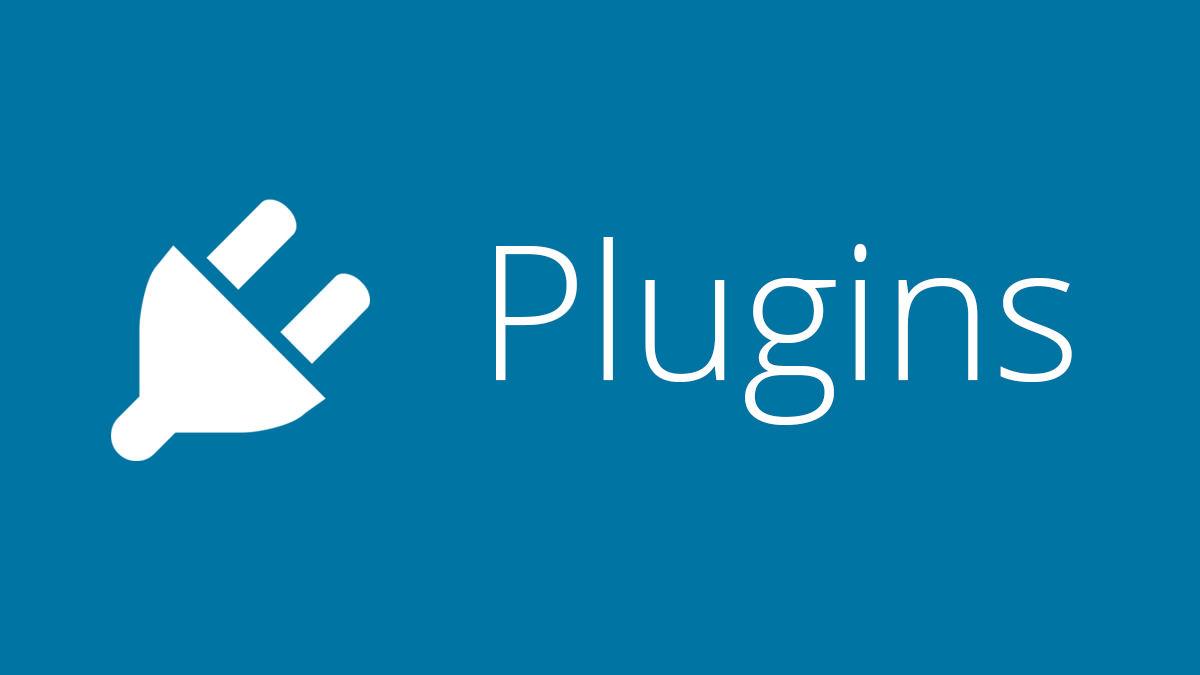
– Leveraging Plugins for a Seamless Comment Disabling Experience
When it comes to managing comments on your WordPress site, leveraging plugins can provide a user-friendly and efficient solution. There are numerous plugins available that allow you to disable comments with just a few clicks, making the process a breeze for site administrators. Here are some of the best options to consider:
- Disable Comments: This plugin is straightforward and effective. It allows you to turn off comments on your entire site or on specific post types. Simply install, activate, and adjust the settings to meet your needs.
- WPDiscuz: While primarily a comment management plugin, WPDiscuz includes options to disable comments altogether. This is particularly useful if you’re looking for more than just comment disabling, as it enhances the commenting system when needed.
- Comment Control: This plugin offers granular control over comments. You can disable comments on older posts, or even set rules based on user roles, ensuring that your site maintains the level of engagement you desire.
Using these plugins not only simplifies the comment disabling process but also allows you to retain control over your website’s engagement strategy. Most of these plugins come with user-friendly interfaces, making them accessible even for those with minimal technical skills. Additionally, they frequently receive updates and support, ensuring compatibility with the latest versions of WordPress.
For those who prefer to have more than just a simple on/off switch for comments, consider utilizing plugins that also provide features like:
| Plugin Name | Features |
|---|---|
| Disable Comments | Global disable, custom post types, quick setup |
| WPDiscuz | Enhanced commenting, moderation tools, disable option |
| Comment Control | Role-based settings, disable by age of post |
By integrating these plugins, you can create a seamless experience for both yourself and your readers. If you want to focus on content creation without the distractions of managing comments, these tools are invaluable. Plus, they can save you time and effort, allowing you to concentrate on what really matters—engaging your audience through high-quality content.
Ultimately, the right plugin can transform the way you handle comments on your WordPress site. Whether you’re looking for simplicity or advanced features, there’s a solution tailored for your needs. Take advantage of these resources to streamline your workflow and foster a more controlled online environment.
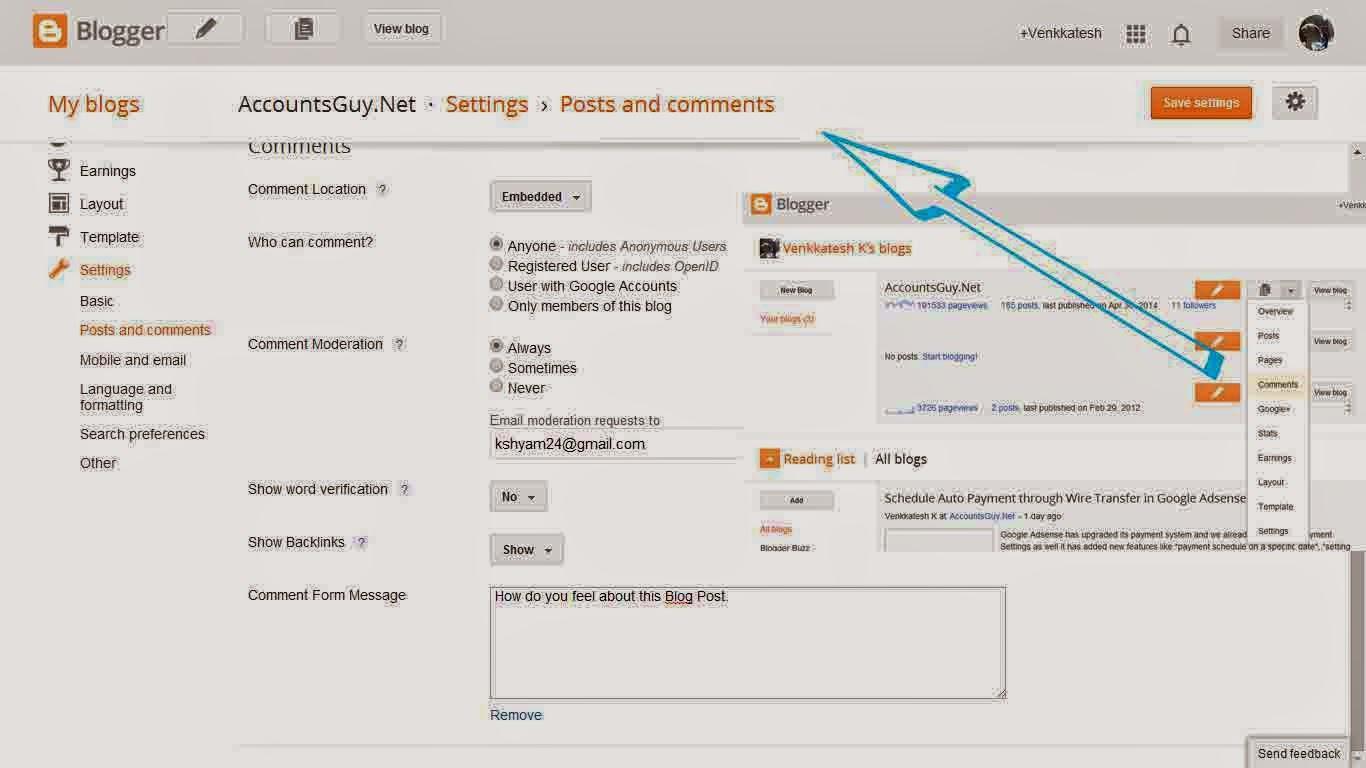
– Customizing Comment Settings for Specific Posts and Pages
WordPress offers a fantastic level of customization, especially when it comes to managing comment settings for individual posts and pages. This functionality allows you to control the conversation on your site effectively, fostering a more engaging environment when needed or quieting it down when appropriate.
To customize comment settings for specific posts or pages, follow these easy steps:
- Navigate to the post or page you want to edit.
- Scroll down to the Discussion meta box. If you don’t see it, click on the Screen Options at the top right of the editor and check the Discussion box.
- In the Discussion meta box, you’ll find options to allow comments or disable comments.
- Check or uncheck the box according to your needs.
- Don’t forget to click Update to save your changes.
For those who would like to disable comments on multiple posts or pages at once, the bulk edit feature is a real time saver. Here’s how you can do it:
- Go to the Posts or Pages section in your dashboard.
- Select the posts or pages you want to edit by checking the boxes next to them.
- From the Bulk Actions dropdown, choose Edit and click Apply.
- In the bulk edit options, you’ll see a setting for comments. Set it to Do not allow.
- Hit Update to apply the changes to all selected items.
For more specific control, you can also use custom code snippets or plugins to manage comments. Consider using a plugin that allows for conditional comment settings based on categories, tags, or even custom post types. This can add another layer of customization, ensuring that you are always in control of the conversations happening on your site.
Here’s a quick comparison of some popular plugins that can help you manage comment settings:
| Plugin Name | Key Feature | Price |
|---|---|---|
| Disable Comments | Disable comments on specific post types | Free |
| WPDiscuz | Advanced comment control and customization | Free + premium options |
| Comment Moderation | Filter comments based on user roles | Free |
Customizing comment settings not only enhances your site’s user experience but also aligns the conversation with your content goals. Whether you want to encourage discussions on some posts while keeping others free from distractions, WordPress gives you the tools to do just that!
– Using Code Snippets to Disable Comments Sitewide
If you’re looking for a straightforward way to disable comments across your entire WordPress site, using code snippets can be an effective solution. This method is particularly useful for site owners who want to maintain a clean and distraction-free environment without having to adjust individual post settings.
To implement this, you’ll need to add a simple snippet to your theme’s functions.php file or use a site-specific plugin. Here’s a basic code snippet you can try:
function disable_comments_sitewide() {
// Disable support for comments and trackbacks in post types
remove_post_type_support('post', 'comments');
remove_post_type_support('page', 'comments');
// Close comments on the front-end
function close_comments() {
echo;
}
add_action('wp_footer', 'close_comments');
// Optionally, remove comments from admin menus
add_action('admin_init', function() {
// Remove comments menu from admin
remove_menu_page('edit-comments.php');
});
}
add_action('init', 'disable_comments_sitewide');
When you add this code, it will:
- Remove comments support from all posts and pages.
- Hide the comment form on the front-end, ensuring visitors cannot leave comments.
- Remove the comments menu from the admin dashboard, simplifying your management interface.
It’s important to note that before modifying your functions.php file, you should always back up your site. This ensures that if anything goes wrong, you can easily revert to the previous version. You can use a child theme for these modifications to avoid losing your changes when updating the theme.
If you prefer to manage your WordPress site through plugins, consider using a plugin like Disable Comments. This plugin provides options to disable comments globally, on specific post types, or even selectively on individual posts. It’s a user-friendly alternative for those who may not be comfortable working with code.
whether you choose to use a code snippet or a plugin, disabling comments sitewide is a simple process that can enhance your site’s functionality and user experience. By taking these steps, you can create a more focused space for your content without the clutter of comments.
– Managing Future Comments with Quick Edit Options
When it comes to managing comments on your WordPress site, utilizing the Quick Edit options can be a game-changer. This feature allows you to swiftly modify comment settings without diving deep into each post or page. By tweaking these options, you can easily control the conversation happening around your content.
Here’s how you can make the most of Quick Edit to manage future comments:
- Toggle Comment Status: With Quick Edit, you can quickly enable or disable comments for individual posts. This ensures that you maintain control over which discussions occur on your content.
- Change Comment Moderation: Adjusting moderation settings allows you to determine if comments require approval before they go live. This can be essential for maintaining a positive environment.
- Edit Author Information: If you need to change the author of a comment, Quick Edit makes it simple. This can help in keeping your comment threads organized and relevant.
For those managing multiple posts, you can also set a default comment status for future posts. This can save you time as you create new content, ensuring that your comment preferences are applied automatically. Just navigate to the ’Discussion’ settings in your WordPress dashboard and select your preferred default behavior.
Additionally, if you’re looking to manage comments in bulk, consider using the bulk actions feature alongside Quick Edit. Simply select multiple posts and choose the desired action, whether it’s disabling comments or changing moderation settings. This powerful combination can help streamline your workflow significantly.
Here’s a quick reference table that summarizes the Quick Edit options:
| Option | Description |
|---|---|
| Enable Comments | Allow users to leave comments on the post. |
| Disable Comments | Prevent all comments from being added to the post. |
| Moderate Comments | Require approval for comments before they are displayed. |
By leveraging the Quick Edit options, you not only simplify your comment management process but also enhance the overall experience for your audience. After all, a well-moderated comment section can lead to more engaging discussions and a tighter-knit community around your content.

– How to Handle Existing Comments Before Disabling
Before you decide to disable comments on your WordPress site, it’s essential to consider what to do with the existing comments. They may hold valuable insights, feedback, and engagement from your audience. Here are some effective strategies to manage these comments while transitioning to a no-comment policy.
- Backup Your Comments: Always start with a backup. Use plugins like WP All Export or WP Migrate DB to export your comments into a usable format. This way, you will have a record of all previous interactions.
- Consider Archiving: Think about creating an archive page for comments. This can be a separate page where users can view past discussions without the ability to add new comments.
- Engage Your Audience: Before disabling comments, communicate with your audience. Let them know why you’re making this change and ask for their thoughts. This can foster understanding and maintain goodwill.
Another option is to moderate the existing comments actively. You can highlight the most engaging or insightful comments on your site. This will not only preserve the value of previous discussions but also encourage further engagement from your users.
| Action | Description |
|---|---|
| Export Comments | Save your comments in a CSV or XML format for future reference. |
| Archive Page | Create a dedicated page where visitors can view past comments. |
| Highlight Top Comments | Feature notable comments on your main pages to keep the conversation alive. |
Lastly, don’t forget about SEO considerations. Search engines love fresh content, so think about how disabling comments might impact your site’s visibility. You might choose to leave comments open on select posts instead of entirely disabling them. This can give you the best of both worlds—maintaining engagement where it matters while reducing the noise on other pages.
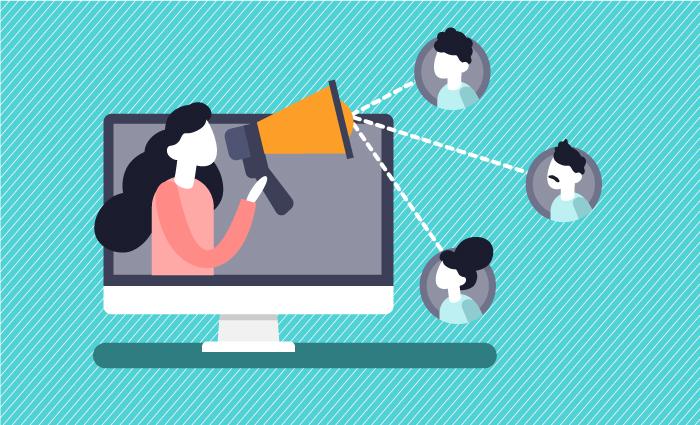
– Best Practices for Communicating Changes to Your Audience
When you need to inform your audience about changes, whether it’s disabling comments on your WordPress site or updating site policies, clear and effective communication is crucial. Here are some best practices to ensure your message resonates with your audience:
- Be Transparent: Honesty is key. Let your audience know why you’re making changes. For instance, if you’re disabling comments to foster a more focused environment, explain this rationale clearly.
- Choose the Right Channels: Use platforms where your audience is most active. This could include your website, social media, or newsletters. Tailor your message accordingly for each platform to enhance engagement.
- Use Clear Language: Avoid jargon that might confuse your audience. Instead, opt for straightforward language that conveys your message effectively. For example, instead of saying “We are deactivating the comment functionality,” say “We are turning off comments for a cleaner reading experience.”
Additionally, timing can be pivotal. Consider the following:
| Timing Considerations | Recommended Action |
|---|---|
| Before Implementation | Notify users in advance to prepare them for changes. |
| During Changes | Keep communication open, allowing for questions or concerns. |
| After Changes | Follow up with users to gather feedback on the new setup. |
encourage feedback. Allowing your audience to voice their opinions can provide valuable insights into their experience and help you make additional improvements. Consider creating a simple survey or feedback form that users can fill out easily.
By implementing these strategies, you’ll not only keep your audience informed but also build trust and foster a sense of community around your WordPress site. Clear communication can turn potential frustration into understanding and acceptance of the changes being made.
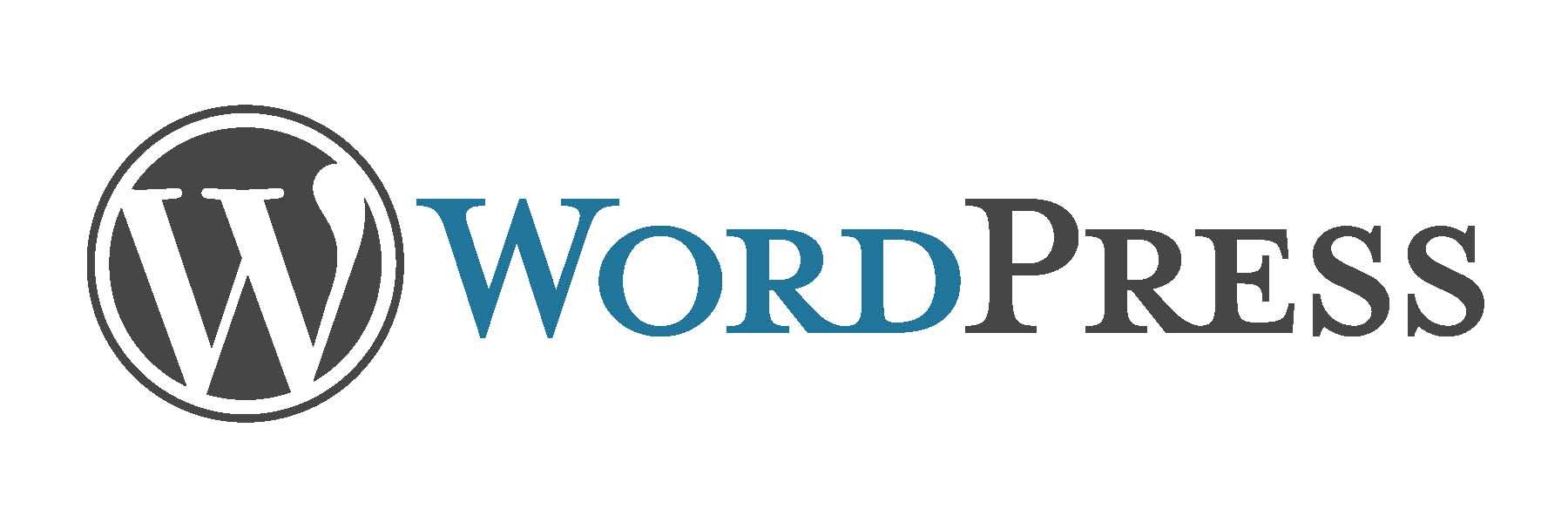
– Final Thoughts on Maintaining Control Over Your WordPress Space
Managing your WordPress site goes beyond just adding content and designing its appearance; it’s about creating an environment that reflects your vision and values. One of the most important aspects of this is controlling user interactions, particularly comments. Disabling comments can help you maintain focus on your content and reduce unnecessary distractions.
Embracing a comment-free space allows you to:
- Enhance User Experience: By removing comments, visitors can focus solely on the content you provide without being sidetracked by discussions that might not align with your objectives.
- Reduce Spam: Comments often attract spammy messages that clutter your site and detract from its professionalism. Disabling comments can significantly cut down on this issue.
- Maintain Control: You can curate your website’s narrative, ensuring that only the content you wish to present is visible to your audience.
It’s essential to remember that disabling comments doesn’t mean you’re cutting off all interaction. You can encourage engagement through other means, such as social media platforms or contact forms. This way, your audience still has a way to connect and provide feedback without compromising the integrity of your site.
| Pros of Disabling Comments | Cons of Disabling Comments |
|---|---|
| Reduces distractions for readers | Limits reader interaction |
| Minimizes spam and abusive content | May impact SEO if comments are a traffic source |
| Streamlines content presentation | Can create a less dynamic environment |
Your WordPress site is a reflection of your brand, and taking control over every aspect—including comments—ensures that it aligns with your goals. So, whether you choose to disable comments entirely or selectively allow them, the key is to make an informed decision that best suits your needs.
Ultimately, the choice to disable comments shouldn’t be taken lightly, but when done thoughtfully, it can lead to a more cohesive and focused site experience. Explore the options available to you, weigh the pros and cons, and take the necessary steps to ensure that your WordPress space remains a true extension of your identity.
Frequently Asked Questions (FAQ)
Q&A: How to Disable Comments in WordPress (7 Easy Ways)
Q1: Why would I want to disable comments on my WordPress site?
A: Great question! Disabling comments can help streamline your site, especially if you’re not looking to engage with your audience through comments or if your content is more informational. It can also reduce spam and keep your site looking clean and professional. Plus, it gives you more control over the user experience!
Q2: Are there any downsides to disabling comments?
A: While disabling comments can simplify things, it does mean you’ll miss out on potential interactions and feedback from your readers. Some audiences love to share their thoughts, and comments can foster a sense of community. Think about your goals for your site—if engagement isn’t a priority, disabling comments can be a smart move!
Q3: Can I disable comments on specific posts instead of my entire site?
A: Absolutely! WordPress allows you to disable comments on a post-by-post basis. This is perfect if you want to keep the conversation going on some posts while silencing others. Flexibility is key, right?
Q4: What are the easiest ways to disable comments in WordPress?
A: There are several user-friendly methods to disable comments. Here’s a sneak peek at a few:
- Via the Discussion Settings: You can navigate to Settings > Discussion and uncheck the option that allows people to leave comments.
- On Individual Posts: While editing a post, simply scroll down to the Discussion section and untick the comments box. Easy peasy!
- Using a Plugin: If you prefer a one-click solution, plugins like “Disable Comments” can handle it all for you.
- Modify the Theme’s functions.php file: A bit more technical but effective if you’re comfortable with code.
- Custom Post Types: If you’re using custom post types, you can disable comments just for those.
- Disable Comments Globally: In some themes, you can set comments to be disabled site-wide with just a few clicks.
- Using a Third-Party Service: Some people prefer to handle comments externally using services like Disqus and can simply opt-out of WordPress comments entirely.
Q5: Will disabling comments impact my SEO?
A: It’s unlikely that turning off comments will greatly affect your SEO. However, keep in mind that when users engage with your content, it can signal to search engines that your content is valuable. If you’re focused on SEO, weigh the pros and cons of comments versus a clean, comment-free site.
Q6: How can I enable comments again if I change my mind?
A: Re-enabling comments is as simple as disabling them! You can go back into your Discussion Settings or the individual post settings and check the box to allow comments again. Just like that, you’re back in the conversation!
Q7: Any final tips for someone considering disabling comments?
A: Definitely! Before you make the switch, think about your audience and your goals. If you do choose to disable comments, consider including a contact form or social media links so your readers can still reach out. Communication is key, even if it’s not through comments!
If you’re ready to take control of your WordPress comments, these easy methods will guide you. Remember, it’s all about creating the experience you want for your visitors. Happy blogging!
Closing Remarks
And there you have it—seven easy ways to disable comments in WordPress! Whether you want to streamline your blog’s focus or simply reduce the noise, these methods give you the flexibility to create the environment you desire.
Remember, managing comments is about curating your online space, allowing you to engage with your audience on your terms. So, take a moment to assess your goals. Do you want to foster discussion or keep things quiet? Whichever path you choose, these options are just a few clicks away!
If you found this guide helpful, don’t hesitate to share it with fellow bloggers or drop a comment below with your thoughts or any questions. Happy blogging, and here’s to creating the perfect platform for your content!