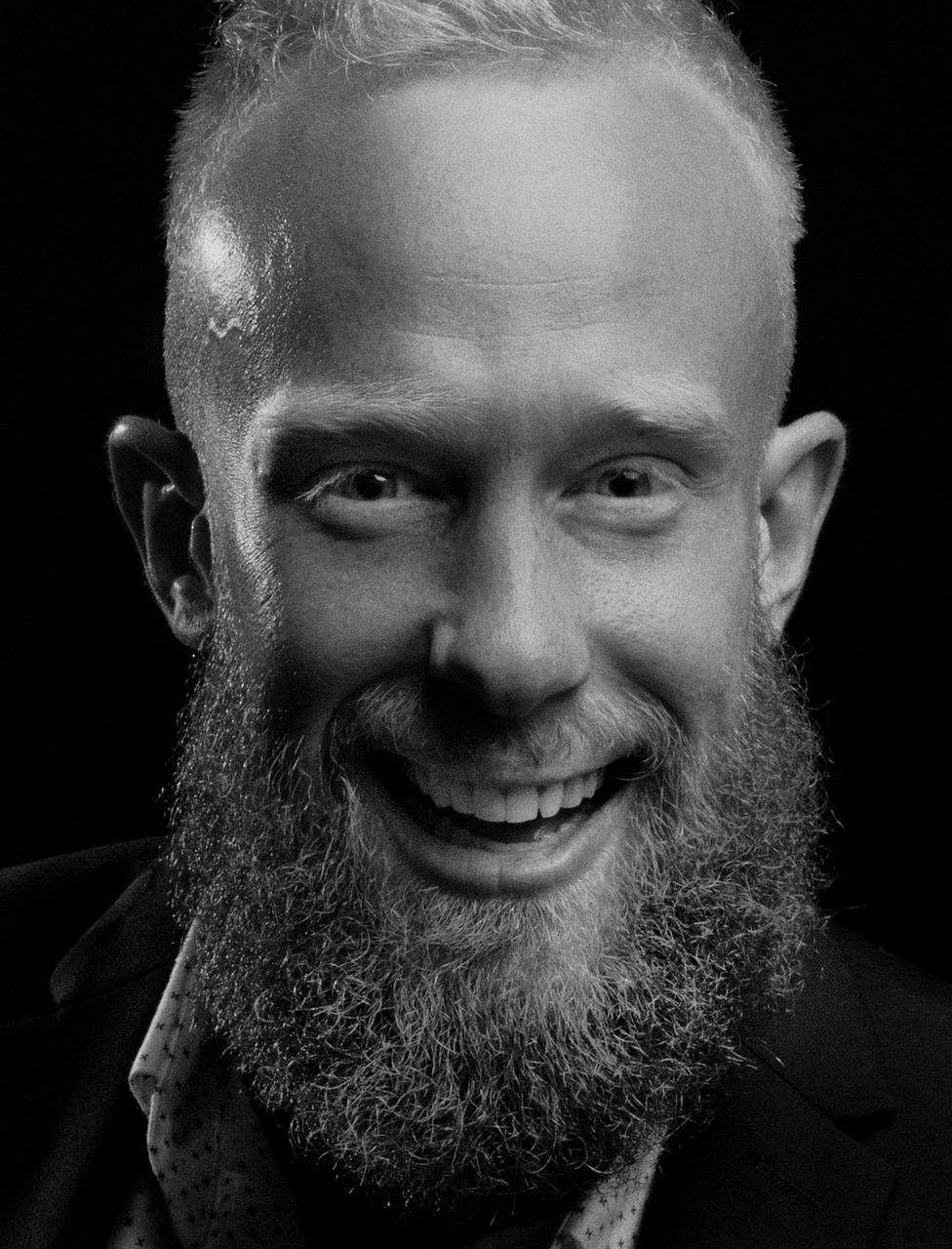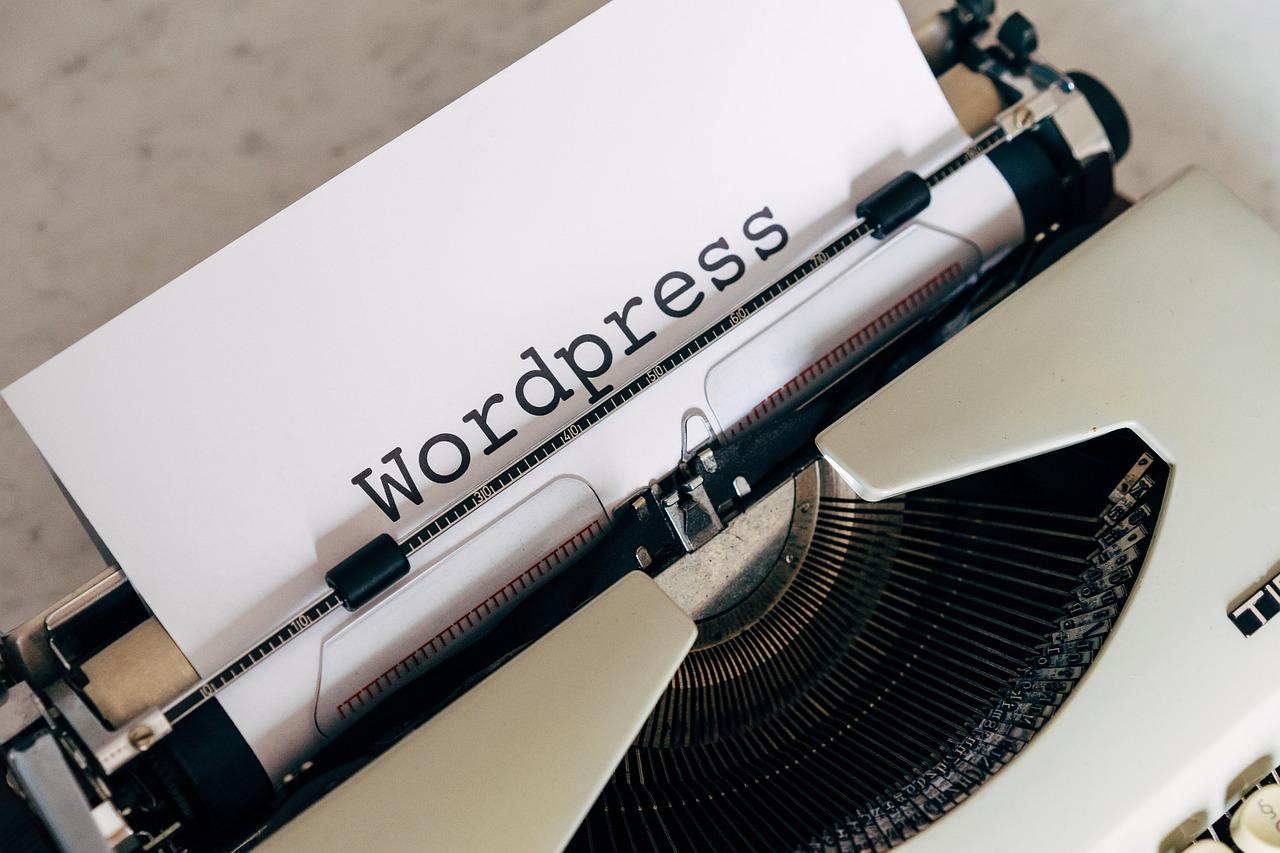In the rapidly evolving digital landscape, where communication is the backbone of every successful enterprise, managing the relentless influx of emails has become one of the most critical challenges for professionals and businesses alike. Email, once a simple tool for exchanging messages, has morphed into a multifaceted communication hub that holds the power to drive productivity, foster collaboration, and enhance customer relationships. But with this power comes a burden—the burden of managing a never-ending stream of messages that can easily overwhelm even the most organized individuals.
Imagine this scenario: You start your day by opening your inbox, only to be greeted by hundreds of unread emails. Some are important—messages from clients, urgent updates from your team, or time-sensitive project deliverables. Others are less critical, such as newsletters, promotional offers, or automated notifications. As the day progresses, more emails pour in, burying the important ones deeper and deeper, creating a digital clutter that slows you down, distracts you from your core tasks, and leaves you feeling stressed and unproductive. Sound familiar?
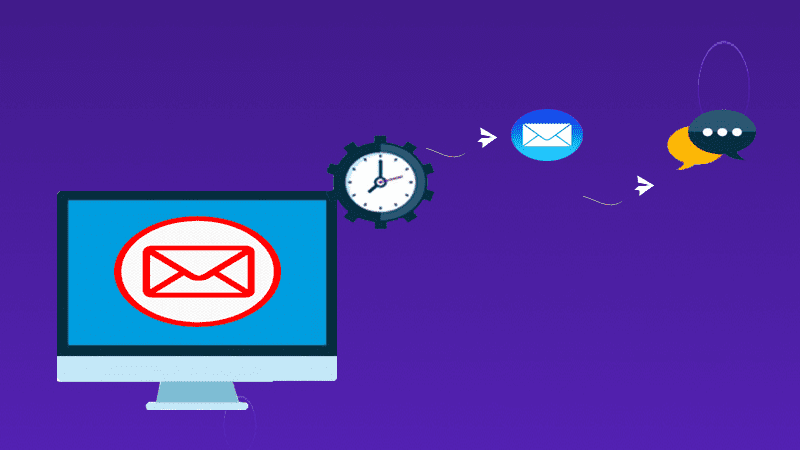
Now, picture a different scenario: You begin your day with a well-organized inbox where every email is neatly categorized, prioritized, and easily accessible. Important messages are highlighted, routine tasks are automated, and unnecessary clutter is filtered out before it even reaches you. You can focus on what truly matters—responding to clients, collaborating with your team, and driving your business forward without the constant distraction of a chaotic inbox. This is not a distant dream; it’s a reality made possible by the right email management software.
The digital age has brought about incredible advancements in how we communicate, but it has also introduced new challenges that demand innovative solutions. As businesses grow and evolve, so do their communication needs. What worked yesterday may no longer be sufficient today. The volume of emails has skyrocketed, and managing them effectively has become more complex. This is where email management software comes into play—a game-changing tool that can transform the way you handle your emails, improve your productivity, and ultimately, contribute to the success of your business.
Why Email Management Matters More Than Ever
To truly appreciate the value of email management software, we must first understand why effective email management is more crucial now than ever before. Email is no longer just a means of communication; it is a vital component of your overall business strategy. Whether you’re coordinating with your team, responding to customer inquiries, or launching marketing campaigns, email plays a pivotal role in every aspect of your business operations.
- The Growing Volume of Emails: The sheer volume of emails that professionals receive daily is staggering. According to a report by Radicati Group, the average office worker receives about 121 emails per day. This number is expected to continue growing as more businesses adopt digital communication tools. With so many emails flooding your inbox, it’s easy to see how important messages can get lost in the shuffle, leading to missed opportunities, delayed responses, and decreased productivity.
- The Complexity of Modern Business Communication: Today’s business environment is more complex than ever. Companies are no longer confined to traditional office spaces; remote work, global teams, and digital collaboration tools have become the norm. This shift has led to an increase in email communication, as teams coordinate across different time zones, share files, and discuss projects. Managing this level of communication requires more than just a basic email client; it requires a sophisticated tool that can handle the complexities of modern business.
- The Need for Better Organization and Prioritization: Not all emails are created equal. Some require immediate attention, while others can be addressed later. However, when your inbox is overflowing, it can be challenging to prioritize effectively. Important emails can easily be buried under less critical ones, leading to missed deadlines and lost opportunities. Email management software offers advanced organization and prioritization features that ensure the most important messages are always at the top of your list.
- The Impact on Productivity and Focus: A cluttered inbox is more than just a nuisance; it can significantly impact your productivity and focus. Research has shown that the average worker spends about 28% of their workweek managing email. That’s over 11 hours per week spent sorting, reading, and responding to emails—time that could be better spent on more meaningful tasks. Email management software automates routine tasks, filters out unnecessary emails, and helps you stay focused on what truly matters.
- The Role of Email in Customer Relationships: For businesses, email is a critical tool for managing customer relationships. Whether you’re providing customer support, sending marketing emails, or following up on sales leads, how you manage your email communication can have a direct impact on customer satisfaction and loyalty. Timely responses, personalized communication, and efficient handling of inquiries are all essential for maintaining strong customer relationships. Email management software helps you deliver a superior customer experience by streamlining communication and ensuring that no message goes unanswered.
- The Security Risks of Poor Email Management: In today’s digital world, cybersecurity is a top concern for businesses of all sizes. Email is a common target for cyberattacks, including phishing scams, malware, and data breaches. Poor email management can leave your business vulnerable to these threats. Email management software provides advanced security features, such as encryption, spam filters, and phishing protection, to safeguard your communications and protect your business from cyber threats.
How Email Management Software Transforms Your Business
Now that we’ve established the importance of effective email management, let’s explore how email management software can transform your business. The right software can do more than just organize your inbox; it can enhance your entire communication strategy, improve collaboration, and boost your overall productivity.
1. Streamlining Communication
One of the most significant benefits of email management software is its ability to streamline communication. With features like automated sorting, filtering, and categorization, you can quickly and easily manage your inbox without getting bogged down by irrelevant emails. This allows you to focus on the messages that matter most, ensuring that you never miss an important email again.
2. Enhancing Collaboration
In today’s collaborative work environment, effective communication is key to success. Email management software offers tools that facilitate collaboration among team members, such as shared inboxes, internal notes, and task assignment features. This ensures that everyone is on the same page and that emails are handled promptly and efficiently.
3. Automating Routine Tasks
Automation is a powerful tool for improving efficiency and reducing the workload on your team. Email management software allows you to automate routine tasks, such as sorting emails, sending automatic responses, and forwarding messages to the appropriate team members. This not only saves time but also ensures that tasks are completed consistently and accurately.
4. Improving Customer Service
Customer service is a critical component of any business, and email is often the primary channel for customer communication. Email management software helps you provide excellent customer service by ensuring that all customer inquiries are addressed promptly and that no email goes unanswered. With features like automated responses, customer segmentation, and detailed reporting, you can deliver a personalized and responsive customer experience.
5. Boosting Productivity
A cluttered inbox can be a significant drain on your productivity. By organizing your emails, prioritizing important messages, and automating routine tasks, email management software helps you stay focused and productive. You can spend less time managing your inbox and more time on the tasks that drive your business forward.
6. Ensuring Security and Compliance
In an era where data breaches and cyberattacks are becoming increasingly common, security is a top priority for businesses. Email management software provides robust security features, such as encryption, spam filters, and phishing protection, to safeguard your communications and ensure that your business complies with industry regulations.
7. Providing Actionable Insights
Understanding how you and your team use email can provide valuable insights into your communication habits and business processes. Email management software offers detailed analytics and reporting features that allow you to track metrics such as response times, email volumes, and customer satisfaction. These insights can help you identify areas for improvement and optimize your communication strategy.
The Evolution of Email Management: From Basic Tools to Advanced Solutions
Email management has come a long way since the early days of email communication. Initially, email clients were simple tools designed to send and receive messages. However, as businesses began to rely more heavily on email for communication, the need for more advanced email management solutions became apparent.
The Early Days of Email Management
In the early days of email, managing your inbox was relatively straightforward. Most people received only a few emails a day, and basic email clients like Microsoft Outlook or Lotus Notes were sufficient for handling them. These early email clients offered simple features like folders for organizing emails, search functions for finding specific messages, and basic filters for sorting incoming mail.
However, as the volume of emails increased, so did the challenges of managing them. Businesses began to realize that their existing email clients were not equipped to handle the growing demands of modern communication. The need for more advanced email management solutions became apparent.
The Rise of Email Management Software
As the challenges of email management grew, so did the market for email management software. Developers began creating tools specifically designed to address the pain points associated with managing large volumes of email. These tools offered more advanced features, such as automated sorting, spam filtering, and integration with other business tools like CRM systems and project management software.
One of the most significant developments in email management was the introduction of cloud-based solutions. Cloud-based email management software allowed businesses to manage their emails from anywhere, at any time, and on any device. This was a game-changer for companies with remote teams or multiple office locations, as it enabled seamless communication and collaboration across different time zones.
The Emergence of AI and Automation
In recent years, artificial intelligence (AI) and automation have revolutionized email management. AI-powered tools can analyze your email patterns, identify important messages, and suggest actions based on your behavior. For example, AI can automatically categorize emails, prioritize urgent messages, and even draft responses for you.
Automation has also become a key feature of modern email management software. With automation, you can set up rules and workflows that handle routine tasks, such as forwarding emails to specific team members, sending follow-up reminders, or deleting spam. This not only saves time but also reduces the risk of human error, ensuring that your emails are managed consistently and accurately.
The Integration of Email with Other Business Tools
Another significant trend in email management is the integration of email with other business tools. Modern email management software can seamlessly integrate with CRM systems, project management tools, calendar apps, and more. This integration allows you to manage all aspects of your business communication from a single platform, streamlining your workflow and improving efficiency.
For example, if you’re managing a sales team, you can integrate your email management software with your CRM system to track customer interactions, manage leads, and automate follow-up emails. If you’re working on a project, you can integrate your email with your project management tool to keep track of deadlines, assign tasks, and collaborate with your team.
The Future of Email Management
As technology continues to evolve, the future of email management looks promising. We can expect to see even more advanced AI and automation features, as well as deeper integration with other business tools. The goal is to create a seamless communication experience that allows businesses to manage their emails more efficiently and effectively.
In the future, we may see email management software that can anticipate our needs, offering proactive suggestions and automating tasks based on our behavior. We may also see more personalized email experiences, where AI tailors our inboxes to our preferences and priorities.
Top Email Management Software Solutions
Now that we’ve covered the essential features to look for, let’s dive into some of the best email management software options available today. Each of these tools offers unique features and benefits, making them suitable for different needs and preferences.
The Power of Microsoft Outlook in Email Management
Microsoft Outlook is more than just an email client; it is a comprehensive productivity tool that integrates email management with calendar scheduling, task tracking, and contact management. This integration makes Outlook a central hub for your business communication, ensuring that you stay organized and efficient in managing your day-to-day tasks.
1. Seamless Integration with Microsoft Office Suite
One of the standout features of Outlook is its seamless integration with the Microsoft Office Suite. This integration allows you to easily manage emails, schedule meetings, and collaborate on documents within a unified environment. For instance, you can open and edit attachments directly in Word, Excel, or PowerPoint without leaving your inbox, streamlining your workflow and saving valuable time.
Outlook’s integration with Microsoft Teams further enhances collaboration by enabling users to schedule and join meetings, chat with colleagues, and share files—all from within the Outlook interface. This interconnectedness ensures that your communication and collaboration tools work in harmony, making it easier to manage projects and stay on top of tasks.
2. Advanced Email Organization and Filtering
Managing a cluttered inbox can be a daunting task, but Outlook offers several powerful features to help you stay organized. The Focused Inbox feature automatically sorts your emails into two tabs: Focused and Other. The Focused tab displays the most important emails, while the Other tab contains less critical messages. This automatic sorting ensures that you can quickly identify and respond to priority emails without getting bogged down by less important messages.
Outlook also allows you to create custom rules and filters that automatically sort incoming emails based on specific criteria, such as sender, subject line, or keywords. For example, you can set up a rule to automatically move all emails from a particular client into a designated folder, making it easier to keep track of important communications.
3. Robust Calendar and Scheduling Features
Outlook’s calendar functionality is one of its most powerful features, making it an essential tool for scheduling and managing appointments, meetings, and events. The Calendar integrates seamlessly with your inbox, allowing you to create events directly from an email invitation. You can also view multiple calendars side by side, making it easier to coordinate schedules with colleagues or manage personal and professional commitments simultaneously.
The Scheduling Assistant feature is particularly useful for planning meetings, as it allows you to see the availability of attendees and suggest the best time slots. Additionally, Outlook’s integration with Microsoft Teams enables you to schedule and join virtual meetings directly from the calendar, streamlining the process of organizing and attending meetings.
4. Task Management and To-Do Lists
Outlook includes a built-in task management system that helps you stay on top of your to-do list. The Tasks feature allows you to create, prioritize, and track tasks directly within the Outlook interface. You can set due dates, add reminders, and categorize tasks by project or priority, ensuring that nothing falls through the cracks.
The integration with Microsoft To-Do enhances this functionality by allowing you to sync tasks across devices and organize them into custom lists. This means that whether you’re working from your desktop, tablet, or smartphone, you can easily access and manage your tasks, ensuring that you stay productive no matter where you are.
5. Email Templates and Quick Parts
For businesses that frequently send similar types of emails, Outlook offers email templates and Quick Parts to streamline the process. Email templates allow you to save a pre-written email as a template, which can then be reused whenever you need to send a similar message. This is particularly useful for routine communications, such as sending out meeting agendas, follow-up emails, or status updates.
Quick Parts is another time-saving feature that allows you to save frequently used text snippets and insert them into emails with just a few clicks. Whether it’s a standard greeting, a disclaimer, or a signature, Quick Parts makes it easy to maintain consistency and efficiency in your email communication.
6. Advanced Search Capabilities
Finding a specific email or attachment in a crowded inbox can be like searching for a needle in a haystack. Fortunately, Outlook’s advanced search capabilities make it easy to locate the information you need. You can search for emails based on various criteria, such as sender, subject, date range, or keywords. The search results are displayed in real-time as you type, helping you quickly narrow down your options.
Outlook also includes a Search Folders feature, which allows you to create virtual folders that automatically gather emails that meet specific criteria. For example, you could create a Search Folder that displays all unread emails or all emails from a particular client, making it easier to keep track of important messages.
7. Security and Compliance Features
In today’s digital landscape, email security is a top priority for businesses. Outlook includes several security features designed to protect your communications and ensure compliance with industry regulations. These features include encryption, phishing protection, and spam filtering, which help safeguard your emails from unauthorized access and cyber threats.
For organizations that need to comply with regulations such as GDPR or HIPAA, Outlook offers advanced compliance tools, such as Data Loss Prevention (DLP) policies, which prevent sensitive information from being sent outside the organization. Outlook also supports multi-factor authentication (MFA), adding an extra layer of security to your email account.
8. Mobile Access and Cross-Platform Compatibility
In today’s mobile-first world, having access to your email on the go is essential. Outlook’s mobile app provides a consistent experience across devices, allowing you to manage your emails, calendar, and tasks from your smartphone or tablet. The mobile app includes all the key features of the desktop version, including Focused Inbox, calendar integration, and advanced search, ensuring that you can stay productive even when you’re away from your desk.
Outlook is also compatible with both Windows and macOS, making it a versatile solution for businesses that use multiple platforms. The consistent user interface across platforms ensures that you can seamlessly switch between devices without missing a beat.
9. Customization and Personalization
Outlook offers a high degree of customization and personalization, allowing you to tailor the interface to suit your preferences and workflow. You can customize the layout, choose from various color themes, and rearrange the toolbar to prioritize the features you use most frequently. Additionally, Outlook supports add-ins, which are third-party extensions that add new functionality to the software. Whether you need a CRM integration, a task management tool, or a translation service, there’s likely an add-in that can enhance your Outlook experience.
10. Collaboration and Team Communication
Outlook is designed to facilitate collaboration and communication within teams. The shared inbox feature allows multiple team members to access and manage the same email account, making it easier to handle customer inquiries, support requests, or project communications. This feature is particularly useful for customer service teams or departments that need to collaborate on email responses.
Outlook also integrates with Microsoft Teams, allowing you to switch seamlessly between email and instant messaging. This integration enables real-time communication with colleagues, whether you’re discussing a project, sharing files, or coordinating schedules.
Practical Applications of Microsoft Outlook
Microsoft Outlook is a versatile tool that can be used in various business scenarios. Here are some practical applications of Outlook’s email management capabilities:
Managing Client Communications
For businesses that rely on email to communicate with clients, Outlook offers several features that help you stay organized and responsive. You can use custom rules to automatically sort client emails into specific folders, ensuring that important communications are never missed. The calendar integration allows you to schedule client meetings directly from your inbox, while the task management features help you keep track of follow-ups and deadlines.
Coordinating Team Projects
Outlook’s collaboration features make it an ideal tool for managing team projects. The shared inbox allows team members to collaborate on email responses, while the calendar and task management tools help you coordinate schedules, assign tasks, and track project progress. The ability to integrate with Microsoft Teams further enhances collaboration, enabling real-time communication and file sharing.
Enhancing Customer Support
Customer support teams can benefit greatly from Outlook’s shared inbox and automation features. The shared inbox ensures that all support inquiries are visible to the entire team, while custom rules can automatically assign emails to specific team members based on criteria such as subject or sender. This ensures that customer inquiries are handled promptly and by the right person.
Streamlining Marketing Campaigns
Outlook can also be used to manage email marketing campaigns. With email templates and Quick Parts, you can create consistent, professional-looking emails that align with your brand. The task management features allow you to schedule and track marketing activities, while the calendar integration helps you plan and coordinate campaign timelines.
Organizing Personal and Professional Commitments
For individuals who need to balance personal and professional commitments, Outlook’s calendar and task management features are invaluable. You can create separate calendars for work and personal events, view them side by side, and set reminders to ensure that you stay on top of your schedule. The mobile app allows you to access your calendar and tasks on the go, ensuring that you never miss an important appointment or deadline.
Groove Email Management: Revolutionizing Customer Support and Communication
What is Groove?
Groove is a customer support and email management software designed to simplify the process of handling customer inquiries, feedback, and support tickets. It provides businesses with a centralized platform to manage all customer communications, ensuring that every email is addressed promptly and professionally. Unlike traditional email platforms, Groove is built specifically for customer support teams, offering tools that facilitate collaboration, automation, and detailed reporting.
Key Features of Groove Email Management
Shared Inbox for Enhanced Team Collaboration
One of the standout features of Groove is its shared inbox, which allows entire teams to access, manage, and respond to customer emails from a single platform. This feature ensures that all team members are on the same page, reducing the chances of emails being overlooked or left unanswered.
- Team Visibility: All team members can see incoming emails, which fosters transparency and allows for better coordination in handling customer inquiries.
- Assignment and Ownership: Emails can be assigned to specific team members, ensuring accountability and clear ownership of tasks.
- Internal Notes: Groove allows team members to add private notes to emails, facilitating internal discussions and strategy planning without the customer seeing the back-and-forth.
Automation Tools to Streamline Workflows
Groove’s automation features are designed to take the manual labor out of email management. By automating repetitive tasks, your team can focus on more complex customer inquiries and provide better service overall.
- Automated Responses: Set up automated replies for common customer questions, ensuring quick responses and freeing up time for your support team.
- Workflow Automation: Automatically route emails to the appropriate team member or department based on predefined criteria such as keywords, sender, or topic.
- SLAs and Escalations: Groove can automatically manage Service Level Agreements (SLAs) by escalating tickets that haven’t been addressed within a certain timeframe, ensuring that no customer inquiry slips through the cracks.
Detailed Reporting and Analytics
Groove offers robust reporting and analytics tools that provide insights into your team’s performance and customer satisfaction levels. Understanding these metrics is crucial for continuous improvement in customer support.
- Customer Satisfaction Scores: Gather feedback directly from customers after their issues have been resolved, helping you measure the effectiveness of your support team.
- Performance Metrics: Track key performance indicators such as average response time, resolution time, and the number of tickets resolved, allowing you to identify areas for improvement.
- Custom Reports: Generate custom reports to analyze specific aspects of your support operations, helping you make data-driven decisions to enhance your customer service.
Knowledge Base Integration
Groove’s knowledge base integration allows businesses to create a self-service portal where customers can find answers to common questions without needing to contact support. This not only reduces the volume of incoming emails but also empowers customers to resolve issues on their own.
- Customizable Knowledge Base: Build a branded knowledge base with articles, FAQs, and guides tailored to your customers’ needs.
- Search Functionality: Customers can easily search for relevant articles, reducing the need for direct interaction with your support team.
- Analytics on Usage: Track how often your knowledge base is used and which articles are most popular, helping you refine your content and better serve your customers.
Multi-Channel Support
Groove is not just limited to email; it also supports other communication channels such as live chat and social media, allowing businesses to manage all customer interactions from one platform.
- Unified Inbox: Manage emails, chat messages, and social media inquiries from a single interface, ensuring a seamless customer experience across all channels.
- Live Chat Integration: Offer real-time support through live chat, with the ability to escalate chats to email when necessary.
- Social Media Monitoring: Track and respond to customer inquiries on platforms like Twitter and Facebook, ensuring that no customer message goes unnoticed.
Customization and Flexibility
Every business is unique, and Groove understands that. The platform offers extensive customization options that allow you to tailor your email management processes to suit your specific needs.
- Custom Fields: Add custom fields to your tickets to capture specific information relevant to your business, such as customer IDs, order numbers, or product categories.
- Custom Workflows: Design workflows that reflect your business processes, ensuring that your team works in the most efficient way possible.
- Branded Communication: Customize the look and feel of your emails and customer-facing interfaces to match your brand’s identity.
Integration with Third-Party Tools
Groove integrates seamlessly with a variety of third-party tools, making it easy to incorporate into your existing technology stack.
- CRM Integration: Connect Groove with your CRM system to pull in customer data, making it easier to personalize responses and track customer interactions.
- Project Management Tools: Integrate with tools like Trello or Asana to convert customer inquiries into actionable tasks, ensuring that nothing gets missed.
- Slack Integration: Receive notifications in Slack when new tickets are created or when tickets require escalation, keeping your team informed in real-time.
Mobile Access
With Groove’s mobile app, your team can manage customer inquiries on the go. This ensures that even when team members are away from their desks, they can still stay connected and responsive to customer needs.
- Mobile Notifications: Get instant notifications for new tickets or updates, ensuring that you can respond quickly even when away from your computer.
- Full Functionality: Access all the features of Groove, including ticket assignment, internal notes, and customer communication, from your mobile device.
Why Groove Stands Out
Groove distinguishes itself from other email management tools by focusing specifically on the needs of customer support teams. Its intuitive interface, robust feature set, and focus on collaboration make it an ideal choice for businesses looking to enhance their customer service capabilities. Here’s why Groove is the best choice for customer support:
Designed for Support Teams
Unlike general-purpose email clients, Groove is built specifically with customer support in mind. Every feature is designed to help support teams work more efficiently and provide better service.
Easy to Use
Groove’s user-friendly interface means that your team can get up and running quickly. With minimal training, even team members who are new to customer support can start using Groove effectively.
Scalable for Growing Businesses
Groove scales with your business. Whether you’re a small team or a growing enterprise, Groove can accommodate your needs, making it a future-proof choice for your customer support operations.
Excellent Customer Support
Groove is backed by a responsive and knowledgeable support team, ensuring that you have the help you need when you need it. Their commitment to customer success mirrors the service that their platform helps businesses deliver.
Implementing Groove in Your Business
Implementing Groove in your business is straightforward, and the benefits are immediate. Here’s how to get started:
- Set Up Your Groove Account: Start by setting up your Groove account and customizing it to match your business needs. This includes setting up your shared inbox, defining workflows, and integrating your existing tools.
- Train Your Team: While Groove is intuitive and easy to use, providing your team with training on the platform’s features and best practices will ensure that they can take full advantage of everything Groove has to offer.
- Start Automating: Leverage Groove’s automation features to streamline your email management. Set up automated responses, routing rules, and SLAs to ensure that your team can handle inquiries efficiently and consistently.
- Monitor and Optimize: Use Groove’s reporting and analytics tools to monitor your team’s performance and customer satisfaction levels. Continuously optimize your processes based on these insights to ensure that your customer support remains top-notch.
Gmail Management with Google Workspace: The Ultimate Guide to Streamlining Your Email Workflow
What is Google Workspace?
Google Workspace is a suite of cloud-based productivity and collaboration tools developed by Google. It includes Gmail, Google Drive, Google Calendar, Google Docs, Google Sheets, Google Slides, and many other applications that are designed to work seamlessly together. Google Workspace is available in several subscription plans, making it suitable for individuals, small businesses, and large enterprises alike.
The integration of Gmail with Google Workspace takes email management to the next level, offering features that go beyond the capabilities of standard Gmail accounts. With Google Workspace, users can enjoy custom email domains, enhanced security, additional storage, and a suite of tools that facilitate collaboration and productivity.
Key Benefits of Managing Gmail with Google Workspace
- Custom Email Domains: One of the primary advantages of using Gmail with Google Workspace is the ability to create custom email addresses using your domain name (e.g., [email protected]). This feature is particularly beneficial for businesses, as it enhances professionalism and brand recognition. Setting up a custom domain is straightforward, and once configured, you can manage your email just like you would with a standard Gmail account, but with the added benefit of a branded email address.
- Enhanced Security Features: Google Workspace offers advanced security features that help protect your email and data from threats such as phishing, spam, and unauthorized access. These features include two-factor authentication (2FA), advanced phishing and malware protection, and security keys. Additionally, Google Workspace provides administrators with tools to manage and enforce security policies across their organization, ensuring that all users comply with best practices.
- Increased Storage Capacity: While standard Gmail accounts come with 15 GB of free storage shared across Gmail, Google Drive, and Google Photos, Google Workspace offers significantly more storage depending on the plan you choose. For example, the Business Standard plan provides 2 TB of storage per user, while the Business Plus plan offers 5 TB. This increased storage capacity is especially useful for organizations that need to store large amounts of data, such as emails with large attachments, documents, and media files.
- Seamless Integration with Google Drive: One of the standout features of Google Workspace is the seamless integration of Gmail with Google Drive. This integration allows you to easily attach files stored in Google Drive to your emails, save email attachments directly to Google Drive, and collaborate on documents in real-time. By centralizing your files in Google Drive, you can reduce clutter in your inbox, improve organization, and ensure that all team members have access to the latest versions of documents.
- Advanced Collaboration Tools: Google Workspace is designed to facilitate collaboration, and Gmail plays a central role in this. With features like shared inboxes, Google Chat integration, and real-time collaboration on documents, teams can work together more efficiently. Shared inboxes, for example, allow multiple team members to access and manage emails from a single address, making it easier to handle customer inquiries, support tickets, and other collaborative tasks.
- Customizable Filters and Labels: Gmail’s filters and labels are powerful tools for organizing your inbox, and with Google Workspace, these features become even more useful. You can create custom filters to automatically sort incoming emails based on criteria such as sender, subject, or keywords. Labels allow you to categorize emails into different folders or groups, making it easier to find and manage messages. Additionally, you can apply multiple labels to a single email, enabling more flexible organization.
- Priority Inbox and Smart Compose: Google Workspace enhances Gmail’s capabilities with features like Priority Inbox and Smart Compose. Priority Inbox automatically sorts your emails into different categories, such as important, starred, and everything else, helping you focus on the messages that matter most. Smart Compose uses machine learning to suggest phrases as you type, speeding up email composition and reducing the likelihood of errors.
- Offline Access: With Google Workspace, you can access your Gmail account even when you’re offline. This feature is particularly useful for professionals who travel frequently or work in areas with limited internet connectivity. Offline access allows you to read, respond to, and organize your emails, with changes being synced automatically once you’re back online.
- Custom Email Signatures: Custom email signatures are an effective way to maintain a consistent brand image across all communications. Google Workspace allows you to create and manage custom email signatures for your entire organization. Administrators can set up standardized signatures that include your company logo, contact information, and social media links, ensuring that all outgoing emails reflect your brand’s identity.
- Easy Migration from Other Email Services: If your organization is currently using another email service, such as Microsoft Outlook or Yahoo Mail, Google Workspace makes it easy to migrate your data to Gmail. Google Workspace provides migration tools that can transfer emails, contacts, and calendars from other platforms, ensuring a smooth transition with minimal disruption to your workflow.
Setting Up and Managing Gmail with Google Workspace
- Step 1: Signing Up for Google Workspace: To start using Gmail with Google Workspace, you’ll first need to sign up for a Google Workspace account. You can choose from several subscription plans based on the size and needs of your organization. Once you’ve signed up, you’ll be able to set up custom email domains, manage user accounts, and access the full suite of Google Workspace tools.
- Step 2: Setting Up a Custom Email Domain: One of the first tasks after signing up for Google Workspace is setting up a custom email domain. This process involves registering your domain (if you don’t already have one) and configuring it to work with Gmail. Google provides detailed instructions and support for setting up custom domains, and the process is relatively straightforward.
- Step 3: Creating and Managing User Accounts: As an administrator, you’ll have the ability to create and manage user accounts within your organization. You can add new users, assign roles, and configure permissions to control access to different features and tools. Google Workspace also allows you to set up groups, which can be used to create shared inboxes and streamline communication within teams.
- Step 4: Configuring Security Settings: Security is a top priority for any organization, and Google Workspace offers a range of settings that allow you to protect your data. As an administrator, you can enforce two-factor authentication, set password policies, and monitor account activity. Additionally, you can use Google Workspace’s security tools to detect and respond to potential threats, such as phishing attacks or unauthorized access.
- Step 5: Customizing Gmail with Filters and Labels: To get the most out of Gmail, it’s important to customize your inbox with filters and labels. Filters allow you to automate the organization of incoming emails, while labels help you categorize and find messages more easily. Google Workspace also allows you to share labels with other team members, making it easier to collaborate on projects and manage shared inboxes.
- Step 6: Using Google Drive Integration: One of the most powerful features of Google Workspace is the integration between Gmail and Google Drive. To take advantage of this integration, you can attach files from Google Drive directly to your emails, save email attachments to Google Drive, and collaborate on documents with team members. This integration not only helps you stay organized but also enhances your ability to work collaboratively.
- Step 7: Managing Email Signatures: Consistency in email communication is crucial for maintaining a professional image. With Google Workspace, you can create and manage custom email signatures for your entire organization. Administrators can set up standardized signatures that include important information such as contact details, company logos, and disclaimers. Users can also customize their signatures to reflect their roles within the organization.
- Step 8: Leveraging Google Workspace’s Collaboration Tools: Google Workspace is designed to enhance collaboration, and Gmail plays a central role in this. By using features like shared inboxes, Google Chat integration, and real-time collaboration on documents, you can improve communication and productivity within your team. Shared inboxes, for example, allow multiple users to manage and respond to emails from a single address, making it easier to handle customer inquiries and support requests.
- Step 9: Monitoring and Analyzing Email Usage: Google Workspace provides administrators with tools to monitor and analyze email usage within their organization. You can track metrics such as email volume, response times, and user activity, allowing you to identify areas for improvement and optimize your email management strategy. These insights can help you ensure that your team is using email effectively and efficiently.
Best Practices for Gmail Management with Google Workspace
To maximize the benefits of managing Gmail with Google Workspace, it’s important to follow best practices that enhance productivity and collaboration. Here are some tips to help you get the most out of your email management system:
- Regularly Review and Clean Up Your Inbox: Even with powerful tools at your disposal, it’s important to regularly review and clean up your inbox to prevent clutter from accumulating. Use filters and labels to automatically sort incoming emails, and take the time to delete or archive messages that are no longer needed. A clean inbox not only improves your organization but also reduces the chances of missing important communications.
- Take Advantage of Google Workspace’s Integration Features: Google Workspace’s integration features are designed to enhance your productivity by connecting Gmail with other tools such as Google Drive, Google Calendar, and Google Docs. Take advantage of these integrations to streamline your workflow, reduce duplication of effort, and ensure that all your tools are working together seamlessly.
- Use Priority Inbox to Focus on What Matters: Gmail’s Priority Inbox feature is a powerful tool for managing your emails more effectively. By automatically sorting your emails into different categories, Priority Inbox helps you focus on the messages that are most important. Regularly review the settings and categories to ensure that Priority Inbox is configured to meet your needs.
- Set Up Custom Templates for Common Emails: If you frequently send similar types of emails, setting up custom templates can save you time and ensure consistency in your communications. Google Workspace allows you to create and save templates that can be quickly accessed and inserted into your emails. This is particularly useful for responding to common customer inquiries, sending follow-up messages, or providing information to new clients.
- Train Your Team on Google Workspace Tools: To get the most out of Google Workspace, it’s important to ensure that your team is familiar with the tools and features available to them. Provide training sessions and resources to help your team members understand how to use Gmail, Google Drive, Google Calendar, and other Workspace tools effectively. The more comfortable your team is with these tools, the more productive and collaborative they will be.
- Monitor Security Settings Regularly: Security should be a top priority for any organization, and it’s important to regularly monitor and update your security settings. Review your two-factor authentication policies, password policies, and access permissions to ensure that your organization’s data is protected. Google Workspace’s security tools provide real-time alerts and reporting, allowing you to respond quickly to potential threats.
- Leverage Google Workspace’s Mobile Capabilities: With more professionals working remotely or on the go, mobile access to email management tools is essential. Google Workspace’s mobile apps allow you to manage your Gmail, Google Drive, and other Workspace tools from your smartphone or tablet. Take advantage of these mobile capabilities to stay connected and productive, even when you’re away from your desk.
- Use Google Chat for Instant Communication: Google Chat is an integrated messaging platform within Google Workspace that allows for instant communication with team members. By using Google Chat alongside Gmail, you can quickly resolve issues, share information, and collaborate in real-time without the need for lengthy email threads. Google Chat also integrates with Google Meet, enabling you to escalate conversations into video meetings when needed.
- Utilize Google Workspace’s Analytics for Continuous Improvement: Google Workspace provides robust analytics and reporting tools that allow you to monitor your organization’s email usage and productivity. Use these analytics to identify trends, track performance, and make data-driven decisions to improve your email management practices. Regularly review these reports to ensure that your team is meeting its communication goals and adhering to best practices.
- Continuously Update and Optimize Your Workflow: As your business evolves, so too should your email management practices. Continuously review and optimize your workflow to ensure that your team is using Gmail and Google Workspace effectively. This may involve updating filters and labels, adjusting security settings, or exploring new features and integrations that can enhance your productivity.
Zoho Mail
Zoho Mail is part of the broader Zoho suite of business applications, offering a clean, ad-free email experience that is reliable and secure. It’s a great option for businesses that need a robust email management solution without the clutter of unnecessary features.
Key Features:
- Streams: A unique feature that allows for social media-like interactions within your email, making collaboration easier and more dynamic.
- Integrated Calendar and Contacts: Offers built-in tools for managing appointments, contacts, and tasks, all within the email interface.
- eWidget Integration: Connects seamlessly with other Zoho apps and third-party applications, enhancing your workflow.
- Custom Domains: Supports custom domain emails, making it ideal for businesses that want to maintain a professional appearance.
SaneBox
SaneBox is a specialized email management tool that works with your existing email account, helping you regain control of your inbox by filtering unimportant emails and summarizing them in a daily digest.
Key Features:
- SaneLater: Filters less important emails into a separate folder, allowing you to focus on the emails that matter most.
- SaneBlackHole: Automatically deletes unwanted emails and prevents future messages from those senders from cluttering your inbox.
- SaneReminders: Sets reminders to follow up on emails if you don’t receive a reply, ensuring that no important communication is forgotten.
- SaneDigest: Provides a daily summary of all filtered emails, making it easy to stay on top of your inbox without getting overwhelmed.
Mailbird
Mailbird is a powerful email client for Windows users, offering a unified inbox for managing multiple email accounts. Its customizable interface and integration with various apps make it a popular choice for professionals looking to streamline their email management.
Key Features:
- Unified Inbox: Allows you to manage multiple email accounts from one place, making it easier to keep track of all your communications.
- App Integrations: Connects with popular apps like Dropbox, Google Calendar, and Slack, enhancing your productivity and workflow.
- Customizable Layout: Offers a range of customization options, allowing you to tailor the interface to suit your personal preferences and workflow.
- Speed Reader: Helps you process emails faster with a built-in speed reading tool, allowing you to stay on top of your inbox without sacrificing quality.
Thunderbird
Thunderbird, developed by Mozilla, is a free, open-source email client known for its flexibility and extensive customization options. It’s a great choice for users who want a powerful email management tool without a hefty price tag.
Key Features:
- Add-Ons and Extensions: Offers a wide range of add-ons and extensions to extend the functionality of the email client, making it highly customizable.
- Robust Security: Includes built-in security features like encryption and phishing protection, ensuring that your emails remain secure.
- Advanced Search: Provides comprehensive search tools that allow you to find emails quickly, even in a crowded inbox.
- Multi-Account Support: Easily manages multiple email accounts, making it a versatile tool for both personal and professional use.
Heroic Inbox
Heroic Inbox is a WordPress plugin designed to help businesses manage their customer support emails directly from their WordPress dashboard. It’s an excellent tool for small to medium-sized businesses that want to keep all their customer communications in one place.
Key Features:
- Pre-Written Responses: Allows you to send canned responses to common queries, saving time and ensuring consistency in your communications.
- Email Tags: Lets you categorize different conversations using tags, making it easier to manage and retrieve customer emails.
- WooCommerce Integration: Integrates seamlessly with WooCommerce, allowing users to view their purchase history and manage customer inquiries more effectively.
- Ticket History Feature: Keeps a detailed history of all customer interactions, ensuring that your team has the context they need to provide excellent service.
FreshDesk
FreshDesk is a comprehensive customer service solution that automatically converts incoming emails into support tickets. It’s an ideal choice for businesses that need to manage a high volume of customer inquiries efficiently.
Key Features:
- Ticket Automation: Sets up rules to automatically assign emails to specific agents or teams based on criteria such as urgency, topic, or customer type.
- Internal Notes: Allows team members to communicate internally within email threads, enhancing collaboration and ensuring that everyone is on the same page.
- Collision Detection: Prevents task duplication and ensures that no two agents are working on the same ticket at the same time, improving efficiency.
- In-Depth Analytics: Provides comprehensive reporting on customer support metrics, helping you identify areas for improvement and optimize your support processes.
HelpScout
HelpScout is an all-in-one help desk software that manages all your chat and email support requests in a central place. It’s designed to facilitate collaboration among team members and ensure that customer inquiries are handled promptly and professionally.
Key Features:
- Collaborative Inbox: Ensures that customer emails are visible to the entire team, making it easier to collaborate and provide consistent support.
- Workflow Automation: Automates tasks such as setting up autoresponders, sending saved responses, and triggering custom notifications based on email content.
- AI Assist: Offers suggestions to improve email drafts, including grammar fixes, conciseness adjustments, and tone modifications, ensuring that your communications are polished and professional.
- Conversation Ratings: Allows you to gather customer feedback directly within emails, helping you measure customer satisfaction and identify areas for improvement.
Constant Contact
Constant Contact is one of the best email management software options for marketers, offering a user-friendly builder for creating attractive emails and automated workflows. It’s an excellent choice for businesses looking to grow their email lists and engage with their audience more effectively.
Key Features:
- Drip Campaigns: Allows you to create automated email sequences that nurture leads and keep your audience engaged over time.
- Customizable Templates: Offers a wide range of customizable templates that make it easy to create professional-looking emails without any design skills.
- List Segmentation: Enables you to segment your email list based on various criteria, ensuring that your messages are targeted and relevant.
- A/B Testing: Provides tools for testing different versions of your email content to optimize open rates, click-through rates, and overall engagement.
Brevo (formerly Sendinblue)
Brevo is a powerful CRM, automation, email, and SMS marketing software that offers a comprehensive suite of tools for businesses of all sizes. It’s particularly well-suited for small to medium-sized businesses looking to manage their marketing efforts more effectively.
Key Features:
- Automated Workflows: Allows you to create complex automated workflows that trigger based on user behavior, ensuring that your emails are sent at the right time to the right audience.
- Email and SMS Marketing: Combines email and SMS marketing capabilities, allowing you to reach your audience through multiple channels.
- Segmentation and Personalization: Provides tools for segmenting your audience and personalizing your messages based on user data, making your marketing efforts more effective.
- Advanced Reporting: Offers detailed analytics and reporting on your email and SMS campaigns, helping you measure performance and optimize your strategy.
HubSpot
HubSpot is a well-known CRM, email, and SMS marketing platform that provides businesses with the tools they need to grow their contact lists, engage with their audience, and drive sales. It’s an all-in-one solution that’s ideal for businesses looking to scale their marketing efforts.
Key Features:
- Personalized Email Content: Allows you to create personalized email content based on recipient names, demographics, interests, and website behavior, making your messages more relevant and engaging.
- Automated Workflows: Enables you to create automated workflows that are triggered by specific actions, such as form submissions or website visits, ensuring that your emails are timely and targeted.
- Comprehensive Analytics: Provides detailed insights into your email performance, including conversion rates, unsubscribes, and other key metrics, helping you optimize your strategy.
- A/B Testing: Offers tools for testing different versions of your email content, subject lines, and calls to action, ensuring that your messages are optimized for maximum engagement.
AWeber
AWeber is a veteran in the email marketing space, known for its robust feature set and user-friendly interface. It’s an excellent choice for businesses looking to create visually appealing email campaigns that drive engagement and sales.
Key Features:
- Dynamic Email Content: Allows you to create dynamic email content that adjusts based on subscriber information, ensuring that your messages are personalized and relevant.
- List Management: Offers tools for managing your email list, including tag-based segmentation and autoresponders, making it easy to nurture leads and engage with your audience.
- A/B Testing: Provides tools for testing different versions of your email content, ensuring that your campaigns are optimized for performance.
- Email Tracking: Offers detailed insights into email performance, including open rates, click-through rates, and other key metrics, helping you measure the effectiveness of your campaigns.
Omnisend
Omnisend is a powerful email marketing and automation platform designed specifically for eCommerce businesses. It offers a range of tools that help online stores increase sales and engage with their customers more effectively.
Key Features:
- Product Picker: Allows you to create attractive emails with personalized product recommendations, making it easier to drive sales and increase customer satisfaction.
- Automated Workflows: Provides pre-built eCommerce workflows for tasks such as recovering abandoned carts, promoting sale offers, and more, helping you maximize your marketing efforts.
- SMS Marketing: Combines email and SMS marketing capabilities, allowing you to reach your customers through multiple channels and increase your chances of making a sale.
- Push Notifications: Offers tools for sending push notifications to your customers, ensuring that your messages are seen even when they’re not checking their emails.
Final Thoughts
Email management software is no longer just a luxury; it’s a necessity in today’s fast-paced business environment. Whether you’re looking to enhance your customer support, streamline your marketing efforts, or simply keep your inbox organized, there’s a solution out there for you. By carefully considering your needs and evaluating the options available, you can find the perfect tool to help you achieve your business goals.
We hope this guide has provided you with the insights and information you need to make an informed decision. Remember, the right email management software can transform the way you work, improving your efficiency, productivity, and overall business success.