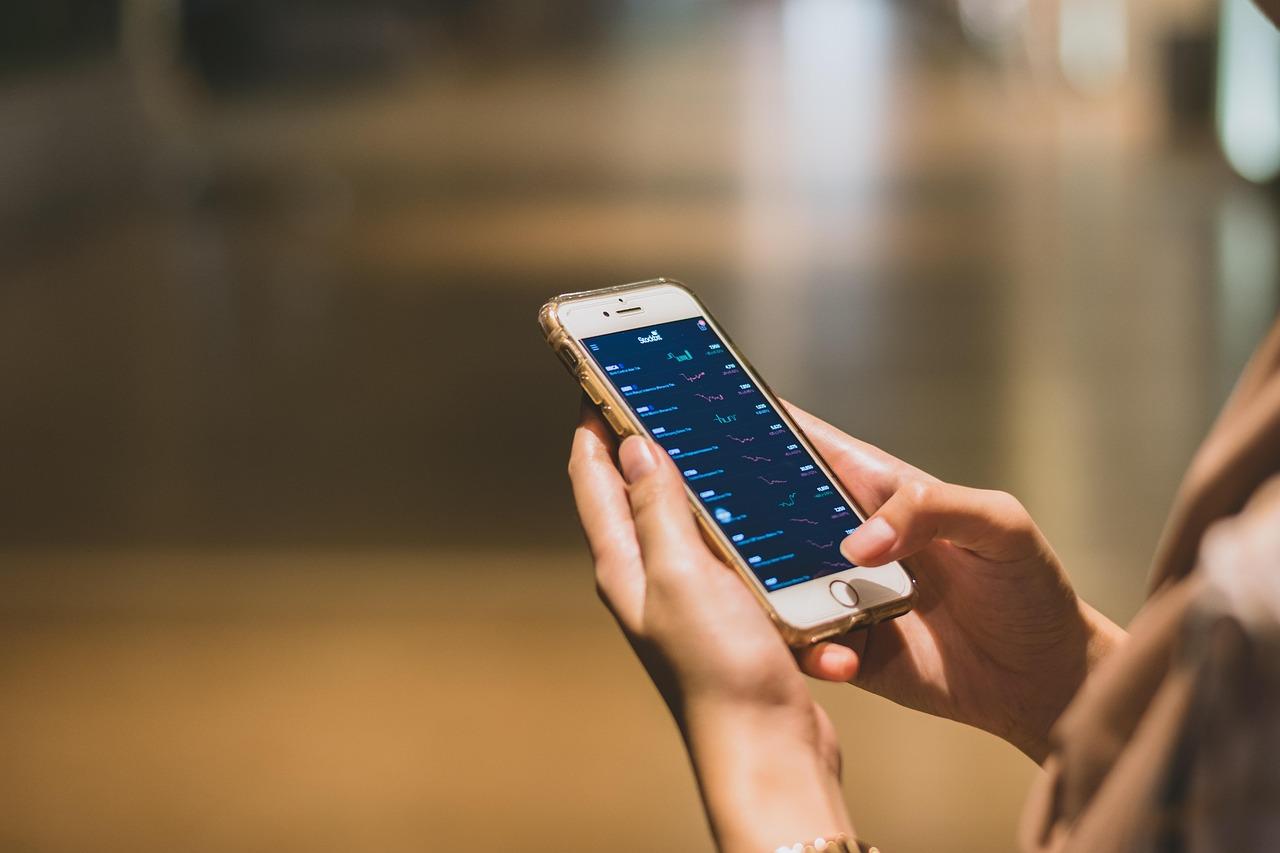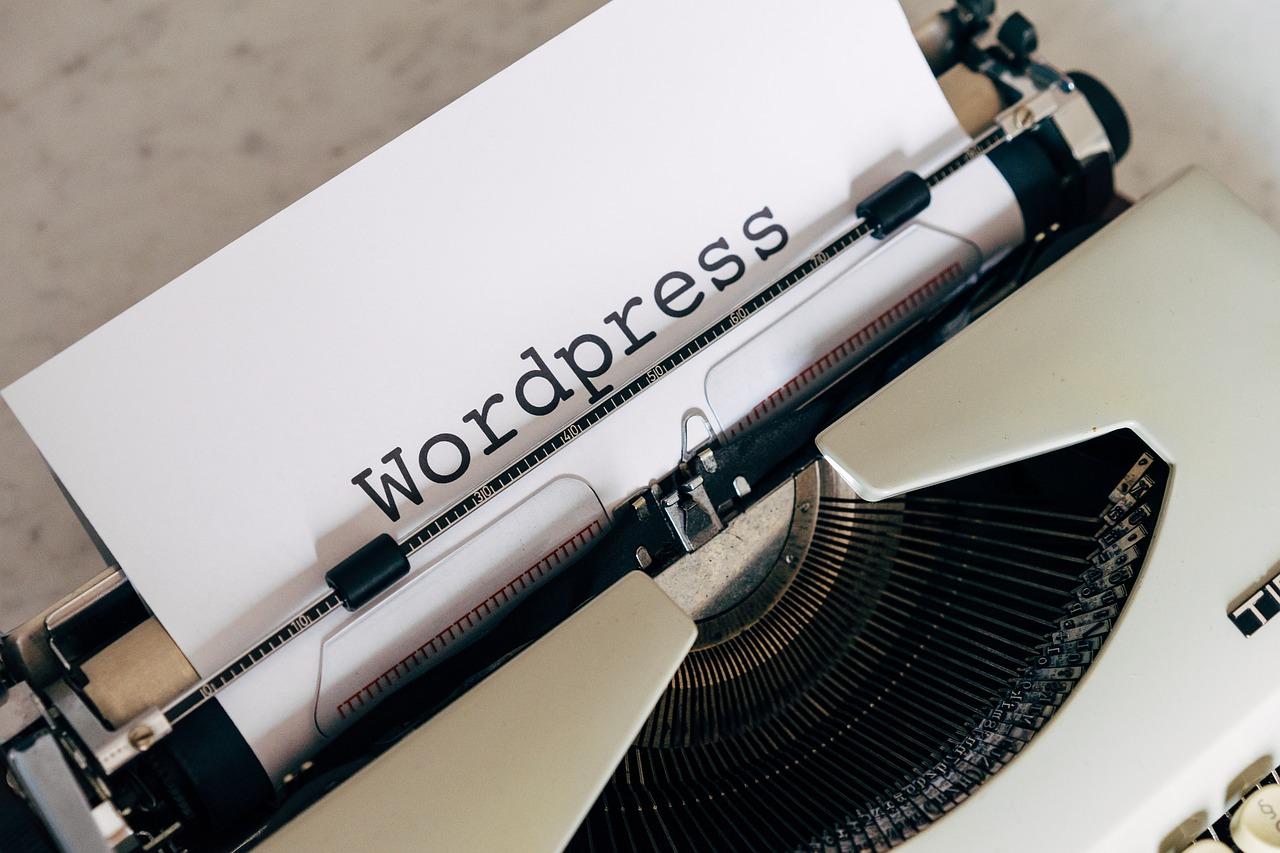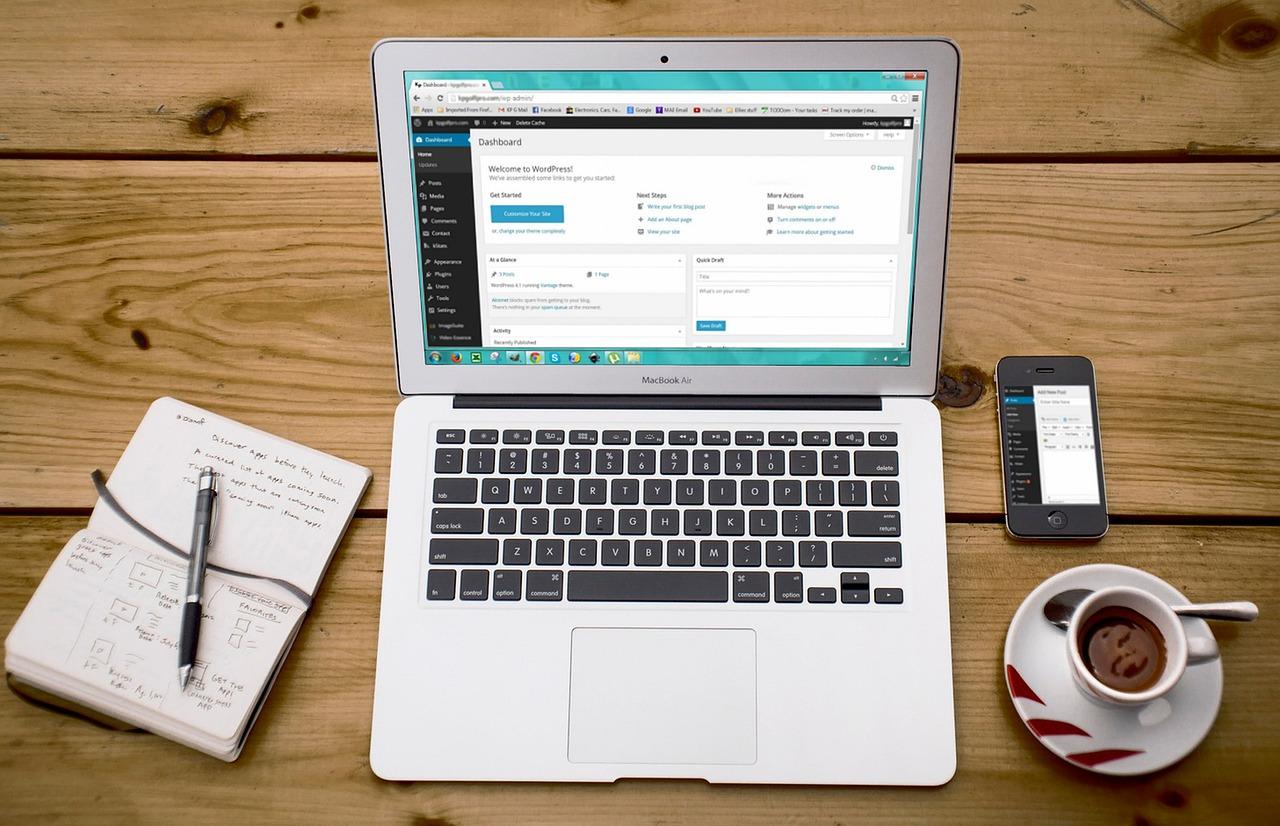Looking to boost your WordPress site’s security? Disabling the REST API can be a game-changer! In this article, we’ll explore two expert-tested methods to easily turn off the REST API, keeping your site safe from unwanted access. Let’s dive in!
How to Disable WordPress REST API (2 Expert-Tested Ways)
If you’re a WordPress user, you’ve probably heard a lot about the REST API. While it offers some amazing features, it can also open the door to potential security risks if not managed properly. If you’re concerned about protecting your website from unwanted access or simply want to streamline its performance, you might be wondering how to disable the WordPress REST API. Fear not! In this article, we’ll explore two expert-tested methods that are not only simple but effective in giving you control over your site’s functionality. Whether you’re a seasoned developer or a WordPress newbie, we’ve got you covered with clear steps and practical advice. Let’s dive in and empower you to take charge of your website’s security like a pro!
Understanding the WordPress REST API and Its Uses
The WordPress REST API is a powerful feature that allows developers to interact with WordPress sites remotely. It provides an easy way to send and retrieve data in JSON format, making it a preferred choice for building applications and integrating with other platforms. However, while the REST API can enhance functionality, there are scenarios where you might want to disable it for security reasons or to reduce server load.
Before diving into the methods for disabling the REST API, it’s important to understand its uses. Here are a few key points:
- Data Interaction: The REST API allows for seamless data exchange between your WordPress site and external applications.
- Custom Applications: Developers can create custom front-end applications that utilize WordPress as a backend.
- Integrations: It enables integrations with third-party services and platforms, improving overall functionality.
Despite its benefits, many site owners choose to disable the REST API due to concerns over security and performance. One common worry is that exposing the API can make your site vulnerable to attacks. In addition, if your site doesn’t require API functionality, disabling it can save server resources, thus enhancing site performance.
Here are two expert-tested methods to disable the WordPress REST API:
| Method | Description |
|---|---|
| Using a Plugin | Several plugins are available that allow you to easily disable the REST API with just a few clicks, such as “Disable WP REST API”. |
| Custom Code Snippet | You can add a custom code snippet to your theme’s functions.php file to disable the REST API programmatically. |
By using either of these methods, you can effectively secure your WordPress site from potential threats associated with open API access. It’s a simple yet effective way to enhance your site’s security without compromising its functionality.
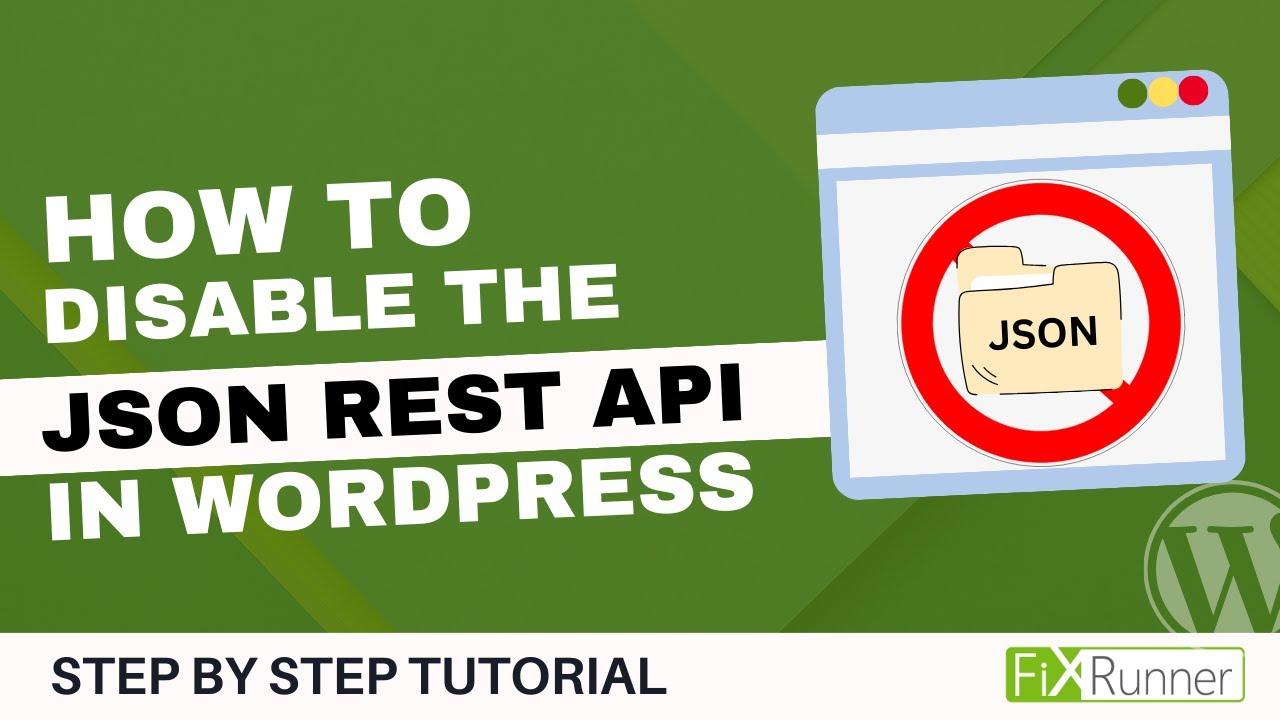
Why You Might Want to Disable the REST API
In an increasingly interconnected digital landscape, the WordPress REST API serves as a powerful tool, allowing applications to communicate with your WordPress site. However, there are compelling reasons to consider disabling it, especially if you prioritize security and performance.
Firstly, the REST API can expose your site to various security vulnerabilities. By allowing external applications to interact with your WordPress installation, you open the door to potential attacks. Hackers may exploit weaknesses in the API to gain unauthorized access or manipulate content. Disabling it can significantly reduce your site’s attack surface.
Secondly, if your website primarily functions as a static resource without the need for dynamic interactions, the REST API may be an unnecessary overhead. In such cases, keeping it enabled can lead to:
- Increased load times: The API can add extra processing that slows down your site, especially if you have numerous endpoints.
- Data exposure: Sensitive information related to your site’s structure and users can be inadvertently revealed through API calls.
Moreover, for sites that do not utilize external applications or services, the REST API’s functionality is often redundant. Visitors accessing your site won’t benefit from its capabilities, making it more sensible to streamline your site’s performance by disabling it.
In addition, if you’re running a membership site, forum, or any platform that requires user privacy, the REST API can inadvertently expose user data. This could lead to serious privacy concerns, especially under regulations like GDPR. Ensuring that personal information remains confidential is paramount.
Ultimately, while the REST API can enhance the functionality of your WordPress site in many scenarios, careful consideration of your specific use case is essential. Weighing the benefits against the potential risks can help you make an informed decision that aligns with your site’s goals.

Exploring the Risks of Leaving the REST API Enabled
When the REST API is enabled on your WordPress site, it opens up a world of possibilities for developers and users alike, allowing for seamless integration with external applications and services. However, this convenience also comes with a set of risks that every site owner should consider. Here are some key points to think about:
- Potential for Data Exposure: The REST API can expose sensitive data, such as user information, content, and settings, if not appropriately secured. This could lead to unauthorized access and data breaches.
- Increased Attack Surface: Enabling the REST API can provide hackers with another vector to attack your site. With the right tools, they can exploit vulnerabilities, potentially leading to site compromise.
- Spam and Abuse: APIs can be targeted for spammy activities. Bots can use the API to create malicious content or overload your server with requests, affecting your website’s performance.
- Privacy Concerns: With the REST API, user data may be inadvertently shared with third parties, raising privacy issues. Ensuring compliance with regulations like GDPR becomes more complex.
To mitigate these risks, it’s essential to assess whether you genuinely need the REST API enabled on your site. If your site doesn’t utilize it for critical features, disabling it can significantly enhance your security posture. By disabling the REST API, you can:
- Reduce Vulnerability: Fewer entry points mean less risk of being targeted by attackers.
- Enhance Privacy: Limiting access to your site’s data can help protect your users’ information.
- Simplify Security Management: With fewer components to monitor, managing your site’s security becomes more straightforward.
If you’re considering the implications of leaving the REST API enabled, you should weigh the benefits against the potential risks carefully. The choice to disable the API doesn’t just protect your site; it also fosters a more secure environment for your users. Ultimately, it’s about making informed decisions that align with your site’s goals and security needs.
| Risk Factor | Impact | Mitigation |
|---|---|---|
| Data Exposure | Unauthorized access to sensitive information | Disable REST API or implement authentication |
| Increased Attack Surface | Higher chance of site compromise | Regularly update plugins and themes |
| Spam and Abuse | Performance degradation | Limit API access or use API keys |
| Privacy Concerns | Legal repercussions | Implement strict data handling policies |
Method One: Disabling the REST API with a Simple Plugin
Disabling the REST API in WordPress can be a straightforward task when using a simple plugin. This method is especially useful for those who prefer an effortless solution without diving deep into code. By utilizing a plugin, you can quickly manage the REST API access and regain control over your site’s data and security.
To get started, you’ll want to find a plugin that specifically targets the REST API. Some popular options include:
- Disable REST API: A no-frills option that does exactly what it says.
- WP Disable: A more comprehensive solution that allows you to toggle various features, including the REST API.
- REST API Toolbox: This plugin not only disables the REST API but also provides additional customization options.
After you’ve selected a plugin, install it by navigating to your WordPress dashboard:
- Go to Plugins > Add New.
- Search for your chosen plugin using the search bar.
- Click Install Now and then Activate once the installation is complete.
Once activated, most plugins will work in the background, effectively disabling REST API access. However, some plugins may offer additional settings to fine-tune the level of protection you want. It’s a good idea to explore the settings page to ensure everything is configured to your liking.
For those who wish to implement further restrictions, many plugins allow for custom user access settings. You can specify which user roles can still access the REST API, thus maintaining functionality for trusted users while blocking it for others. This feature can be particularly useful for organizations with multiple contributors and varying levels of access.
using a plugin to disable the REST API is a user-friendly method that does not require technical expertise. It keeps your site secure while providing flexibility in managing access. Just remember to regularly check for plugin updates to ensure ongoing security and compatibility with your WordPress installation.

Step-by-Step Guide to Using the Plugin Effectively
To get the most out of the plugin for disabling the WordPress REST API, follow these straightforward steps to ensure effective implementation:
- Install the Plugin: Navigate to your WordPress dashboard, go to the “Plugins” section, and click on “Add New.” Search for the plugin by name, then click “Install Now” followed by “Activate.” This will make the plugin ready for use.
- Access the Settings: Once activated, find the plugin in the “Settings” menu or in the sidebar. Click on it to open the configuration options. This is where you can customize the plugin to suit your needs.
- Configure the Options: Depending on the plugin, you may have various options to disable the REST API selectively or entirely. Read through each option carefully. Select the features that best align with your website’s security needs.
- Test Your Changes: After making adjustments, navigate to your site and check if the REST API is disabled. You can do this by accessing
yourwebsite.com/wp-json/. If it’s disabled, you should see an error or a warning message. - Monitor Performance: Keep an eye on your site’s performance. Disabling the REST API may impact some functionalities, especially if you use third-party plugins that rely on it. Test your site thoroughly to ensure everything works smoothly.
In addition to the basic settings, some plugins offer advanced features. Consider these options:
| Feature | Description |
|---|---|
| Selective Disabling | Allows you to disable REST API access for non-logged-in users while keeping it available for logged-in users. |
| Custom Endpoints | Enables you to define which REST API endpoints to keep active, providing greater control over your site’s functionalities. |
| Logging | Keeps a log of attempts to access disabled endpoints, helping you identify potential security threats. |
Once you’ve configured the plugin, it’s crucial to revisit the settings periodically. WordPress updates can sometimes alter existing functionalities, so staying proactive will ensure your site remains secure and performs optimally. Regularly check for new versions of the plugin, and apply any updates to benefit from enhanced security features and bug fixes.
Lastly, don’t forget to back up your site before making significant changes. Utilizing backup plugins will make it easier to restore your site if something goes awry after disabling the REST API. With these simple steps, you’ll harness the full potential of the plugin and fortify your WordPress site against unwanted access.
Method Two: Custom Code Solutions for Advanced Users
If you’re comfortable diving into the intricacies of WordPress, customizing your site with code can be an effective way to disable the REST API. For those who are adept at handling PHP and WordPress hooks, this method offers a tailored approach that can completely block access to the REST API without relying on plugins.
Start by adding a custom function to your theme’s functions.php file. This file is the heart of your theme, allowing you to modify or enhance its functionality. Here’s a simple snippet to get you started:
function disable_rest_api($access) {
if (!is_user_logged_in()) {
return new WP_Error('rest_forbidden', __('REST API is disabled for non-logged in users'), array('status' => 401));
}
return $access;
}
add_filter('rest_authentication_errors', 'disable_rest_api');
In this code:
- Function Definition: The
disable_rest_apifunction checks if a user is logged in. - Error Handling: It returns a 401 error for non-logged-in users, effectively blocking access to the REST API.
Another approach involves removing REST API endpoints entirely. This is especially useful if you want to disable the API globally rather than just for unauthenticated users. You can achieve this with the following code:
add_action('rest_api_init', function() {
if (!is_user_logged_in()) {
remove_action('rest_api_init', 'rest_api_init');
}
}, 10);
With this method:
- Action Hook: The
rest_api_inithook is triggered whenever the REST API is accessed. - Immediate Removal: It removes the action for unauthenticated users, ensuring that the REST API cannot be accessed.
Both methods can be implemented seamlessly and can significantly enhance your site’s security. Always remember to back up your functions.php file before making changes to avoid any disruption. If you’re feeling confident, you can even create a custom plugin to house your code, keeping your modifications organized and ensuring they persist even if you change themes.
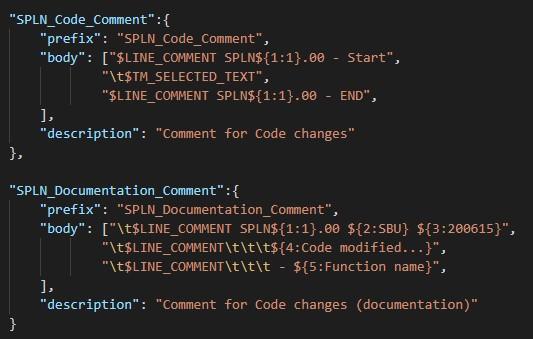
Crafting the Perfect Code Snippet to Disable the API
Disabling the WordPress REST API can be crucial for enhancing your site’s security, especially if you’re not utilizing its features. The following code snippet effectively blocks API access while maintaining the integrity of your site. Add this snippet to your theme’s functions.php file or a site-specific plugin to take immediate effect:
401));
}
return $result;
});
?>This simple but powerful snippet checks if a user is logged in before allowing access to the REST API. If a visitor isn’t logged in, they will see an error message instead of the typical API response. This is a straightforward approach that deters unauthorized users from accessing sensitive information.
Alternatively, if you want to disable the API entirely, you can use this snippet:
403));
});
?>This snippet will completely shut down the REST API for all users, displaying a custom message whenever there is an attempt to access it. This option is particularly useful if you’re looking to bolster your site’s security through a comprehensive lockdown.
Whether you opt for a user-specific block or a full shutdown, implementing these snippets directly addresses potential vulnerabilities. Consider these points before applying the changes:
- Backup your site: Always create a backup before modifying files.
- Test thoroughly: After implementing the changes, test your site to ensure everything functions as expected.
- Consider usage: If any plugins rely on the REST API, disabling it may disrupt functionality.
| Action | Code Snippet |
|---|---|
| Block API for non-logged users | rest_authentication_errors |
| Completely disable API | rest_api_init |
By carefully considering your approach to disabling the WordPress REST API, you ensure that your site remains secure and operates smoothly. Implement one of the above snippets today and take control of your site’s data accessibility!
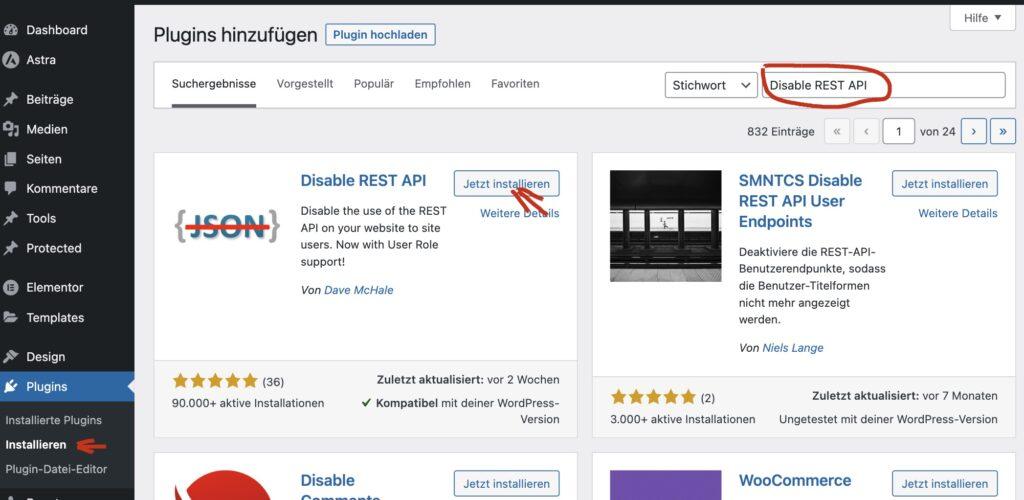
Testing and Verifying Your Changes After Disabling
After successfully disabling the WordPress REST API, it’s crucial to ensure that your changes haven’t inadvertently affected your website’s functionality. Testing and verification are essential steps to confirm that only the intended features are altered. Here’s how to effectively test your site after making modifications.
First, begin with a comprehensive check of your website’s core functionalities. Here are a few areas to focus on:
- Page Load Performance: Ensure that your site is loading efficiently without any additional lag.
- Admin Dashboard: Verify that all essential tasks can still be performed within the WordPress admin area.
- Theme and Plugin Compatibility: Test all installed plugins and themes for any potential conflicts or malfunctions.
Next, conduct a series of specific tests to gauge the impact of your changes:
- API Requests: Use tools like Postman to send requests to your API endpoints and check for expected responses.
- Frontend Functionality: Navigate through your website’s frontend to confirm that all features are operational.
- User Interactions: Ensure that forms, comments, and any interactive elements are still working smoothly.
It’s also beneficial to consult your server logs for any error messages that may indicate issues arising from the REST API being disabled. Look for:
| Log Type | Description |
|---|---|
| Error Logs | Check for any errors triggered post-disabling that might be affecting functionality. |
| Access Logs | Monitor for unusual access patterns that could indicate issues. |
gather feedback from real users. Their experience can provide invaluable insights. You can create a short survey or reach out directly to your team or loyal visitors. Ask them about:
- Site Navigation: Is everything easy to find?
- Feature Usability: Are any tools or functions confusing or broken?
- Overall Experience: Do they notice any differences in site performance?
By diligently testing and verifying your changes, you can ensure a seamless experience for your visitors while maintaining control over your site’s functionality and security.

Best Practices for Maintaining Your WordPress Security
When it comes to safeguarding your WordPress site, adopting robust security measures is critical. The WordPress REST API, while useful for developers, can expose your site to potential threats if not properly managed. Here are some best practices to consider for maintaining your WordPress security, especially when disabling the REST API:
- Regular Updates: Always keep your WordPress version, themes, and plugins updated. Vulnerabilities are often patched in updates, so staying current is essential for security.
- Use a Security Plugin: Implement a reputable security plugin that can help monitor your site for suspicious activity and provide additional layers of protection. Some popular choices include Wordfence and Sucuri.
- Limit User Access: Ensure that you grant the least amount of access necessary to users. Not everyone needs admin privileges; adjust roles accordingly to minimize risk.
- Implement Strong Passwords: Encourage the use of strong, unique passwords for all user accounts. A password manager can help create and store complex passwords securely.
- Backup Regularly: Regular backups can save you from data loss due to security breaches. Use reliable backup plugins and ensure that your backups are stored offsite.
Consider using the following table to understand some common risks associated with the REST API and how disabling it can mitigate those risks:
| Risk | Impact | Mitigation |
|---|---|---|
| Data Exposure | Potential leak of sensitive information | Disable REST API access to unauthorized users |
| Brute Force Attacks | Increased attempts to crack user credentials | Limit login attempts or disable REST API for certain endpoints |
| Plugin Vulnerabilities | Compromise of site integrity | Regularly audit and disable unused plugins |
Lastly, consider implementing two-factor authentication (2FA). This adds an extra layer of security by requiring not just a password but also a second factor, like a code sent to a mobile device, making unauthorized access more challenging.
By taking these best practices into account, you can significantly enhance the security of your WordPress site while also managing the risks associated with the REST API. A proactive approach will not only protect your content but also ensure a safe experience for your users.

Conclusion: Making Informed Decisions About Your Sites API
In today’s digital landscape, making informed decisions regarding your site’s API is crucial, especially when it comes to WordPress. The REST API offers powerful capabilities, but it can also expose your site to potential vulnerabilities. Understanding when and why to disable it is essential for maintaining a secure and optimized website.
Before moving forward, consider the following factors:
- Site Purpose: Assess whether your site relies on API calls for essential functionality. If not, disabling it might streamline operations.
- Security Risks: Evaluate the security implications. Limiting access to the REST API can reduce the risk of unauthorized access and attacks.
- Performance Impact: Measure how the API affects your site’s speed and performance. In some cases, disabling it can lead to improved load times.
When deciding on your approach, weigh the pros and cons. For instance, disabling the API might enhance security, but it could also limit integration options with third-party services. If your site interacts with mobile apps or external integrations, you may want to keep it enabled but take necessary precautions.
It’s also worth considering the potential benefits of keeping the API active:
- Access to a wide range of plugins and themes that utilize the API.
- Improved user experiences through dynamic content delivery.
- Enhanced capabilities for developers looking to build custom solutions.
Ultimately, the decision should align with your site’s specific needs and objectives. If you choose to disable the REST API, implement one of the expert-tested methods outlined earlier and monitor the effects closely. Gather feedback from users and assess your site’s performance regularly, ensuring that your choice leads to the desired outcomes.
taking a thoughtful approach to managing your WordPress REST API will empower you to optimize performance and enhance security. By staying informed and proactive, you can make choices that support both your users and your overall site strategy.
Frequently Asked Questions (FAQ)
Q&A: How to Disable WordPress REST API (2 Expert-Tested Ways)
Q1: Why would I want to disable the WordPress REST API in the first place?
A1: Great question! Disabling the REST API can enhance your site’s security by limiting access to sensitive data and reducing the risk of attacks, especially if you’re not using plugins that require it. If you’re running a simple blog or website without needing external applications to interact with your site, disabling the REST API can be a wise move.
Q2: Is it complicated to disable the REST API?
A2: Not at all! In fact, we’ll cover two straightforward methods that even beginners can follow. You don’t need to be a coding expert to implement these changes. Just a little confidence and willingness to follow instructions, and you’ll be good to go!
Q3: What are the two methods you recommend for disabling the REST API?
A3: We’ve got you covered! The two expert-tested methods are:
- Using a Plugin: There are several plugins available that can help you disable the REST API without any coding. Just install, activate, and you’re done!
- Adding Code to Your Theme’s functions.php File: If you’re comfortable with a bit of coding, you can easily add a snippet to your theme’s functions.php file. This method gives you more control and is great for those who want a hands-on approach.
Q4: Can you explain the plugin method in a bit more detail?
A4: Absolutely! One popular plugin is “Disable REST API.” Here’s how to use it:
- Go to your WordPress dashboard.
- Navigate to Plugins > Add New.
- Search for “Disable REST API” and click “Install Now.”
- Once installed, click “Activate.”
- That’s it! The plugin takes care of the rest.
This method is quick and perfect if you don’t want to fiddle with code.
Q5: What about the functions.php method? How does that work?
A5: Sure! Here’s a simple way to do it:
- Go to your WordPress dashboard and navigate to Appearance > Theme Editor.
- Find the “functions.php” file in the right sidebar.
- Add the following code at the bottom of the file:
php
addfilter('restauthenticationerrors', function($result) {
if (!isuserloggedin()) {
return new WPError('restnotloggedin', __('You are not logged in.'), array('status' => 401));
}
return $result;
});
- Click “Update File” to save your changes.
This code restricts access to the REST API for users who aren’t logged in, effectively disabling it for everyone else.
Q6: Are there any downsides to disabling the REST API?
A6: Yes, it’s important to consider that some plugins and themes rely on the REST API to function properly. Disabling it might break functionalities, especially for plugins related to analytics, social sharing, or external integrations. Always test your site after making changes and ensure that everything is working as expected.
Q7: What if I change my mind later and want to re-enable the REST API?
A7: No problem! If you used the plugin method, just deactivate or uninstall the plugin, and the REST API will be back online. If you used the functions.php method, simply remove the code snippet you added, save the changes, and you’re good to go!
Q8: Any final tips for someone considering this?
A8: Definitely! Always back up your site before making any changes. That way, if anything goes wrong, you have a safety net. And don’t hesitate to do a little research on how the REST API might affect your specific setup—knowledge is power!
Feel empowered to take control of your WordPress site’s security! Whether you opt for the easy plugin route or the hands-on coding method, disabling the REST API can be a smart step in safeguarding your website. Happy blogging!
Wrapping Up
Conclusion: Take Control of Your WordPress Site
And there you have it! Disabling the WordPress REST API is a smart move if you’re looking to tighten your site’s security and maintain control over who has access to your data. Whether you chose the code method or the plugin approach, both are effective ways to shield your site from unwanted interactions.
Remember, while the REST API can offer functionality, it’s crucial to weigh that against potential vulnerabilities, especially if your site handles sensitive information. By implementing one of these expert-tested methods, you’re not just enhancing your security; you’re also gaining peace of mind.
So, why not take the next step? Review your site’s current setup, decide which method resonates with you, and get started today. Your future self—and your website—will thank you for it! If you have any questions or need further assistance, feel free to drop a comment below. Happy WordPressing!