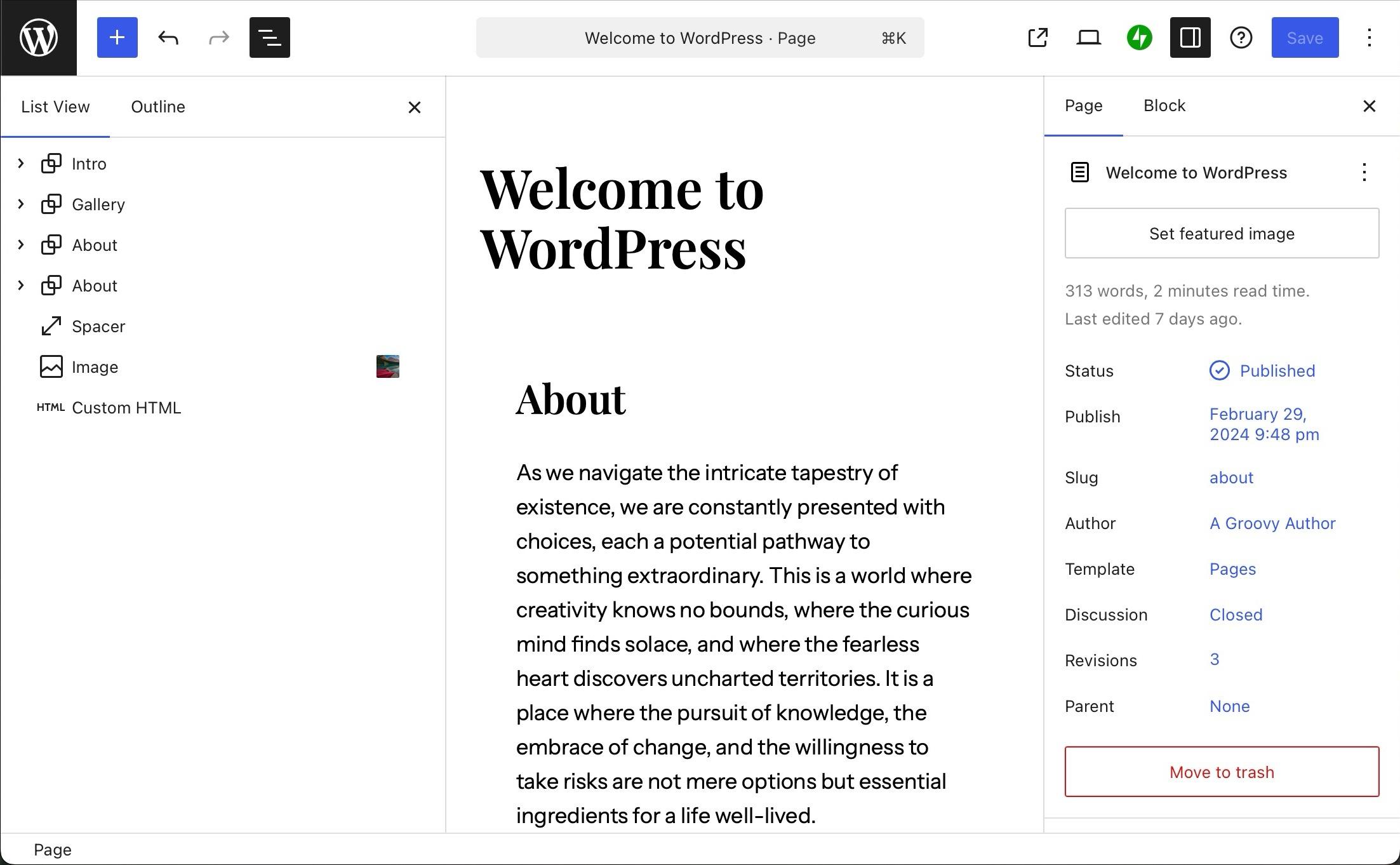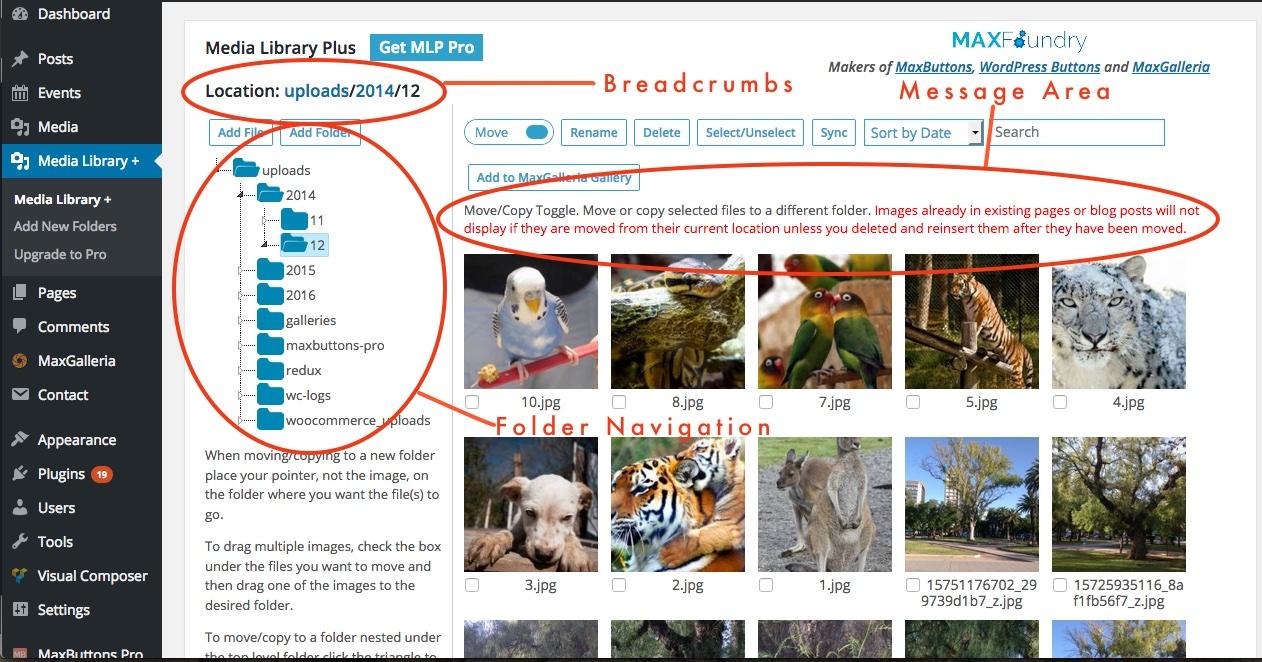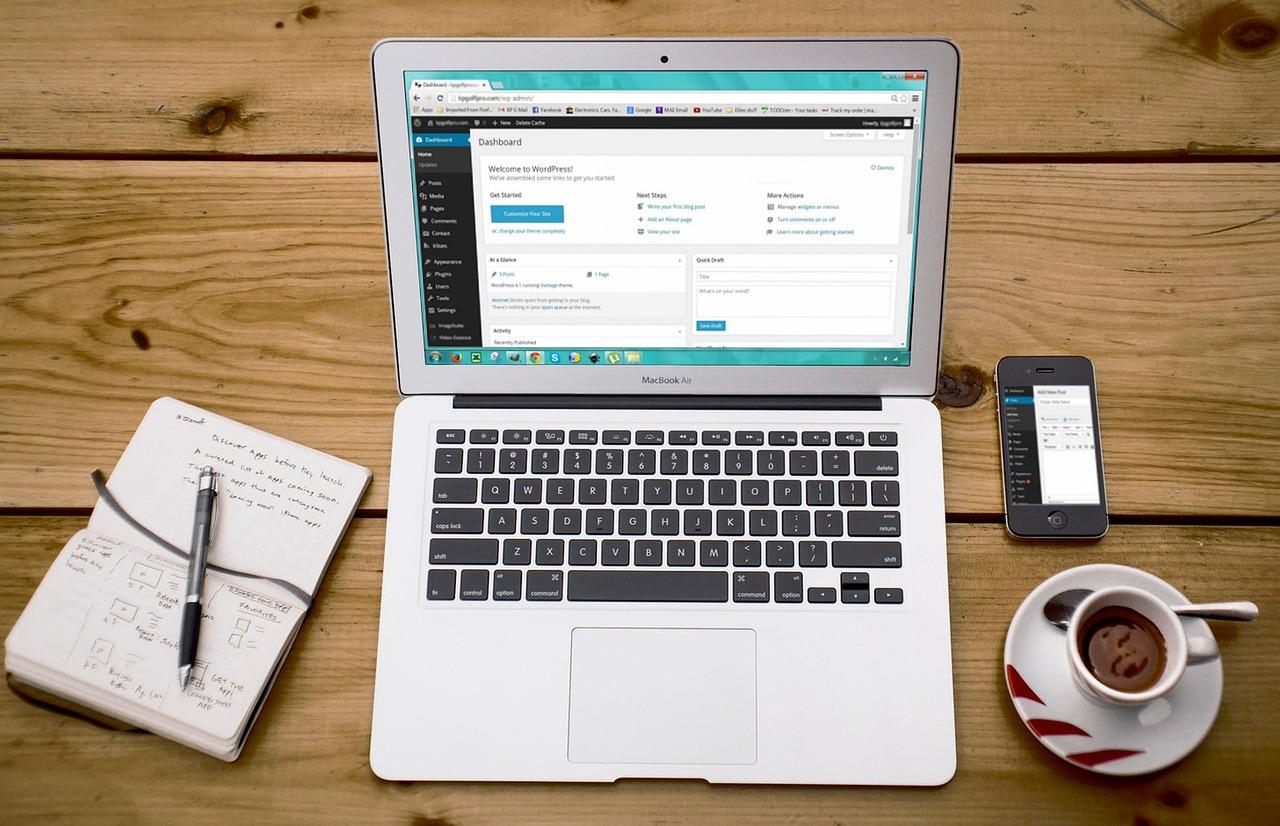Is your Contact Form 7 not sending emails? You’re not alone! Many WordPress users face this issue. Don’t let it frustrate you—check your settings, verify your email, and explore SMTP plugins. Fixing it is easier than you think! Let’s dive in!
Contact Form 7 Not Sending Email? Here’s How to Fix It in 2025
Are you struggling with Contact Form 7 not sending emails? You’re not alone! Many WordPress users encounter this frustrating issue, and it can feel like you’re stuck in a never-ending cycle of troubleshooting. In 2025, as the digital landscape continues to evolve, the last thing you want is to miss out on valuable leads or customer inquiries just because of a glitch in your contact form. But don’t worry—we’ve got you covered! In this article, we’ll explore the common reasons behind Contact Form 7 email failures and provide you with practical, step-by-step solutions to get your forms working smoothly again. Let’s dive in and get your emails flowing!
Understanding the Common Reasons Your Contact Form 7 Isn’t Sending Emails
When your Contact Form 7 isn’t sending emails, it can lead to missed inquiries and frustrated users. There are several common culprits that might be causing this issue, and addressing them can help ensure that your forms work smoothly. Here are some reasons and solutions to consider:
- Server Issues: Sometimes, the hosting server may have restrictions that prevent emails from being sent. This is common with shared hosting plans. Check with your hosting provider to see if they have any email configurations that need adjusting.
- Incorrect Email Settings: Double-check the email address configured in your form settings. Ensure that the “To” field is correct and that it’s a valid email address. Also, verify that the email isn’t being marked as spam.
- Spam Filters: If emails are being sent but not received, they may be caught in a spam filter. Check your spam or junk folders and whitelist the sending email address to prevent this happening in the future.
- Using a Default Mailer: By default, WordPress uses the PHP mail() function, which may not be reliable. Consider using SMTP (Simple Mail Transfer Protocol) plugins like WP Mail SMTP to enhance email delivery rates.
To further assist you, here’s a simple table showcasing various SMTP plugins you might consider for better email delivery:
| Plugin Name | Key Features | Pricing |
|---|---|---|
| WP Mail SMTP | Easy setup, multiple mailers, email logs | Free / Pro from $49 |
| Post SMTP Mailer | SMTP configuration, debug log, easy to use | Free |
| Easy WP SMTP | SMTP configuration, customization options | Free |
- Theme or Plugin Conflicts: Sometimes, other plugins or your theme might conflict with Contact Form 7. To troubleshoot this, temporarily deactivate other plugins and switch to a default theme to see if the issue resolves.
- Outdated Versions: Ensure that both WordPress and Contact Form 7 are updated to their latest versions. Updates often include bug fixes that can resolve email sending issues.
- JavaScript Conflicts: Occasionally, JavaScript errors can prevent your forms from working correctly. Use the browser’s developer tools to check for errors and resolve them to ensure smooth functionality.
By systematically addressing these common reasons, you can significantly increase the chances that your Contact Form 7 is sending emails without a hitch. It’s essential to remain vigilant and proactive in your troubleshooting approach to maintain effective communication through your contact forms.
Checking Your Spam Folder: A Simple Yet Overlooked Step
When troubleshooting email issues with Contact Form 7, it’s easy to forget about your spam folder. Many users assume that if an email hasn’t arrived in their inbox, it’s a problem with the form or the server. However, it’s entirely possible that the emails are being misclassified as spam by your email provider. Before diving into more complex solutions, take a moment to check this often-overlooked area.
Here are some reasons why emails might end up in your spam folder:
- Spam Filters: Email providers use sophisticated algorithms to filter out potential spam. Sometimes legitimate emails can slip through the cracks.
- Sender Reputation: If your website’s domain has a poor reputation due to previous spam complaints, emails may be marked as spam.
- Content Triggers: Certain keywords or phrases in your message can trigger spam filters. Phrases like “Buy now!” or “Free offer!” are common culprits.
Checking your spam folder is a quick step that can save you a lot of frustration. Here’s how to do it:
- Log into your email account.
- Navigate to the “Spam” or “Junk” folder.
- Look for any emails from your contact form, typically sent from your website’s email address.
If you find emails from your contact form in the spam folder, you can take some steps to improve the situation:
- Mark as Not Spam: This action helps your email provider learn that these messages are legitimate.
- Add to Contacts: Adding the sending email address to your contacts can help prevent future messages from being sent to spam.
- Adjust Spam Filters: If possible, adjust the settings in your email account to be less aggressive with filtering.
It’s also a good idea to regularly check your spam folder, especially after making any changes to your Contact Form 7 settings or after significant updates to your website. You might be surprised by what you find lurking in there.
To help visualize this, here’s a simple table showcasing common email providers and their respective spam folder navigation:
| Email Provider | Spam Folder Location |
|---|---|
| Gmail | Left Sidebar > More > Spam |
| Outlook | Left Sidebar > Junk Email |
| Yahoo Mail | Left Sidebar > Spam |
| Apple Mail | Mailbox List > Junk |
while there are many troubleshooting methods available for Contact Form 7 email issues, checking your spam folder should be at the top of your list. It’s a small task that can yield significant results and ensure you’re receiving all important communications from your site’s visitors.
Verifying Your Email Settings to Ensure Correct Configuration
To troubleshoot your email issues with Contact Form 7, the first step is to verify your email settings. Misconfiguration can lead to emails getting lost in the abyss of the internet. Here are some crucial aspects to check:
- From Email Address: Ensure that the email address specified in the “From” field of your form matches the domain of your website. For example, if your site is example.com, the email should be something like [email protected].
- Mail Server Configuration: Confirm that your hosting provider has correctly set up the mail server and that there are no blocks on outgoing emails.
- SPF Records: Check if your domain’s SPF (Sender Policy Framework) records include the server’s IP address or hostname that is sending the emails. This is crucial for email authentication.
- SMTP Plugin: Consider using an SMTP (Simple Mail Transfer Protocol) plugin to handle the sending of emails. Plugins like WP Mail SMTP can help establish a more reliable connection.
Next, you’ll want to dive into the settings found in the Contact Form 7 plugin itself. Here’s how to optimize it:
- Mail Tab: Within the Mail tab of your Contact Form 7 settings, double-check that the “To” address is correct and reachable.
- Mail Type: Select the mail type as “HTML” if your email content includes formatting, as this can affect how your email is rendered.
- Use of Shortcodes: If using shortcodes in your email body, ensure they are correctly set up and functioning. Testing this can provide insights into whether the issue lies within the form itself.
To further assist you in troubleshooting, consider implementing a table to summarize your email settings:
| Email Setting | Recommended Configuration | Status |
|---|---|---|
| From Address | [email protected] | ✔️ |
| SMTP Plugin | WP Mail SMTP | ✔️ |
| SPF Records | Include mail server | ❌ |
| Mail Type | HTML | ✔️ |
After making these changes, it’s crucial to test the contact form to see if it resolves your email sending issues. A simple test can save you a lot of headaches. If the emails are still not coming through, check your spam folder, as sometimes they might land there due to misconfigured settings or server issues.
Lastly, don’t forget to keep your WordPress, themes, and plugins updated. Outdated software can sometimes cause compatibility issues, impacting email functionality. Staying on top of your site’s updates is a smart practice that will not only enhance email deliverability but also improve overall site performance.

Exploring Hosting Provider Limitations That Could Be Blocking Your Emails
When your Contact Form 7 plugin fails to send emails, it can be incredibly frustrating, especially when you rely on these messages for business inquiries or customer feedback. One often overlooked aspect is the limitations imposed by your hosting provider. Understanding these restrictions can help you troubleshoot and effectively resolve your email issues.
Many hosting providers set specific limitations on email functionalities to prevent spam and ensure efficient server performance. Here are some common restrictions you might encounter:
- Email Sending Limits: Most hosts limit the number of emails you can send per hour or per day. Exceeding these limits can cause your emails to be blocked.
- SMTP Restrictions: Some providers may not allow external SMTP servers, which could restrict your ability to send emails through services like Gmail or SendGrid.
- Port Blocking: Certain ports used for email transmission (like port 25) might be blocked by your hosting provider to reduce spam, impacting your email delivery.
- Shared Hosting Environment: If you’re on a shared hosting plan, your email sending capabilities might be limited due to other users’ activities on the same server.
To identify if your hosting provider is the culprit, consider the following steps:
- Check your hosting plan details regarding email limitations.
- Contact your provider’s customer support for clarification on any email restrictions.
- Test your emails using different SMTP configurations.
Once you’ve determined that your hosting provider is indeed imposing limitations, you may need to consider adjusting your email sending strategy. Here are a few approaches:
- Switch to a Reliable SMTP Service: Using a dedicated SMTP service can significantly enhance deliverability and bypass many limitations imposed by your host.
- Upgrade Your Hosting Plan: If your current plan is too restrictive, consider upgrading to a plan that allows for greater email functionality.
- Implement Email Authentication: Setting up SPF, DKIM, and DMARC records can improve email deliverability and reduce the likelihood of being flagged as spam.
In some cases, it might be beneficial to compare your hosting options. The following table outlines some popular hosting providers and their email sending capabilities:
| Hosting Provider | Email Sending Limit | SMTP Options |
|---|---|---|
| Bluehost | 500 emails/day | External SMTP supported |
| SiteGround | 100 emails/hour | External SMTP supported |
| HostGator | Limit based on plan | External SMTP supported |
| A2 Hosting | Unlimited | External SMTP supported |
By understanding your hosting provider’s limitations and adjusting your email strategy accordingly, you can significantly improve the chances of your Contact Form 7 emails reaching their intended recipients. Don’t let your hosting limitations hold you back—take control of your email deliverability today!

Updating WordPress and Contact Form 7 for Optimal Performance
Keeping your WordPress site updated is crucial for maintaining its performance and security, especially when it comes to critical plugins like Contact Form 7. Regular updates ensure that you benefit from the latest features, security patches, and bug fixes. If you’re experiencing email delivery issues with Contact Form 7, it might be time to review your updates.
Here are some essential steps to enhance your site’s performance:
- Backup Your Site: Before making any updates, ensure you have a full backup of your site. Use plugins like UpdraftPlus or BackWPup to safeguard your data.
- Update WordPress: Navigate to your WordPress dashboard, check for any available updates, and apply them. This can resolve compatibility issues that might affect your contact forms.
- Update Contact Form 7: Head to the plugins section and update Contact Form 7 to the latest version. This ensures the plugin runs smoothly with the latest WordPress version.
- Check for Plugin Conflicts: Deactivate other plugins temporarily to see if any are conflicting with Contact Form 7. If forms start working again, reactivate plugins one by one to identify the culprit.
In addition to updating, consider the following optimization tips:
- Install a Caching Plugin: Use plugins like W3 Total Cache or WP Super Cache to improve site speed, which can indirectly affect email delivery.
- Optimize Your Database: Regularly clean your database using plugins like WP-Optimize to remove clutter that could slow down your site.
- Use SMTP for Email Delivery: Install an SMTP plugin (like WP Mail SMTP) to enhance email deliverability. Configure it using reliable SMTP services like SendGrid or Mailgun.
If issues persist, consider examining your hosting environment. A low-quality hosting service can lead to slower email processing times. Review your hosting plan and consider switching to a provider that offers optimized WordPress hosting. Here’s a quick comparison of popular hosting options:
| Hosting Provider | Performance | Support | Pricing |
|---|---|---|---|
| SiteGround | Excellent | 24/7 Support | Starts at $3.99/mo |
| Bluehost | Good | 24/7 Support | Starts at $2.95/mo |
| WP Engine | Outstanding | Premium Support | Starts at $20/mo |
After implementing these updates and optimizations, test your forms thoroughly. Send yourself a few test submissions to ensure everything functions as intended. If you still encounter issues, consider consulting the Contact Form 7 support forum for community-driven solutions.
By regularly updating your WordPress and essential plugins, you’re not only enhancing performance but also reinforcing your site’s security and reliability. Make it a habit to check for updates monthly and keep your plugins in check to prevent future email delivery issues.

Testing Email Deliverability with Third-Party Tools
When you’re grappling with email deliverability issues, especially with plugins like Contact Form 7, third-party tools can be invaluable. These tools not only help identify problems but also offer solutions to ensure your emails land in the inbox rather than the dreaded spam folder.
Here’s how you can use third-party tools effectively:
- Mail Tester: This tool provides a comprehensive analysis of your email. Simply send a test email to the address it generates, and it will evaluate factors such as SPF, DKIM, and your overall email content. You’ll receive a score and actionable feedback to improve your deliverability.
- GlockApps: Another fantastic option, GlockApps allows you to see where your emails land—be it inboxes or spam folders across multiple email providers. This insight is crucial for tweaking your settings.
- SenderScore: A high Sender Score improves your reputation with email providers. Use this tool to monitor your score and make adjustments as necessary. A score below 70 may require immediate attention.
- MXToolbox: This platform helps you check your email server’s health. It can identify if your server is blacklisted or having other issues that could hinder email delivery.
After testing your emails with these tools, you can gather useful data to enhance your email configuration. Here are some common issues you might encounter:
| Issue | Possible Cause | Recommended Action |
|---|---|---|
| Low Sender Score | High bounce rates or spam complaints | Clean your mailing list and improve engagement |
| Emails going to Spam | Poor authentication settings | Set up SPF and DKIM records |
| No Delivery to Specific Providers | Blacklisted IP address | Check blacklists and consider changing your IP |
Once you’ve identified the issues, you can take steps to rectify them. Whether it’s adjusting your email content, ensuring proper authentication, or cleaning up your email list, addressing these factors can significantly improve your email delivery rates.
Furthermore, it’s essential to continuously monitor your email performance using these tools. Regular checks can help you stay ahead of potential issues and adapt your strategies accordingly. Remember, maintaining a good sender reputation is key to successful email marketing.
By leveraging these third-party tools and the insights they provide, you can troubleshoot and enhance your email deliverability, ensuring that your Contact Form 7 submissions reach your inbox reliably.
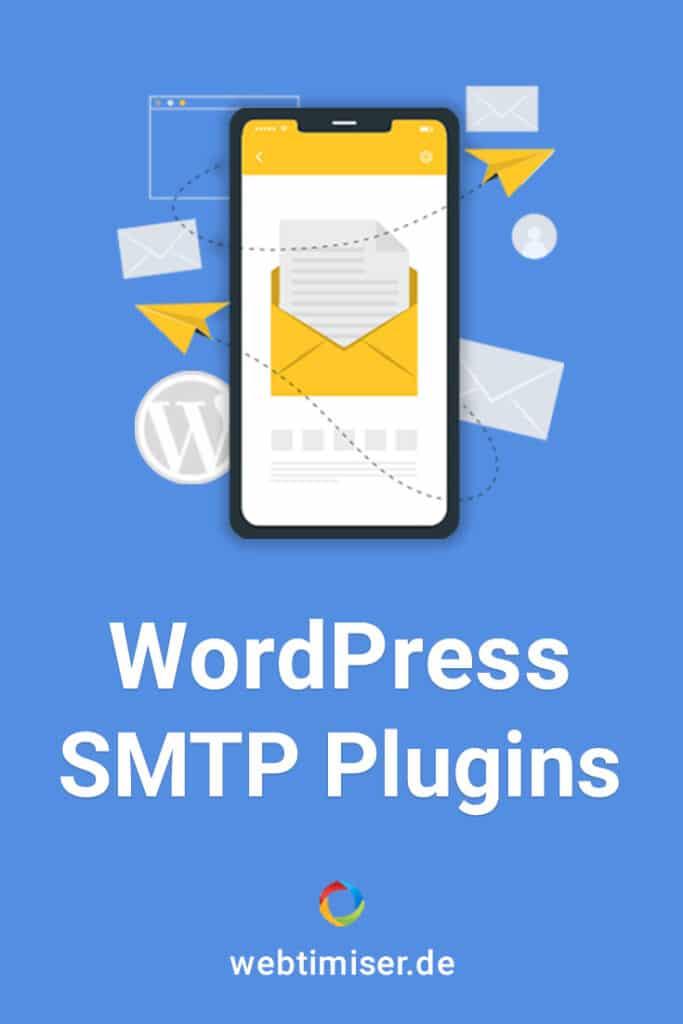
Utilizing SMTP Plugins to Enhance Email Sending Capabilities
When it comes to improving the reliability of your email transmission, utilizing SMTP plugins can be a game changer. These plugins provide a robust solution to the common issues that arise with default mail functions in WordPress, especially with popular plugins like Contact Form 7.
Here are some benefits that SMTP plugins bring to the table:
- Improved Deliverability: SMTP ensures that your emails are sent through a dedicated server, significantly increasing the chances of them being delivered to the inbox rather than falling into spam.
- Authentication: Many SMTP services offer authentication methods which help verify that your emails are legitimate, further enhancing deliverability.
- Detailed Logs: With SMTP plugins, you can easily access logs that track the status of sent emails, helping you diagnose and resolve issues more efficiently.
- Flexible Configuration: SMTP plugins often support a variety of email services, allowing for flexibility in choosing the right provider for your needs.
To get started, you’ll want to choose an SMTP plugin that fits your requirements. Here’s a quick comparison of some popular options:
| Email Service | Features | Pricing |
|---|---|---|
| WP Mail SMTP | Easy setup, detailed logs, supports multiple providers | Free & Paid options |
| Easy WP SMTP | Simple interface, SSL support, custom sender options | Free |
| Post SMTP Mailer | OAuth2 support, error reporting, email log | Free |
Once you’ve chosen an SMTP plugin, the configuration process is generally straightforward. You’ll need to enter your SMTP server details, including:
- SMTP Host: The address of your email provider’s SMTP server.
- SMTP Port: Usually 587 or 465, depending on whether you are using TLS or SSL.
- Username & Password: Your email account credentials for authentication.
After you’ve configured the plugin, don’t forget to send a test email. This step is crucial to ensure everything is set up correctly. If it doesn’t work, refer back to the plugin’s documentation for troubleshooting tips, as many common issues can be resolved easily with the right guidance.
opting for an SMTP plugin is a proactive approach to solve email delivery issues. By enhancing your server’s capabilities and ensuring secure transmissions, you can improve your site’s communication and maintain a professional image. Make the switch today and watch your email delivery success soar!
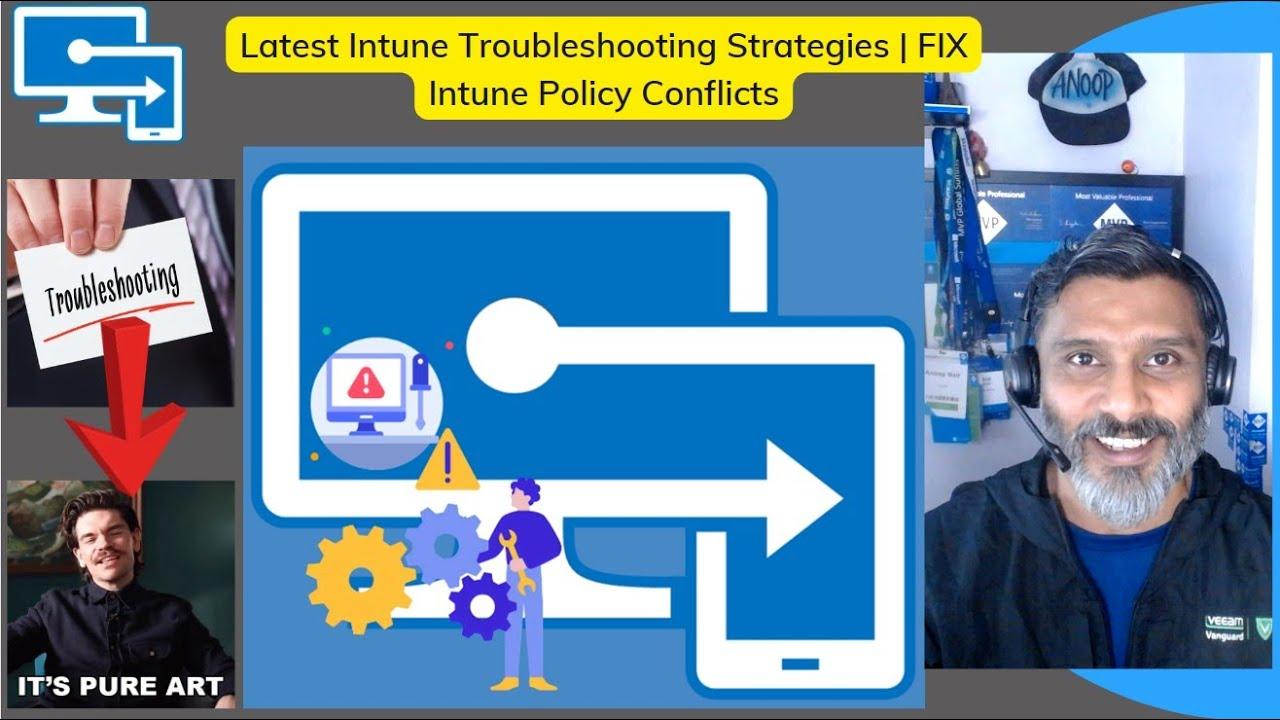
Troubleshooting Conflicts with Other Plugins and Themes
When you’re dealing with issues related to Contact Form 7 not sending emails, one common culprit can be conflicts with other plugins or themes. These conflicts can arise from overlapping functionalities or outdated code that disrupts the normal operation of your contact forms. Here are some steps to help you identify and resolve these conflicts effectively:
- Deactivate All Plugins: Temporarily deactivate all of your plugins except for Contact Form 7. This will help you determine if a plugin is causing the conflict. If the form starts sending emails again, reactivate each plugin one by one to identify the troublesome one.
- Switch to a Default Theme: Sometimes, the theme you are using can be incompatible with Contact Form 7. Switch to a default WordPress theme, such as Twenty Twenty-One, and check if the issue persists. If the emails send successfully, your theme may need an update or adjustment.
- Check for JavaScript Errors: Use the browser’s developer tools (usually accessible by pressing F12) to check for JavaScript errors on the page where your contact form is located. Errors here can prevent the form from functioning correctly.
- Inspect Email Configuration: Ensure that your email settings are correctly configured in both the contact form and any SMTP plugins you may be using. Plugins like WP Mail SMTP can help ensure your emails are sent correctly, but misconfigurations can also lead to issues.
If you’ve identified a conflicting plugin or theme but don’t want to compromise functionality, consider the following strategies:
- Find Alternatives: Look for alternative plugins that provide similar functionality without conflicting with Contact Form 7.
- Update Everything: Always keep your plugins, themes, and WordPress core updated to the latest versions. Developers often release patches for known conflicts.
- Report the Issue: If a specific plugin or theme is causing problems, report the issue to the developer. They may be unaware of the conflict and could provide a fix in future updates.
For a better understanding of how plugins interact, consider using a plugin like Query Monitor. This tool helps in identifying performance issues and can give you insights into which plugins are affecting your form’s functionality.
In some cases, the conflicts might be due to your hosting environment. Some shared hosting providers have strict email sending policies, which can interfere with the normal operation of Contact Form 7. If you suspect this might be an issue, reach out to your hosting provider for assistance.
Lastly, if you’re still facing issues after following these steps, documenting your findings and contacting support forums or communities can yield additional insights. The WordPress community is vast, and many experienced users and developers can help troubleshoot your specific scenario.

Seeking Professional Help: When to Call in the Experts
When troubleshooting issues with Contact Form 7, there are instances where your DIY efforts may not yield the desired results. This is particularly true if you find yourself stuck after trying various fixes without success. In these situations, it’s time to consider reaching out to the professionals who specialize in WordPress and form plugin issues.
Here are some signs that indicate it might be best to call in the experts:
- Persistent Errors: If you see error messages that don’t go away no matter how many troubleshooting steps you try, it’s a clear sign that expert intervention is needed.
- Server Configuration Issues: Sometimes, the problem lies with your web hosting environment. Professionals can help assess server settings and configurations that may be affecting email delivery.
- Plugin Conflicts: If you suspect that other plugins are interfering with Contact Form 7, an expert can systematically identify and resolve these conflicts.
- Security Concerns: If your website has been compromised or if you notice suspicious activity, a professional can ensure that your site is secure and functioning properly.
- No Time to Troubleshoot: Sometimes, the best option is to let someone else take care of the technical details so that you can focus on your business.
Additionally, hiring a professional can provide you with peace of mind. They have the expertise and tools necessary to pinpoint the exact issue quickly, saving you valuable time and frustration. Here are some resources to consider when seeking assistance:
| Service | Description | Cost Estimate |
|---|---|---|
| Freelance Developer | Can fix specific issues with Contact Form 7 and provide ongoing support. | $50 – $150/hour |
| Managed WordPress Hosting | Includes support for troubleshooting common issues. | $20 – $100/month |
| WordPress Support Forums | A community-driven platform for finding solutions to common problems. | Free |
Remember, while there are numerous online resources and forums available, nothing beats the tailored support that a professional can provide. They not only understand the nuances of Contact Form 7 but also stay updated with the latest practices, ensuring that your forms function smoothly.
Ultimately, investing in professional help can save you both time and potential revenue loss from missed communication. If you’re encountering persistent issues with email deliveries from Contact Form 7, don’t hesitate to reach out to an expert who can help resolve the problem efficiently and effectively.

Implementing Best Practices for Future Email Reliability
To ensure your emails consistently reach their intended recipients, it’s crucial to adopt best practices that enhance reliability. Here are some strategies to consider:
- Use a Reliable SMTP Server: Instead of relying on the default mail function of your web host, consider configuring your forms to use a dependable SMTP server. Plugins like WP Mail SMTP can help you set this up easily.
- Verify Your Domain: Ensure that your domain is verified with your email service provider. This includes setting up
SPF,DKIM, andDMARCrecords, which help authenticate your emails and prevent them from being marked as spam. - Regularly Monitor Your Email Deliverability: Use tools to check your domain’s reputation and the deliverability of your emails. Keeping an eye on these metrics can alert you to potential issues before they escalate.
- Follow Email Best Practices: Crafting effective email content is vital. Avoid spammy language, and ensure your emails are relevant and personalized to your audience.
Another important aspect is to keep your WordPress installation and plugins updated. Outdated software can lead to vulnerabilities that may impact email delivery. Regular updates not only enhance security but also improve functionality within your site.
Additionally, consider implementing a backup email system. This can be a different email address or service that acts as a fail-safe in case your primary method encounters issues. This redundancy can save you from missing critical communications.
Sometimes, the issue may stem from server misconfigurations. Running a diagnostic tool can help identify if your server settings align with your email service provider’s requirements. Tools like Mail Tester can provide insights into what might be wrong.
| Email Deliverability Factors | Importance Level |
|---|---|
| Domain Verification | High |
| SMTP Configuration | High |
| Personalization | Medium |
| Regular Monitoring | Medium |
Lastly, encourage your users to whitelist your email address. Providing them with clear instructions on how to do this can significantly increase the chances of your emails bypassing spam filters.
Frequently Asked Questions (FAQ)
Q&A: Contact Form 7 Not Sending Email? Here’s How to Fix It in 2025
Q1: What is Contact Form 7, and why is it popular?
A1: Contact Form 7 is one of the most popular plugins for WordPress, allowing users to create and manage multiple contact forms easily. Its flexibility and customization options make it a favorite among web developers and site owners looking to enhance user engagement.
Q2: I’ve been using Contact Form 7, but now emails aren’t being sent. What’s going on?
A2: There could be several reasons for this issue. Common culprits include server configuration problems, issues with your hosting provider, incorrect email settings, or even conflicts with other plugins. Don’t worry; these issues can often be resolved with a few simple troubleshooting steps!
Q3: What are some quick troubleshooting steps I can take to fix the email issue?
A3: Start by checking your email settings in the Contact Form 7 plugin. Ensure that the email address in the “To” field is correct and matches your domain. Next, check your spam folder—sometimes legitimate emails end up there. If those don’t work, try disabling other plugins temporarily to see if there’s a conflict.
Q4: What if I’ve tried the basic steps, but the problem persists?
A4: If you’re still having trouble, consider using an SMTP plugin. SMTP (Simple Mail Transfer Protocol) can help ensure that your emails are sent securely and increase deliverability. Popular options include WP Mail SMTP and Easy WP SMTP. These plugins authenticate your emails and can solve many sending issues.
Q5: How can I test if my emails are being sent correctly after making changes?
A5: After implementing any changes, you can test your form directly on your website. Fill it out and submit, then check the recipient’s inbox. Additionally, some SMTP plugins offer a logging feature that allows you to see whether emails are being sent successfully. This can help identify further issues.
Q6: Are there any hosting-related issues that could cause emails not to send?
A6: Absolutely! Some hosting providers have strict email sending limits or may block email functions altogether to prevent spam. It’s a good idea to check with your hosting provider’s documentation or support team to ensure your site is configured correctly for sending emails.
Q7: Is there anything else I should consider if the problem isn’t resolved?
A7: If you’ve tried everything and still can’t get your form to send emails, it may be time to consult with a developer or consider switching to a more robust form plugin that offers built-in email solutions. Remember, your site’s communication with users is crucial, so addressing this issue is essential!
Q8: How can I prevent this issue from happening again in the future?
A8: Regularly update your WordPress, themes, and plugins to ensure compatibility and functionality. Additionally, monitoring your email deliverability and setting up proper email authentication methods like SPF and DKIM can greatly improve your email sending reliability.
Q9: Any final tips for using Contact Form 7 effectively?
A9: Always back up your forms before making changes, and consider using a child theme if you’re modifying code. Lastly, keep an eye on user feedback and regularly test your forms to ensure a smooth experience for your site visitors. Remember, a well-functioning contact form can significantly enhance user engagement!
Feel free to reach out if you have more questions or need assistance with your Contact Form 7 setup. Happy form building!
In Conclusion
And there you have it! If your Contact Form 7 isn’t sending emails, you’re not alone, but now you’re armed with the solutions to tackle those pesky issues head-on. Whether it’s checking your server settings, inspecting your spam folder, or delving into your plugin conflicts, each step brings you closer to a seamless experience for your users.
Remember, a functional contact form is crucial for engaging with your audience and building those important connections. So don’t let technical hiccups stand in your way! Take action today, and keep those emails flowing smoothly. If you found this guide helpful, feel free to share it with others facing similar challenges, and stay tuned for more tips and tricks to enhance your website’s performance. Happy fixing!