Finding the RSS feed of a website can feel tricky, but it’s easier than you think! Just look for the orange RSS icon or check the source code. With tools like Feedly, you can effortlessly stay updated on your favorite sites. Dive into the convenience of feeds today!
How to Find the RSS Feed of a Website (With Examples)
Are you tired of missing out on the latest updates from your favorite websites? Whether it’s a news site, a blog, or an online magazine, staying in the loop can sometimes feel like a full-time job. But what if I told you there’s a simple solution to streamline your platforms-for-subscription-sites-2024″ title=”10 Best Membership Site Platforms for Subscription Sites (2024)”>content consumption? Enter the world of RSS feeds! These handy little tools allow you to gather all the information you care about in one convenient place, so you never miss a beat. In this article, we’re going to explore how to easily find the RSS feed of any website—yes, even the tricky ones! With practical examples and step-by-step guidance, you’ll be a pro at discovering and subscribing to RSS feeds in no time. So, grab a cup of coffee, and let’s dive into the exciting world of RSS feeds and enhance your online reading experience!
Understanding RSS Feeds and Their Importance
RSS feeds, or Really Simple Syndication feeds, are a powerful tool for both content creators and consumers alike. They enable users to subscribe to updates from their favorite websites, blogs, or podcasts without having to visit each site individually. This not only saves time but also ensures that readers stay informed about new content as it becomes available. Imagine having all your news, blog posts, and updates delivered to one convenient location. That’s the magic of RSS feeds!
Understanding how to locate and utilize RSS feeds can enhance your online experience significantly. Here are some key reasons why these feeds are important:
- Efficiency: With RSS feeds, you can quickly skim through headlines and summaries from multiple sources, allowing you to focus on what matters most.
- Customization: Tailor your feed to include only the topics and websites that interest you, creating a personalized information stream.
- Real-time Updates: Stay ahead of the curve by receiving updates as soon as they are published, ensuring you never miss critical information.
- Reduced Clutter: RSS feeds help declutter your inbox by providing a streamlined way to receive updates without the noise of email notifications.
For content creators, understanding RSS feeds is equally vital. They serve as a direct line of communication with your audience, allowing for seamless content distribution. This can help increase engagement, visibility, and ultimately, traffic to your website. It promotes a relationship with your readers by making it easier for them to stay connected with your latest updates.
Now, let’s look at a quick comparison of how different platforms utilize RSS feeds:
| Platform | RSS Feed Format | Usage |
|---|---|---|
| WordPress | /feed/ or /category/categoryname/feed/ | Blogs and news sites |
| Blogger | /feeds/posts/default | Personal blogs |
| Medium | /feed/@username | Articles and stories |
| Squarespace | /pages/1/feed | Portfolio and business sites |
As you can see, different platforms have unique formats for their RSS feeds, yet they all serve the same essential purpose of keeping users connected to fresh content. By mastering the art of finding and utilizing these feeds, you empower yourself to be more informed and engaged.
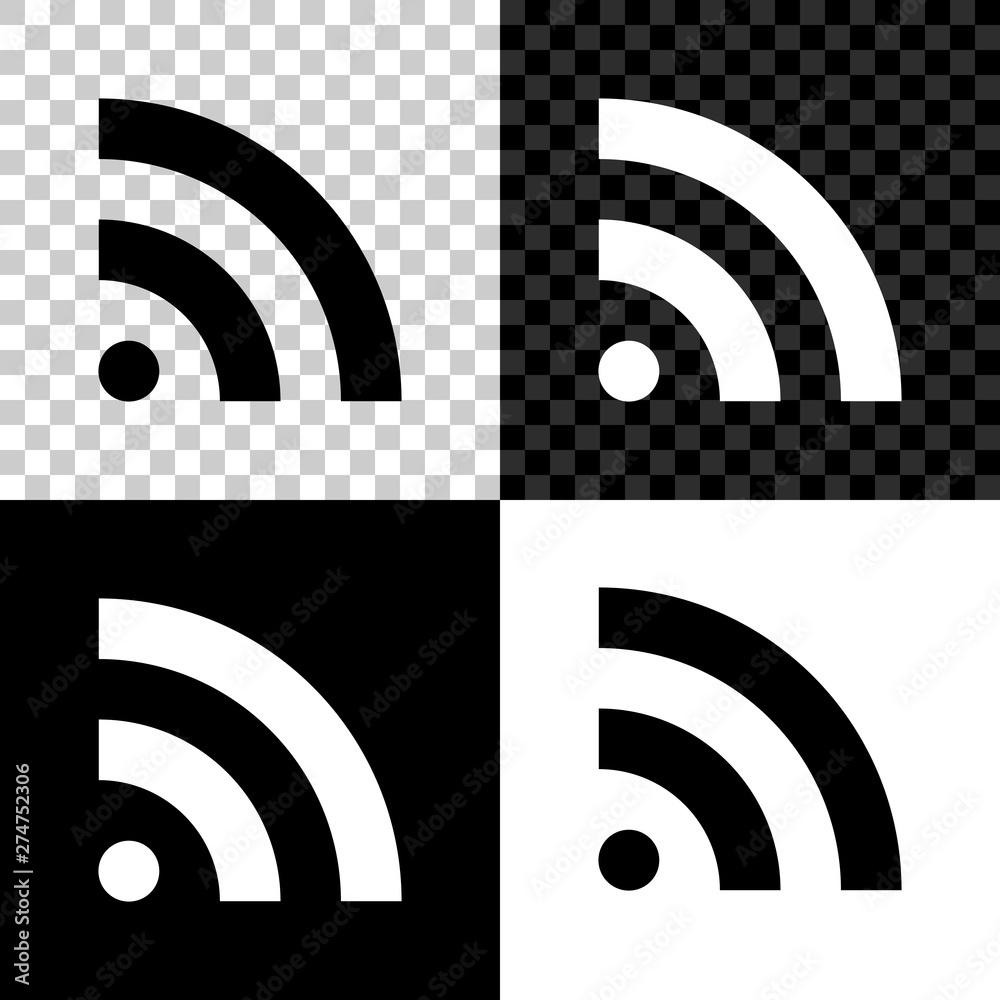
Identifying RSS Feed Symbols on Websites
When navigating the vast landscape of the internet, knowing how to identify the symbols associated with RSS feeds can greatly enhance your browsing experience. These symbols act as quick indicators that a website offers RSS feeds for its content, enabling you to effortlessly subscribe and stay updated.
Typically, the most common symbols you might encounter include:
- 📰 – This newspaper icon often signifies an RSS feed.
- 📡 - A satellite dish icon may also indicate the availability of feeds.
- 📖 – A book or open book symbol can point to a blog or an RSS feed.
- 🔗 – Sometimes, a simple link icon is used to guide you to the RSS feed.
These icons can usually be found in the header, footer, or sidebar of a website. However, it’s also common for websites to incorporate them in other creative ways:
- In the site’s navigation menu.
- Within blog posts or articles, often accompanied by a request to subscribe.
- As part of a promotional banner highlighting new content.
To ensure you don’t miss these valuable links, keep an eye out for text labels alongside the icons. Phrases like “Subscribe to our feed,” “Get updates,” or “Follow us” often accompany RSS symbols, making it crystal clear that you can subscribe.
If you’re still having trouble spotting an RSS feed, you can always try the following methods:
- View the source code of the website (right-click and select ”View Page Source”) and search for the tag:
. - Use browser extensions or tools that automatically detect RSS feeds on websites.
Here’s a quick reference table to summarize common symbols and their meanings:
| Symbol | Meaning |
|---|---|
| 📰 | RSS Feed Available |
| 📡 | Broadcast Updates |
| 📖 | Blog Feed |
| 🔗 | Link to Feed |
Identifying these symbols not only allows you to follow your favorite sites with ease but also helps you curate a personalized content experience. So next time you’re browsing, keep your eyes peeled for these handy little icons!

Using Browser Extensions to Discover RSS Feeds
In the modern web landscape, finding RSS feeds can be as easy as a few clicks, thanks to browser extensions designed specifically for this purpose. These handy tools not only simplify the process but also enhance your browsing experience by integrating RSS feed discovery directly into your daily routine. Here are some of the best extensions you can use to uncover those elusive feeds:
- RSS Subscription Extension (by Google) - This Chrome extension makes it easy to subscribe to any RSS feed you encounter while browsing. It automatically detects and highlights RSS feeds on the page, allowing you to add them to your preferred reader with just a click.
- Feedbro - More than just a feed finder, Feedbro is a powerful RSS reader embedded in your browser. It can automatically scan for RSS feeds on the sites you visit and gives you the ability to organize them in a visually pleasing manner.
- Inoreader Web Clipper - While primarily a reading tool, the Inoreader extension can also help you discover feeds. It provides insights and suggestions for feeds based on your browsing habits, making it easier to find relevant content.
Once you’ve installed these extensions, the process is straightforward. Simply browse your favorite websites, and watch for the extension icon to light up, indicating an available RSS feed. Clicking on it usually leads you straight to the feed or offers you options to subscribe directly to your preferred reader. This seamless interaction can save you time and effort in tracking down feeds manually.
For users who want a more comprehensive approach, consider using extensions with additional functionalities. Some tools allow you to:
- Customize feed notifications for updates.
- Filter content based on keywords or categories.
- Organize feeds into folders for better management.
Here’s a quick comparison of a few popular browser extensions:
| Extension | Main Feature | Best For |
|---|---|---|
| RSS Subscription Extension | Automatic feed detection | Quick subscriptions |
| Feedbro | Integrated RSS reader | Feed organization |
| Inoreader Web Clipper | Content suggestions | Discovering new feeds |
Utilizing browser extensions to find RSS feeds not only streamlines your content consumption but also opens the door to discovering new interests and topics. With just a few clicks, you can transform how you interact with information online, making it more personalized and efficient. So, why wait? Equip your browser with these powerful extensions and start uncovering the wealth of content available through RSS feeds today!
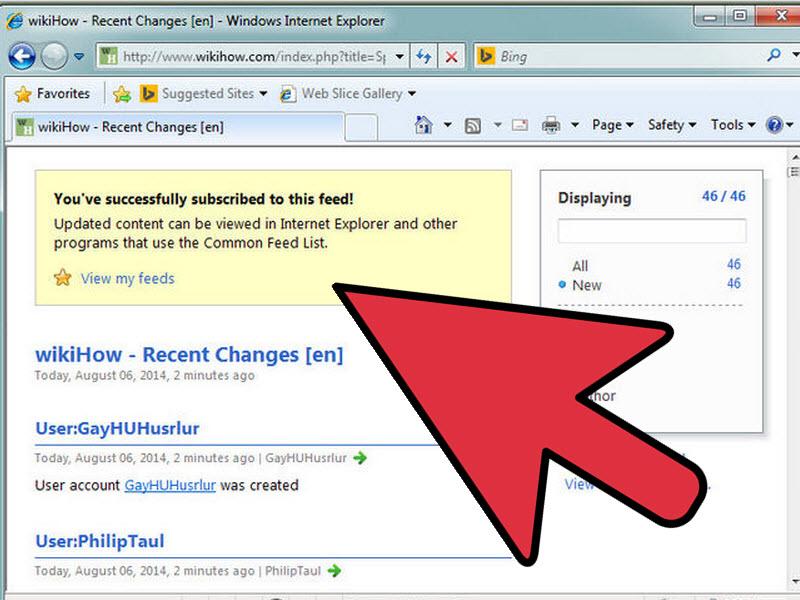
Manually Finding RSS Feeds Through Source Code
Finding an RSS feed manually can be a bit of a treasure hunt, but with the right tools and a keen eye, you can uncover these hidden gems directly from a website's source code. This method is particularly useful when a website doesn't explicitly link to its RSS feed, leaving you to navigate through the code like a digital sleuth.
To start, you'll want to access the website in question. Right-click the homepage and select “View Page Source” or “Inspect” depending on your browser. This will bring up a new tab or panel filled with HTML code. Don’t panic; it's not as intimidating as it looks!
Once you have the source code in front of you, you can either scroll through to find the RSS feed link or use the Ctrl + F (or Command + F on Mac) shortcut to search for specific terms. Here are some common keywords to look out for:
- rss
- feed
- xml
- application/rss+xml
- rel="alternate"
If you find a line that looks something like this:
This indicates the presence of an RSS feed. The href attribute will lead you directly to the feed URL, which you can copy and paste into your RSS reader or aggregator.
For those who want to take a more structured approach, here’s a simple table that highlights how to recognize different types of RSS feed links:
| Feed Type | Example Code | Notes |
|---|---|---|
| Standard RSS | Most common type of feed. | |
| Atom Feed | Used as an alternative to RSS. | |
| JSON Feed | Emerging format for feeds. |
With these tips and tricks, finding an RSS feed through a website's source code can become a straightforward task. Embrace your inner detective, and you'll be able to stay updated with your favorite websites effortlessly!
Exploring Popular Websites for RSS Feed Examples
When diving into the world of RSS feeds, exploring popular websites can be a fantastic starting point. These sites not only offer a wealth of information but also serve as great examples of how RSS feeds can enhance user experience. Here are some notable websites where you can find RSS feed examples:
- The New York Times: Renowned for its journalism, The New York Times provides multiple RSS feeds covering different sections like news, arts, and technology. This allows readers to customize their content consumption.
- BBC News: With a clear and user-friendly interface, BBC News offers several feeds for international, business, and technology news, making it easy to stay updated on specific topics of interest.
- Reddit: As a hub for discussions and trending topics, Reddit allows users to subscribe to feeds from specific subreddits, providing a tailored news feed that caters to niche interests.
- Medium: This platform for writers and readers offers RSS feeds based on topics and individual publications, making it simple for users to follow their favorite writers or subjects.
- WordPress.com: If you're looking to explore various blogs, the WordPress.com network provides a variety of RSS feeds that span countless interests and niches.
Understanding how to access these feeds is just as important as knowing where to find them. Most websites will have an RSS icon, typically represented as a small orange square with a white radio wave symbol. Clicking on this icon will either take you directly to the RSS feed or provide you with a link that you can copy and use in your preferred RSS reader.
Many websites also offer the option to customize your RSS feed. For instance, you can often filter content by categories or tags, allowing you to curate the information that matters most to you. This feature can significantly enhance your browsing experience, ensuring that you only receive updates relevant to your interests.
| Website | Feed Type | Link |
|---|---|---|
| The New York Times | News, Arts, Technology | Visit |
| BBC News | International, Business | Visit |
| Subreddit Feeds | Visit | |
| Medium | Topic-Based | Visit |
| WordPress.com | Various Blogs | Visit |
By tapping into these resources, you can not only familiarize yourself with different feed formats but also see how diverse content can be presented. Whether you are a casual reader or an avid content curator, these examples will guide you on how to effectively utilize RSS feeds in your daily browsing.
Utilizing Online RSS Feed Generators for Custom Feeds
In the digital age, customizing your content consumption has never been more accessible. With online RSS feed generators, you can tailor your feeds to deliver precisely the information you want from various websites. These tools allow you to create a unique reading experience that filters out the noise and focuses on what truly matters to you.
Using an RSS feed generator is straightforward and can be incredibly beneficial for staying updated. Here are some of the key advantages:
- Personalization: Craft custom feeds that align with your interests, whether it’s tech news, fashion blogs, or scholarly articles.
- Efficiency: Save time by aggregating content from multiple sources into one consolidated feed.
- Real-time Updates: Receive instant notifications about new content without having to visit each site individually.
So how do you create your own RSS feed? First, you’ll need to identify the websites you frequent and gather their URLs. Many generators require you to input these URLs, either directly or via an existing feed URL. After that, you can customize your feed settings:
| Feature | Description |
|---|---|
| Filter Options | Choose specific categories or types of content to include or exclude. |
| Display Format | Select how you want the content to be presented (e.g., list view, grid view). |
| Frequency | Set how often you want the feed to refresh. |
Once your custom feed is generated, you can easily integrate it into your favorite RSS reader or website. This seamless integration not only enhances your content management but also improves your overall browsing experience. Plus, many generators offer compatibility with various platforms, making it easy to share your feeds with friends or colleagues.
Remember that maintaining a clean and relevant feed is essential. Regularly revisit your selected sources and adjust your settings as necessary to keep your feed fresh and aligned with your evolving interests. Custom RSS feeds can transform how you consume information, making it an essential tool for the modern content consumer.
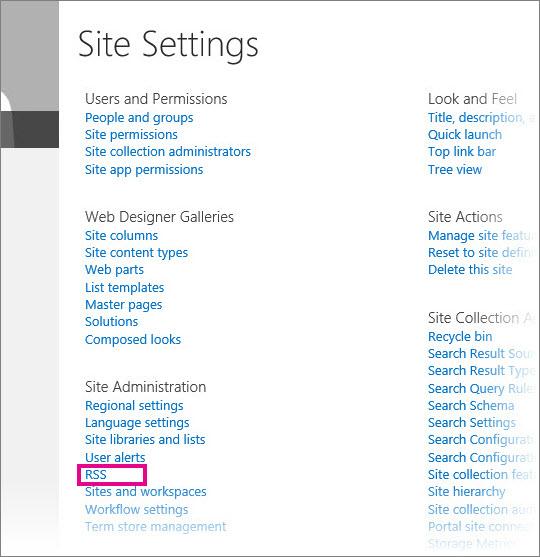
Tips for Subscribing to RSS Feeds Effectively
Subscribing to RSS feeds can significantly enhance your online experience, but doing it effectively is key. Here are some tips to help you manage your subscriptions like a pro:
- Choose the Right Reader: Pick an RSS reader that suits your needs. Popular options like Feedly or Inoreader offer customizable interfaces, allowing you to organize feeds by categories. This way, you can easily navigate through your subscriptions.
- Limit Your Subscriptions: Quality over quantity! Focus on a select few feeds that provide genuine value. Too many subscriptions can lead to information overload. Aim for a balanced mix of news, blogs, and niche content that truly interests you.
- Utilize Folders and Tags: Organizing your feeds into folders or tagging them can save you time. Create categories such as 'Tech', 'Health', and 'Lifestyle' to streamline your reading process and quickly locate content relevant to your interests.
- Regularly Review Your Feeds: Every once in a while, take a moment to evaluate your subscriptions. Remove feeds that no longer serve your interests or are outdated. Staying updated with fresh content ensures you’re getting the most out of your RSS experience.
- Engage with the Content: Don’t just read; interact! Many RSS readers allow you to comment on posts or share them directly to your social media. Engaging with content can lead to rich discussions and connect you with like-minded individuals.
- Explore Hidden Gems: Discover lesser-known blogs and websites in your niche. These hidden gems often provide unique perspectives that mainstream sites might overlook. A bit of exploration can lead to fascinating insights and diverse viewpoints.
By following these strategies, you can curate a personalized feed that not only informs but also inspires. The power of RSS lies in its ability to connect you with content that matters most to you, so take charge of your subscriptions and enjoy a more enriching online experience!
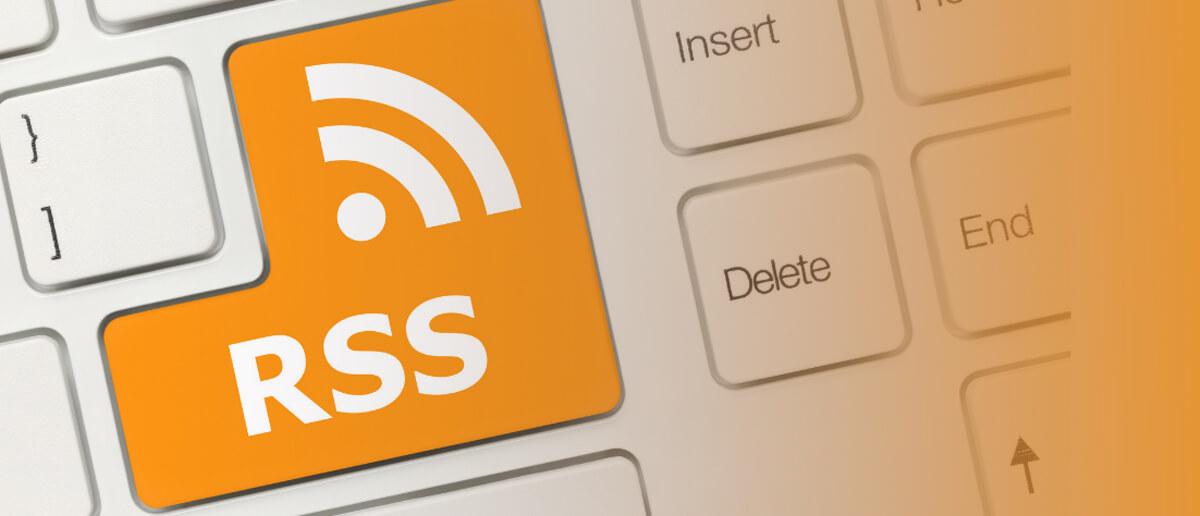
Troubleshooting Common RSS Feed Issues
Even with the best intentions, sometimes you may encounter issues when trying to access or utilize an RSS feed. Here are some common problems and tips on how to resolve them.
Feed Not Found: If you’re unable to locate the RSS feed for a website, it could be due to a few reasons:
- The website might not have an RSS feed enabled.
- The feed URL may have changed.
- Sometimes, feeds are hidden behind plugins or specific settings.
To fix this, try the following:
- Check the website’s footer or sidebar for an RSS icon.
- Use browser extensions that can detect feeds automatically.
- Look for the RSS feed by adding
/feedor/rssto the end of the website URL.
Malformed XML: If your feed is loading but you see error messages about invalid XML, it could be due to incorrect formatting. Here’s how to troubleshoot:
- Validate your RSS feed through online validators to identify issues.
- Ensure that all tags are properly closed and nested.
- Check for non-ASCII characters that may disrupt parsing.
Feed Updates Not Appearing: If your feed isn’t pulling in the latest content, consider checking:
- The website's update frequency. Some sites may not post frequently.
- Cache settings in your RSS reader or website if you’re aggregating feeds.
- Whether the website has restrictions or limitations on its feed access.
If you are still experiencing issues, it may help to consult the website's support or community forums, as they may provide insights specific to their platform. Don't hesitate to reach out for assistance; sometimes, the solution is just a question away!
By understanding these common hurdles, you can become a more effective user of RSS feeds, enjoying a seamless experience as you gather and consume content from your favorite sources.
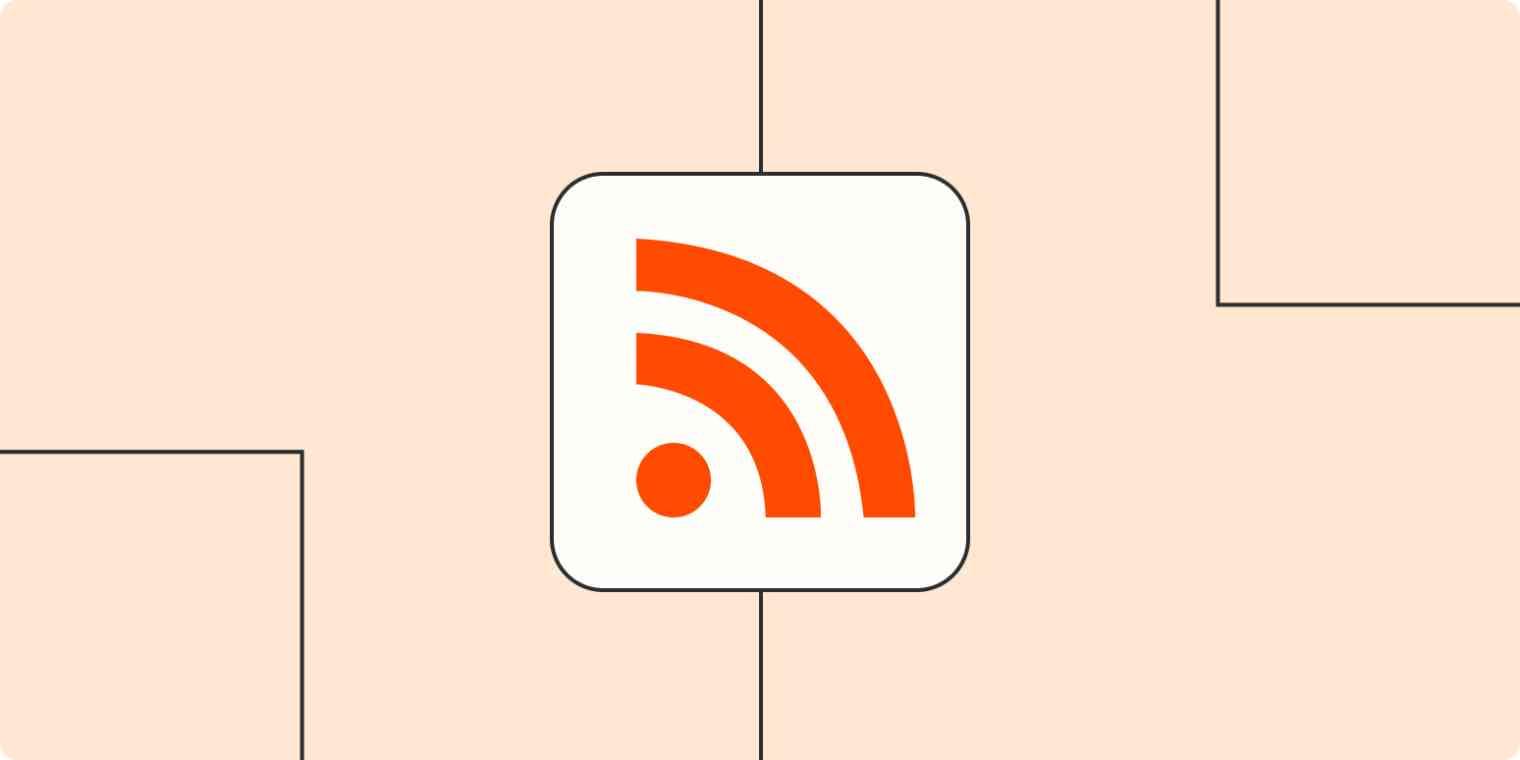
Enhancing Your Content Consumption with RSS Feeds
In today’s fast-paced digital world, keeping up with the plethora of information can feel overwhelming. That’s where RSS feeds come into play, acting as your personal content curator. With RSS feeds, you can gather content from multiple sources into one central location, making it easier to stay updated on your favorite topics. Plus, it saves you the hassle of visiting multiple websites for the latest news or articles.
Finding the right RSS feed for a website isn't as daunting as it may sound. Here are some common methods to locate those valuable feeds:
- Look for the RSS Icon: Most websites that offer an RSS feed will display a small icon that looks like a series of curved lines or waves. Clicking on this icon often leads you straight to the feed URL.
- Check the Page Source: If you’re feeling a bit more tech-savvy, you can right-click on a webpage and select "View Page Source." Searching for "rss" or "feed" in the source code can reveal the feed link.
- Use an RSS Discovery Tool: Websites like Feedly and RSS.app can help you find feeds by simply entering the website's URL.
Additionally, some websites place their RSS feeds in the footer section or within the site's main menu. If you’re browsing a blog, look for a dedicated "Subscribe" or "Feed" section. It’s a sneaky but effective way to keep your content consumption streamlined.
To illustrate, let’s take a look at a simple comparison of how to find RSS feeds on different types of websites:
| Website Type | How to Find RSS Feed |
|---|---|
| News Sites | Look for a footer link or an RSS icon on the homepage. |
| Blogs | Check for a "Subscribe" button or RSS link in the sidebar or header. |
| Corporate Websites | Explore the resource or news sections for possible feeds. |
Once you’ve found the RSS feed link, you can easily add it to your favorite feed reader. This will aggregate all the updates from that source into a single feed, allowing you to consume content at your own pace. No more scrolling through endless lists of bookmarks or trying to remember where you read that interesting article! With RSS feeds, all your preferred content is just a click away.
Staying Updated: Best Practices for Using RSS Feeds
When diving into the world of RSS feeds, staying updated is crucial to making the most out of this powerful tool. It's not just about finding feeds; it's about how you engage with them. Here are some best practices to enhance your experience:
- Choose the Right RSS Reader: Not all readers are created equal. Select one that fits your needs—whether it's a minimalist interface for distraction-free reading or one with robust organizational tools. Popular choices include Feedly, Inoreader, and the built-in readers in browsers like Firefox.
- Organize Your Feeds: As your collection grows, so does the need for organization. Create folders or categories for different topics or sources. Not only does this make navigation easier, but it also helps you focus on the content that matters most to you.
- Regularly Review Your Feeds: Take time every few months to assess your subscriptions. Are there feeds you no longer read? Are there new sources you want to add? Keeping your feed streamlined ensures you only see the most relevant content.
Integration with other tools can significantly enhance your RSS feed experience. Many readers offer options to connect with social media platforms or productivity tools like Pocket or Evernote. This way, you can easily share interesting articles or save them for later. Here's a quick look at some popular integrations:
| RSS Reader | Popular Integrations |
|---|---|
| Feedly | Evernote, Pocket, Buffer |
| Inoreader | IFTTT, Zapier, Dropbox |
| Newsboat | Terminal-based scripts, keyboard shortcuts |
Don't hesitate to explore different settings within your RSS reader. Many allow for custom notifications or highlight features that can alert you when specific topics are updated. This way, you won’t miss out on important updates in your areas of interest.
remember to engage with the content you discover. Share articles, leave comments, or even start discussions around new topics. Not only does this enhance your understanding, but it also builds connections with others who share your interests. By actively participating, you can transform your RSS feed from a simple news aggregator into a thriving community hub.
Frequently Asked Questions (FAQ)
Q: What is an RSS feed, and why should I care about it?
A: Great question! An RSS feed is a way for websites to syndicate their content. Think of it as a digital newsletter that automatically updates whenever there's new content, like blog posts, news articles, or podcasts. It saves you time by aggregating updates from multiple sources in one place. If you’re someone who loves staying informed without the hassle of visiting multiple websites, RSS feeds are a game-changer!
Q: How do I find the RSS feed for a specific website?
A: Finding an RSS feed can be super simple! Most websites do the hard work for you. Just look for the orange RSS icon—it's usually on the homepage or the footer. If you can’t find it, you can try adding “/feed” or “/rss” to the end of the website’s URL. For example, if you’re looking for the RSS feed of a blog at www.exampleblog.com, you could check www.exampleblog.com/feed.
Q: Are there any tools to help me find RSS feeds?
A: Absolutely! If manual searching isn’t your style, there are tools like Feedly, Inoreader, and even browser extensions that can help you locate RSS feeds quickly. These tools can streamline the process and keep all your favorite feeds organized in one place. Trust me, once you start using them, you’ll wonder how you ever managed without them!
Q: Can I use RSS feeds for anything other than blogs?
A: Definitely! RSS feeds are versatile. You can find them for news sites, podcasts, YouTube channels, and even social media updates. If a website publishes regular content, there’s a good chance they have an RSS feed. This means you can customize your content consumption based on your interests—all in one convenient spot!
Q: What if the website doesn’t have an RSS feed?
A: If a site doesn’t offer an RSS feed, don’t worry! There are alternative methods like using web scraping tools or services like Zapier that can notify you of updates. However, keep in mind that these options might require some technical knowledge. It’s always best to reach out to the website owner and suggest they implement an RSS feed; you’d be surprised how many are willing to consider it!
Q: Can I trust the information I get from RSS feeds?
A: Yes! Just like any source of information, it’s important to ensure the credibility of the websites you subscribe to. If you’re following reputable sites, the information will be reliable. Plus, RSS feeds often convey the latest content, so you’ll always be up-to-date with the freshest stories.
Q: How do I keep track of all my RSS feeds?
A: Once you start accumulating feeds, a feed reader app like Feedly or Inoreader becomes your best friend. These apps help you organize, categorize, and read all your feeds in one convenient location. You can even set up notifications for specific feeds, so you’re always in the loop about your favorite topics.
Q: What’s the best way to get started with RSS feeds?
A: Jump right in! Start by identifying a few websites you love. Look for their RSS feeds, add them to a feed reader, and watch as your content consumption transforms. Don’t be afraid to experiment with different sources until you find what resonates with you. The beauty of RSS is that it’s entirely customizable to your tastes!
Dive into the world of RSS feeds today, and you'll soon find that keeping up with the information you love has never been easier! Happy reading!
Closing Remarks
And there you have it! Finding the RSS feed of a website doesn’t have to be a daunting task. With the tips and examples we've shared, you can easily tap into a stream of fresh content that aligns with your interests. Whether you're a seasoned reader or just dipping your toes into the world of RSS, knowing how to locate these feeds can enhance your online experience and keep you updated without the clutter of endless browsing.
So why not give it a try? Take a few minutes to explore your favorite websites and see what feeds you can uncover. You'll be amazed at how much more streamlined and enjoyable your content consumption can become. Don’t forget to share this newfound knowledge with friends who might also benefit from it—after all, sharing is caring!
If you have any questions or tips of your own about finding RSS feeds, feel free to drop a comment below. Happy subscribing!





