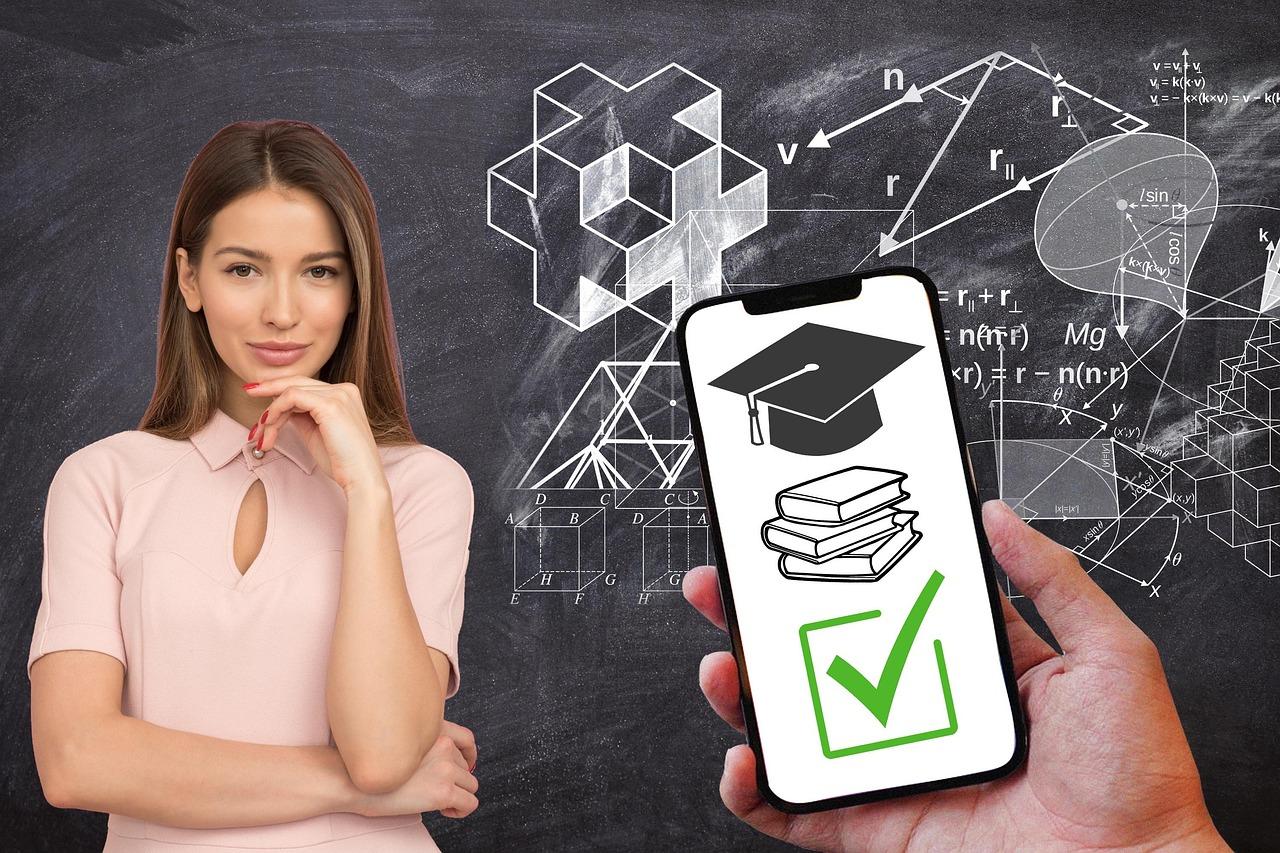Tired of the default WordPress login URL? Changing it can boost your site’s security! In just five easy steps, you can customize your login link for free. Say goodbye to guesswork and hello to a safer, more personalized WordPress experience!
Easy Steps to Change Your WordPress Login URL for Free
Are you tired of the same old WordPress login URL and the security risks that come with it? You’re not alone! Many website owners overlook this simple yet crucial aspect of their site’s security. Changing your WordPress login URL is a smart move that not only enhances your website’s security but also keeps unwanted visitors at bay. Luckily, you don’t need to be a tech wizard to make this change. In this article, we’ll walk you through 5 easy steps to change your WordPress login URL for free. Whether you’re a seasoned blogger or just starting out, this straightforward guide will empower you to take control of your site’s security. Let’s dive in and give your WordPress site the protection it deserves!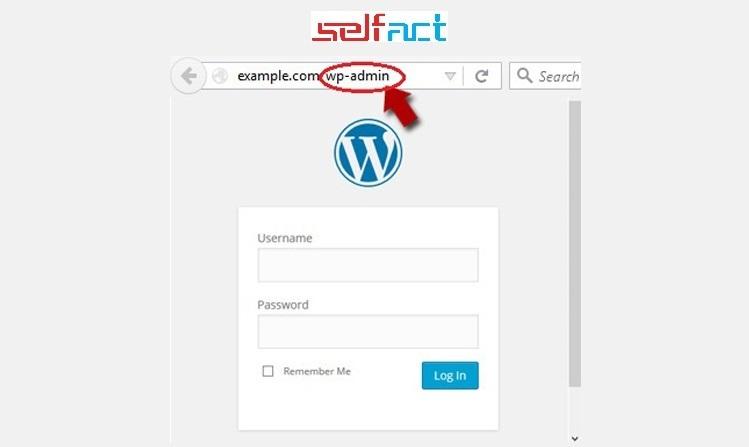
Understanding the Importance of Changing Your WordPress Login URL
Changing your WordPress login URL is a crucial step in enhancing your website’s security. By default, the login page is accessible at /wp-admin or /wp-login.php, making it an easy target for hackers and malicious bots. When you alter this URL, you effectively add an additional layer of obscurity that can deter unauthorized access attempts.
Here are some compelling reasons why modifying your login URL is essential:
- Enhanced Security: A custom login URL minimizes the risk of brute force attacks. Attackers often use automated scripts to guess login credentials, but if they can’t find your login page, they can’t launch their attacks.
- Reduced Spam: Changing the login URL helps reduce spam registrations and login attempts from bots. By making your site less predictable, you can keep spammers at bay.
- Increased Control: Customizing your login URL gives you more control over your WordPress environment. You can create a secure path that only you and your trusted users know.
Moreover, implementing this change is not as complex as it may sound. There are several plugins available that make the process straightforward. Popular options allow you to set a unique login URL while ensuring that your users can easily access the login page without confusion.
| Plugin | Features | Link |
|---|---|---|
| WPS Hide Login | Simple URL change, user-friendly interface | WPS Hide Login |
| iThemes Security | Comprehensive security features, custom login URL | iThemes Security |
| Hide My WP | Hide login and admin URLs, secure your site | Hide My WP |
In addition to these plugins, consider implementing two-factor authentication alongside your new login URL. This combination will significantly boost your site’s security by requiring an additional verification step for users attempting to log in.
Ultimately, taking the time to change your WordPress login URL is a small but impactful step that can safeguard your website from potential threats. By prioritizing security, you not only protect your content but also foster trust among your users, ensuring a safe and enjoyable experience on your site.
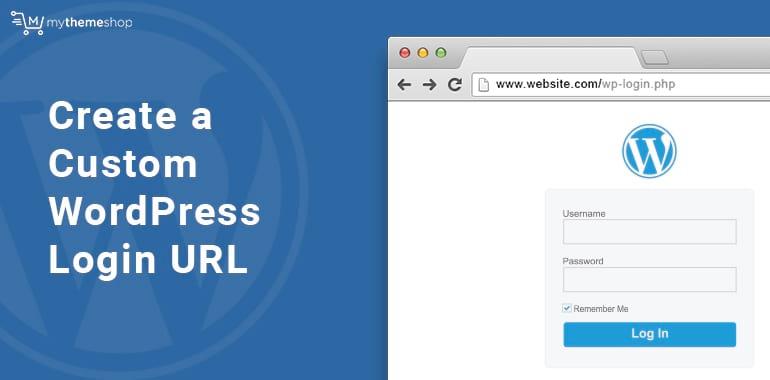
How to Choose the Perfect New Login URL for Your Site
Choosing a new login URL for your WordPress site is an important step in enhancing your website’s security. A customized login URL can deter hackers and prevent unauthorized access. Here are some factors to consider while selecting the perfect new login URL:
- Keep it simple: Your login URL should be easy to remember and type. Avoid complicated strings of numbers or characters that can lead to frustration.
- Avoid common words: Steer clear of terms like “login” or “admin” that are easily guessed. Consider using unique phrases or a combination of words.
- Make it personal: Incorporate elements related to your brand or website. This creates a sense of ownership and makes it more memorable.
- Test for compatibility: Ensure that the new URL doesn’t conflict with existing pages on your site. A quick check can save you from future hassle.
After brainstorming a few options, it’s essential to evaluate their effectiveness. Sometimes, a good approach is to gather feedback from trusted users or team members. You might consider a table like this to weigh the pros and cons of your top choices:
| Login URL Option | Pros | Cons |
|---|---|---|
| /mycustomlogin | Unique and memorable | May be too personal |
| /secureaccess | Emphasizes security | Could be guessed easily |
| /blogdashboard | Relevant to blogging | Common enough to attract attention |
Once you’ve settled on a new login URL, ensure that it’s consistently used across your marketing channels. Sharing it with your audience can help them remember it better while giving a professional touch to your site’s branding.
Lastly, remember to update your bookmarks or any saved links to the old login URL. If you’re using security plugins or tools, update those settings as well. A seamless transition can significantly enhance the user experience, making it easier for you and your users to remember and access the login page.
Simple Ways to Change Your Login URL Without Technical Skills
Changing your WordPress login URL can significantly enhance your site’s security, making it tougher for unauthorized users to gain access. Fortunately, you don’t need to be a tech whiz to make this adjustment. With just a few simple steps, you can change your login URL to something unique and memorable.
One of the easiest methods involves using a plugin. Here’s a quick rundown of how to do it:
- Select a reliable plugin: Look for plugins like WPS Limit Login Attempts or WPS Hide Login that are well-reviewed and regularly updated.
- Install and activate: Go to your WordPress dashboard, navigate to Plugins, click Add New, then search for your chosen plugin. Simply click Install Now and activate it.
- Configure settings: After activation, access the plugin settings. Here, you can specify your new login URL. Make sure it’s something that’s easy for you to remember but hard for others to guess.
- Save changes: Don’t forget to save your settings! A simple click on the Save Changes button will do the trick.
- Test the new URL: Log out of your WordPress account and try accessing your site using the new login URL. Ensure everything works smoothly.
If plugins aren’t your thing, there’s another straightforward method using your functions.php file. This option might require a bit more caution, but it’s still manageable:
Here’s a quick overview:
Just replace /your-custom-login/ with your preferred slug. After saving, you’ll be able to access your login screen using this new URL. However, remember that editing the functions.php file can break your site if done improperly, so proceed with care.
For an additional layer of security, consider implementing a two-factor authentication plugin after changing your login URL. This adds an extra step that makes it even harder for intruders to access your site.
By making these simple adjustments, you’re taking proactive steps toward securing your WordPress site. A unique login URL not only helps protect your site but also gives you peace of mind knowing that you’re one step ahead of potential threats.
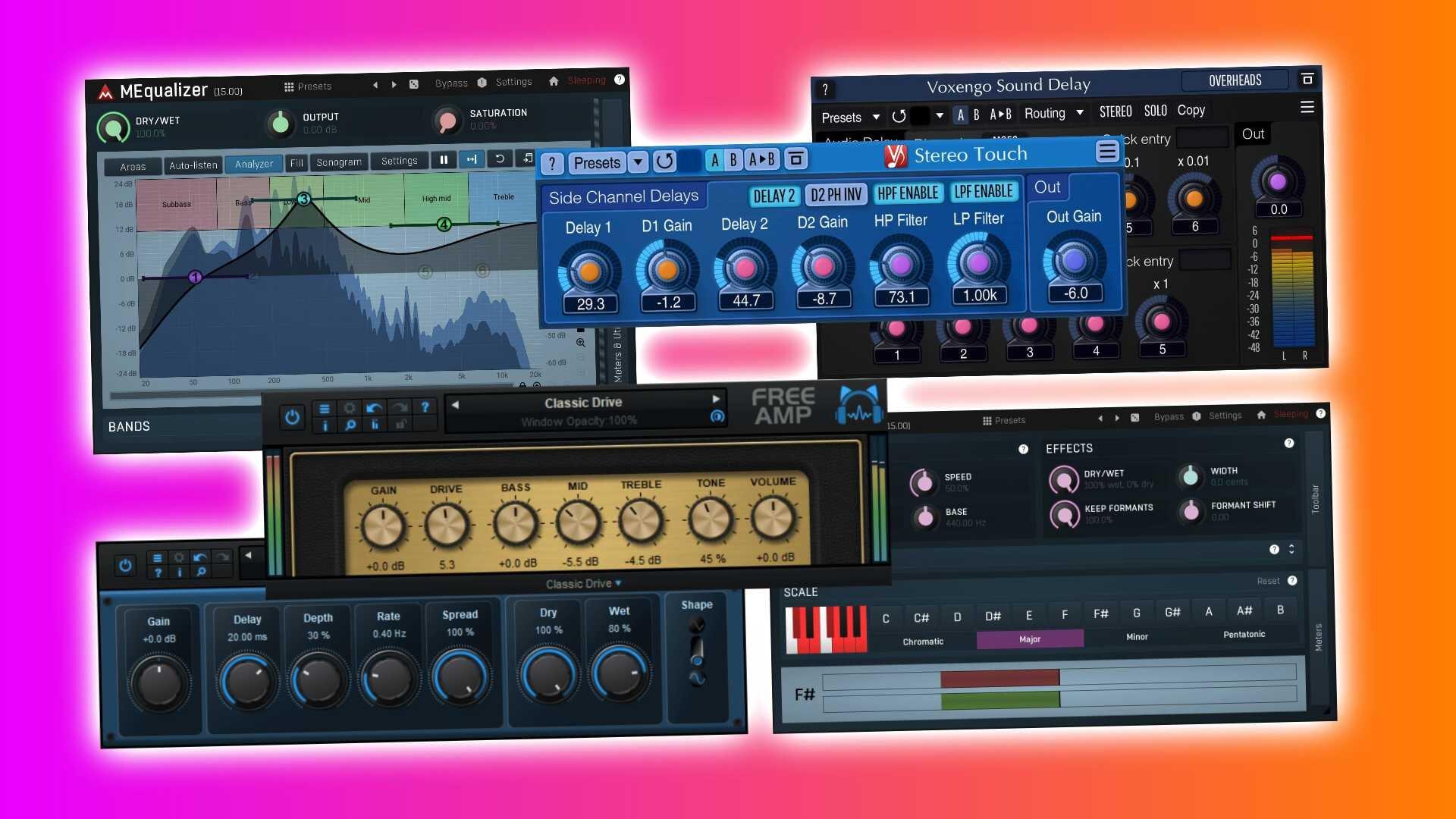
Exploring Free Plugins That Make URL Changes a Breeze
Changing your WordPress login URL can significantly enhance your site’s security and make it less susceptible to unauthorized access. Thankfully, there are free plugins available that make this process incredibly straightforward. Here’s a closer look at some fantastic options that can help you modify your login URL without a hitch!
1. WPS Hide Login
This plugin is a favorite among WordPress users for its simplicity and effectiveness. WPS Hide Login allows you to easily change the login URL to anything you desire. Just install the plugin, go to the settings, and set your new login URL. It’s that simple! Plus, it doesn’t alter core WordPress files, ensuring your site remains intact.
2. Custom Login URL
With Custom Login URL, you can not only change your login URL but also customize the login page’s look and feel. This plugin is perfect if you want to brand your login page while enhancing security. Here’s what you can do:
- Change the default login URL to a custom one.
- Modify the login page’s logo and background.
- Set redirection for failed login attempts.
3. Rename wp-login.php
As the name suggests, this plugin allows you to rename the wp-login.php file to a more unique name. This can create an added layer of security. Simply install the plugin and follow the instructions to choose your new login URL. The ease of use makes it a great option for those who prefer a straightforward approach.
| Plugin Name | Key Features | URL Change Method |
|---|---|---|
| WPS Hide Login | Simple URL change | Settings page |
| Custom Login URL | Custom branding options | Settings page |
| Rename wp-login.php | File renaming | Plugin instructions |
By utilizing any of these plugins, you can easily protect your site from potential attacks while making your login process more user-friendly. Remember to keep your new URL secure and share it only with trusted users. Explore these options today and take the first step toward a safer WordPress experience!
Step-by-Step Guide to Implementing Your New Login URL
Your New Login URL Awaits!
Now that you’ve chosen a new login URL, it’s time to implement it seamlessly. Follow these straightforward steps to ensure your new login URL works effectively:
- Access Your WordPress Dashboard: Log into your WordPress admin area using your existing login URL. This is where all the magic begins!
- Install a Security Plugin: To change your login URL, you’ll need a trusted security plugin. Some popular options include:
| Plugin Name | Description |
|---|---|
| WPS Hide Login | Simple and lightweight solution to change the login URL. |
| iThemes Security | Comprehensive security plugin with login URL changing feature. |
| All In One WP Security | Offers a range of security features including login URL modifications. |
Choose one, install it, and activate the plugin from your dashboard. These plugins not only help in changing the login URL but also enhance your site’s security.
- Change Your Login URL: After installing the plugin, navigate to its settings page. Most plugins have a dedicated section for changing the login URL. Enter your desired URL and save the changes.
- Test the New URL: Open a new browser tab and enter your new login URL. Ensure it redirects correctly and that you can log in without issues.
- Update Bookmarks: If you have saved your login URL in bookmarks, remember to update them to the new one. It can be easy to forget this step, and you don’t want to be caught off guard!
- Inform Your Team: If you’re managing a multi-user site, send out a friendly notification to your team about the new login URL. Keep the communication clear to avoid confusion.
With these steps, you’ll have your new login URL implemented in no time. It’s a simple yet effective way to enhance your website’s security and streamline your login process!
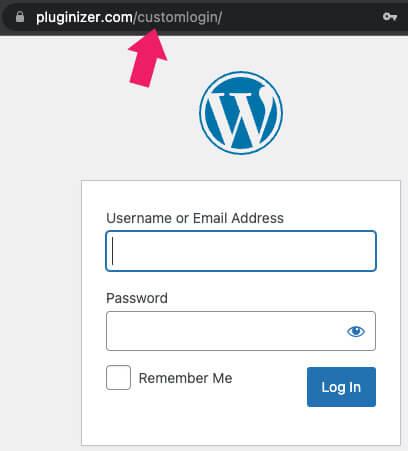
Testing Your New Login URL for Smooth Access
Once you’ve successfully changed your login URL, it’s crucial to test it to ensure everything is working as expected. This step helps you avoid any access issues down the line. Here’s how to go about it:
- Open a New Browser Window: Start by opening an incognito or private browsing window. This prevents your browser from using any saved login sessions and allows you to test your new URL fresh.
- Enter Your New Login URL: Type in the new URL you set for your WordPress login page. Make sure to double-check for any typos!
- Log In: Attempt to log in with your admin credentials. This will confirm that the URL change was successful and that you can still access your site.
- Check for Any Redirect Issues: After logging in, ensure that you are redirected to your dashboard without any hitches. If it redirects you to an error page, revisit your URL settings.
If you encounter any issues during testing, consider revisiting the plugin or method you used to change the URL. Sometimes, a simple adjustment in settings can resolve the problem. Additionally, it’s wise to clear your website’s cache if you’re using a caching plugin, as this can affect how changes are displayed.
| Common Issues | Possible Solutions |
|---|---|
| Can’t access the new login URL | Check URL settings in the plugin. |
| Redirecting to the old login page | Clear browser cache and cookies. |
| Error messages on login | Reset your password or check for typos. |
After confirming that your new URL functions as intended, it’s a good idea to bookmark it for easy future access. This not only saves time but also helps you remember the new address. If you happen to share access with other users, ensure they are informed about the change as well.
Lastly, keep an eye on your website’s analytics after making the change. Monitoring traffic to your login page can help you identify any unusual activity, ensuring that your new login URL not only protects your website but also allows for seamless access.
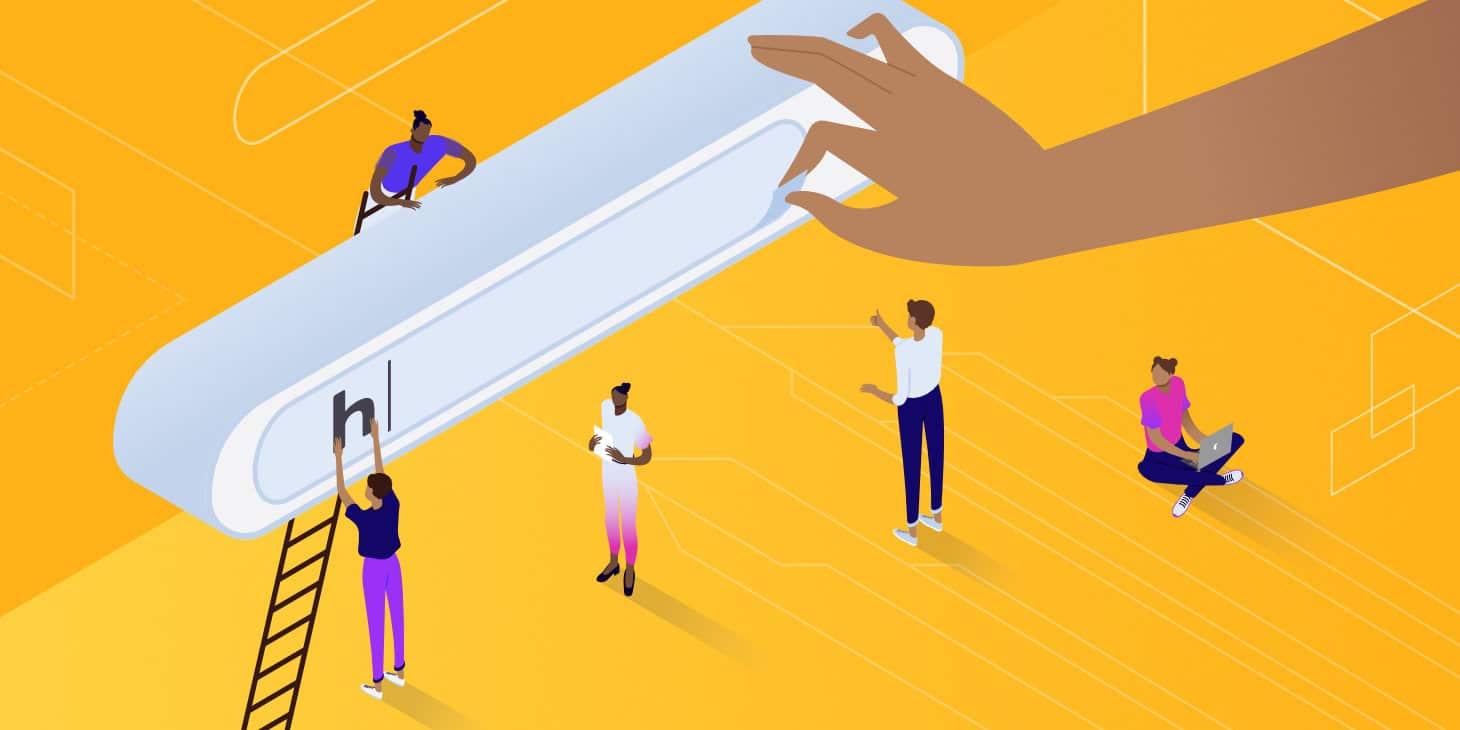
Troubleshooting Common Issues After Changing Your URL
Changing your WordPress login URL is a great way to enhance your site’s security, but it can sometimes lead to unexpected issues. Here are some common problems you might encounter after altering your login URL, along with practical solutions to get you back on track.
1. Can’t Access Your Dashboard
If you find yourself locked out of your WordPress admin area, it could be due to incorrect URL settings. To resolve this:
- Check your
wp-config.phpfile for any hard-coded URLs. - Access your site via FTP and locate the
.htaccessfile, ensuring it doesn’t contain any conflicting rules. - Temporarily rename your login plugin folder (if applicable) to restore access.
2. Redirect Loops
Redirect loops can occur if the new URL conflicts with existing redirects. Here’s how to tackle this:
- Use a tool like Redirection to manage and monitor redirects effectively.
- Inspect your
.htaccessfile for any lingering old redirect rules that might need updating or removal. - Clear your browser cache to ensure you’re not viewing a stored version of your site.
3. Inaccessible Admin Pages
You may find that some admin pages are still pointing to the old URL. In this case:
- Go to the
wp_optionstable in your database and update the siteurl and home fields to reflect the new URL. - Check your theme and plugin settings for any hard-coded links that may need to be updated.
| Issue | Solution |
|---|---|
| Can’t Access Dashboard | Check wp-config.php, rename plugins |
| Redirect Loops | Inspect .htaccess, clear cache |
| Inaccessible Admin Pages | Update siteurl in database |
4. Broken Links
After changing your URL, it’s possible that some internal links may break. To fix this:
- Use a plugin like Velvet Blues Update URLs to search and replace old URLs with new ones across your site.
- Test your links with tools like Broken Link Checker to identify any lingering issues.
5. Confusion Among Users
If you have regular users or contributors, they may be confused by the sudden change. To communicate effectively:
- Send out an email notification detailing the new URL and any relevant changes.
- Update your website’s documentation and FAQs to reflect the new login procedure.
By proactively addressing these common issues, you can ensure a smooth transition to your new WordPress login URL, enhancing both your site’s security and user experience.
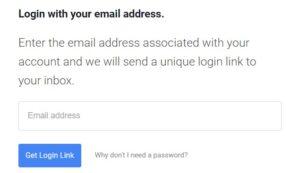
Enhancing Security: Why a Unique Login URL Matters
In the digital age, securing your online presence is more crucial than ever, especially when it comes to your WordPress site. One of the simplest yet most effective ways to enhance security is by changing your login URL. This small modification can make a significant difference in safeguarding your website from unauthorized access.
Many hackers target the default login page of WordPress, which is typically /wp-login.php. By customizing your login URL, you effectively add an additional layer of protection that discourages potential attacks. Here’s why this unique URL is a game changer:
- Reduced Bot Attacks: Most automated bots scan websites for common login URLs. By changing yours, you reduce the likelihood of falling victim to these attacks.
- Enhanced Privacy: A unique login URL keeps your site’s entry point hidden from prying eyes, making it harder for attackers to target your site.
- Better Control: Custom URLs allow you to manage access more effectively. You can easily track login attempts and adjust security measures accordingly.
To illustrate the impact of a unique URL, consider the following table that highlights the differences in security between default and customized login URLs:
| Feature | Default Login URL | Unique Login URL |
|---|---|---|
| Visibility to Attackers | High | Low |
| Likelihood of Brute Force Attacks | High | Very Low |
| Ease of Access for Administrators | Standard | Customizable |
Another point worth mentioning is the psychological impact. When you know that your login page is less predictable, you can feel more confident managing your site. This peace of mind enables you to focus on what truly matters: creating great content and engaging with your audience.
Ultimately, making the switch to a unique login URL is a straightforward and cost-free way to bolster your WordPress site’s security. Don’t wait for a breach to occur; take proactive steps today and fortify your website’s defenses. With just a few clicks, you’ll be on your way to a more secure online experience.
Final Tips for Maintaining a Secure WordPress Login Experience
Maintaining a secure login experience is crucial for protecting your WordPress site from unauthorized access and potential threats. Here are some final tips to ensure your login process remains safe and sound:
- Utilize Strong Passwords: Always choose a complex password that includes a mix of uppercase and lowercase letters, numbers, and special characters. Avoid using easily guessable information like birthdays or common words.
- Enable Two-Factor Authentication: Add an extra layer of security by requiring a second form of verification during the login process. This could be a code sent to your mobile device or an authentication app.
- Regularly Update Themes and Plugins: Keep everything up to date to patch vulnerabilities. Outdated software can be a gateway for hackers, so make it a habit to check for updates frequently.
- Limit Login Attempts: Protect your site from brute force attacks by limiting the number of login attempts allowed. This helps prevent automated scripts from trying multiple combinations to gain access.
- Use HTTPS: Ensure your website uses HTTPS instead of HTTP. This encrypts data transmitted between the user and your site, making it much harder for attackers to intercept login credentials.
Additionally, consider implementing a security plugin that offers features specifically designed for login security. These plugins can automatically detect malicious activity, enforce strong password policies, and even notify you of suspicious login attempts.
| Security Feature | Description |
|---|---|
| Two-Factor Authentication | Requires an additional form of verification for login. |
| Limit Login Attempts | Prevents multiple failed login attempts to deter brute-force attacks. |
| HTTPS | Encrypts data between the user and the server for secure communication. |
By implementing these strategies, you not only enhance your login security but also foster a sense of trust with your users. A secure login experience can significantly reduce the risk of data breaches and instill confidence in your website’s reliability.
Frequently Asked Questions (FAQ)
Q&A: 5 Easy Steps to Change Your WordPress Login URL for Free
Q: Why should I change my WordPress login URL?
A: Great question! Changing your WordPress login URL is a smart move for enhancing your site’s security. The default URL is well-known to hackers, making it easier for them to attempt unauthorized access. By changing it, you throw a roadblock in their way and protect your site from potential attacks. Plus, it can help reduce spam login attempts, which means a smoother experience for you!
Q: Isn’t it complicated to change my login URL?
A: Not at all! It might sound daunting, but we’re breaking it down into just five easy steps. Trust me, if you can navigate your WordPress dashboard, you can do this. No coding skills required!
Q: Do I need any special plugins to change my login URL?
A: While there are plugins that can help with this, we’re going to show you how to do it for free and without any complicated setups. You can choose to use a plugin for added features later, but our method is straightforward and effective!
Q: Will changing my login URL affect my site’s functionality?
A: Not at all! Changing your login URL is purely a security step—it won’t interfere with how your site operates or its features. You’ll still log in as usual, just using a custom link instead of the standard one.
Q: What happens if I forget the new login URL?
A: No worries! We’ll make sure you have a way to remember it. Plus, it’s a good idea to bookmark your new login link for quick access. If you do forget, there are simple ways to retrieve it, and we’ll touch on that in the article.
Q: Can I change my login URL back to the default if I want to?
A: Absolutely! You have complete control. If you ever decide to revert to the default login URL, you can do so easily. But we think you’ll love the added security of your custom URL!
Q: Will this method work for any WordPress site?
A: Yes! Whether you have a personal blog, a portfolio site, or an e-commerce platform, this method is applicable to any WordPress site. So, no matter the nature of your site, you can benefit from changing the login URL.
Q: How long will it take to change my login URL?
A: You can expect to complete this process in just a few minutes! With our step-by-step guide, you’ll be all set up in no time, giving you peace of mind without taking a huge chunk out of your day.
Q: Where can I find the full guide to changing my login URL?
A: You’re in luck! Our article provides a detailed, easy-to-follow guide with all the steps you’ll need. Just follow along, and you’ll be a pro at enhancing your WordPress security in no time!
Ready to take control of your WordPress security? Let’s dive into those five easy steps!
Concluding Remarks
And there you have it! Changing your WordPress login URL doesn’t have to be a daunting task. With just these five easy steps, you can enhance your site’s security and keep those pesky bots at bay. Not only does a custom login URL add an extra layer of protection, but it also gives you a sense of control over your WordPress site.
So, why wait? Take a few minutes to implement these changes today and enjoy peace of mind knowing that you’re doing your part to safeguard your online presence. Remember, securing your site is not just about protecting your content—it’s about ensuring a smooth experience for your visitors, too.
If you found this guide helpful, why not share it with fellow WordPress users? Let’s spread the word and help others enhance their site security! And if you have any questions or tips of your own, drop them in the comments below. Happy blogging!