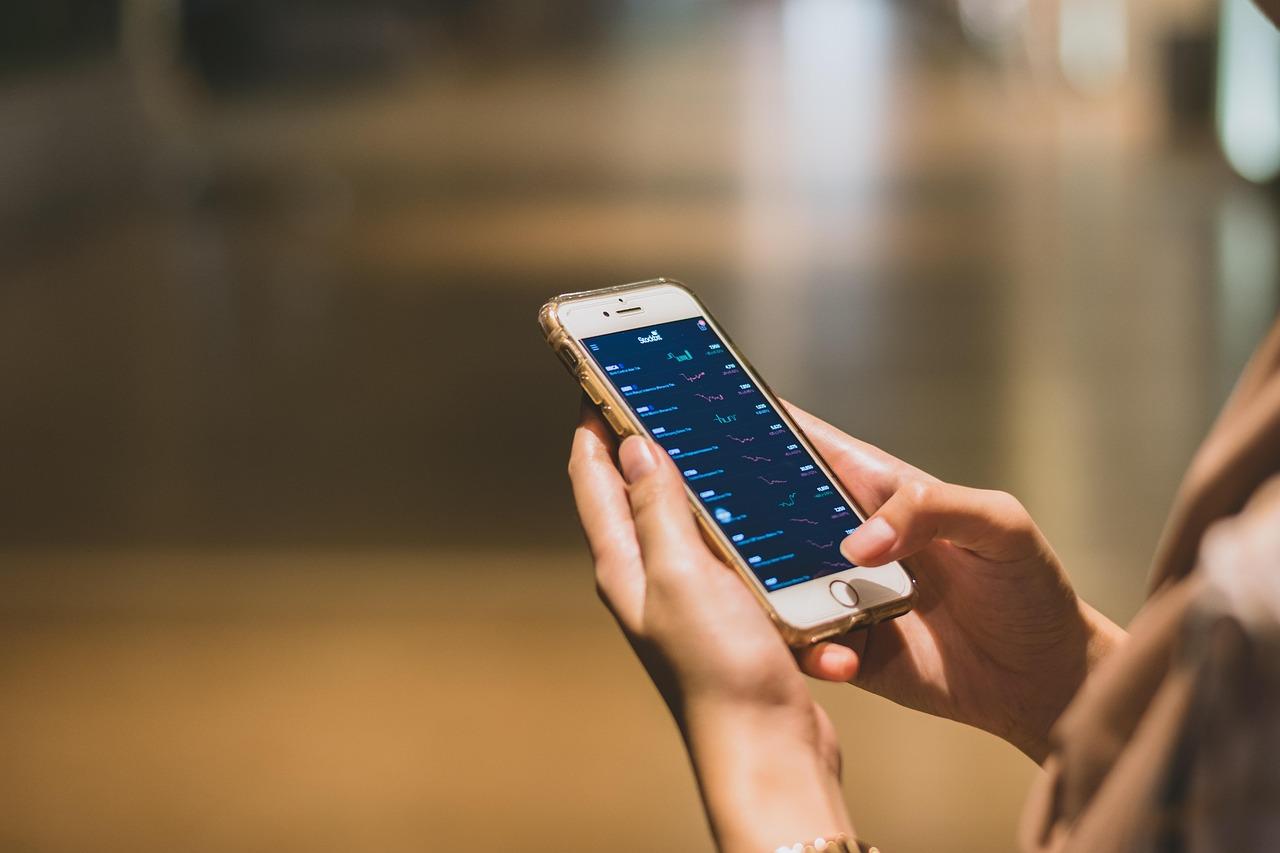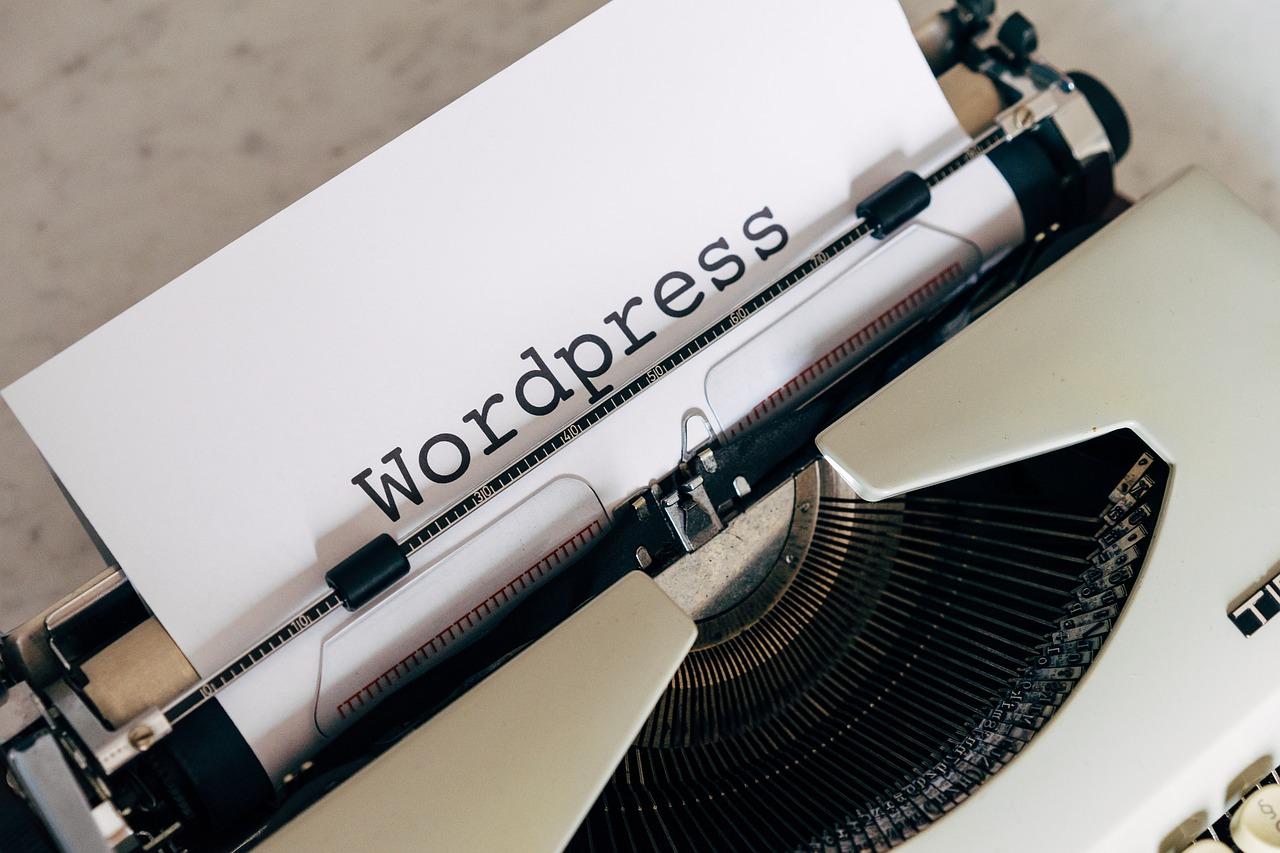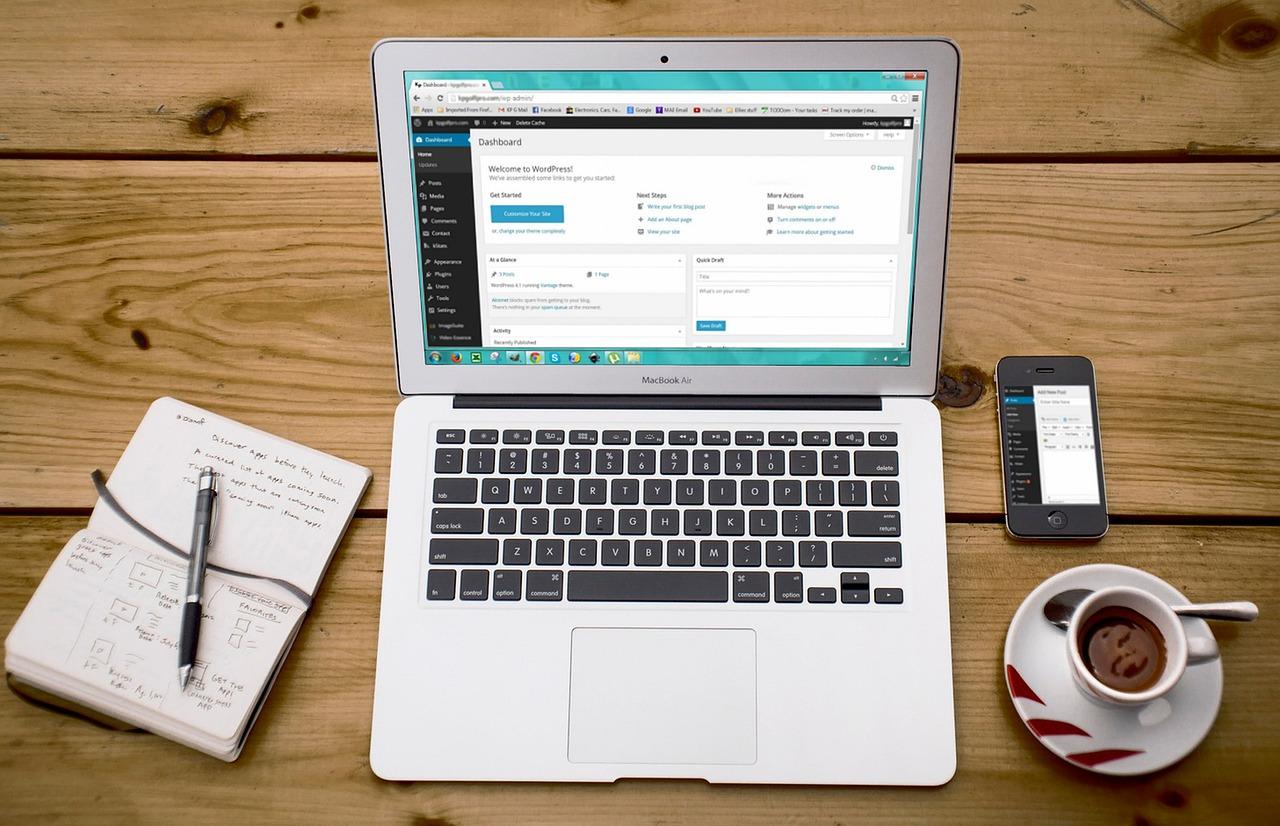If you’ve stumbled upon the pesky WordPress 401 error, don’t panic! This guide will walk you through simple, step-by-step fixes to get your site back on track. Let’s dive in and reclaim your website’s accessibility together!
WordPress 401 Error: How to Fix It (Step-by-step Guide)
WordPress 401 Error: How to Fix It (Step-by-step Guide)
If you’ve ever been greeted by a frustrating “401 Unauthorized” error while trying to access your WordPress site, you’re not alone! This pesky error can feel like a digital roadblock, leaving you scratching your head and wondering what went wrong. But don’t worry—this guide is here to help you navigate through the confusion. Whether you’re a seasoned site administrator or a newbie just starting your WordPress journey, we’ll walk you through the steps to identify and fix the 401 error, restoring access to your site in no time. Ready to roll up your sleeves and tackle this issue? Let’s dive in!
Understanding the WordPress 401 Error and Its Causes
The 401 error is a common issue that WordPress users may encounter, signaling that access to a specific page is being denied due to unauthorized credentials. This can be frustrating, particularly if you believe you should have access. Understanding the reasons behind this error is crucial for resolving it effectively.
At its core, a 401 error indicates that the server has determined that the request lacks valid authentication credentials. Here are some typical causes:
- Incorrect Username or Password: The most frequent cause is simply entering the wrong credentials. Double-check your login details.
- Corrupted .htaccess File: This file controls the access permissions for your site. If it becomes corrupted, it might prevent users from logging in.
- Plugin or Theme Conflicts: Sometimes, a newly installed or updated plugin or theme can cause conflicts that lead to a 401 error.
- Server Configuration Issues: Certain server settings may inadvertently block access, especially if you’re using security plugins or custom rules.
- IP Blocking: Some security measures may block your IP address if they detect suspicious activity.
To further clarify these causes, here’s a concise overview:
| Cause | Description |
|---|---|
| Incorrect Credentials | User entered wrong username or password. |
| Corrupted .htaccess | File permissions may be misconfigured. |
| Plugin Conflicts | New plugins may interfere with login functionality. |
| Server Settings | Configuration may need adjusting to allow access. |
| IP Restrictions | Suspicious activity may lead to IP bans. |
Being aware of these factors can significantly streamline the troubleshooting process. Addressing the issue often involves checking your login credentials first. If they’re correct, moving on to inspect your .htaccess file or deactivating plugins one by one may reveal the culprit.
understanding the reasons for a 401 error in WordPress is essential for a smooth troubleshooting experience. By evaluating the common causes and taking the right steps, you can regain access to your site and continue your work without further interruptions.

Identifying the Symptoms of a 401 Error in Your WordPress Site
When encountering a 401 error on your WordPress site, it’s essential to recognize the symptoms that indicate this specific issue. The most common sign is the appearance of a message in your browser stating, “401 Unauthorized” or “Access Denied.” This indicates that the server is refusing to fulfill the request due to authentication issues. But how can you pinpoint that this is indeed a 401 error and not another type of problem?
Here are some key indicators to look out for:
- Login Prompt: You might see a login prompt appearing unexpectedly when trying to access certain pages, suggesting that you may not have the necessary permissions.
- Restricted Access: Pages that were previously accessible may now display a message indicating that you are not authorized to view that content.
- Inconsistent Behavior: Certain functionalities, like plugins or themes, might suddenly stop working, indicating that permissions or access rights may have been altered.
Another symptom can be the headers returned by the server. If you have access to your browser’s developer tools, you can check the Network tab for the status code of the response. A 401 status code confirms that the resource you are trying to access is protected.
Additionally, if you’re managing multiple user accounts or roles on your WordPress site, keep an eye on the feedback from those users. If multiple users report being locked out or unable to access content they typically can view, this may further confirm a widespread 401 error issue.
| Symptom | Possible Cause |
|---|---|
| Unauthorized Access Message | User permissions misconfigured |
| Login Prompt for Restricted Pages | Authentication issues with plugins |
| Inconsistent Plugin Functionality | Role-based access changes |
Lastly, if you have recently made changes to your site, whether it’s a new plugin installation or an update, this could trigger a 401 error. Being mindful of changes made prior to the emergence of the error can help in diagnosing the root cause more effectively. Understanding these symptoms is crucial for troubleshooting and ultimately resolving the issue efficiently.
How to Check Your User Credentials and Permissions
When encountering a 401 error in WordPress, it’s essential to first ensure that your user credentials and permissions are set up correctly. An incorrect username or password can lead to authentication issues, and that’s often the first culprit behind access problems.
Begin by logging into your WordPress dashboard. If you can’t access it, try resetting your password. You can do this by clicking on the “Lost your password?” link on the login page. Follow the instructions sent to your registered email to reset your password. After resetting, attempt to log in again.
If you have regained access but still face permission-related issues, check your user role. Different roles come with varying permissions, and it’s crucial to assign the correct role based on what access is needed. Here’s how to verify and modify user roles:
- Navigate to Users in the left sidebar of your dashboard.
- Click on All Users to view a list of all users on your site.
- Locate your username and check your assigned role in the Role column.
- If necessary, click Edit to change your role to one that has the appropriate permissions, such as Administrator or Editor.
In some instances, plugins or themes can inadvertently alter user permissions. To troubleshoot this:
- Deactivate all plugins and try accessing your site again.
- If the issue is resolved, reactivate the plugins one by one to identify the culprit.
- Consider switching to a default theme to rule out theme-related permission issues.
Lastly, if all else fails, check your database for user permissions. If you’re comfortable with phpMyAdmin, execute the following query to see your user roles:
| User ID | User Login | User Role |
|---|---|---|
| 1 | admin | Administrator |
| 2 | editor | Editor |
| 3 | subscriber | Subscriber |
This table provides a quick overview of user roles, which can help in diagnosing permission issues. Make sure that the roles are correctly assigned and reflect what you need for proper site access.
Clearing Your Browser Cache: A Simple First Step to Fixing the Error
When you encounter a WordPress 401 error, one of the simplest yet most effective troubleshooting steps is to clear your browser cache. Your browser stores a lot of data to help websites load faster, but sometimes this cached data can become outdated or corrupted, leading to unexpected errors. By clearing your cache, you can ensure that your browser fetches the latest version of your site, eliminating potential conflicts.
Here’s how to clear your browser cache in a few popular web browsers:
- Google Chrome:
- Click on the three dots in the top right corner.
- Select More tools and then Clear browsing data.
- Choose a time range and make sure Cached images and files is checked.
- Click Clear data.
- Mozilla Firefox:
- Click on the three horizontal lines in the top right corner.
- Select Options and then Privacy & Security.
- Under Cookies and Site Data, click Clear Data.
- Ensure Cached Web Content is checked and click Clear.
- Safari:
- Go to Safari in the menu bar and select Preferences.
- Navigate to the Advanced tab and check Show Develop menu in menu bar.
- From the menu bar, select Develop and then click Empty Caches.
Once you’ve cleared your cache, don’t forget to refresh your website. This can often resolve the 401 error without further intervention. If the issue persists, it may be necessary to explore additional troubleshooting methods such as checking user permissions or disabling plugins that could be interfering with your site’s access.
For a quick reference, here’s a summary table of common browser cache clearing methods:
| Browser | Steps to Clear Cache |
|---|---|
| Chrome | More tools > Clear browsing data |
| Firefox | Options > Privacy & Security > Clear Data |
| Safari | Develop > Empty Caches |
Clearing your browser cache is a straightforward method that can save you time and frustration. It’s often the first line of defense against errors like the 401. So, before diving into more complicated fixes, give your cache a clean sweep and see if that resolves the issue! Remember, a fresh start can work wonders for your browsing experience.
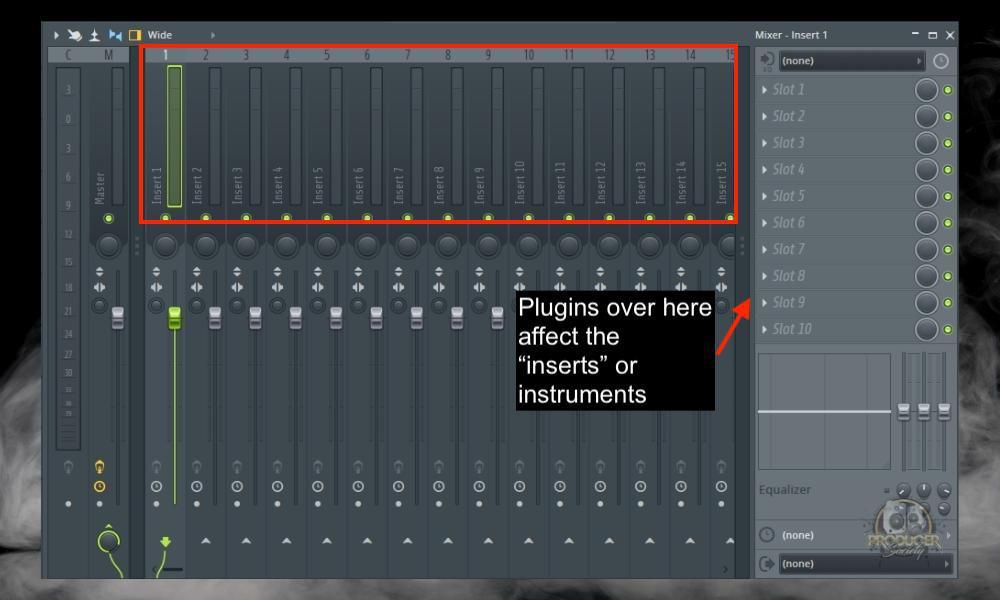
Disabling Plugins and Themes to Diagnose the Problem
When troubleshooting the 401 error on your WordPress site, one of the most effective strategies is to disable plugins and themes. This can help you identify if one of these components is causing the issue. Here’s how to do it step-by-step:
1. Deactivating Plugins:
Plugins are a common culprit for various errors, including the 401 error. Here’s how to disable them:
- Log in to your WordPress dashboard.
- Navigate to Plugins > Installed Plugins.
- To deactivate a plugin, click the Deactivate link below the plugin’s name.
- Start with the most recent plugins installed before the error appeared, or deactivate all plugins temporarily.
If the error resolves after deactivating a plugin, reactivate them one by one to pinpoint the problematic one. Remember to clear your browser cache after each change!
2. Switching Themes:
The theme currently in use may also be contributing to the 401 error. Here’s how to switch themes:
- Go to Appearance > Themes.
- Select a default WordPress theme, like Twenty Twenty-One, by clicking the Activate button.
- Check if the error persists with the new theme.
If changing the theme resolves the issue, consider checking for updates or support for your previous theme.
3. Summary of Steps:
| Action | Description |
|---|---|
| Deactivate Plugins | Disable each plugin until you find the faulty one. |
| Switch Themes | Change to a default theme to test for theme-related issues. |
After completing these steps, you should have a clearer understanding of whether a plugin or theme is causing the 401 error. If the issue persists, further investigation into server settings or file permissions may be necessary. Don’t forget to re-activate any plugins or switch back to your original theme once you’ve diagnosed the problem.

Resetting Your Password: A Quick Fix for Access Issues
If you’re encountering a WordPress 401 error, it can be incredibly frustrating, especially if you’re trying to access your website or admin panel. One common culprit behind this issue is a forgotten or incorrect password. Fortunately, resetting your password is a straightforward process that can help you regain access quickly. Here’s how to go about it:
First, navigate to the WordPress login page. This is typically found at yourwebsite.com/wp-admin. If you can’t remember your login credentials, click on the “Lost your password?” link located below the login fields. This will guide you to the password reset page.
On the password reset page, you’ll need to provide your username or the email address associated with your account. Once you submit this information, check your inbox for an email from WordPress containing a link to reset your password. Be sure to also check your spam or junk folder, just in case it ends up there.
After clicking the link in the email, you’ll be directed to a page where you can set a new password. Make sure to create a strong password that includes:
- A mix of upper and lower case letters
- Numerical digits
- Special characters
- A minimum of 12 characters
Once you’ve entered and confirmed your new password, save your changes. You should now be able to return to the login page and access your WordPress dashboard without any issue. If the 401 error persists even after resetting your password, it may be worth checking other potential causes such as user permissions or server configurations.
| Common Password Reset Issues | Possible Solutions |
|---|---|
| Password reset email not received | Check spam folder and ensure the email is not blocked. |
| Error message when resetting | Ensure you entered the correct username or email. |
| Can’t remember the email used | Try recovering emails associated with your account. |
The process of resetting your password is not only a vital step in regaining access but also an essential part of maintaining your site’s security. Regularly updating your passwords can provide an added layer of protection against unauthorized access, ensuring your content stays safe and secure.
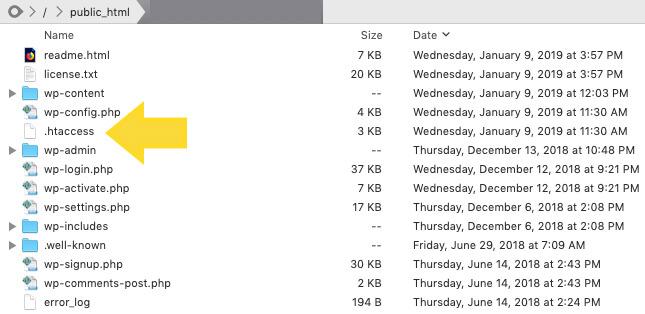
Modifying the .htaccess File for a Fresh Start
Modifying your .htaccess file can often be the key to resolving a WordPress 401 error. This file, located in your website’s root directory, is a powerful configuration file that helps manage your website’s interactions with the server. Making specific modifications can help reset permissions and improve site functionality.
Before you dive into editing the .htaccess file, it’s essential to back it up. You never know when you might need the original version. Here’s how you can do it:
- Connect to your site using an FTP client or through your hosting provider’s file manager.
- Locate the
.htaccessfile in the root directory of your WordPress installation. - Download a copy of it to your local machine for safekeeping.
Once you’ve secured a backup, you can start making adjustments. Open the .htaccess file in a text editor and look for sections that may be causing access issues. Here’s a simple structure you can use:
# BEGIN WordPress
Your current rules
# END WordPressIf you’re unsure about what to modify, consider resetting the file to the default WordPress configuration:
# BEGIN WordPress
RewriteEngine On
RewriteBase /
RewriteRule ^index.php$ - [L]
RewriteCond %{REQUEST_FILENAME} !-f
RewriteCond %{REQUEST_FILENAME} !-d
RewriteRule . /index.php [L]
# END WordPressAfter you make changes, save the file and upload it back to your server, replacing the old version. It’s best to check your website immediately to see if the error persists.
If you continue to face the same issue, you might also want to check the permissions for the .htaccess file itself. Ensure that the permissions are set correctly, typically to 644. You can adjust these permissions via your FTP client or hosting control panel.
don’t hesitate to clear your browser cache or any caching plugins you might be using. Sometimes, your browser holds onto old data, which can contribute to persistent errors.
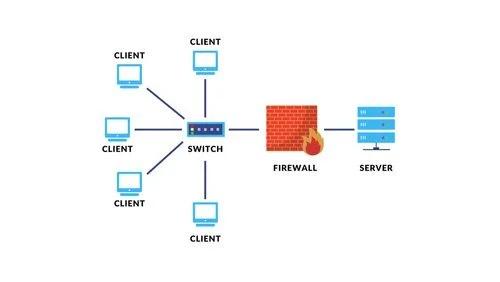
Exploring Server Configuration Issues and Their Solutions
Server configuration issues can often lead to frustrating error messages, such as the 401 Unauthorized Error. This error typically indicates that your WordPress site is unable to authenticate the client request, which can stem from various server settings or misconfigurations. Identifying the root cause is the first step toward implementing effective solutions.
One common cause of 401 errors is the misconfiguration of the .htaccess file. This file plays a crucial role in managing how your server responds to requests. If you suspect that your .htaccess file is the culprit, try these steps:
- Backup your current .htaccess file. Before making any changes, ensure you have a backup in case you need to revert back.
- Reset your .htaccess file. You can do this by renaming the file and allowing WordPress to generate a new one. Navigate to the WordPress admin panel, go to Settings > Permalinks, and simply click “Save Changes.”
- Review custom rules. If you have added custom rules, make sure they are correctly formatted.
Another factor to consider is your server’s authentication settings. If you have recently changed your login credentials or modified user roles, this could unintentionally trigger a 401 error. Double-check the following:
- User Permissions: Ensure that the user roles and permissions are appropriately assigned in your WordPress admin area.
- Authentication Plugins: If you are using any security or authentication plugins, check their settings for any misconfigurations that may be causing issues.
- Firewall Settings: Sometimes, firewalls can block legitimate requests, leading to a 401 error. Review your firewall configuration to ensure it’s not overly restrictive.
Additionally, server software configuration might also be at play. If you are using Nginx or Apache, ensure that your server blocks or virtual hosts are correctly defined. Check for:
| Server Software | Common Configuration Issues |
|---|---|
| Apache | Incorrect AllowOverride settings, leading to unauthorized access. |
| Nginx | Missing location blocks for PHP scripts, causing authentication failures. |
resolving a 401 error often requires a systematic approach. By checking the .htaccess file, verifying user permissions, and examining server configurations, you can effectively pinpoint and rectify the issue. Don’t forget to clear your browser’s cache and test your site after applying these changes to ensure they have taken effect.

When All Else Fails: Contacting Your Hosting Provider for Help
Sometimes, despite your best efforts, the dreaded 401 Error can persist. When you’ve tried every DIY solution, it may be time to reach out for professional assistance. Your hosting provider can be an invaluable resource in these situations. They possess the tools and expertise to troubleshoot issues that might be beyond your reach.
Before reaching out, gather essential information to expedite the process. This will help the support team understand your issue more clearly:
- Your Website URL: Provide the full address to make it easier for them to replicate the issue.
- Error Details: Note any specific error messages you’ve encountered.
- Recent Changes: Inform them of any recent changes to your site or plugins that might have triggered the error.
- Steps Taken: List the troubleshooting steps you’ve already tried.
When contacting your hosting provider, make your request as clear and concise as possible. A well-structured message can significantly speed up the response time. Below is a simple template you can use:
Subject: Assistance Needed with 401 Error on My Website Hello [Support Team], I am experiencing a 401 Error on my website [your website URL]. Here are the details: - Error Message: [specific error message] - Recent Changes: [any changes made] - Steps Taken: [what you’ve tried] I would appreciate your assistance in resolving this issue. Thank you, [Your Name]
After you send your message, be patient. Technical support teams often handle multiple requests, so it may take some time for them to get back to you. However, if you haven’t received a response in 24 hours, consider following up to ensure your ticket is being addressed.
Once you hear back, follow their instructions carefully. They may provide steps to access your site or request further information. If they identify the problem, they often can resolve it for you, saving you the hassle of troubleshooting further.
In the worst-case scenario, if the issue persists despite their assistance, inquire about more advanced options. This could include server-side troubleshooting or even migrating your site to a different server or service that better meets your needs.

Preventing Future 401 Errors: Best Practices for WordPress Security
Staying proactive about your WordPress security is key to preventing 401 errors from recurring. Follow these best practices to bolster your site’s defenses and keep your user experience smooth:
- Regularly Update WordPress Core, Themes, and Plugins: Keeping your site’s software up to date is crucial. Updates often contain security patches that protect against vulnerabilities.
- Use Strong, Unique Passwords: Ensure that all user accounts associated with your site use complex passwords. This makes it significantly harder for unauthorized users to gain access.
- Implement Two-Factor Authentication (2FA): Adding an extra layer of security can drastically reduce the chances of unauthorized access. 2FA requires users to provide two forms of identification before logging in.
- Limit Login Attempts: By limiting the number of login attempts, you can deter brute force attacks. Use plugins that automatically lock out users after a specified number of failed attempts.
- Monitor User Roles: Regularly review user roles and permissions to ensure that only those who need access have it. This minimizes potential risks of unauthorized access.
In addition to these practices, consider enhancing your site’s security with a reliable security plugin. These plugins can offer features like firewall protection, malware scanning, and real-time traffic monitoring. Here’s a quick comparison of popular WordPress security plugins:
| Plugin Name | Key Features | Price |
|---|---|---|
| Wordfence | Firewall, Malware Scanning, Login Security | Free / Premium from $99/year |
| Sucuri | Website Firewall, Malware Removal | Starts at $199.99/year |
| iThemes Security | Brute Force Protection, 2FA, File Change Detection | Free / Premium from $80/year |
don’t overlook the importance of regular backups. In the event that a 401 error does occur due to a disruptive change, having a recent backup will ensure you can restore your site quickly without losing data. Consider using plugins like UpdraftPlus or BackupBuddy for automated backups.
By incorporating these best practices into your WordPress management routine, you can significantly reduce the likelihood of encountering 401 errors and other security-related issues, ensuring a smooth and secure experience for you and your users.
Frequently Asked Questions (FAQ)
Q&A: WordPress 401 Error: How to Fix It (Step-by-Step Guide)
Q1: What is a WordPress 401 error?
A: The WordPress 401 error is an “Unauthorized” error that typically occurs when your website is trying to access a resource that requires authentication, but it can’t verify your login credentials. It’s like showing up to a party without an invitation—no access! This can be frustrating, especially when you’re eager to get back to managing your site.
Q2: What causes the 401 error in WordPress?
A: There are a few common culprits behind the 401 error. It might be due to incorrect login credentials, a misconfiguration in your .htaccess file, or even issues with your website’s security plugins. Sometimes, it could be a problem with your hosting server. But don’t worry—we’ll walk you through how to tackle each of these issues!
Q3: How can I fix the 401 error step-by-step?
A: Here’s a straightforward guide to help you resolve the issue:
- Check Your Login Credentials: Make sure you’re entering the correct username and password. A simple typo can lock you out!
- Disable Plugins: Sometimes plugins can conflict with your login process. Access your WordPress files via FTP or your hosting control panel, navigate to the
wp-content/pluginsfolder, and rename the plugins folder to disable them.
- Review the .htaccess File: A corrupted .htaccess file can lead to access issues. You can regenerate it by renaming the existing file and creating a new one through the WordPress dashboard under Settings > Permalinks.
- Check File Permissions: Ensure that your file permissions are set correctly. Typically, folders should be set to 755 and files to 644.
- Clear Your Cache: Browser caches or server-side caches can sometimes hold onto old authentication data. Clear your browser cache or disable any caching plugins temporarily.
- Contact Your Hosting Provider: If all else fails, your hosting provider might be able to identify server-related issues that could be causing the 401 error. Don’t hesitate to reach out!
Q4: Will fixing the 401 error affect my website’s SEO?
A: Not directly! While the 401 error itself won’t harm your SEO, it can lead to a poor user experience if visitors are blocked from accessing your site. Quick resolution is key to ensuring your site runs smoothly and retains its SEO standings.
Q5: Can I prevent the 401 error from happening in the future?
A: Absolutely! Here are a few preventive measures:
- Regularly update your plugins and themes to avoid compatibility issues.
- Use strong, unique passwords and change them periodically.
- Keep backups of your .htaccess file and your website as a whole, so you can restore it if something goes wrong.
Q6: When should I seek professional help?
A: If you’ve tried all the steps and the 401 error is still haunting you, it might be time to consult a professional. They can dive deeper into the issue and help you resolve it more efficiently.
Q7: Where can I find more resources on WordPress troubleshooting?
A: There are plenty of communities and forums dedicated to WordPress troubleshooting, including the WordPress Codex, Stack Overflow, and support forums on the official WordPress site. Plus, our guide has all the essentials you need to get started!
Remember, getting locked out by a 401 error can feel overwhelming, but with this step-by-step guide, you’re well-equipped to tackle the problem head-on! Happy troubleshooting!
Final Thoughts
And there you have it—your comprehensive guide to tackling the WordPress 401 error! We’ve walked through the steps together, from understanding the root cause of the issue to applying practical fixes that can get your site back up and running smoothly.
Remember, encountering errors like the 401 isn’t the end of the world; it’s just a little bump on your journey as a website owner. The more you familiarize yourself with these troubleshooting techniques, the more empowered you’ll feel when managing your WordPress site.
If you found this guide helpful, don’t hesitate to share it with fellow bloggers or website managers who might be facing the same headache. And, of course, keep exploring our other resources for tips and tricks to enhance your WordPress experience.
Happy blogging, and may your website be free of errors and full of visitors! If you have any questions or need further assistance, feel free to drop a comment below. We’re here to help!