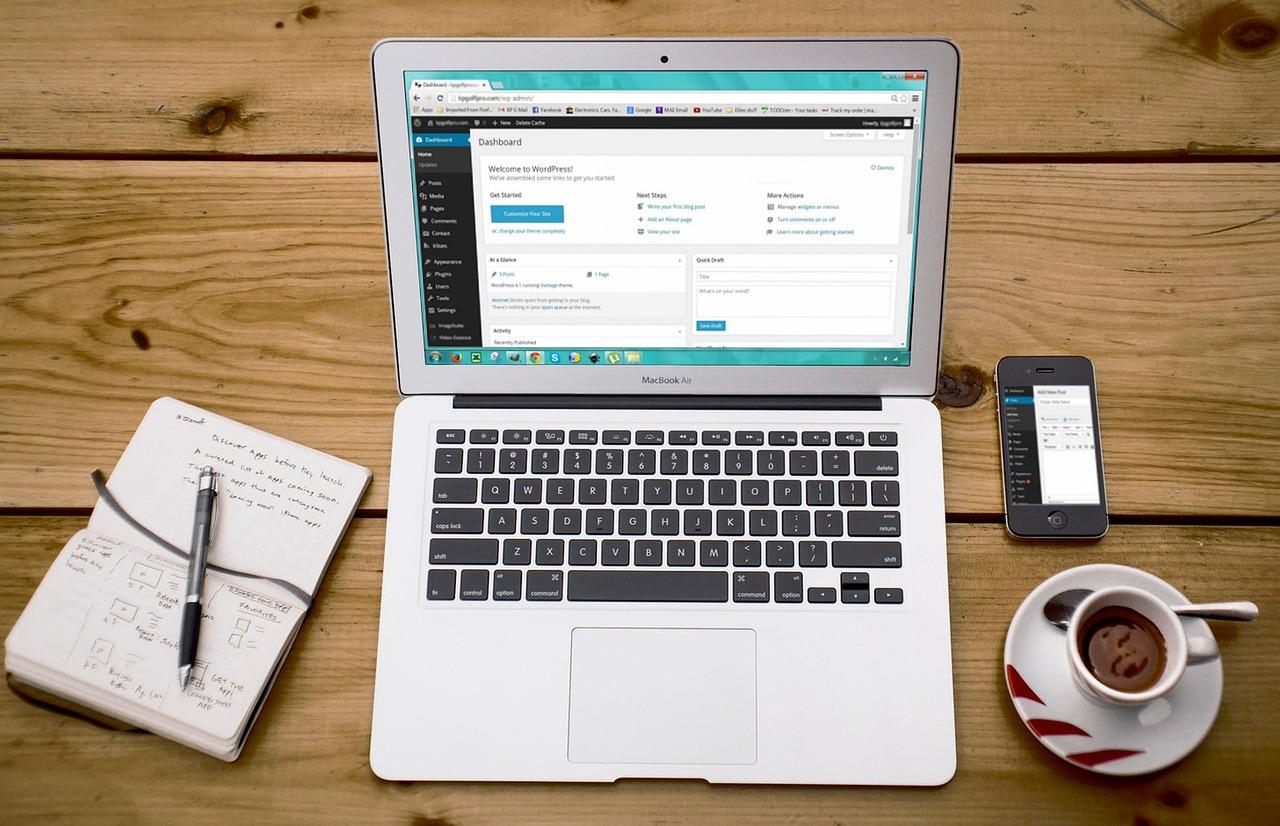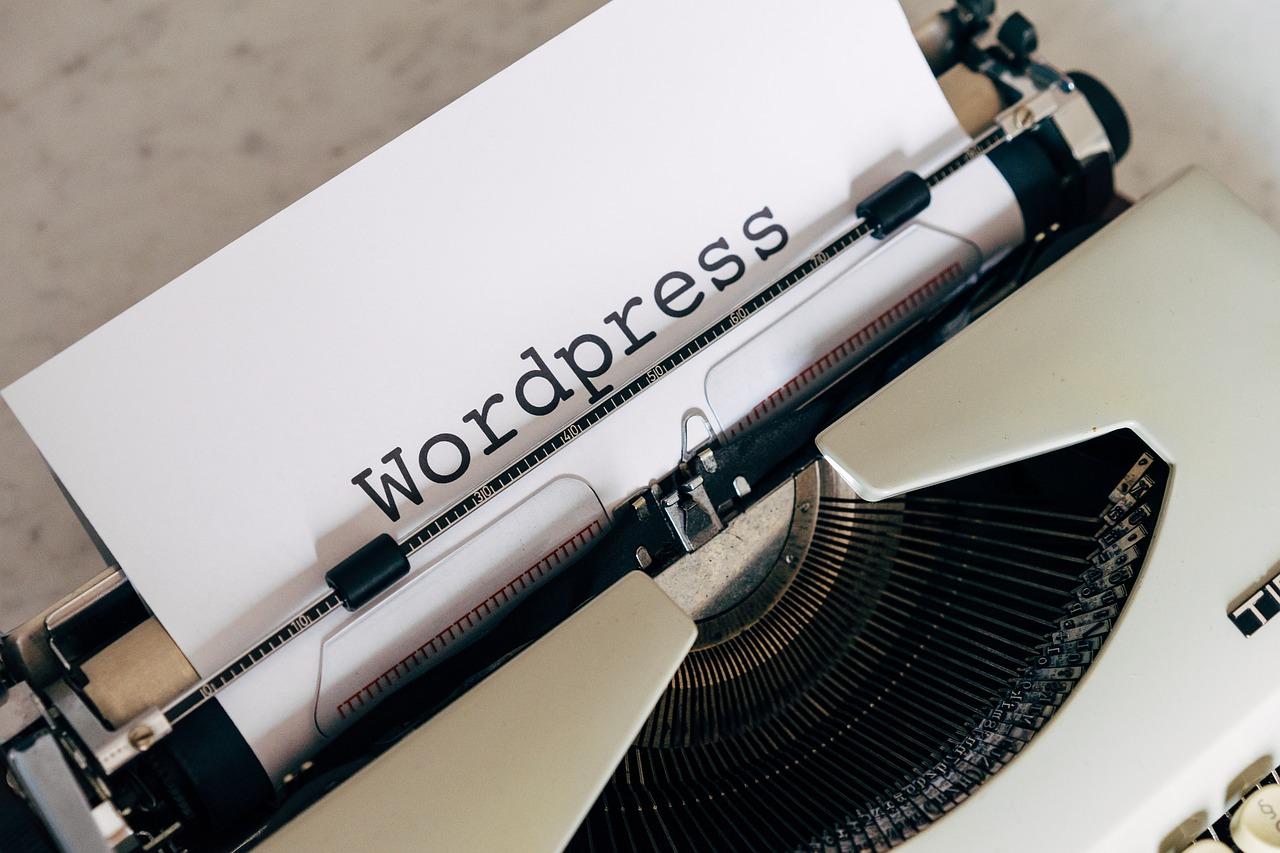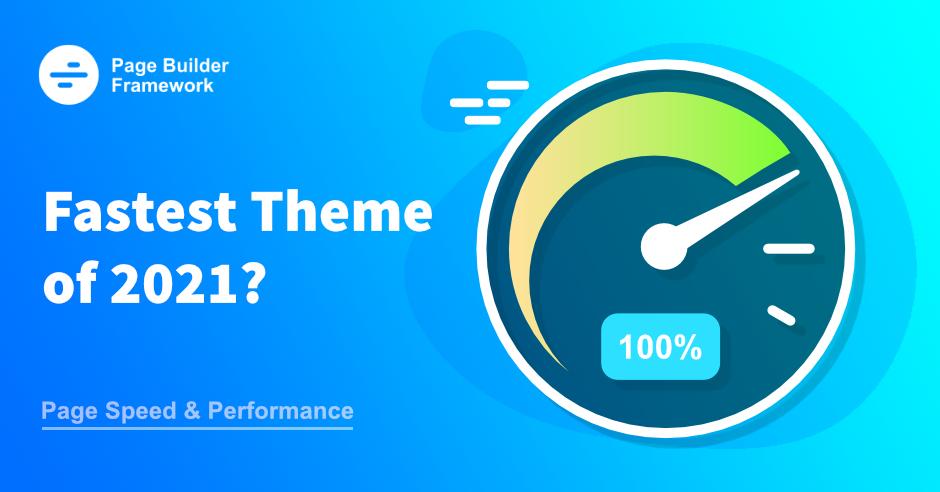Are you looking to customize your WordPress site without risking your original theme? Enter child themes! They let you tweak designs and add features safely. Dive into the world of child themes and unlock your site’s true potential—it’s easier than you think!
An Introduction to WordPress Child Themes
An Introduction to WordPress Child Themes: Unlocking the Power of Customization
Hey there, fellow WordPress enthusiasts! If you’re diving into the world of website development, you might have come across the term “child themes” and wondered what all the fuss is about. Well, you’re in the right place! In this article, we’re going to unravel the mystery behind WordPress child themes and why they are indispensable tools for anyone looking to elevate their website’s design and functionality.
Imagine having the freedom to tweak your site’s appearance without the fear of losing your changes when the parent theme gets updated. Sounds great, right? That’s exactly what child themes offer—a safe and efficient way to customize your site while keeping it secure and up-to-date. Whether you’re a seasoned developer or just dipping your toes into the WordPress waters, understanding child themes can significantly enhance your web-building experience.
So, grab your favorite beverage, settle in, and let’s explore how child themes can unlock a whole new level of creativity and control for your WordPress site!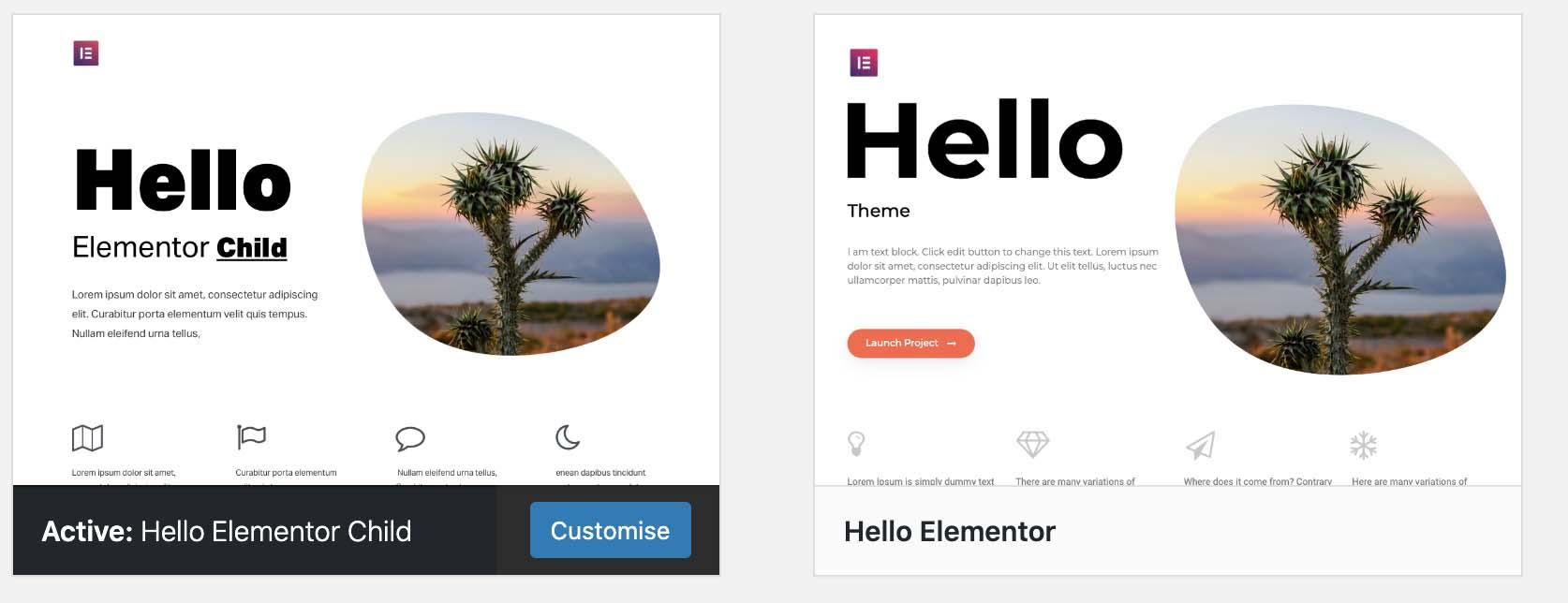
Understanding the Basics of WordPress Child Themes
When diving into the world of WordPress themes, understanding child themes is essential for anyone looking to customize their website without the risk of losing changes during updates. A child theme is essentially a sub-theme that inherits the functionality and styling of its parent theme, allowing you to modify or add to the existing theme features seamlessly.
Why Use a Child Theme?
- Preservation of Customizations: Any modifications you make in a child theme are preserved, even when the parent theme is updated.
- Safe Experimentation: You can test new features or designs without affecting the main theme.
- Organization: Keeping custom code separate from the parent theme helps maintain a clean and organized codebase.
Creating a child theme is straightforward. Here’s a simple checklist to get you started:
- Create a new folder in your /wp-content/themes/ directory.
- Add a
style.cssfile that includes details about your child theme, like its name and the template name of the parent theme. - Include a
functions.phpfile to enqueue the parent and child theme stylesheets.
Here’s a basic example of what your style.css file might look like:
/*
Theme Name: My Child Theme
Template: parent-theme-folder-name
*/
And for the functions.php file:
Using a child theme doesn’t just protect your modifications; it also opens the door to more advanced customizations. For instance, if you want to override certain template files, simply copy them from the parent theme into your child theme’s folder and make your changes there. This allows for greater flexibility without the hassle of digging through the parent theme’s code.
child themes are a powerful feature of WordPress that empower you to create a unique website while keeping it stable and secure. By leveraging child themes, you can easily customize your site’s appearance and functionality, ensuring that updates won’t disrupt your hard work. Dive in and start experimenting with your own child theme—it’s a rewarding experience!
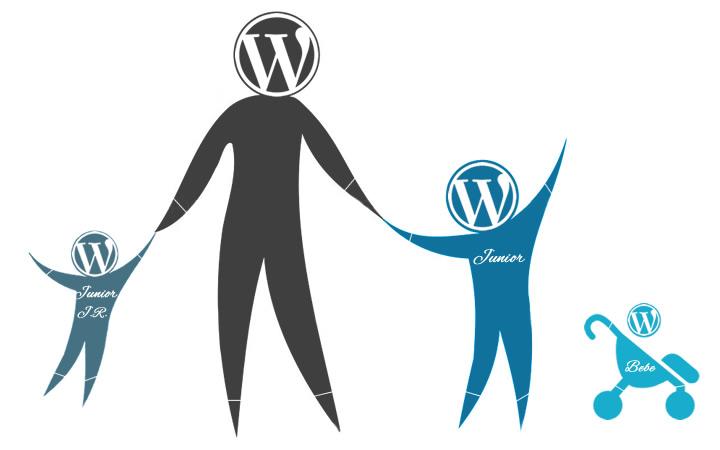
Why You Should Use a Child Theme for Your Website
When it comes to customizing your WordPress website, using a child theme is one of the smartest decisions you can make. A child theme allows you to preserve the functionality and design of your main theme while giving you the freedom to make customizations without risking the stability of your site. This separation is crucial, especially when updates are released for your main theme.
One of the standout benefits of using a child theme is safety during updates. When the parent theme receives an update, your modifications in the child theme remain untouched. This means you can update your parent theme without worrying about losing any custom code or changes you’ve made. Imagine the relief of updating your theme without the fear of reverting to a default layout or losing your personalized tweaks!
Additionally, using a child theme encourages better organization of your code. By keeping customizations separated from the parent theme, it becomes easier to manage and debug your site. You’ll have a clear structure that distinguishes between the original theme files and your custom edits. This is particularly helpful if you’re collaborating with other developers or designers, as they can quickly identify which modifications are yours.
Another significant reason to adopt a child theme is the flexibility it offers. Want to try out a new layout or experiment with different styles? A child theme allows you to do just that without the fear of permanent changes. You can create multiple child themes based on the same parent theme, each with its unique set of modifications. This means you can continually evolve your site design without starting from scratch.
Here’s a quick comparison of the advantages of using a child theme versus directly editing a parent theme:
| Aspect | Child Theme | Parent Theme |
|---|---|---|
| Update Safety | Yes | No |
| Code Organization | Better | Mixed |
| Flexibility | High | Limited |
| Ease of Customization | Easy | Risky |
Lastly, using a child theme can significantly boost your site’s performance. Optimizing and fine-tuning your child theme can lead to faster load times and a smoother user experience. By keeping only the necessary modifications in your child theme, you can reduce the bloat that sometimes comes with parent themes packed with features you may not use.
leveraging a child theme is not just an option; it’s a smart strategy for anyone serious about their WordPress site. With increased safety, better organization, greater flexibility, and improved performance, it’s time to embrace the power of child themes and take full control of your website’s design and functionality.
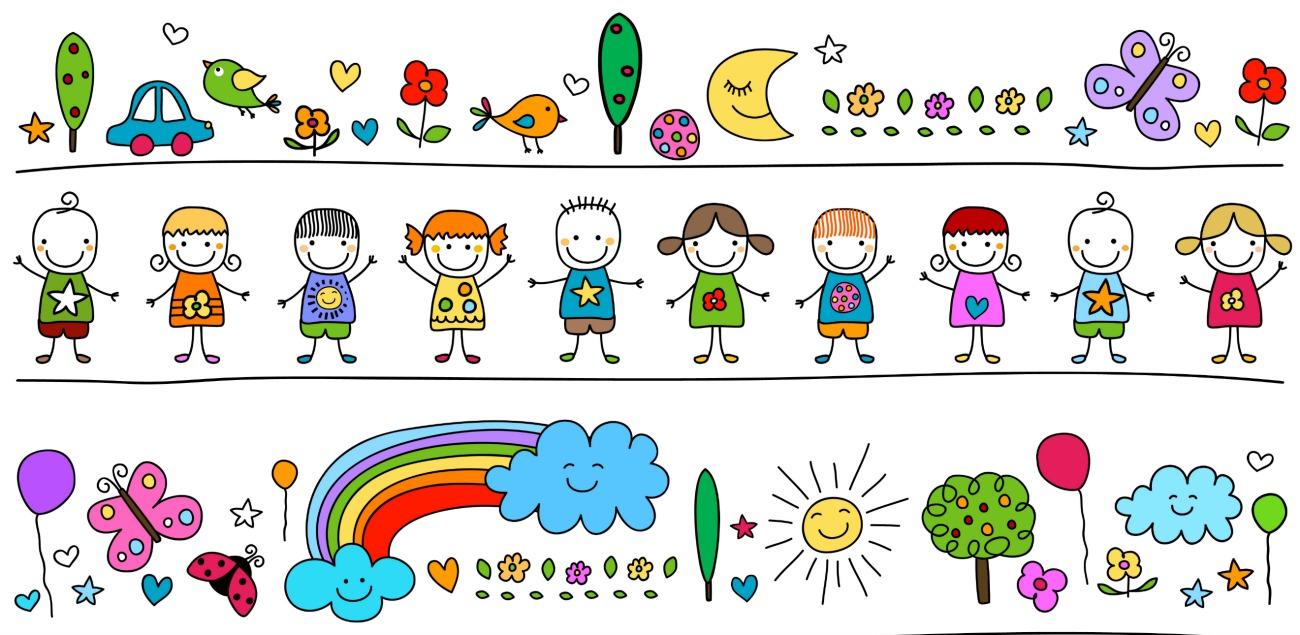
How Child Themes Enhance Your Customization Options
When it comes to customizing your WordPress site, flexibility is key. Child themes offer a robust solution that empowers you to modify and enhance your website without the fear of losing your changes. By using a child theme, you can build upon an existing parent theme, layering your unique styles and functionality over the original, all while preserving the core features that you love.
One of the standout benefits of child themes is the ability to safely customize your website. With a child theme, any changes you make are stored separately, ensuring that updates to the parent theme won’t overwrite your customizations. This means you can stay up-to-date with the latest features and security patches without sacrificing your unique design. Imagine having the freedom to innovate and grow your site while maintaining a safety net—child themes make this a reality.
Additionally, child themes enhance your customization options by providing a structured approach to development. You can easily override specific templates, styles, and functions of the parent theme. This means you can fine-tune your site’s appearance and behavior to align perfectly with your vision. Common modifications include:
- Custom Styles: Easily add your own CSS to change colors, fonts, and layout.
- Template Overrides: Modify specific templates to create unique page layouts.
- Functionality Enhancements: Add or tweak functions in your child theme’s functions.php.
To give you an idea of how child themes can enhance your customization experience, consider the following table comparing a parent theme to a child theme:
| Feature | Parent Theme | Child Theme |
|---|---|---|
| Custom CSS | Limited to theme settings | Unlimited styling options |
| Template Modifications | Requires core changes | Easy overrides for customization |
| Update Safety | Changes lost on update | Safe from updates |
Moreover, child themes can significantly improve your workflow. Since you’re working independently from the parent theme, you can experiment with new features or layouts without the risk of breaking your existing site. This experimentation can lead to greater creativity and innovation, allowing you to discover what resonates best with your audience.
child themes are not just a tool for developers—they are an essential resource for anyone looking to take their WordPress site to the next level. By leveraging the power of child themes, you can unlock endless customization options, all while maintaining a solid foundation for your website. So why settle for a standard design when you can create something truly unique and tailored to your needs?

Step-by-Step Guide to Creating Your First Child Theme
Creating a child theme is a fantastic way to customize your WordPress site without losing the original theme’s functionalities or design. Follow this simple process to set up your very first child theme and start making your website truly yours.
1. Create a New Folder
Begin by navigating to your WordPress installation directory, specifically the wp-content/themes folder. Here, create a new folder for your child theme. It’s a good practice to name this folder with the original theme’s name followed by -child. For example, if your parent theme is called mytheme, the child theme folder should be mytheme-child.
2. Create the Style.css File
Inside your newly created child theme folder, create a file named style.css. This file must contain specific header information for WordPress to recognize it as a child theme. Here’s a basic example of what to include:
/*
Theme Name: MyTheme Child
Template: mytheme
Description: A child theme for MyTheme
Version: 1.0
*/
This simple header tells WordPress the name of your child theme, which parent theme it is associated with (the Template line), as well as a brief description and version number.
3. Enqueue the Parent Theme’s Styles
To ensure your child theme inherits the styles of the parent theme, you’ll need to enqueue the parent theme’s stylesheet. Create a new file named functions.php in your child theme folder and add the following code:
This code snippet effectively loads the parent theme’s CSS, allowing you to build upon its style without any issues.
4. Customize Your Child Theme
Now that you have the basic structure, you can start customizing your child theme. Here are a few ideas:
- Modify styles: Add your custom CSS rules in the
style.cssfile. - Add templates: Create new template files in your child theme folder to override parent theme files.
- Use hooks: Add or modify functionality using the parent theme’s action and filter hooks in
functions.php.
5. Activate Your Child Theme
The final step is to activate your child theme. Head over to the WordPress dashboard, navigate to Appearance > Themes, and you should see your child theme listed there. Click on the Activate button, and voilà! Your child theme is now live.
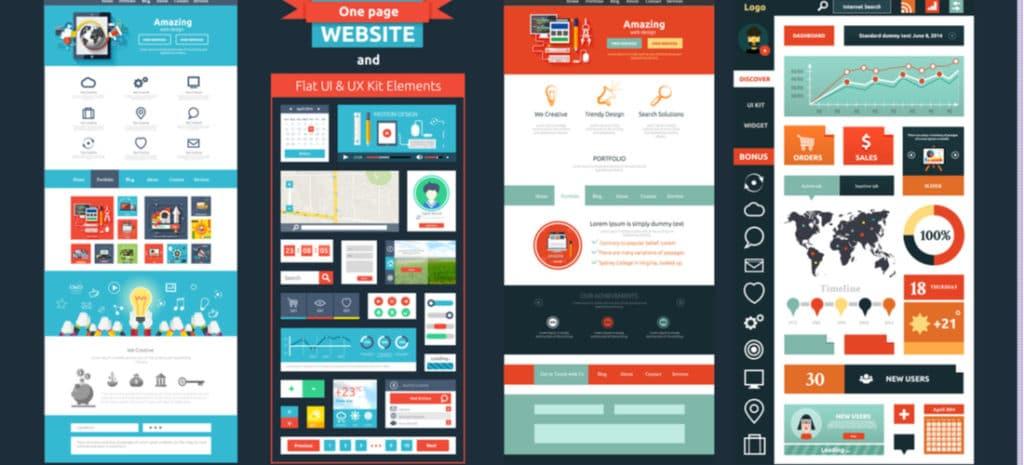
Best Practices for Managing Your Child Theme
Managing your child theme effectively can make a world of difference in your WordPress development journey. Here are some best practices to ensure a smooth experience:
- Keep It Simple: Start with a minimal set of customizations. This helps in understanding how each change affects your site and makes debugging easier.
- Use Meaningful Names: When creating your child theme’s files, choose descriptive names. This improves readability and helps you quickly identify the purpose of each file.
- Document Everything: Maintain documentation for custom functions and styles. This is invaluable when you or someone else revisits the theme in the future.
- Regular Updates: Keep your parent theme and WordPress installation updated. Regular updates ensure your site remains secure and takes advantage of the latest features.
Staying organized is crucial. Consider using a version control system like Git to track changes in your child theme. This way, you can easily revert to previous versions if something goes wrong.
File Structure
Maintain a clean file structure in your child theme. A recommended directory layout might look like this:
| File/Folder | Description |
|---|---|
| style.css | Contains styles specific to your child theme. |
| functions.php | Holds custom functions and WordPress hooks. |
| images/ | Directory for any images used in the theme. |
| template-parts/ | Stores reusable parts of your theme. |
Lastly, always test your changes in a staging environment before deploying them to your live site. This practice prevents potential issues that could disrupt your users’ experience. By following these best practices, you’ll not only manage your child theme more effectively but also build a solid foundation for future customizations.
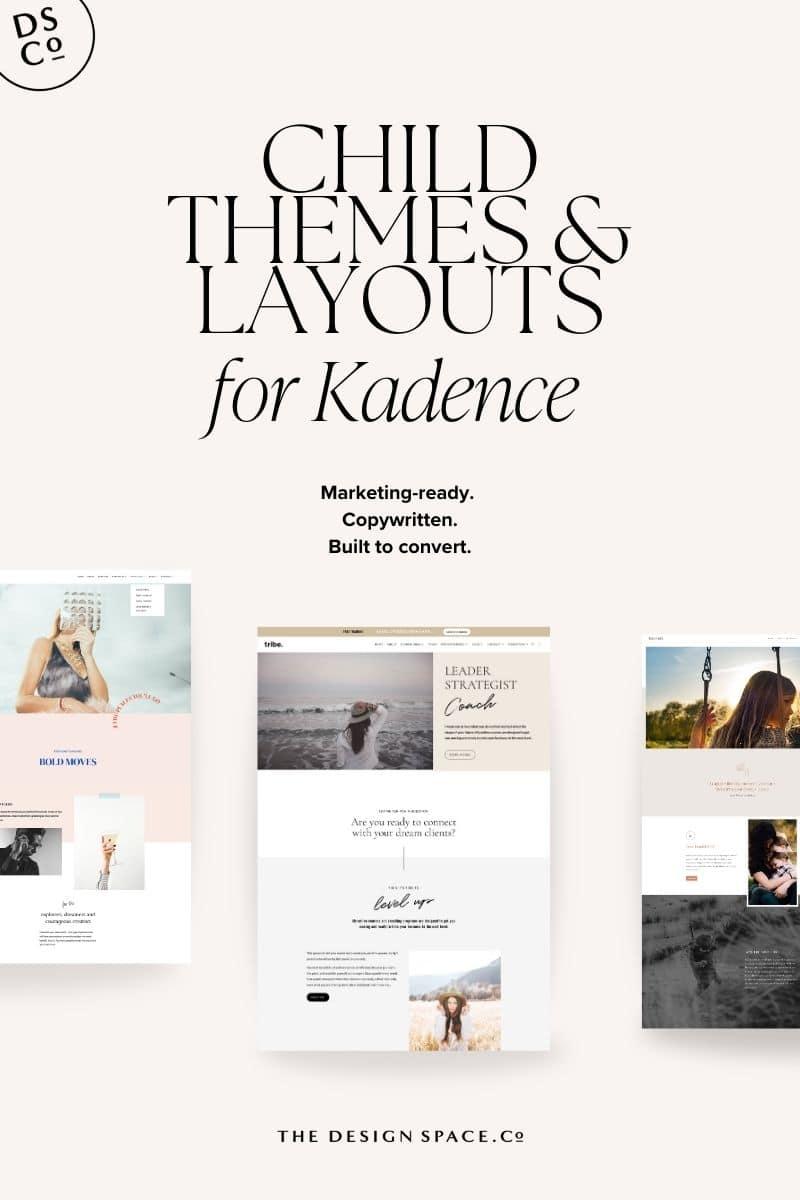
Common Mistakes to Avoid When Working with Child Themes
When diving into the world of child themes in WordPress, it’s essential to navigate carefully to avoid some common pitfalls. Here are a few mistakes that many developers make, along with tips on how to steer clear of them.
- Neglecting to Enqueue Styles Properly: A frequent error is not correctly enqueuing the parent theme’s styles. Always use
wp_enqueue_style()to ensure your child theme picks up the parent theme’s CSS. Failing to do this can lead to a broken design. - Ignoring Template Hierarchy: Understanding WordPress’s template hierarchy is crucial. If you mistakenly create a template file without knowing how it fits into the hierarchy, your child theme may not function as expected. Make sure to familiarize yourself with the hierarchy rules.
- Not Utilizing the functions.php File: The
functions.phpfile in your child theme is powerful! Avoid duplicating code from the parent theme. Instead, add only the functions you’d like to customize or override.
Another common mistake is not testing the child theme adequately. Before launching, ensure that you check:
| Testing Aspect | Importance |
|---|---|
| Compatibility with Plugins | Ensures functionality is not broken. |
| Responsive Design | Critical for mobile users. |
| Browser Compatibility | Ensures a consistent user experience. |
Lastly, a critical aspect often overlooked is documentation. While working on your child theme, keep notes on changes you make. This practice not only helps in debugging but also assists anyone else who might work on the theme in the future. Remember, a well-documented child theme is a valuable asset!
Top Child Themes to Consider for Your Next Project
When diving into the world of WordPress, child themes can be your best ally, offering a stunning way to customize your site without losing the original theme’s functionality. Here are some standout options to elevate your next project:
- Astra Child Theme – Perfect for those who want speed and lightweight designs. Astra is highly customizable and integrates seamlessly with popular page builders.
- Divi Child Theme – For a visually stunning online presence, Divi offers a plethora of design options. With its drag-and-drop functionality, you’ll enjoy creating unique layouts without coding.
- OceanWP Child Theme – This theme is versatile and highly extendable. It’s particularly useful for e-commerce sites, thanks to its WooCommerce compatibility.
Each of these child themes serves as a solid foundation, allowing you to enhance your website’s look and feel. But what sets them apart? Let’s break down some key features:
| Child Theme | Key Features | Best For |
|---|---|---|
| Astra | Lightweight, SEO-friendly, multiple demos | Bloggers and small businesses |
| Divi | Visual builder, extensive library, responsive editing | Creative professionals and agencies |
| OceanWP | Fast loading times, customizable headers, built-in SEO | E-commerce and portfolio sites |
Additionally, the community support and available resources for these child themes are immense. You can tap into forums, documentation, and tutorials to enhance your skills and troubleshoot issues as you develop your project. Imagine accessing a wealth of knowledge at your fingertips while you create your dream website!
Don’t overlook the importance of updates and security. A good child theme, like those mentioned, frequently releases updates, ensuring your site stays secure and functions smoothly with the latest WordPress versions. This responsiveness is vital for maintaining your website’s performance and security over time.
So, if you’re ready to take your WordPress site to the next level, consider implementing one of these child themes. Your visitors will appreciate the enhanced user experience, while you benefit from the ease of customization and maintenance.
Unlocking the Power of Child Themes for Performance Optimization
When it comes to enhancing your WordPress site’s performance, child themes can be a game-changer. These nifty tools not only allow you to customize your site without losing the original theme’s functionality but also help in optimizing performance significantly. By utilizing a child theme, you can make modifications without compromising the integrity of the parent theme, ensuring that updates won’t overwrite your hard work.
One of the primary advantages of using child themes for performance optimization is the ability to disable unnecessary features and scripts. This means you can:
- Streamline code: Remove bloat and unused styles or scripts that can slow down your site.
- Load only what you need: Enqueue only essential styles and scripts to enhance loading times.
- Minify resources: Combine and minify CSS and JavaScript files within your child theme to reduce HTTP requests.
Moreover, child themes offer a streamlined way to implement performance-enhancing plugins while maintaining your customizations. For instance, you can set up specific configurations for caching and optimization plugins directly in your child theme’s functions.php file. This ensures that your performance tweaks work seamlessly with your design changes, leading to a smoother user experience.
Another compelling reason to leverage child themes is the improved organization of your files. By separating your custom code from the parent theme, you not only keep your projects tidy but also make it easier to troubleshoot and maintain. This structured approach can save you time and effort in the long run.
Here’s a quick comparison of performance improvements when using a child theme versus modifying a parent theme directly:
| Method | Performance Impact | Maintenance |
|---|---|---|
| Child Theme | Optimized and streamlined | Easy to update and manage |
| Direct Modification | Potential for bloat | Challenging during updates |
utilizing child themes for your WordPress site is not just about aesthetics; it’s also a smart strategy for boosting performance. By taking control of your code and optimizing it effectively, you’ll ensure that your site runs faster and smoother, attracting more visitors and improving retention rates. So, if you’re looking to enhance your site’s functionality while maintaining its unique flair, child themes are the way to go!
Real-World Examples: Successful Websites Using Child Themes
Child themes are the unsung heroes in the world of WordPress, enabling developers and designers to create stunning websites while maintaining the integrity of the parent theme. Many successful websites leverage the power of child themes to enhance functionality and design without compromising performance. Here are some real-world examples that showcase how child themes can help elevate a site’s presence.
1. StudioPress – The creators of the Genesis Framework, StudioPress provides a range of child themes that are not only aesthetically pleasing but also optimized for speed and SEO. Their child themes, like Authority Pro and Magazine Pro, are widely recognized for their clean designs and robust features that cater to various niches.
2. WPExplorer – Known for their popular themes and plugins, WPExplorer uses child themes to offer customizable options for their flagship theme, Total. This approach allows users to modify their sites extensively without losing the original theme updates, ensuring both flexibility and security.
3. ThemeIsle – This website utilizes child themes extensively, particularly with their Zerif Lite theme. By employing child themes, they provide users with the ability to tailor their sites for different business needs, whether it’s a portfolio, a business landing page, or an online store.
Here’s a quick comparison table of these successful websites using child themes:
| Website | Child Theme Example | Key Features |
|---|---|---|
| StudioPress | Authority Pro | SEO Optimized, Fast Loading |
| WPExplorer | Total | Highly Customizable, Responsive |
| ThemeIsle | Zerif Lite | Versatile Layouts, Business Ready |
These examples illustrate how utilizing child themes not only enhances design capabilities but also supports ongoing website maintenance and updates. With child themes, website owners can ensure their sites are always up to date while retaining a unique look and feel tailored to their brand.
By looking at these successful sites, it’s clear that implementing child themes is a smart strategy for anyone looking to create a standout WordPress site. Whether you’re a freelancer, a small business owner, or part of a larger organization, you can gain significant advantages from adopting child themes in your WordPress development projects.
Final Thoughts: Elevate Your WordPress Experience with Child Themes
Child themes are a game changer for anyone looking to personalize and enhance their WordPress experience. By allowing you to make modifications without directly altering the parent theme, child themes provide a safety net that keeps your customizations intact during updates. Imagine being able to tweak your website’s design and functionality while ensuring that the core remains intact—this is the magic of child themes.
One of the main advantages of using child themes is the increased flexibility they offer. With a child theme, you can:
- Customize styles: Override CSS styles from the parent theme to create a unique look.
- Edit templates: Modify existing templates or create new ones to fit your vision.
- Add functionality: Implement custom functions without touching the parent theme’s code.
Furthermore, using a child theme can enhance your website’s performance and security. Since you are working with the parent theme’s framework, you benefit from its optimized code while enjoying the freedom to implement your enhancements. Plus, when the parent theme gets updated, your changes remain untouched, which minimizes the risk of introducing vulnerabilities.
For those unsure where to start, creating a child theme is simpler than you might think. Here’s a brief overview:
| Step | Description |
|---|---|
| 1. Create a Folder | In your WordPress themes directory, create a new folder for your child theme. |
| 2. Create a Style.css File | Add a style.css file to define your child theme’s properties. |
| 3. Create a Functions.php File | Enqueue the parent theme’s styles by adding them to your functions.php file. |
Lastly, don’t underestimate the power of community and resources available to you. From tutorials to forums, the WordPress community is vibrant and eager to support fellow users. Engaging with others can spark inspiration, helping you discover innovative ways to enhance your site through child themes.
By embracing child themes, you are not just customizing your website; you are investing in a more sustainable and user-friendly web experience. The potential for creativity and personalization is limitless, and the benefits are undeniable. It’s time to elevate your WordPress experience—dive into the world of child themes today!
Frequently Asked Questions (FAQ)
Q&A: An Introduction to WordPress Child Themes
Q1: What exactly is a WordPress child theme?
A1: Great question! A WordPress child theme is essentially a theme that inherits the functionality and styling of another theme, called the parent theme. It allows you to make customizations without altering the original theme’s files, making it easy to update the parent theme without losing your changes. It’s like having a safety net for your website design!
Q2: Why should I use a child theme instead of modifying the parent theme directly?
A2: Using a child theme is crucial for a couple of reasons. First, if you modify the parent theme directly, any updates to that theme will overwrite your changes, which can lead to a lot of frustration. Second, child themes give you the freedom to experiment with styles and functionalities without the risk of breaking your site. It’s a smart way to ensure your site remains functional and updated!
Q3: Is creating a child theme difficult?
A3: Not at all! While it might sound technical, creating a child theme is quite straightforward. You just need to create a new folder for your child theme, add a few files (like style.css and functions.php), and voilà! You’re ready to start customizing. Plus, there are plenty of resources and tutorials available to guide you through the process. If you can navigate a website, you can create a child theme!
Q4: What kind of customizations can I make with a child theme?
A4: The possibilities are virtually endless! With a child theme, you can change styles, add new functions, override template files, and even create new layouts. Whether you want to tweak the colors, adjust the typography, or completely redesign the header, a child theme gives you that flexibility. It’s your chance to make your website truly unique!
Q5: Can I still use plugins with a child theme?
A5: Absolutely! Child themes are designed to work seamlessly with plugins. You can use your favorite plugins to enhance your site’s functionality while still customizing the look and feel of your site through your child theme. It’s the best of both worlds!
Q6: Are there any downsides to using child themes?
A6: While child themes are incredibly beneficial, there are a couple of things to keep in mind. First, if you’re not familiar with CSS or PHP, you might face a learning curve when implementing changes. However, the good news is that you don’t have to be a coding expert to get started. Second, some complex customizations might require a deeper understanding of WordPress development. But don’t let that scare you off! There are plenty of community resources and forums to help you along the way.
Q7: How do I know if my theme has a child theme available?
A7: Many popular themes, especially premium ones, come with their own child themes or offer support for creating one. You can usually find this information on the theme’s official website or documentation. If you’re unsure, a quick search for “[Your Theme Name] child theme” will likely point you in the right direction.
Q8: Ready to take the plunge into child themes?
A8: Absolutely! If you’re looking to customize your WordPress site while keeping everything organized and safe, a child theme is the way to go. Dive in, explore the customization options, and make your website truly yours. You’ve got this, and the journey will be rewarding!
Got more questions? Don’t hesitate to reach out! Happy theming!
In Conclusion
As we wrap up our journey into the world of WordPress child themes, I hope you feel inspired to take your website customization to the next level. Whether you’re a seasoned developer or just dipping your toes into the vast ocean of WordPress design, child themes offer a powerful way to make changes without compromising your hard work.
Remember, the beauty of child themes lies in their flexibility and safety. You can experiment, innovate, and really make your site your own—all while keeping the foundation secure and intact. So why not take that leap? Dive in, create your own child theme, and watch as your vision comes to life in a way that’s both stylish and sustainable.
If you have questions or need guidance as you start this exciting journey, the WordPress community is here to help. Don’t hesitate to reach out, share your experiences, and learn from others. So go ahead, unleash your creativity, and let your website shine! Happy theming!