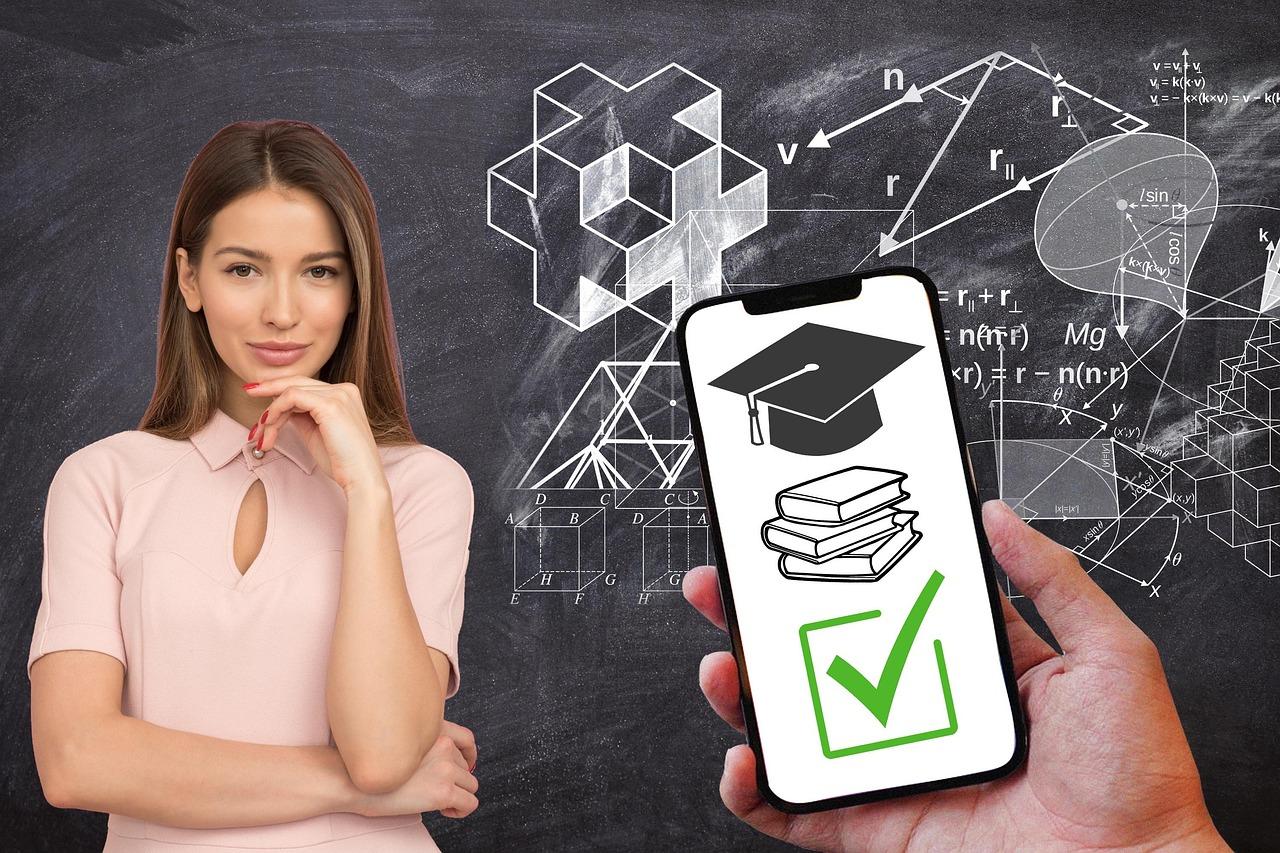Unlock the full potential of your Eduma theme by mastering menu creation! Our step-by-step guide empowers you to design intuitive, engaging navigation that enhances user experience. Transform your website into a seamless learning hub—let’s get started!
How To Create Menu In Eduma Theme: A Step-by-Step Guide
Unlock Your Website’s Potential: A Step-by-Step Guide to Creating a Menu in Eduma Theme
In the ever-evolving world of online education, having a well-structured website is not just an option—it’s a necessity. Your website serves as the digital front door to your educational offerings, guiding students, parents, and educators through the vast array of resources you provide. With the Eduma theme, renowned for its user-friendly design and robust features, you have the perfect foundation to build an engaging and navigable site.
But an exceptional website is more than just beautiful graphics and content; it’s about creating an intuitive experience for your visitors. One of the most crucial elements in achieving this is crafting a clear and well-organized menu. A thoughtfully designed menu not only enhances usability but also communicates your brand’s message and values effectively.
In this article, we will walk you through the process of creating a menu in the Eduma theme step-by-step. Whether you’re a seasoned web developer or a beginner embarking on your first digital project, our guide will empower you with the knowledge and tools needed to design a menu that captivates your audience and elevates their learning experience. Get ready to transform your website into a beacon of knowledge, guiding every visitor toward their educational goals! Let’s dive in and start creating a menu that inspires.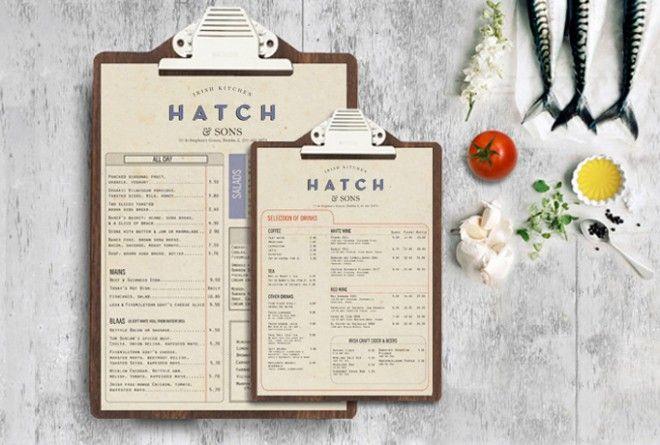
Understanding the Power of a Well-Designed Menu
In the digital age, where first impressions are often formed within seconds, the significance of a well-crafted menu cannot be overstated. A thoughtfully designed menu does more than just list options—it serves as a roadmap that guides your visitors through your content seamlessly. When creating a menu using the Eduma theme, you not only enhance user experience but also reinforce your brand identity.
Clarity and Organization are crucial elements of a successful menu. By categorizing your content effectively, you allow users to find what they are looking for quickly. Consider implementing the following strategies:
- Group related items together.
- Use clear, descriptive labels that resonate with your audience.
- Limit the number of menu items to avoid overwhelming users.
Moreover, the visual appeal of your menu can significantly impact user engagement. The Eduma theme offers a variety of styling options that allow you to customize your menu to align with your overall website aesthetics. Here are some tips to enhance the visual elements:
- Utilize contrasting colors to make the menu stand out.
- Incorporate icons alongside text for a modern touch.
- Consider hover effects to provide interactive feedback.
Additionally, a well-structured menu can improve SEO performance. Search engines appreciate organized navigation, which can positively influence your site’s ranking. To maximize this potential, ensure that your menu includes:
- Internal links to key pages.
- Descriptive anchor text for better context.
- Responsive design to cater to mobile users.
To illustrate the importance of menu design, consider the following table that outlines the impact of various menu styles on user experience:
| Menu Style | User Engagement | SEO Benefits |
|---|---|---|
| Dropdown Menu | High | Improved |
| Horizontal Menu | Medium | Standard |
| Vertical Menu | Low | Minimal |
Ultimately, investing time in crafting a well-designed menu can lead to higher conversions and a more satisfied audience. By following the steps outlined in this guide and leveraging the capabilities of the Eduma theme, you’ll be on your way to creating a menu that not only serves its purpose but also captivates and engages your visitors.
Exploring the Eduma Theme Features for Seamless Navigation

Setting Up Your WordPress Environment for Eduma
Before diving into creating a menu in the Eduma theme, it’s essential to set up your WordPress environment correctly. A well-structured environment lays the foundation for a seamless menu creation process that enhances user navigation and engagement.
First and foremost, ensure that you have the latest version of WordPress installed. This guarantees compatibility with the Eduma theme and helps you take advantage of the latest features and security updates. To do this:
- Log in to your WordPress dashboard.
- Navigate to Dashboard > Updates.
- If there’s a new version available, click on Update Now.
Next, install the Eduma theme. If you haven’t purchased it yet, you can do so through the official ThemeForest website. After downloading the theme, follow these steps to upload it:
- Go to Appearance > Themes.
- Click on Add New.
- Select Upload Theme and choose the Eduma ZIP file from your computer.
- Hit Install Now and then Activate the theme.
After activating the theme, it’s crucial to import the demo content to visualize how your site will look. This can greatly aid in menu structure and layout planning. To import demo content:
- Go to Eduma Options in your dashboard.
- Select Demo Import.
- Choose the desired demo and click on Import.
Once your theme is activated and demo content is imported, consider installing any required plugins that enhance functionality. Eduma often comes bundled with essential plugins such as:
| Plugin Name | Description |
|---|---|
| LearnPress | A powerful Learning Management System plugin for creating courses. |
| WPBakery Page Builder | Drag-and-drop page builder for easy customization. |
| Slider Revolution | Create stunning slideshows to engage your visitors. |
With your WordPress environment set up, you’re now ready to create a menu that not only reflects your brand but also enhances user experience. The next step will involve navigating to the menu settings and arranging items that will help your users find what they need quickly and efficiently.
Crafting a User-Friendly Menu Structure
Creating a menu structure that is both user-friendly and visually appealing is crucial for enhancing the navigation experience on your website. A thoughtfully crafted menu not only guides visitors but also reflects the brand identity of your site. Here are some essential principles to consider when designing your menu in the Eduma theme:
- Simplicity is Key: Keep your menu concise and focused. Limit the number of primary menu items to avoid overwhelming users. A simple menu allows visitors to find what they’re looking for in just a few clicks.
- Logical Hierarchy: Organize menu items based on their importance and relevance. Group related content to create a logical flow that makes sense to users. For example, place courses under a primary “Courses” menu item, with subcategories for different subject areas.
- Descriptive Labels: Use clear and descriptive labels for each menu item. Avoid jargon or ambiguous terms that might confuse users. Instead of “Services,” consider “Online Courses” or “Tutoring Services” to provide immediate clarity.
Including dropdown menus can also enhance the user experience, providing users with quick access to subcategories without cluttering the main navigation. However, it’s important to ensure that dropdowns are easy to interact with on both desktop and mobile devices. Users should be able to hover or tap to reveal the options seamlessly.
Here’s a simple example of how you might structure your menu items:
| Main Menu Item | Submenu Items |
|---|---|
| Home | |
| Courses | Mathematics, Science, Arts |
| About Us | Our Story, Mission, Team |
| Contact | Support, Feedback |
enhance your menu with visual elements like icons or colors that align with your brand’s aesthetic. This not only makes your menu more engaging but also helps users quickly identify key sections. Always test your menu across different devices and browsers to ensure consistency and functionality.
By thoughtfully considering these elements, you’ll craft a menu structure in the Eduma theme that not only meets user needs but also elevates the overall experience of your website. Aim to create a navigation system that your visitors find intuitive and inviting, encouraging them to explore further and engage with your content.
Incorporating Essential Pages into Your Menu
Designing an effective menu in the Eduma theme goes beyond just aesthetics; it’s about creating an intuitive navigation experience for your visitors. By , you not only enhance usability but also guide your audience toward key areas of your site that can foster engagement and conversion.
Start by evaluating which pages are crucial for your users. Here are some essential pages you should consider including in your menu:
- Home – The central hub of your website where users can find a brief overview of what you offer.
- About Us – This page shares your mission, vision, and values, helping to build trust with your audience.
- Courses – Showcase your educational offerings, making it easy for users to explore and enroll.
- Blog – A dedicated space for sharing insights, tips, and updates that can attract and retain visitors.
- Contact Us – An essential page for inquiries, feedback, or support, ensuring users can reach you easily.
- Testimonials - Highlight positive feedback from students or clients to build credibility and encourage new enrollments.
To add these pages to your menu effectively, navigate to the WordPress Dashboard and follow these simple steps:
- Go to Appearance > Menus.
- Select the pages you want to include from the left-hand side.
- Click Add to Menu and arrange them in your desired order.
- Don’t forget to save your changes!
Consider using dropdowns to organize subpages under primary categories. For example, under the Courses menu item, you can list various categories or levels of courses. This approach not only makes navigation cleaner but also enhances the user experience by allowing visitors to find relevant content quickly.
| Menu Item | Purpose |
|---|---|
| Home | Welcome users and provide an overview. |
| About Us | Build trust and share your story. |
| Courses | Showcase learning opportunities. |
| Blog | Engage with informative content. |
| Contact Us | Enable communication. |
Don’t underestimate the power of a well-structured menu. It’s not just a navigation tool; it’s a representation of your brand and its values. By thoughtfully , you create a roadmap for your visitors that encourages exploration, enhances their learning experience, and ultimately drives your educational mission forward.

Utilizing Custom Links for Enhanced Functionality
Incorporating custom links into your Eduma theme menu can significantly enhance the user experience on your educational website. These links not only guide visitors to essential resources but can also provide quick access to specific courses, events, or even external websites, enriching the overall functionality of your site.
To create a more engaging menu, consider the following types of custom links:
- External Course Platforms: Link directly to platforms where your courses are hosted, such as Zoom or Google Classroom.
- Social Media: Direct users to your social media profiles to foster community engagement.
- Resource Pages: Create links to downloadable resources, guides, or helpful articles that complement your courses.
- Contact Information: Add a link to a contact form or support page, ensuring users can easily reach out for assistance.
To add custom links to your Eduma menu, follow these simple steps:
- Navigate to the Appearance section in your WordPress dashboard.
- Select Menus and choose the menu you want to edit.
- Look for the Custom Links section on the left side.
- Enter the URL and link text, then click Add to Menu.
- Drag your new link to the desired position within the menu structure and save changes.
For optimal visibility and accessibility, utilize a clear and concise naming convention for your custom links. This practice not only improves navigation but also aligns with best SEO practices, making it easier for search engines to index your pages. Consider the following example table for effective naming:
| Link Type | Suggested Link Text |
|---|---|
| Course Registration | Register for Courses |
| Webinars | Join Our Webinars |
| Blog | Read Our Blog |
| FAQs | Frequently Asked Questions |
Custom links empower you to tailor the user journey on your site, driving engagement and encouraging exploration. Remember, the more intuitive and informative your menu, the greater the likelihood that visitors will interact with your content, leading to higher enrollment rates and user satisfaction.
By thoughtfully integrating custom links, you can create a seamless navigation experience that resonates with your audience and showcases the full potential of your educational offerings. Embrace this opportunity to elevate your website’s functionality and serve your users better.

Styling Your Menu to Reflect Your Brand Identity
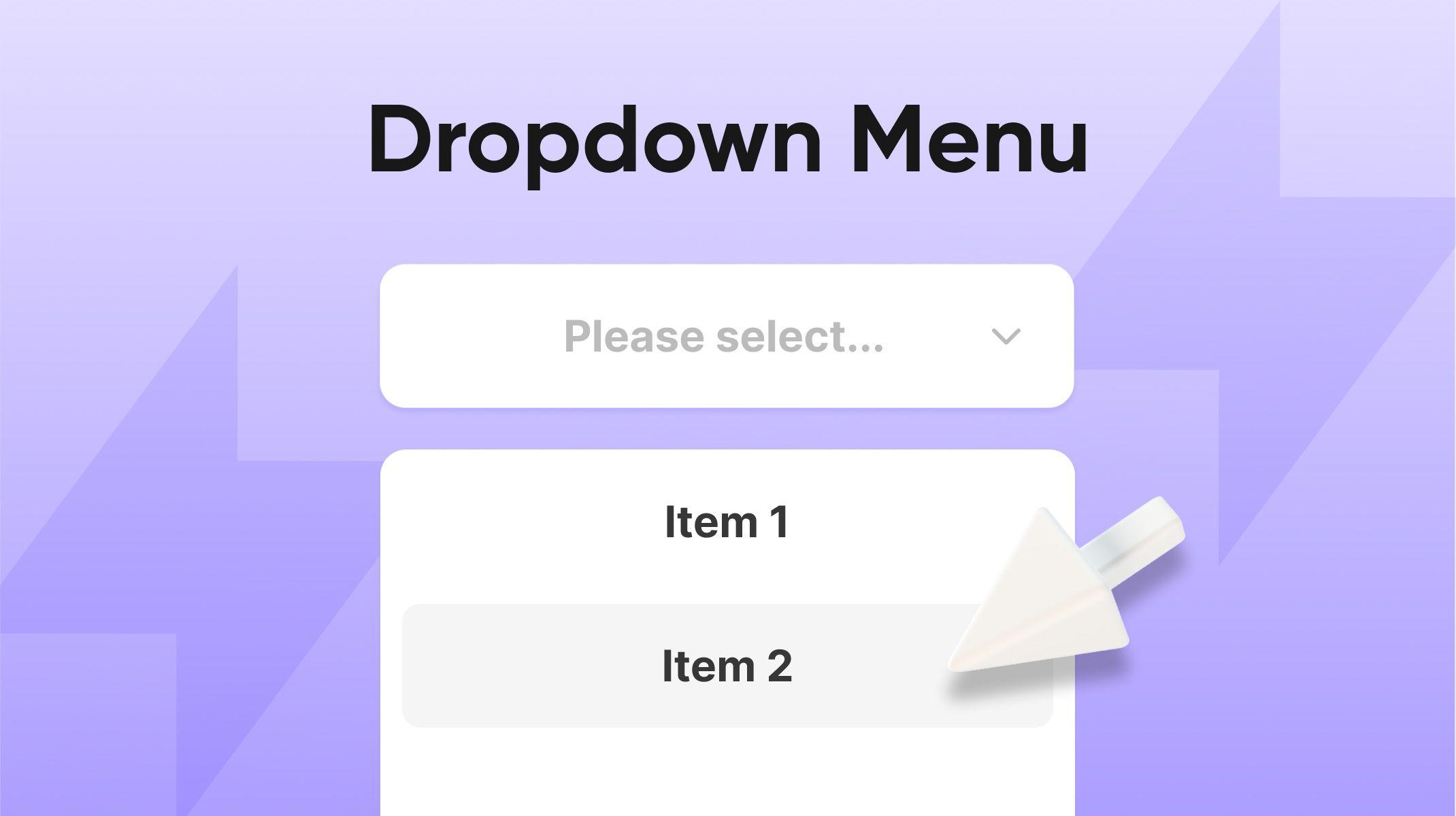
Adding Dropdown Menus for Organized Content
Creating a dropdown menu is a powerful way to organize your website’s content, making it accessible and user-friendly. Users appreciate a well-structured menu that allows them to navigate quickly through various sections. In the Eduma theme, implementing dropdown menus is not just easy, but it also enhances the overall visual appeal of your site.
To begin, head to the Appearance section in your WordPress dashboard and select Menus. Here, you’ll have the opportunity to create a new menu or modify an existing one. A well-thought-out menu structure is crucial; consider which pages, categories, or custom links you want to include. Think about grouping related content together under specific headings to keep your menu clean and organized.
Next, to create a dropdown effect, simply drag and drop your menu items beneath the main link you want them to fall under. This hierarchical arrangement will allow you to nest items, making them accessible through the parent menu. For instance:
| Main Menu Item | Submenu Items |
|---|---|
| Courses | Web Development, Graphic Design, Digital Marketing |
| Resources | Blog, Ebooks, Webinars |
| About Us | Our Team, Mission, Contact |
Remember that simplicity is key. Aim for no more than five main menu items to avoid overwhelming visitors. This approach not only keeps your menu clean but also makes it easier for users to find what they’re looking for without feeling lost. The Eduma theme is designed to support various menu layouts, so play around with the styles until you find one that resonates with your brand’s identity.
Another vital aspect to consider is mobile responsiveness. Ensure that your dropdown menus are user-friendly on mobile devices. The Eduma theme inherently supports responsive design, but it’s always a good idea to check how your dropdowns function on smaller screens. Test out the menu on a mobile device to ensure that it’s easy to tap and navigate.
don’t forget to utilize custom icons or images for your menu items, if applicable. Visual cues can enhance user experience and engagement, guiding visitors to important sections of your site. With a few clicks, you can add icons that complement your content, making it visually appealing and more intuitive.
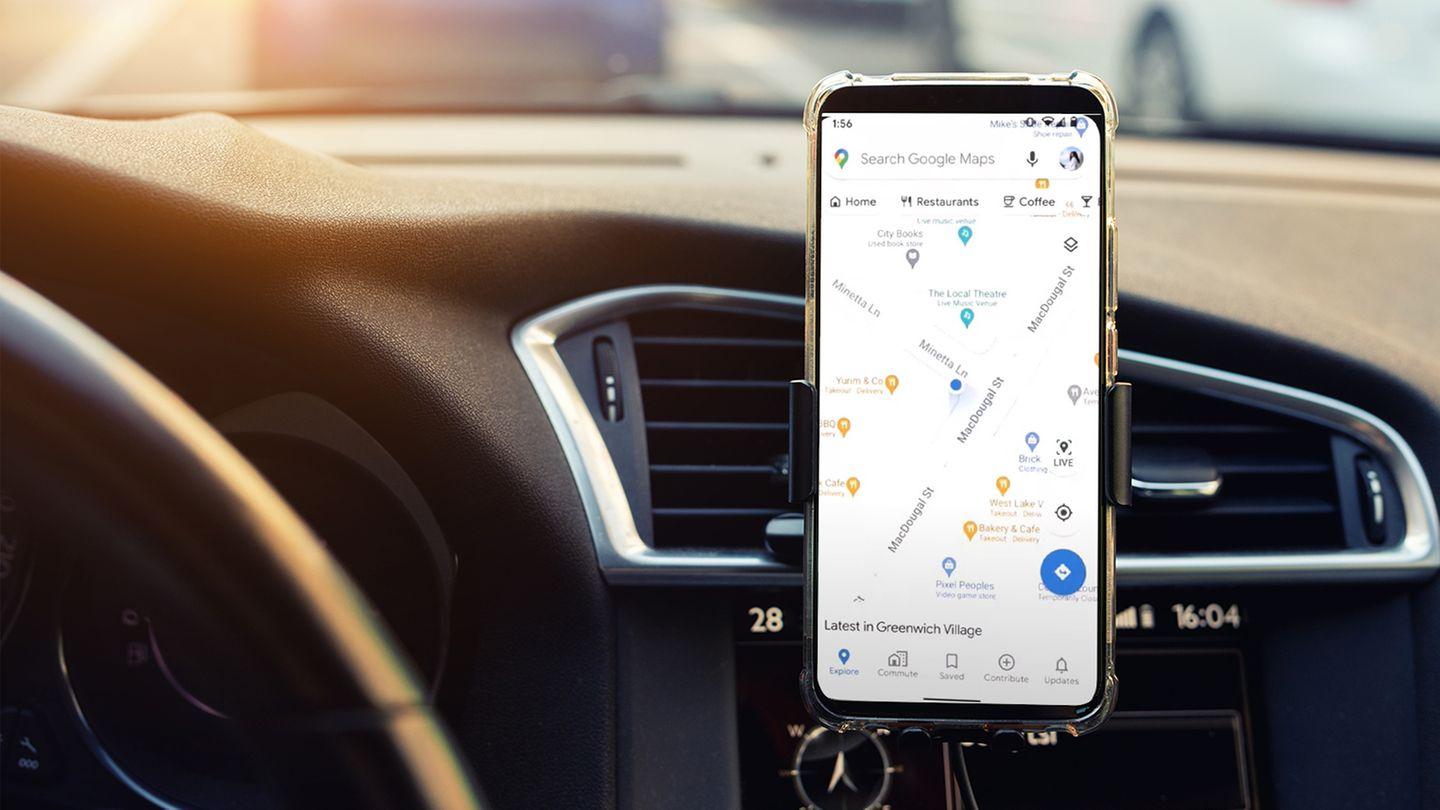
Optimizing Mobile Navigation for a Responsive Experience
Mobile navigation is more than just a design choice; it’s a critical element that can significantly enhance user experience on your site. With more users accessing content on their mobile devices than ever before, ensuring that your menu is optimized for mobile is essential.
When creating a menu in the Eduma theme, consider the following strategies to ensure that your mobile users have a seamless and engaging experience:
- Simplicity Over Complexity: Keep your menu options concise. Limit the number of items to avoid overwhelming users. A clutter-free navigation menu encourages exploration and reduces bounce rates.
- Prioritize Important Links: Place the most important links at the top of the menu. This positioning increases visibility and ensures that users can easily access essential pages, such as courses or contact information.
- Collapsible Menus: Use expandable or collapsible sections to group related items. This feature not only saves space but also allows users to navigate intuitively.
- Touch-Friendly Design: Ensure that menu items are large enough for easy interaction. Buttons should be at least 44×44 pixels, providing ample space for touch input.
Implementing these strategies in the Eduma theme can significantly enhance the usability of your mobile site. You can further improve user interaction by utilizing a sticky menu. This keeps your navigation easily accessible as users scroll through content, making it effortless for them to return to the menu at any time.
| Menu Element | Importance Level | Mobile Optimization Tip |
|---|---|---|
| Home | High | Always place it at the top |
| Courses | High | Use drop-downs for categories |
| Contact | Medium | Include an icon for quick access |
| Blog | Low | Consider a secondary menu |
In addition to a user-friendly design, consider the loading speed of your menu. A quick-loading menu enhances the overall user experience and can lead to better engagement. Regularly test your site on various devices to ensure that performance remains optimal.
Lastly, always seek feedback from users regarding their mobile navigation experience. Implementing a feedback loop can provide valuable insights into areas needing improvement, allowing you to adapt and innovate continually. Remember, a well-optimized mobile navigation menu can be the difference between a user staying on your site or leaving in frustration.
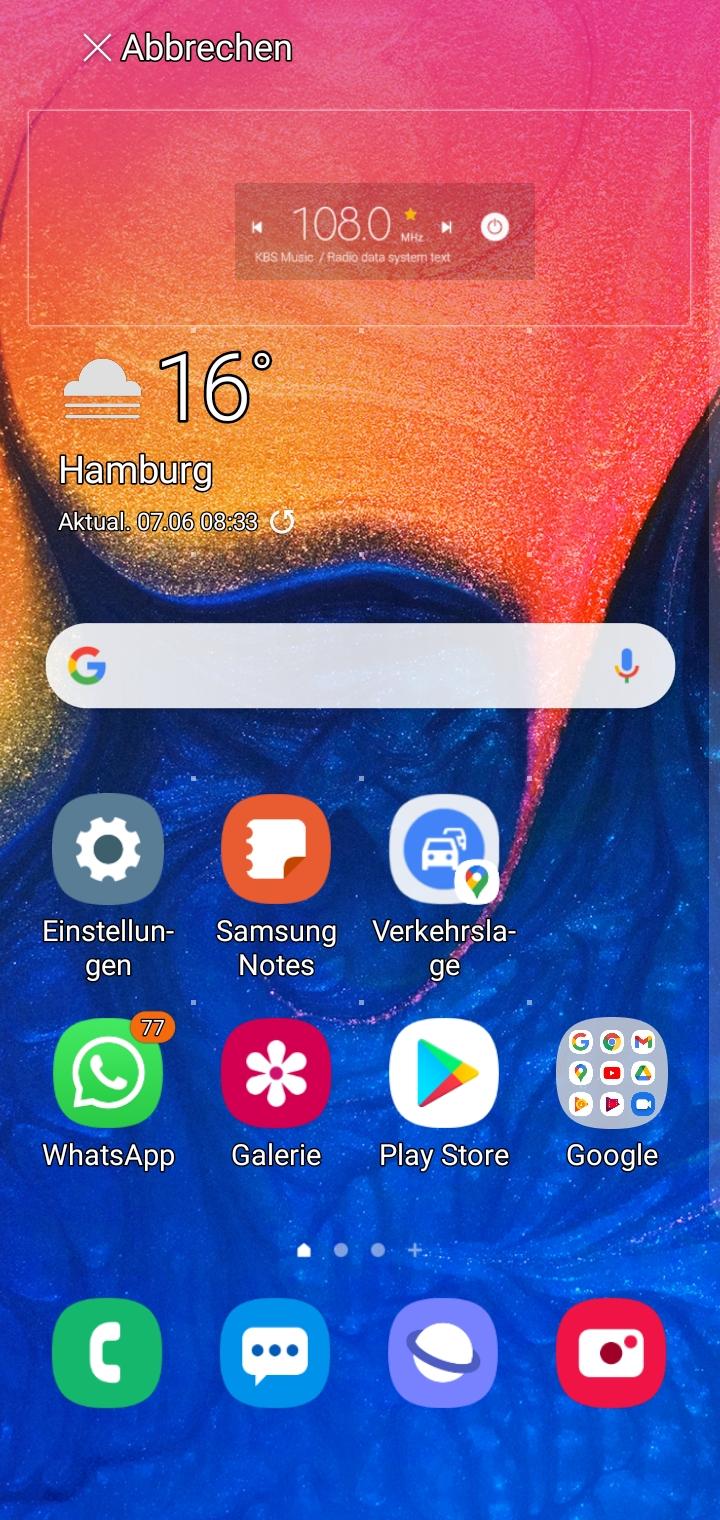
Leveraging Widgets and Plugins to Enhance Your Menu
In the journey of creating a standout menu for your Eduma theme, incorporating widgets and plugins can significantly enhance both functionality and user engagement. Widgets allow you to add visual and interactive elements to your menu, making navigation not only easier but also more enjoyable for your users. Imagine a menu that does more than just list pages; it can incorporate dynamic features that draw users in and keep them on your site longer.
Consider utilizing custom widgets such as:
- Recent Posts: Let visitors quickly access your latest content.
- Categories: Help users navigate through topics of interest efficiently.
- Social Media Links: Encourage sharing and increase your reach.
Plugins can also be game-changers when it comes to enhancing your menu. They offer additional features that can transform a standard menu into a powerful tool for user interaction. Here are a few plugins worth integrating:
- Max Mega Menu: Create advanced mega menus with ease, enabling you to organize content effectively.
- WP Mega Menu: Add icons, images, and various styles to make your menu visually appealing.
- Responsive Menu: Ensure your menu looks great on all devices, enhancing the mobile user experience.
When designing your menu, think about the user experience. A well-structured menu not only improves navigation but can also increase conversions by guiding users to key areas of your site. You can create a visually appealing layout that highlights important sections or courses with a strategic use of colors and spacing. For example, a table format can provide a clear overview of your course offerings:
| Course Name | Duration | Level |
|---|---|---|
| Introduction to Web Development | 6 Weeks | Beginner |
| Advanced JavaScript | 4 Weeks | Intermediate |
| Data Science Fundamentals | 8 Weeks | Advanced |
Incorporating these elements not only creates a more engaging menu but also aligns with your overall educational goals. Remember, a well-thought-out menu is not just about aesthetics; it’s about enhancing the learning experience. By leveraging the capabilities of widgets and plugins, you can build a menu that resonates with your audience and supports their journey through your educational offerings.
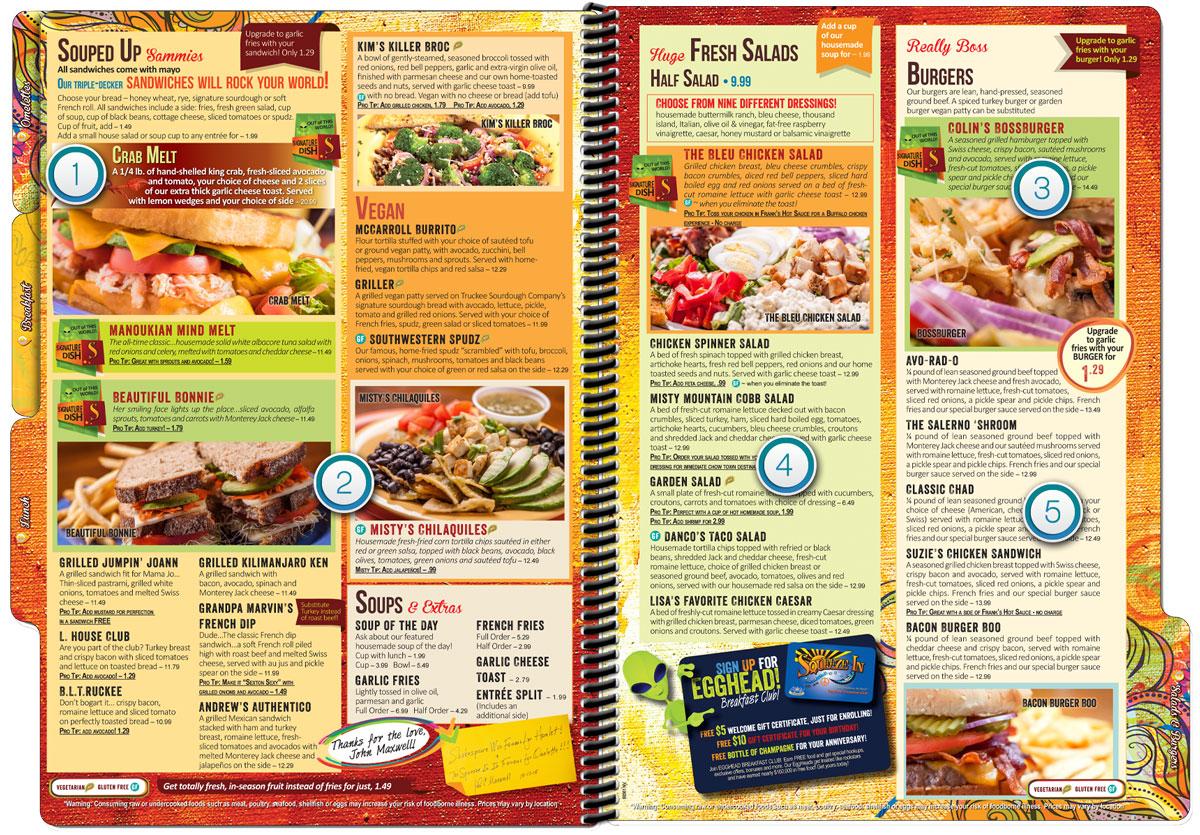
Testing and Fine-Tuning Your Menu for Optimal Performance
Once you’ve crafted your menu in the Eduma theme, the next crucial step involves testing and fine-tuning it for optimal performance. A well-structured menu not only enhances user experience but also drives engagement and conversions. Here are some effective strategies to refine your menu:
- Gather User Feedback: Utilize surveys or direct feedback from users to understand their experience navigating your menu. Ask specific questions about ease of access, clarity of labels, and overall satisfaction.
- Analyze Click Patterns: Use tools like Google Analytics to track which menu items users click on most frequently. This data can reveal which sections are performing well and which may need adjustment.
- Test Different Layouts: Experiment with different layouts and styles. Consider A/B testing various versions of your menu to see which design resonates best with your audience.
- Prioritize Key Items: Ensure that the most important links are easily accessible. Positioning high-priority menu items at the top or in a prominent place can lead to increased engagement.
To further enhance your menu’s effectiveness, it is essential to consider the mobile experience. Since a significant portion of users access websites via mobile devices, a responsive and easy-to-navigate menu is a must. Here are some tips for optimizing your mobile menu:
- Keep It Simple: Limit menu items to the essentials to avoid overwhelming users. A clean, straightforward design is key to effective navigation.
- Utilize Dropdowns Sparingly: While dropdown menus can organize content, they can also create confusion on mobile devices. Use them wisely to ensure clarity.
- Test Touch Targets: Ensure that menu items are adequately spaced for mobile users to tap without frustration. A common guideline is to make touch targets at least 44px by 44px.
Lastly, continually revisit and revise your menu based on changing user behavior and website updates. Regularly updating your menu ensures it remains relevant and aligned with your content strategy. Here’s a quick reference table to help you track your adjustments:
| Adjustment Type | Action Taken | Date | Impact Observed |
|---|---|---|---|
| User Feedback | Updated menu labels | 01/15/2023 | Increased clarity |
| Click Patterns | Repositioned key links | 02/20/2023 | Higher engagement |
| Mobile Optimization | Simplified dropdowns | 03/05/2023 | Improved mobile usability |
By implementing these strategies, you not only enhance the functionality of your menu but also create a more inviting and user-friendly environment that keeps visitors engaged. Test, analyze, and adjust regularly to ensure your menu remains a powerful tool in your Eduma theme toolkit.
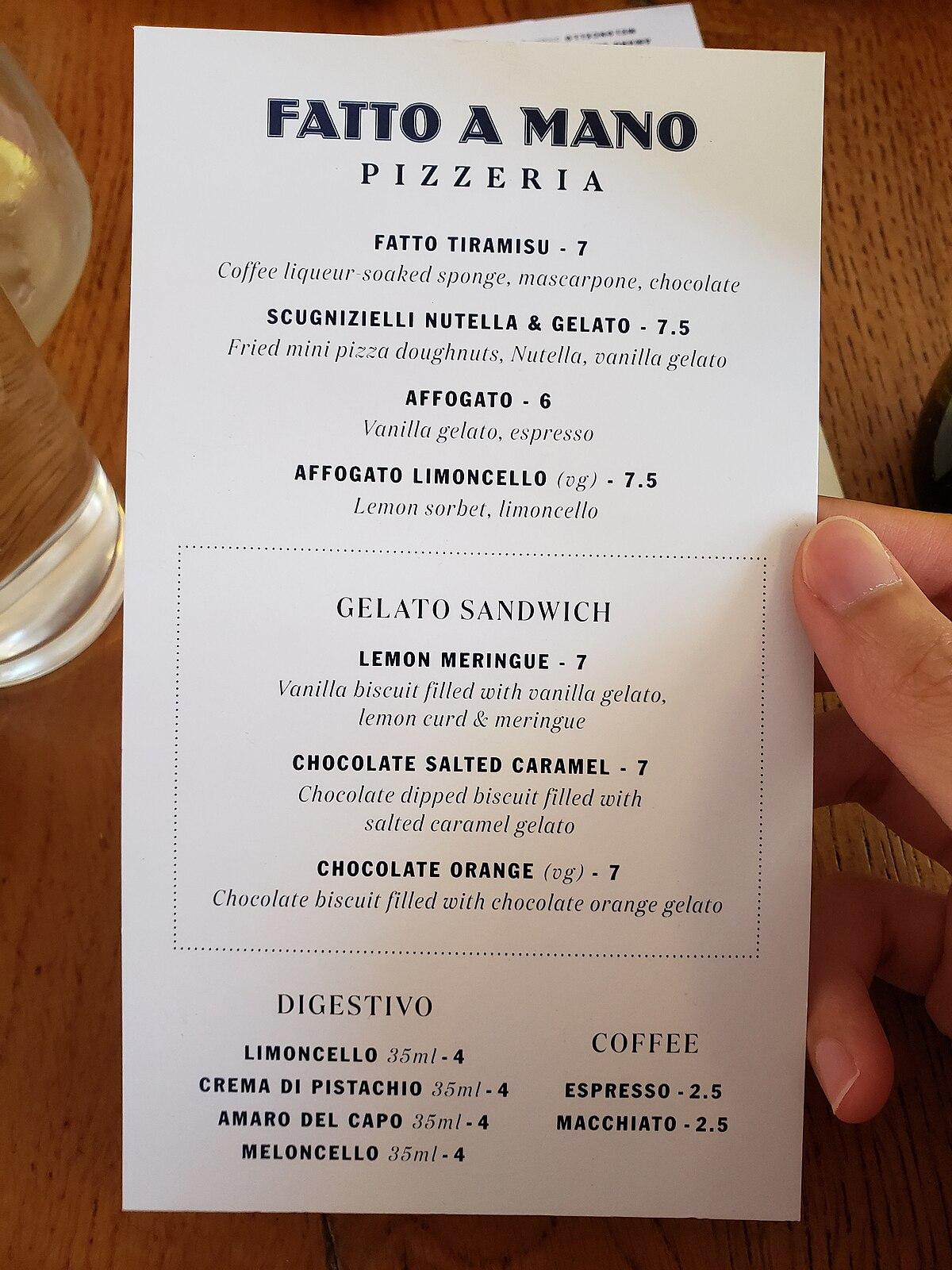
Publishing Your Menu and Monitoring User Engagement
Once you’ve crafted a captivating menu using the Eduma theme, the next crucial step is to publish it effectively and monitor user engagement. A well-presented menu can significantly enhance user experience, making it easier for visitors to navigate your site and access the content they seek. Let’s explore how you can maximize your menu’s visibility and track its impact on user interaction.
To publish your menu, follow these straightforward steps:
- Go to your WordPress dashboard and navigate to Appearance > Menus.
- Select the menu you wish to publish and ensure it’s set as the primary menu.
- Click on the Save Menu button to implement the changes.
Once your menu is live, it’s time to engage with your audience. Here are some strategies to boost interaction:
- Utilize call-to-action buttons in your menu items to encourage users to click.
- Highlight popular courses or events within your menu to draw attention.
- Incorporate a search bar for easy access to specific content, enhancing user satisfaction.
To measure how well your menu is performing, consider implementing analytics tools. Google Analytics is an excellent choice, allowing you to track key metrics such as:
| User Engagement Metric | Description |
|---|---|
| Click-Through Rate (CTR) | The percentage of users who click on a menu item compared to how many view it. |
| Time on Page | How long users stay on the pages linked through your menu. |
| Bounce Rate | The percentage of visitors who leave your site after viewing only one page. |
By regularly checking these metrics, you can identify which menu items resonate most with your audience, allowing you to make informed adjustments. For instance, if certain items see low engagement, consider updating their titles, descriptions, or even their placement within the menu.
Engagement isn’t just about tracking numbers; it’s about creating a seamless and enriching user experience. Keep your menu dynamic by occasionally refreshing the content based on user feedback and analytics insights. This not only keeps your site lively but also fosters a sense of community as users feel their preferences are valued.
publishing your menu is just the beginning of an exciting journey. By actively monitoring user engagement and responding to their needs, you can create an inviting and functional space that encourages exploration and learning within your Eduma theme environment.

Embracing Continuous Improvement and Updates
Creating a menu in the Eduma theme isn’t just a task; it’s an opportunity to enhance user experience and improve the overall functionality of your website. Continuous improvement in how we design and implement menus can significantly impact how visitors navigate your site, engage with your content, and ultimately return for more. Here are some key elements to consider as you implement your menu:
- Accessibility: Ensure that your menu is easy to access on all devices. A responsive design will accommodate users on mobile devices and tablets, reflecting modern browsing habits.
- Clarity: Use clear and concise language in your menu options. Each label should communicate exactly what users can expect when they click, minimizing confusion.
- Hierarchy: Organize menu items logically. Group related content together to help users find what they’re looking for without unnecessary clicks.
Regular updates to your menu not only keep the content fresh but also allow you to adapt to changing user needs and preferences. Consider analyzing your website’s analytics to determine which menu items are most and least popular. This data can guide you in making informed decisions about what to include or remove:
| Menu Item | Popularity | Action |
|---|---|---|
| Courses | High | Keep |
| Blog | Medium | Update |
| Contact Us | Low | Remove |
As you refine your menu, don’t forget to test different layouts and structures. A/B testing can provide insights into which designs resonate more with your audience. Engaging with your user base through surveys can also offer invaluable feedback on their navigation experience, allowing you to make adjustments that truly reflect their needs.
consider integrating visual elements into your menu. Icons, dropdown effects, and color changes can enhance usability and make your menu visually appealing. These small enhancements can create a more engaging experience, encouraging visitors to explore more of what you have to offer.
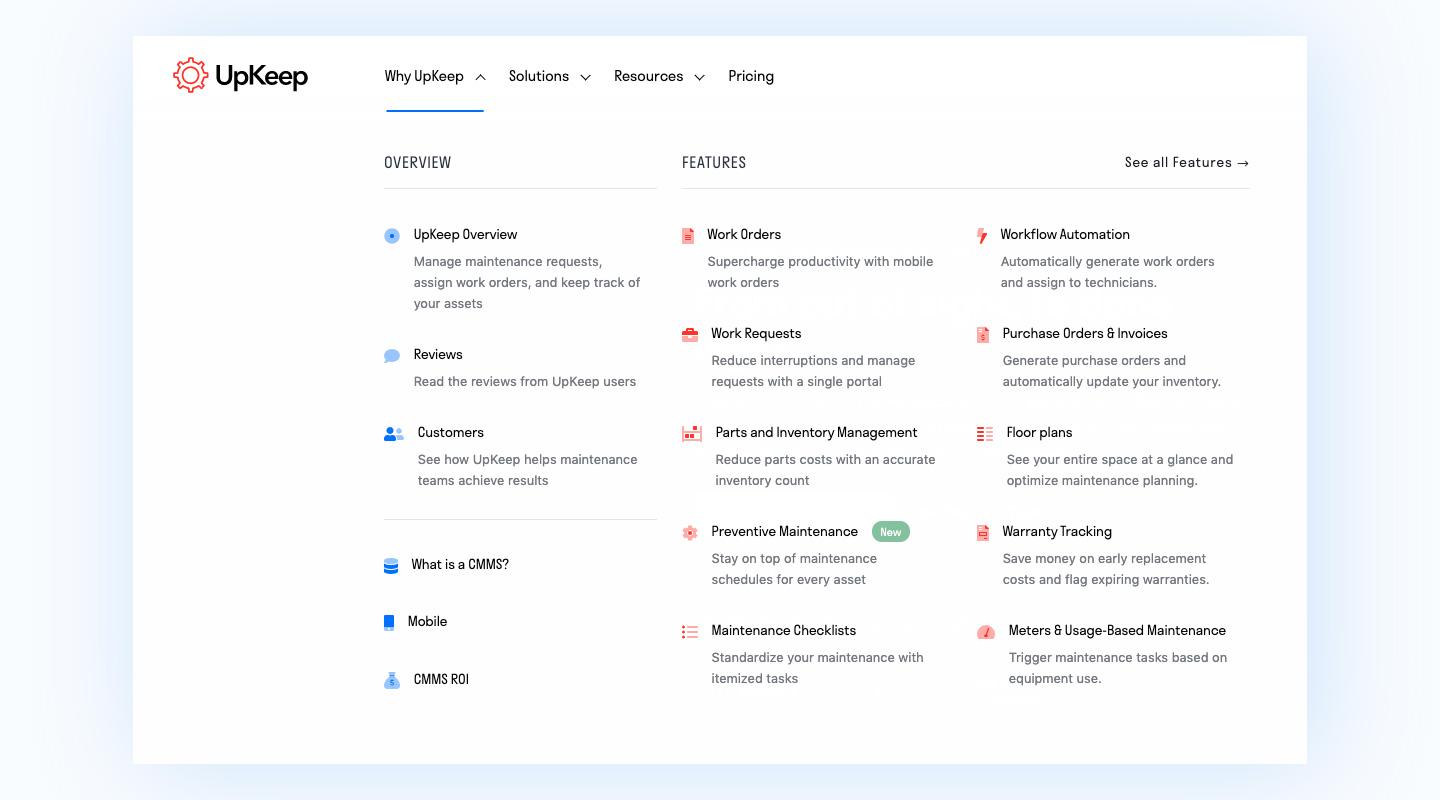
Elevating User Experience with an Intuitive Menu Design
Creating an intuitive menu design is essential for enhancing the user experience on your website. A well-structured menu not only guides your visitors but also reflects the overall aesthetic of your theme. The Eduma theme offers a powerful platform to build a menu that is both functional and visually appealing. Follow these steps to ensure your menu is optimized for ease of use and navigation.
1. Plan Your Menu Structure
Before diving into the Eduma theme, take a moment to plan your menu structure. Consider the following:
- Main Navigation Items: Identify the key sections that are most important to your users.
- Submenus: Organize related pages under main categories for a cleaner look.
- Call-to-Actions: Highlight specific actions you want users to take, like enrolling in a course.
2. Accessing Menu Settings
Once you’ve mapped out your menu, navigate to your WordPress dashboard. Go to Appearance > Menus. Here, you can create or edit your existing menu easily. Select the pages, categories, or custom links you want to add from the left panel, and click Add to Menu.
3. Customize Menu Appearance
The Eduma theme allows for customization options that make your menu stand out. Make use of the following features:
- Color Schemes: Choose colors that complement your website’s branding.
- Font Styles: Use fonts that enhance readability.
- Hover Effects: Implement effects that engage users as they navigate.
4. Responsive Design Considerations
With the growing use of mobile devices, ensuring your menu is responsive is crucial. The Eduma theme automatically adjusts menus for smaller screens, but you should always preview your design on multiple devices. If needed, utilize media queries in your CSS to fine-tune the appearance.
5. Testing and Feedback
After setting up your menu, conduct usability tests with real users. Gather feedback on their experience navigating through your menu, and make adjustments based on their suggestions. Creating an effective menu is an iterative process that benefits from user input.
By applying these strategies, you can create a menu in the Eduma theme that not only elevates the user experience but also serves as a powerful tool for guiding your visitors through your content. An effective menu is more than just a navigation tool; it’s a bridge that connects users to the value your site offers.
Frequently Asked Questions (FAQ)
Q&A: How To Create Menu In Eduma Theme: A Step-by-Step Guide
Q1: Why should I use the Eduma theme for my educational website?
A1: The Eduma theme is specifically designed for educational institutions, online courses, and e-learning platforms. Its user-friendly interface, customizable features, and responsive design make it an ideal choice for anyone looking to create a professional, engaging online presence. By choosing Eduma, you’re not just building a website; you’re crafting an inspiring educational journey for your visitors.
Q2: What is the importance of having a well-structured menu on my website?
A2: A well-structured menu is the backbone of user navigation on your website. It guides your visitors to the most important sections, enhances user experience, and keeps them exploring your content. With Eduma, you can create a menu that not only looks great but also reflects your brand’s vision, making it easier for users to find the resources they need to succeed in their educational pursuits.
Q3: How can I create a menu in the Eduma theme?
A3: Creating a menu in the Eduma theme is a straightforward process. Start by going to the WordPress dashboard, then navigate to “Appearance” and click on “Menus.” From there, you can create a new menu, add your desired pages, categories, and custom links, and assign it to a location on your site. Follow our step-by-step guide for a detailed walkthrough, and you’ll have a stunning menu ready in no time!
Q4: Can I customize the look of my menu?
A4: Absolutely! The Eduma theme offers robust customization options, allowing you to design a menu that fits seamlessly with your website’s aesthetic. You can change colors, fonts, and layout styles to create a menu that is not only functional but also visually appealing. Let your creativity shine and inspire your visitors with a menu that reflects your unique educational brand!
Q5: What tips do you have for organizing my menu effectively?
A5: When organizing your menu, think about the user journey. Group related items together and prioritize the most important sections. Use clear, descriptive labels to help visitors navigate with ease. Remember, simplicity is key! A clean and organized menu will not only enhance user experience but will also convey professionalism and clarity in your educational offerings.
Q6: How can a well-designed menu impact my website’s success?
A6: A well-designed menu can significantly impact your website’s success by improving user engagement and reducing bounce rates. When visitors can easily find what they are looking for, they are more likely to stay on your site longer, explore more content, and ultimately enroll in courses or programs. Your menu is your first impression—make it count, and watch your online educational platform thrive!
Q7: Is there support available if I encounter issues while creating my menu?
A7: Yes! The Eduma theme provides comprehensive documentation and support to assist you with any challenges you might face while creating your menu. Additionally, the Eduma community is filled with enthusiastic users who are eager to share tips and solutions. Don’t hesitate to reach out—together, we can turn your vision into reality!
Q8: How can I ensure my menu is mobile-friendly?
A8: The Eduma theme is designed to be responsive, meaning your menu will automatically adjust for mobile devices. However, it’s crucial to test your menu on various screen sizes to ensure usability. Optimize your menu by limiting the number of items and utilizing dropdowns if needed. A seamless mobile experience will keep your audience engaged, no matter where they are!
Final Thoughts:
Creating a menu in the Eduma theme is not just a task; it’s an opportunity to elevate your educational website and inspire your audience. With each step you take, you are building a gateway to knowledge, empowering learners to embark on their educational journeys. Start today, and let your website reflect the brilliance of your vision!
In Retrospect
creating a menu in the Eduma theme is not just a technical task; it’s an opportunity to shape the user experience on your educational website. By following the step-by-step guide outlined in this article, you can craft a navigational structure that not only enhances usability but also reflects the unique identity of your institution.
Imagine your visitors seamlessly exploring courses, resources, and community features, all thanks to an intuitive and well-organized menu. This is your chance to guide them on their learning journey, making it easier for them to find what they need and engage with your content.
Don’t hesitate to experiment with different styles and configurations until you find the perfect fit. The Eduma theme offers versatility and functionality—utilize these to create a menu that resonates with your audience and elevates their experience. As you embark on this journey, remember that every small detail contributes to a larger vision.
So, roll up your sleeves, dive in, and let your creativity shine. The future of your educational platform is in your hands, and with a well-crafted menu, you’ll be one step closer to inspiring and empowering learners around the globe. Happy designing!