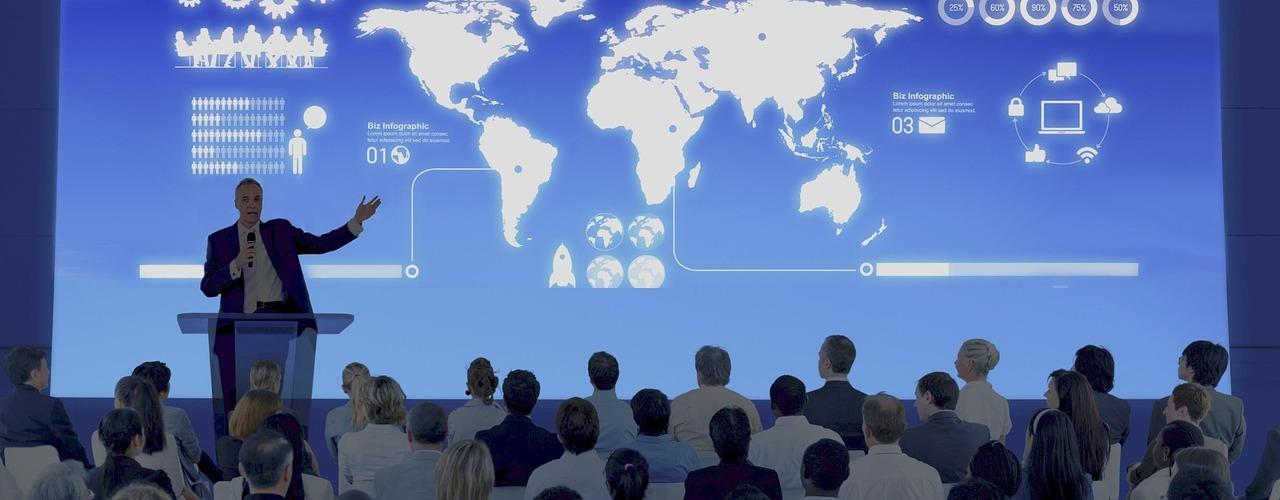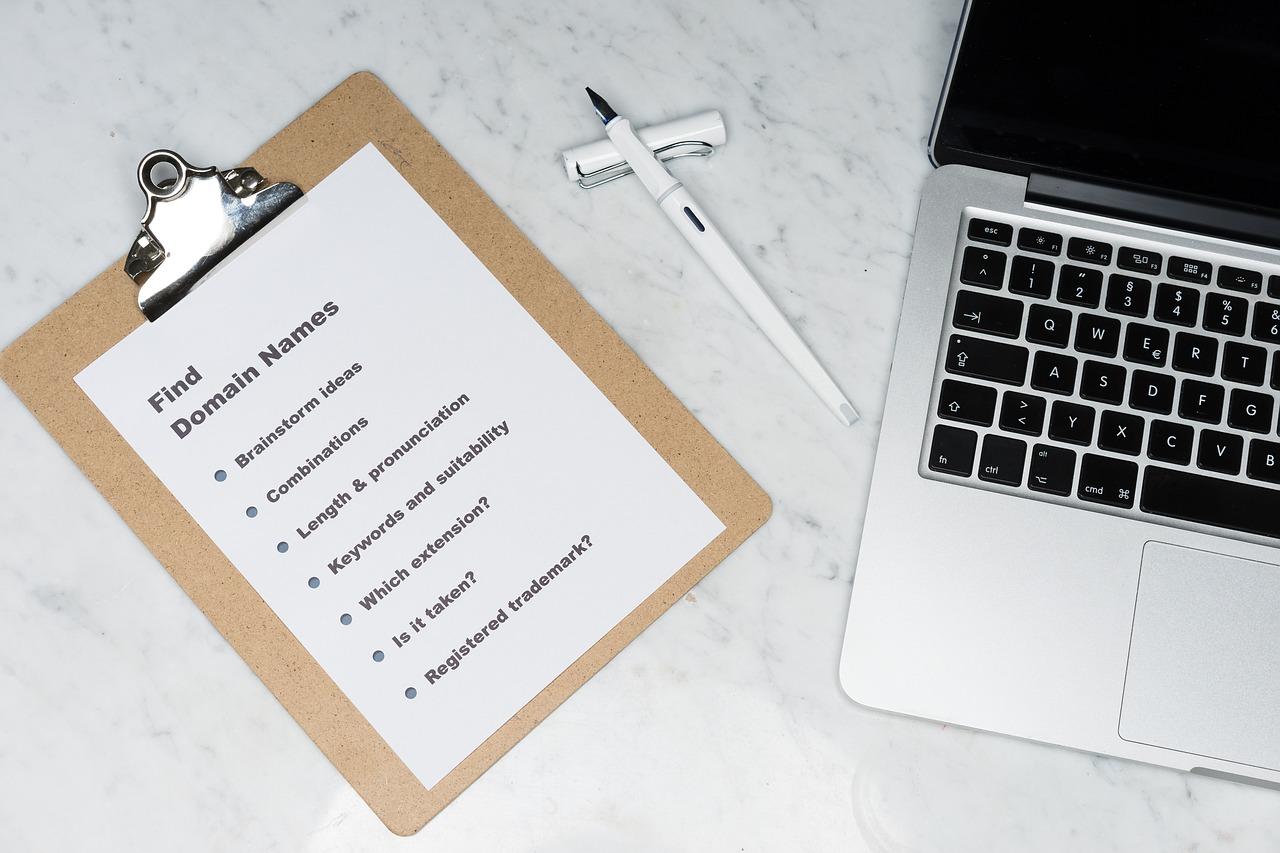In today’s data-driven world, the importance of reliable database management cannot be overstated. Whether you are running a small business or a large enterprise, ensuring the integrity and availability of your data is crucial. One of the most critical aspects of database management is the backup and restoration process. In this comprehensive guide, we will delve deep into the intricacies of MySQL Backup and Restore with MyDumper, a powerful tool designed to provide robust and efficient backup solutions for MySQL databases.

Why MySQL Backup and Restore Matters
Ensuring the security, integrity, and availability of data is a top priority for any organization, and this is where MySQL Backup and Restore plays a vital role. Data stored in MySQL databases can range from simple customer records to complex transactional data critical to business operations. Without a reliable backup and restore strategy, this data is vulnerable to a myriad of risks, including hardware failures, software glitches, human errors, and malicious attacks.
Here’s why MySQL Backup and Restore matters:
1. Prevention of Data Loss
Data loss can occur for several reasons, such as hardware failure, software corruption, accidental deletion, or cyberattacks. A backup system ensures that, in the event of data loss, your organization can quickly restore critical information, minimizing downtime and preventing significant financial and reputational damage.
2. Compliance and Legal Requirements
Many industries are governed by strict data protection regulations that mandate regular backups and secure storage of data. Compliance with these regulations is not just about avoiding fines; it’s also about maintaining customer trust. Regular backups are a critical component of adhering to these legal standards.
3. Business Continuity
A robust backup and restore process is essential for business continuity. In the event of a disaster, such as a server crash or a ransomware attack, the ability to restore data quickly and accurately is crucial. Without a backup, recovering from such events can be time-consuming and costly, and in some cases, may even result in permanent data loss.
4. Mitigating Human Error
Human error is one of the most common causes of data loss. Whether it’s an accidental deletion of important records or incorrect database modifications, backups ensure that there is a way to revert to a previous state. This safety net is indispensable for organizations that handle large volumes of data and have multiple users accessing the database.
5. Safeguarding Against Cyber Threats
In today’s digital landscape, cyber threats are ever-present. Ransomware attacks, in particular, can encrypt your data, rendering it inaccessible. Having a recent backup means you can restore your data to a point before the attack, avoiding the need to pay ransoms and ensuring that your business can continue to operate.
6. Facilitating Data Recovery
Restoration from a backup is not just about recovering from disasters; it can also be a method for performing routine tasks such as migrating data to a new server, replicating databases for testing environments, or rolling back to a previous state after failed updates or migrations.
7. Performance Optimization
With tools like MyDumper, backups can be performed with minimal impact on system performance. This means that you can maintain high availability and performance of your MySQL databases while ensuring they are regularly backed up.
8. Flexibility in Backup Solutions
MySQL offers various backup options—full backups, incremental backups, and binary log backups—each serving different needs. This flexibility allows you to tailor your backup strategy according to the specific requirements of your business, whether you need to back up an entire database or just the changes made since the last backup.
9. Cost-Effective Data Protection
While setting up a backup strategy requires an initial investment, it is far more cost-effective in the long run compared to the potential costs associated with data loss. The financial implications of data recovery, lost productivity, legal consequences, and reputational damage can be far greater than the costs of implementing a reliable backup system.
10. Ensuring Data Integrity
Regular backups ensure that your data remains consistent and intact. In cases where corruption or inconsistencies arise, you can rely on your backups to restore the database to a clean, consistent state, avoiding the complications of corrupted data.
In summary, MySQL Backup and Restore is a critical function that safeguards your data against loss, corruption, and cyber threats. It ensures business continuity, legal compliance, and data integrity, all of which are fundamental to the successful operation of any organization. Without a reliable backup strategy, the risks to your data are simply too great.
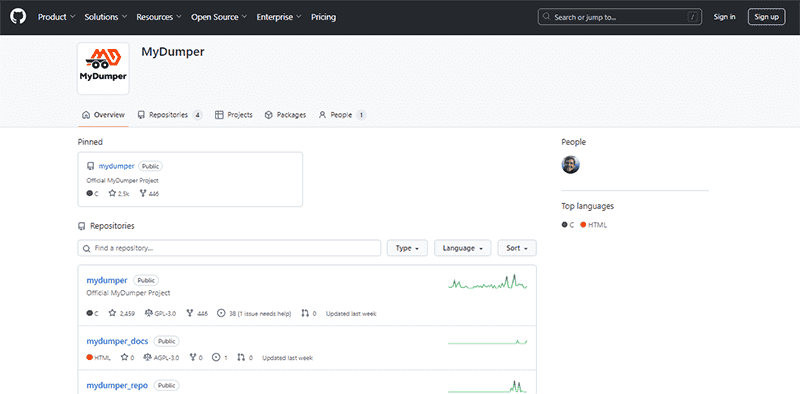
Introduction to MyDumper
MyDumper is a powerful, open-source backup tool designed specifically for MySQL and MariaDB databases. It was created to address the limitations and inefficiencies of traditional backup methods, particularly those encountered with mysqldump, which can be slow and resource-intensive when dealing with large databases. MyDumper stands out as an advanced solution that significantly improves the speed, efficiency, and reliability of MySQL database backups.
Key Features of MyDumper
- Multi-threaded Backup: One of the most significant advantages of MyDumper over other tools is its ability to perform multi-threaded backups. This means that MyDumper can run multiple threads simultaneously to back up different parts of the database in parallel. This feature dramatically reduces the time required to complete a backup, especially for large databases with millions of records.
- Consistent Snapshots: MyDumper ensures that the backups are consistent by taking snapshots of the database at a specific point in time. This feature is crucial for maintaining the integrity of the backup, as it ensures that all the data in the backup is from the same moment in time, even if the database is still being written to during the backup process.
- Incremental Backups: MyDumper supports incremental backups, which only capture the changes made to the database since the last full backup. This feature is essential for reducing the amount of storage required for backups and for minimizing the time needed to complete each backup. Incremental backups are particularly useful for large databases that experience frequent changes.
- Compression: To save storage space, MyDumper can compress backup files on the fly. The tool supports multiple compression algorithms, allowing you to choose the one that best fits your storage and performance requirements. Compression not only saves disk space but also reduces the time needed to transfer backups over the network.
- High Performance: MyDumper is optimized for performance. It minimizes the load on the MySQL server during backup operations, which is crucial for environments where the database must remain responsive to user queries even during backup. This makes MyDumper an ideal solution for production environments where downtime is not an option.
- Security: MyDumper allows for secure backups by enabling encryption. This feature ensures that your backups are protected from unauthorized access during storage and transmission. Encrypting your backups is a best practice, especially when dealing with sensitive or regulated data.
- Ease of Use: Despite its advanced features, MyDumper is straightforward to use. The command-line interface is intuitive, and the tool provides comprehensive options for customizing backups to meet specific needs. Additionally, MyDumper’s companion tool,
myloader, makes the restoration process equally efficient and straightforward. - Community and Support: As an open-source project, MyDumper benefits from an active community of developers and users who contribute to its ongoing development and improvement. This community support ensures that MyDumper remains up-to-date with the latest MySQL features and best practices, and it also means that users can find help and resources online.
Why Choose MyDumper?
Choosing the right backup tool is crucial for any organization that relies on MySQL databases. MyDumper offers several compelling reasons to be your go-to solution for MySQL backups:
- Speed and Efficiency: MyDumper’s multi-threaded architecture allows it to back up databases much faster than traditional tools, making it ideal for large and complex databases.
- Minimal Impact on Performance: Unlike some backup tools that can significantly slow down database performance, MyDumper is designed to minimize its impact, allowing your database to remain operational during the backup process.
- Advanced Features: With support for incremental backups, compression, and encryption, MyDumper provides all the advanced features necessary for a modern backup strategy.
- Flexibility and Control: MyDumper gives you complete control over how your backups are performed, with numerous options to customize the process to fit your specific needs.
- Reliability: MyDumper’s ability to produce consistent, point-in-time snapshots ensures that your backups are reliable and can be restored accurately, which is essential for disaster recovery.
MyDumper is more than just a backup tool; it’s a comprehensive solution designed to meet the demands of today’s fast-paced, data-driven environments. Its combination of speed, efficiency, and advanced features makes it the preferred choice for anyone looking to implement a robust backup and restore strategy for MySQL databases. Whether you’re managing a small business database or a large-scale enterprise system, MyDumper provides the reliability and performance you need to protect your data effectively.
Setting Up MyDumper for MySQL Backup
Setting up MyDumper for MySQL backup involves a series of steps, from installation to configuration. This process ensures that the tool is properly integrated with your MySQL environment, allowing you to perform efficient and reliable backups. Below is a detailed guide on how to set up MyDumper on your server.
1. Prerequisites
Before you begin the installation process, ensure that your environment meets the following prerequisites:
- Operating System: MyDumper can be installed on Linux-based systems such as Ubuntu, CentOS, and Debian. It is also compatible with macOS.
- MySQL/MariaDB: Ensure that MySQL or MariaDB is installed and running on your server. MyDumper works with both MySQL and MariaDB databases.
- Root or Sudo Access: You will need root or sudo access to install and configure MyDumper on your server.
- Required Packages: MyDumper requires several development tools and libraries. Ensure that you have a package manager like
apt(for Ubuntu/Debian) oryum(for CentOS/RHEL) available.
2. Installing MyDumper
The installation of MyDumper can be done either by compiling from source or by using pre-built binaries. Below are the steps for installing MyDumper from source, which is the recommended method to ensure you have the latest version.
Step 1: Update Package Repositories
First, update your package repositories to ensure that you have the latest versions of the necessary packages:
sudo apt-get update
Step 2: Install Dependencies
Next, install the required dependencies. These include development tools and libraries that MyDumper needs to compile and run:
sudo apt-get install cmake gcc g++ libssl-dev libz-dev libbz2-dev libglib2.0-dev
For CentOS/RHEL, use the following command:
sudo yum install cmake gcc gcc-c++ openssl-devel zlib-devel bzip2-devel glib2-devel
Step 3: Download MyDumper Source Code
Download the MyDumper source code from the official GitHub repository:
wget https://github.com/maxbube/mydumper/archive/master.zip
Extract the downloaded file:
unzip master.zip
cd mydumper-master
Step 4: Compile and Install MyDumper
Now, compile and install MyDumper:
mkdir build
cd build
cmake ..
make
sudo make install
This will install MyDumper on your system, and you can verify the installation by running:
mydumper --version
3. Configuring MyDumper
Once MyDumper is installed, the next step is to configure it according to your backup requirements. Configuration involves setting parameters like the number of threads, output directory, and backup options such as compression and incremental backups.
Step 1: Choosing the Number of Threads
MyDumper is a multi-threaded tool, which allows it to perform backups in parallel, greatly speeding up the process. You can specify the number of threads based on your server’s CPU capacity:
--threads=4
In this example, MyDumper will use 4 threads to perform the backup. Adjust this number based on the capabilities of your server.
Step 2: Specifying the Output Directory
Define the directory where you want to store your backup files:
--outputdir=/path/to/backup_directory
Ensure that the specified directory has sufficient storage space to hold your backups.
Step 3: Enabling Compression
To save storage space, enable compression during the backup process:
--compress
This option compresses the backup files on the fly, reducing the amount of disk space required. MyDumper supports gzip and bzip2 compression.
Step 4: Using Incremental Backups
For databases that undergo frequent changes, incremental backups can save time and storage space by only backing up the changes since the last backup:
--incremental --incremental-base /path/to/incremental_directory
This command creates an incremental backup, storing the changes in the specified directory.
Step 5: Additional Configuration Options
- Max Packet Size: To avoid issues with large datasets, you can increase the max packet size:
--max-allowed-packet=512M
- Lock All Tables: If you need a consistent backup and are willing to lock the tables during the process, use:
--lock-all-tables
- No Data for Views: To exclude data for views and only export their definitions, use:
--no-data-for-views
4. Performing a Test Backup
Before implementing MyDumper in a production environment, it’s a good idea to perform a test backup to ensure everything is set up correctly.
Step 1: Run a Test Backup
Execute the MyDumper command with your configuration settings to perform a test backup:
mydumper --threads=4 --outputdir=/path/to/backup_directory --compress --user=root --password=your_password --database=your_database
This command will back up the specified database using 4 threads, compressing the files and storing them in the specified directory.
Step 2: Verify the Backup
After the backup completes, verify that the files are in the output directory:
ls /path/to/backup_directory
You should see a series of files corresponding to the tables and other objects in your database.
5. Automating Backups with Cron Jobs
To ensure regular backups, you can automate the MyDumper backup process using cron jobs. This will allow backups to run at scheduled intervals without manual intervention.
Step 1: Create a Backup Script
Create a simple shell script that runs the MyDumper command with your desired options:
mydumper --threads=4 --outputdir=/path/to/backup_directory --compress --user=root --password=your_password --database=your_database
Save the script as mysql_backup.sh and make it executable:
chmod +x mysql_backup.sh
Step 2: Schedule the Cron Job
Open the cron job editor:
crontab -e
Add a line to schedule the backup script to run at a specific time. For example, to run the backup daily at 2 AM:
0 2 * * * /path/to/mysql_backup.sh
Save and close the editor. This cron job will now run the MyDumper backup script daily at the specified time.
6. Monitoring and Maintenance
Regularly monitor the backup process to ensure it is running smoothly. Check the output logs for any errors and verify that backups are being created as expected. Periodically test the restoration process to ensure that backups can be restored correctly.
Setting up MyDumper for MySQL backup involves installing and configuring the tool to meet your specific backup needs. By following the steps outlined in this guide, you can ensure that your MySQL databases are backed up efficiently and reliably, protecting your valuable data against loss and ensuring business continuity. With MyDumper, you have a powerful tool at your disposal that offers speed, flexibility, and advanced features to meet the demands of modern database management.
Performing a Full MySQL Backup with MyDumper
Performing a full MySQL backup with MyDumper is a crucial task to ensure that all your database data is securely backed up and can be restored in case of data loss. A full backup captures the entire database, including all tables, indexes, and stored procedures. Below is a step-by-step guide on how to perform a full MySQL backup using MyDumper.
Step 1: Prepare Your Environment
Before you start the backup process, it’s important to ensure that your MySQL environment is prepared:
- Ensure MySQL is Running: Verify that your MySQL server is up and running. You can check the status with the following command:
sudo systemctl status mysql
- Check Disk Space: Ensure that the directory where you plan to store the backup has enough free disk space to accommodate the entire database.
- Decide on Locking Strategy: If your database is highly transactional, consider whether you need to lock tables to ensure a consistent backup. MyDumper allows you to lock tables during the backup process to prevent any changes during the backup.
Step 2: Stop Write Operations (Optional)
To ensure the highest level of data consistency, you might want to stop write operations on the database during the backup. This step is optional, depending on your consistency requirements and whether you use MyDumper’s consistent snapshot feature.
You can lock the tables with the following command:
mysql -u root -p -e "FLUSH TABLES WITH READ LOCK;"
This command locks all tables, preventing any write operations during the backup.
Step 3: Run MyDumper for Full Backup
Now, you are ready to perform the full backup using MyDumper. The basic syntax for running MyDumper is as follows:
mydumper --threads=4 --outputdir=/path/to/backup_directory --compress --user=root --password=your_password --database=your_database
Here’s what each option means:
--threads=4: Specifies the number of threads to use during the backup. Adjust this number based on your server’s CPU capacity.--outputdir=/path/to/backup_directory: Specifies the directory where the backup files will be stored.--compress: Enables compression to save disk space. The backup files will be compressed using gzip.--user=root: Specifies the MySQL user with sufficient privileges to perform the backup.--password=your_password: Specifies the password for the MySQL user.--database=your_database: Specifies the name of the database you want to back up.
For a more complex backup, you can add additional options:
- Consistent Snapshot: To ensure a consistent backup without locking tables, use the
--no-locksoption, which relies on MySQL’s InnoDB to create a consistent snapshot.--no-locks
- Max Packet Size: If you encounter issues with large datasets, increase the max packet size:
--max-allowed-packet=512M
Step 4: Monitor the Backup Process
Once you run the command, MyDumper will begin the backup process. Depending on the size of your database and the number of threads you’ve specified, this process might take some time.
- Real-time Output: MyDumper provides real-time output of the backup process, showing the progress of each table being backed up.
- Error Handling: MyDumper is robust in handling errors, but it’s a good practice to monitor the backup process for any errors that might occur. MyDumper will output error messages directly to the console or to a log file if specified.
Step 5: Verify the Backup
After the backup is complete, it’s crucial to verify that the backup files have been created correctly and that all expected data is present.
- List Backup Files: Check the contents of the backup directory to ensure that the backup files are present:
ls /path/to/backup_directory
- Check File Sizes: Ensure that the backup files have reasonable sizes compared to the size of the data in the database.
- Review Logs: If you redirected MyDumper’s output to a log file, review the log to ensure there were no errors during the backup.
Step 6: Unlock Tables (If Locked)
If you locked the tables at the beginning of the backup process, remember to unlock them after the backup is complete:
mysql -u root -p -e "UNLOCK TABLES;"
This command will allow write operations to resume on the database.
Step 7: Store and Secure the Backup
Once the backup is complete and verified, it’s important to ensure that the backup files are stored securely:
- Transfer to a Secure Location: If your backup directory is on the same server as your database, consider transferring the backup files to a different server or storage solution to protect against hardware failure.
- Enable Encryption: If you didn’t enable encryption during the backup, consider encrypting the backup files before transferring them to ensure data security.
- Implement Offsite Storage: For additional security, store a copy of the backup offsite. This protects against physical disasters, such as fires or floods.
Step 8: Automate Future Backups
To avoid the manual process of performing backups, you can automate the backup process using cron jobs. This ensures that backups are performed regularly without requiring manual intervention.
- Create a Backup Script: Write a shell script that runs the MyDumper command with your desired options.
- Schedule the Script: Use cron to schedule the script to run at regular intervals, such as daily or weekly, depending on your needs.
crontab -e
Add a line to schedule the script. For example, to run the backup every day at 2 AM:
0 2 * * * /path/to/mysql_backup.shPerforming a full MySQL backup with MyDumper is a critical task that helps protect your data against loss or corruption. By following the steps outlined in this guide, you can ensure that your MySQL databases are backed up efficiently and securely. MyDumper’s multi-threaded capabilities, combined with features like compression and consistent snapshots, make it an excellent tool for managing MySQL backups, especially for large and complex databases. By automating the process, you can further ensure that your data is regularly backed up without manual intervention, providing peace of mind and ensuring business continuity.
Restoring a MySQL Database with MyDumper
Restoring a MySQL database with MyDumper involves using its companion tool, myloader. MyLoader is specifically designed to efficiently restore backups created by MyDumper, ensuring that your data is accurately and quickly reloaded into your MySQL database. Below is a comprehensive step-by-step guide on how to restore a MySQL database using MyDumper and MyLoader.
Step 1: Prepare Your Environment for Restoration
Before you begin the restoration process, it’s essential to prepare your MySQL environment:
- Verify Backup Integrity: Ensure that the backup files created by MyDumper are complete and have not been corrupted. You can do this by checking the backup directory for the expected files and their sizes.
- Ensure Sufficient Disk Space: The target database server must have enough disk space to accommodate the data being restored.
- Database User Permissions: Ensure that the MySQL user account you will use for restoration has the necessary permissions to create and modify tables in the target database.
Step 2: Create a New Database (If Needed)
If you are restoring the backup into a new database, you need to create that database before starting the restoration process.
- Log in to MySQL:
mysql -u root -p
- Create the Database:
CREATE DATABASE restored_database;
Replace
restored_databasewith the name of the database where you want to restore the backup. - Exit MySQL:
EXIT;
Step 3: Install MyLoader (If Not Already Installed)
If you haven’t installed MyLoader yet, follow these steps to install it. MyLoader is typically installed alongside MyDumper since they are companion tools.
- Ensure MyDumper is Installed: MyLoader is usually included when you compile and install MyDumper from source. If you followed the installation steps for MyDumper, MyLoader should already be installed.
- Verify Installation: Confirm that MyLoader is installed by running:
myloader --version
If MyLoader is not installed, you can compile it from the same source you used for MyDumper.
Step 4: Run MyLoader to Restore the Backup
Now that the environment is ready, you can proceed with the actual restoration using MyLoader.
- Basic MyLoader Command: The basic syntax for running MyLoader is:
myloader --threads=4 --directory=/path/to/backup_directory --database=restored_database --user=root --password=your_password
Here’s what each option means:
--threads=4: Specifies the number of threads to use for the restore process. More threads can speed up the restoration.--directory=/path/to/backup_directory: Specifies the directory where the backup files are located.--database=restored_database: Specifies the name of the database into which the backup will be restored.--user=root: Specifies the MySQL user with sufficient privileges to restore the database.--password=your_password: Specifies the password for the MySQL user.
- Restoring Specific Tables (Optional): If you only need to restore specific tables, you can use the
--tables-listoption:myloader --threads=4 --directory=/path/to/backup_directory --database=restored_database --tables-list=table1,table2 --user=root --password=your_password
Replace
table1, table2with the names of the tables you want to restore. - Handling Errors: MyLoader can be configured to continue restoring even if it encounters errors with the
--continue-on-erroroption:--continue-on-error
This option is useful if you expect some errors that do not require halting the entire process.
Step 5: Monitor the Restoration Process
Once you run the MyLoader command, it will start restoring the backup files into the specified database. Depending on the size of the backup and the number of threads, this process may take some time.
- Real-time Output: MyLoader provides real-time output of the restoration process, showing the progress of each table being restored.
- Error Messages: Pay attention to any error messages that may appear. These messages can help you diagnose and resolve any issues that arise during the restoration.
Step 6: Verify the Restoration
After the restoration is complete, it is crucial to verify that the database has been restored correctly.
- Check Table Counts: Verify that all tables have been restored and that the row counts match the original database:
mysql -u root -p -e "USE restored_database; SHOW TABLES;"
You can also use
COUNT(*)queries on each table to verify that the row counts are correct. - Review Logs: If you redirected MyLoader’s output to a log file, review the log to ensure there were no errors during the restoration.
Step 7: Post-Restoration Tasks
After verifying the restoration, there are a few additional tasks you might need to perform:
- Rebuild Indexes: In some cases, you may need to rebuild indexes if you notice that queries are not performing as expected after the restoration.
- Apply Permissions: If the restored database needs specific user permissions, apply them now.
- Run Database Maintenance: Consider running
ANALYZE TABLEorOPTIMIZE TABLEcommands on the restored tables to ensure optimal performance.
Step 8: Cleanup and Secure the Backup
Once the restoration is complete and verified:
- Backup Removal (Optional): If the restoration was successful and you no longer need the backup files, you can remove them to free up disk space.
- Secure Backup Files: If you need to keep the backup files, ensure they are stored securely, especially if they contain sensitive data.
Restoring a MySQL database with MyDumper and MyLoader is a straightforward process that ensures your data can be quickly and efficiently recovered in the event of data loss. By following the steps outlined in this guide, you can restore your MySQL databases with confidence, knowing that your data will be accurately reloaded into the database. MyLoader’s multi-threaded capabilities, combined with its robust error-handling features, make it an excellent choice for restoring backups in both small and large database environments. Regularly testing your backup and restore processes is essential to ensuring that your data is protected and that you can recover quickly in the event of a disaster.
Best Practices for MySQL Backup and Restore with MyDumper
Ensuring a robust and reliable backup and restore process for your MySQL databases is crucial to safeguarding your data. MyDumper and its companion tool MyLoader provide powerful features that help streamline this process. However, to maximize their effectiveness, it’s essential to follow best practices. These best practices will ensure that your backups are reliable, secure, and readily restorable when needed.
1. Regularly Schedule Backups
One of the most important best practices is to schedule backups regularly. The frequency of your backups should be determined by how often your data changes and how critical it is to your operations.
- Daily Backups: For most production environments, daily backups are recommended.
- Incremental Backups: Use incremental backups for databases with frequent changes. Incremental backups only store changes since the last backup, saving time and storage space.
- Weekly Full Backups: Complement daily incremental backups with a full backup at least once a week to ensure a comprehensive snapshot of your database.
2. Automate Backup Processes
Manual backups are prone to errors and can easily be overlooked. Automate your backup processes using cron jobs or other scheduling tools to ensure that backups are performed consistently and without the need for manual intervention.
- Cron Jobs: Use cron jobs to schedule backups at times when database activity is low, such as during off-peak hours.
- Monitoring and Alerts: Implement monitoring and alert systems to notify you if a backup fails, so you can take immediate action.
3. Ensure Data Consistency
Data consistency is critical during backups, especially for large, highly transactional databases. MyDumper provides features to ensure that the data being backed up is consistent.
- Consistent Snapshots: Use MyDumper’s consistent snapshot feature to capture the database at a specific point in time without locking the tables.
- Locking Tables: For environments where strict consistency is required, consider using table locks during the backup process, though this may impact database performance.
4. Secure Your Backups
Backups contain all of your critical data, so it’s essential to secure them against unauthorized access and potential data breaches.
- Encryption: Encrypt your backups both at rest and in transit. MyDumper supports on-the-fly encryption, ensuring that backup files are secure from the moment they are created.
- Access Control: Limit access to backup files and directories to only those who need it. Use strong passwords and multi-factor authentication for accessing backup storage.
- Offsite Storage: Store copies of your backups offsite or in a cloud-based storage solution to protect against physical disasters such as fires or floods.
5. Test Your Restorations Regularly
A backup is only as good as your ability to restore it. Regularly testing your restoration processes ensures that your backups can be successfully restored when needed.
- Full Restoration Tests: Periodically perform full restoration tests to ensure that all aspects of the backup can be restored correctly.
- Partial Restoration: Test restoring individual tables or sections of the database to verify that selective restorations work as expected.
- Restoration Documentation: Document the restoration process clearly, so that in an emergency, any team member can perform the restoration quickly and correctly.
6. Monitor Backup Performance
Monitoring the performance of your backups ensures that they are completed within acceptable time frames and without negatively impacting database performance.
- Resource Allocation: Allocate sufficient CPU, memory, and disk I/O resources to MyDumper to optimize backup performance. Avoid running backups during peak business hours if possible.
- Backup Duration: Monitor how long backups take to complete. If backup times are increasing, consider optimizing the backup process by adjusting MyDumper’s settings, such as increasing the number of threads.
7. Maintain Backup Retention Policies
Backup retention policies help manage storage costs while ensuring that you have enough historical data to recover from various scenarios.
- Retention Periods: Determine how long to keep different types of backups (daily, weekly, monthly). For example, you might keep daily backups for a week, weekly backups for a month, and monthly backups for a year.
- Storage Management: Implement storage management practices that automatically delete older backups that are no longer needed according to your retention policy.
8. Optimize Backup Configuration
Fine-tuning MyDumper’s configuration can greatly improve backup efficiency and reduce the load on your MySQL server.
- Thread Management: Adjust the number of threads used by MyDumper based on your server’s CPU capacity. More threads can speed up the backup process but may increase the load on your server.
- Compression: Use MyDumper’s compression feature to reduce the size of backup files. This is particularly useful when storing backups for long periods or transferring them over the network.
- Incremental Backups: Utilize incremental backups for large databases that change frequently. This saves time and storage space by only backing up the changes made since the last backup.
9. Document Backup and Restore Procedures
Clear documentation is essential for ensuring that your backup and restore processes can be executed correctly, even by team members who are not familiar with the systems.
- Backup Procedures: Document the entire backup process, including the configuration settings used in MyDumper, the location of backup files, and how to schedule backups.
- Restoration Procedures: Create step-by-step guides for restoring from backups using MyLoader. Include instructions for both full and partial restorations, as well as troubleshooting tips for common issues.
10. Keep MyDumper and MySQL Updated
Keeping MyDumper, MySQL, and any related tools up to date is essential for maintaining security and performance.
- Regular Updates: Regularly check for updates to MyDumper and MyLoader to benefit from the latest features and bug fixes.
- Database Updates: Ensure that your MySQL server is also kept up to date with the latest security patches and performance improvements.
11. Implement Redundancy
Redundancy ensures that you have multiple backups available in case one fails or becomes corrupted.
- Multiple Backup Locations: Store backups in multiple locations, such as on-site, off-site, and in the cloud, to protect against various failure scenarios.
- Redundant Schedules: Consider running backups at different intervals (e.g., daily, weekly) to provide multiple restore points.
12. Monitor and Log Backups
Set up monitoring and logging to track the success of each backup and alert you to any issues.
- Logging: Enable detailed logging in MyDumper and review logs regularly to identify any potential issues.
- Alerts: Set up alerts for failed backups, missed schedules, or any other issues that could compromise your backup strategy.
Following these best practices for MySQL backup and restore with MyDumper will help ensure that your data is reliably backed up and can be restored quickly and accurately when needed. By automating processes, securing backups, regularly testing restorations, and optimizing configurations, you can create a robust backup strategy that protects your organization’s critical data against loss and ensures business continuity. MyDumper and MyLoader provide the tools you need to implement these best practices effectively, helping you maintain a secure and resilient MySQL environment.
Conclusion
The process of MySQL Backup and Restore with MyDumper is an essential component of any robust data management strategy. In today’s digital landscape, where data integrity and availability are paramount, MyDumper and its companion tool, MyLoader, provide a reliable, efficient, and powerful solution for safeguarding your MySQL databases.
By implementing a comprehensive backup strategy with MyDumper, you ensure that your data is consistently backed up with minimal impact on performance. The multi-threaded architecture, along with features like compression, encryption, and incremental backups, makes MyDumper an ideal tool for handling databases of all sizes, from small business applications to large-scale enterprise systems.
Restoring your data with MyLoader is equally efficient, allowing for quick and accurate data recovery when it’s needed most. Regularly testing your restoration processes, securing your backups, and following best practices will help you to avoid the pitfalls of data loss and ensure that your organization can recover swiftly in the event of a disaster.
In summary, MyDumper and MyLoader offer a powerful, flexible, and reliable solution for MySQL backup and restore. By leveraging these tools and adhering to the best practices outlined in this guide, you can protect your data, ensure business continuity, and maintain the trust of your stakeholders. Investing in a solid backup strategy today is crucial for safeguarding your organization’s most valuable asset—its data—against unforeseen challenges tomorrow.